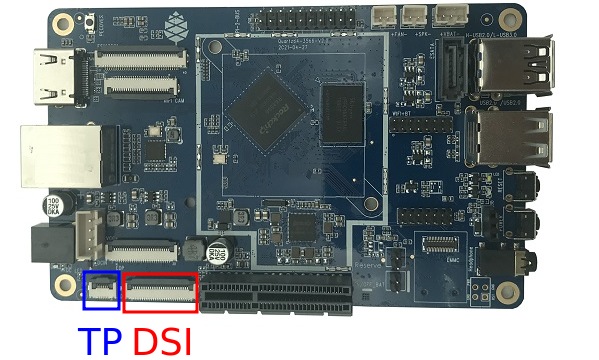Quartz64 connecting a MIPI-DSI display
The Quartz64 single-board computers (both Model A and Model B) come with MIPI-DSI ports for connecting a MIPI-DSI compatible display.
This article will go into how to connect the official PINE64 7" LCD Touch Screen Panel and setting up the software. Since this requires a panel driver for each panel, other displays generally are not interchangeable, as they won't use the same driver compatible (or even have a mainline driver at all!)
Connecting the hardware
When connecting the display, please make sure the board is powered off and unplugged. Failure to do so could make you short out the pins while connecting it!
Model A
To connect the hardware, lift up the dark flap of the part marked with "DSI" in red in the above picture. Then, insert the flat flex cable with the contacts pointing down (and the blue backing pointing up). In the same fashion, connect the thinner touch panel controller cable to the port marked with "TP" in blue.
For the DSI cable, connect the other end to the small green joiner/adapter board, which you can first connect to the display's DSI connector, again with the contacts facing down.
For the touch cable, connect the other end to the small green PCB attached to the back of the panel, again paying attention to have the contacts facing downwards (and the blue backing facing upwards.)
Model B
TODO: Write this section. Adapter cable is needed.
Setting up the software
For the display to be used, you need to tell the kernel about it by modifying the device tree. The easiest way to go about this is to use device tree overlays.
The kernel needs to be built with CONFIG_DRM_PANEL_FEIYANG_FY07024DI26A30D turned on (either as module or built-in), as that is the driver for this panel.
On Plebian
Use git clone to clone the overlay-examples repository by CounterPillow. Then, grab a copy of the Linux kernel source from kernel.org if you don't already have one. To build the device tree overlays, run make INCLUDE_DIR=path/to/linux/include in the overlay-examples directory, substituting path/to/linux/include with your path of course.
For Quartz64 Model A, copy build/quartz64a/pine64-lcd-panel.dtbo into your /boot/dtbo/ directory (create it if it doesn't already exist) and run sudo u-boot-update.
That's all there is to it, the panel should light up on your next reboot.