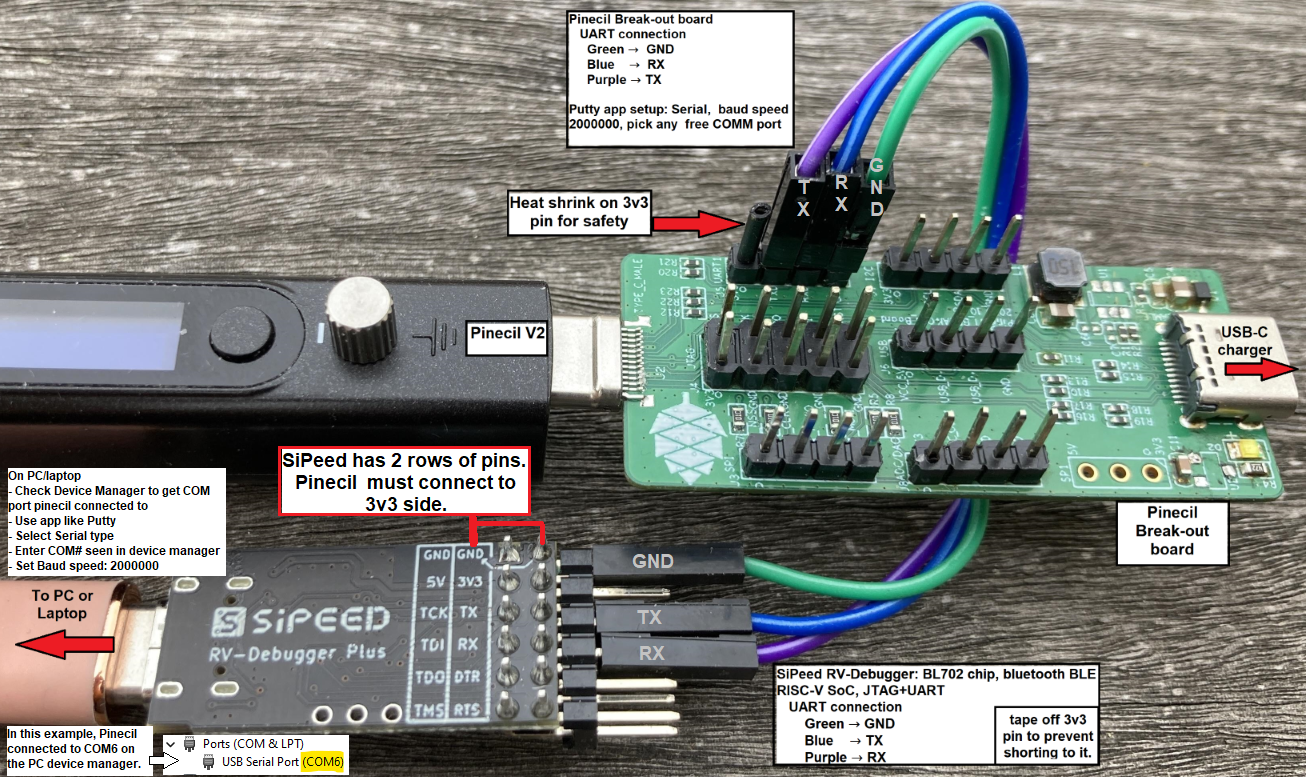Difference between revisions of "Pinecil"
(→Main features: Various small cleanups and improvements) |
|||
| (120 intermediate revisions by 6 users not shown) | |||
| Line 1: | Line 1: | ||
'''Pinecil''' is a portable soldering iron with computer controlled temperature, sleep modes, motion detection, and allows many options for power from AC supplies (USB-C, DC Barrel) to external tool/ | '''Pinecil''' is a portable soldering iron with computer controlled temperature, sleep modes, motion detection, and allows many options for power from AC supplies (USB-C, DC Barrel) to external tool/LiPo batteries. You may already have a power supply that works. It also has the intended use of being a RISC-V development device using a [[#Pinecil_Breakout_board|breakout board]]. The Pinecil has evolved over the years from a 60W device into the latest rendition, [[#History_of_Pinecil_Changes|the V2]], which supports 24V/88W and includes the new PINE64 designed [[Pinecil_Tips#I._Short_tips|shorter tip]]. | ||
Note: Other irons only care if they can solder. The Pinecil is held to an additional standard; how well can it meet the needs of the open source community as a RISC-V development tool. It includes hardware features not found on other soldering irons such as BLE | Note: Other irons only care if they can solder. The Pinecil is held to an additional standard; how well can it meet the needs of the open source community as a RISC-V development tool. It includes hardware features not found on other soldering irons such as BLE Bluetooth in the V2 in order to support FOSS community feature requests for both fun and science. | ||
[[File:Pinecil | [[File:Pinecil GraphicGreenRISCV.png|500px]] | ||
[[File:Pinecilv2-1.jpg|300px|thumb|right|Pinecil V2, launched Aug 2, 2022]] | [[File:Pinecilv2-1.jpg|300px|thumb|right|Pinecil V2, launched Aug 2, 2022]] | ||
| Line 9: | Line 9: | ||
== Main features == | == Main features == | ||
* Portability and | |||
The main features of the Pinecil include the following: | |||
* Portability and temperature control | |||
* Soldering tips: | * Soldering tips: | ||
# Replaceable and low cost | # Replaceable and low cost | ||
# Many styles: [https://pine64.com/product-category/pinecil/ currently sold] as 4-packs, one fine set, the other larger | # Many styles: [https://pine64.com/product-category/pinecil/ currently sold] as 4-packs, one fine set, the other larger | ||
# Compatible with other | # Compatible with other TS100 tips. | ||
* Multiple power sources will work for more flexibility: | * Multiple power sources will work for more flexibility: | ||
# USB-C PD (power delivery), minimum 3 | # USB-C PD (power delivery), minimum 3 A at 12 V | ||
# DC 5525 | # DC 5525 (5.5 mm OD / 2.5 mm ID) barrel jack charger, minimum 3 A at 12 V | ||
# Battery: connect to | # Battery: connect to 18-21 V lithium-ion tool batteries or 3S/4S/5S lithium-polymer batteries | ||
* Pinecil | * Pinecil v2 has a BL706 chip, see [[#History_of_Pinecil_Changes|history of changes below]]. | ||
** Board [[#Schematics,_Board_Data,_Certifications|schematics]] are open | ** Board [[#Schematics,_Board_Data,_Certifications|schematics]] are open, software is open, so create your own! | ||
** [https://pine64.com/product/pinecil-break-out-board/ Pinecil breakout board] lets you use JTAG, GPIO, A2D, SPI, and more | ** [https://pine64.com/product/pinecil-break-out-board/ Pinecil breakout board] lets you use JTAG, GPIO, A2D, SPI, and more | ||
Some additional features and information, useful to developers: | |||
* Programmable | |||
* | * Programmable RISC-V BL706 embedded processor | ||
* 0.69 | * The v2 model allows BLE Bluetooth control because of the switch to the Bouffalo BL706 MCU | ||
* Support for | * 0.69-inch monochrome display that can render text or graphics | ||
* Programmable with [https://github.com/bouffalolab/bl_mcu_sdk tools from Bouffalo Labs], [https://github.com/riscv-software-src/homebrew-riscv HomeBrew] or [https://wiki.debian.org/RISC-V#Cross_compilation Linux RISC-V] | * Support for idle detection, sleep mode of tip, automatic shut-down | ||
* Programmable with [https://github.com/bouffalolab/bl_mcu_sdk tools from Bouffalo Labs], [https://github.com/riscv-software-src/homebrew-riscv HomeBrew] or [https://wiki.debian.org/RISC-V#Cross_compilation Linux RISC-V] | |||
== Authenticity == | == Authenticity == | ||
There are no PINE64 Pinecils sold on AliExpress. They are not made by PINE64. There are no authorized resellers on AliExpress. Some manufacturer has copied the PINE64 company name, trademark and Pinecone logo and is selling a product made to look like Pinecil through many store fronts, but it is not an authentic. They use a different type of box, i.e., a blue or red box. They are fake copies and do not go through the same quality control as | There are no PINE64 Pinecils sold on AliExpress. They are not made by PINE64. There are no authorized resellers on AliExpress. Some manufacturer has copied the PINE64 company name, trademark and Pinecone logo and is selling a product made to look like Pinecil through many store fronts, but it is not an authentic. They use a different type of box, i.e., a blue or red box. They are fake copies and do not go through the same quality control as PINE64. It is unclear what type of chips or poor quality cloned chips are used in them. They are not recommended. Genuine new PINE64 Pinecil only comes in a black handle color with a green silicone thumb grip. The original V1 always came in a black box. This model was discontinued and has not been made or sold by PINE64 or authorized resellers since July 2022. | ||
The current official Pinecil (a.k.a. V2 model) comes in a white box (see [[#Pictures|Pictures]]), it has a black color handle with a green silicone thumb grip. If you receive anything that has the PINE64 brand name and Pinecone and does not look like described, it is a fake copy that was not made or authorized by PINE64 or the Pine Store Ltd (see Authenticity Checker below, all real PINE64 Pinecils purchased after Aug. 2, 2022 should pass the checker if they are genuine). | The current official Pinecil (a.k.a. V2 model) comes in a white box (see [[#Pictures|Pictures]]), it has a black color handle with a green silicone thumb grip. If you receive anything that has the PINE64 brand name and Pinecone and does not look like described, it is a fake copy that was not made or authorized by PINE64 or the Pine Store Ltd (see Authenticity Checker below, all real PINE64 Pinecils purchased after Aug. 2, 2022 should pass the checker if they are genuine). | ||
| Line 37: | Line 41: | ||
=== Pinecil V2 Authenticity Checker === | === Pinecil V2 Authenticity Checker === | ||
Pinecil V2 comes with a unique internal ID/Serial number. This allows people to check if the Pinecil V2 is Authentic. | Pinecil V2 comes with a unique internal ID/Serial number. This allows people to check if the Pinecil V2 is Authentic. | ||
To be more sure, update to the newest stable Ralim's IronOS and check again, see [[# | To be more sure, update to the newest stable Ralim's IronOS and check again, see [[#Firmware_&_Updates| Firmware & Updates]]. | ||
{{Note|[https://pinecil.pine64.org/ | {{Note|[https://pinecil.pine64.org/ Authenticity Checker here.]}} | ||
== Where to buy a Pinecil == | == Where to buy a Pinecil == | ||
=== PINE64 Official Stores === | |||
* [https://pine64.com/product-category/pinecil/ Main global PINE64 store] (ships from China, exports only, Global, VAT not included). | * [https://pine64.com/product-category/pinecil/ Main global PINE64 store] (ships from China, exports only, Global, VAT not included). | ||
* [https://www.amazon.com/dp/B096X6SG13/ Amazon-USA official pine64 store] (ships from USA, | * [https://www.amazon.com/dp/B096X6SG13/ Amazon-USA official pine64 store] (ships from USA, has Pinecil V2 - no tips/accessories) | ||
=== PINE64 EU === | |||
* [https://pine64eu.com/about/ PINE64 EU store] (ships from EU, VAT+ 2-year warranty included per EU laws) | * [https://pine64eu.com/about/ PINE64 EU store] (ships from EU, VAT+ 2-year warranty included per EU laws) | ||
=== Affiliates === | |||
* [https://ameridroid.com/collections/pine AmeriDroid] (offers pre-order, ships to USA/Global/Brazil) | * [https://ameridroid.com/collections/pine AmeriDroid] (offers pre-order, ships to USA/Global/Brazil) | ||
* [https://bitcompact.com/products/pinecil-v2 Bitcompact] (ships from Canada) | |||
* [https://shop.blinkyparts.com Blinkyparts.com] (ships from Germany to worlwide, 2-year warranty included) | |||
* [https://droneit.se/shop/?filtering=1&filter_brand=pine64 Droneit] (ships from Sweden, sells all Pine tips/accessories). | |||
* [https://eleshop.eu/catalogsearch/result/?q=pine64 Eleshop.eu] (ships from EU, offers pre-order, 2-year warranty included per EU laws). In Netherlands, [https://www.eleshop.nl/catalogsearch/result/?q=pine64 use this NL link]. | * [https://eleshop.eu/catalogsearch/result/?q=pine64 Eleshop.eu] (ships from EU, offers pre-order, 2-year warranty included per EU laws). In Netherlands, [https://www.eleshop.nl/catalogsearch/result/?q=pine64 use this NL link]. | ||
* [https:// | * [https://handheldlegend.com/collections/soldering-essentials Handheld Legend] (ships from USA to worldwide). | ||
* [https://keycapsss.com/accessories/227/pinecil-v2-smart-mini-portable-soldering-iron Keycapsss] (ships from Germany to EU/AUS/Global) | * [https://keycapsss.com/accessories/227/pinecil-v2-smart-mini-portable-soldering-iron Keycapsss] (ships from Germany to EU/AUS/Global) | ||
* [https://testclips.co.uk/product-category/pinecil-pine64/ Testclips] (ships from GB) | * [https://testclips.co.uk/product-category/pinecil-pine64/ Testclips] (ships from GB) | ||
* [https://typeractive.xyz/products/pinecil Typeractive] (ships from USA to 55 countries). | * [https://typeractive.xyz/products/pinecil Typeractive] (ships from USA to 55 countries). | ||
* [https://www.ursele.com/contact URS Electronics] (local in-store only sales in Portland, Oregon, USA) | * [https://www.ursele.com/contact URS Electronics] (local in-store only sales in Portland, Oregon, USA) | ||
* Reference: https://pine64.com/affiliates/ | * Reference: https://pine64.com/affiliates/ | ||
=== Why buy from a legitimate seller? === | |||
The PINE64 Mission is to get hardware into the hands of open source developers and tinkerers. Buying authentic Pinecils supports that mission (see [https://www.pine64.org/2019/08/19/its-time-to-start-giving-back/ this article]). | The PINE64 Mission is to get hardware into the hands of open source developers and tinkerers. Buying authentic Pinecils supports that mission (see [https://www.pine64.org/2019/08/19/its-time-to-start-giving-back/ this article]). | ||
In July 2022, all final stock sold out of | In July 2022, all final stock sold out of Pinecil V1 (GD32VF103 mcu) at the Pine Store & all legit resellers. There are zero new authentic Pinecil V1 sold in the world after July 2022. Pinecil V1 was made in a black color with a light blue finger grip. PINE64 never made an all-blue Pinecil, and never used blue or red color boxes (those are fake copies with fake PINE64 logos and Pinecone). | ||
Starting Aug. 2, 2022, only the new Pinecil V2 model with the new BL706 BLE | Starting Aug. 2, 2022, only the new Pinecil V2 model with the new BL706 Bluetooth Low Energy (BLE) MCU are made by PINE64 and sold at all authentic resellers. They are black with a green finger grip (see photos in [[#Pictures|the Picture section]]). The new model has anti-counterfeiting features. Authentic Pinecil using the newest official [https://ralim.github.io/IronOS/ GitHub IronOS firmware], will successfully pass the [https://pinecil.pine64.org/ Authenticiy Checker website]. If a new Pinecil (post Aug. 1, 2022) does not have a BL706 chip, then it is a fake copy. If the AliExpress seller tries to show "CE certification" documents as some type of proof, those are all copied public info from this Wiki page in the [[#Pinecil_Certifications|Certifications section]]. PINE64 publishes those as they are the CE/FCC certifications for the stamps on the Pinecil. They are not proof of purchase from the Pine Store Ltd. | ||
== Shipping & Tracking == | == Shipping & Tracking == | ||
| Line 73: | Line 78: | ||
See the [[Pinecil_Shipping_and_Tracking| Shipping and Tracking]] article, which includes: | See the [[Pinecil_Shipping_and_Tracking| Shipping and Tracking]] article, which includes: | ||
# [[Pinecil Shipping and Tracking#How_does_it_work?|How does it work?]] | # [[Pinecil Shipping and Tracking#How_does_it_work?|How does it work?]] | ||
# [[Pinecil Shipping and Tracking#Courier_options|Courier options]] | # [[Pinecil Shipping and Tracking#Courier_options|Courier options]] | ||
# [[Pinecil Shipping and Tracking#Tracking|Tracking]] | |||
# [[Pinecil_Shipping_and_Tracking#Why_doesn't_Pine_Store_Ship_to_my_country?| Why doesn't Pine store ship to my country?]] | # [[Pinecil_Shipping_and_Tracking#Why_doesn't_Pine_Store_Ship_to_my_country?| Why doesn't Pine store ship to my country?]] | ||
| Line 83: | Line 88: | ||
'''Prep Tasks''' | '''Prep Tasks''' | ||
{{Hint|Clean new tips with isopropyl alcohol (IPA) to remove factory residue before installing ( | {{Hint|Clean new cartridges/tips with isopropyl alcohol (IPA) to remove factory residue before installing (even if it looks clean). If you have no IPA, at least try a paper towel, especially clean the white end with the two silver electric contacts (do not use water; it could get into the seam line on the white end). This resolves issues with jumping temperatures or random no-tip symbol from poor electric contact.}} | ||
Do not try to bend the two [https://pine64.com/product/pinecil-copper-clips/ internal contacts], they are made of a thin stiff spring metal and could break (not soft copper), but you could wipe them with IPA (including the small PCB pad below the contacts). | Do not try to bend the two [https://pine64.com/product/pinecil-copper-clips/ internal contacts], they are made of a thin stiff spring metal and could break (not soft copper), but you could wipe them with IPA (including the small PCB pad below the contacts). | ||
'''1. Install the tip''': The Pinecil comes with a separate heating element, the tip. | '''1. Install the tip''': The Pinecil comes with a separate heating element, the tip. | ||
# Remove the screw from the front top-side of handle. Then, gently push the tip all the way back until the wide collar/guard is touching the front of the plastic (see [[:File:Pinecilv2-1.jpg|photo]]). | # Remove the screw from the front top-side of handle. Then, gently push the tip all the way back until the wide collar/guard is touching the front of the plastic (see [[:File:Pinecilv2-1.jpg|photo]]). | ||
# Gently tighten or loosen this screw to install or swap the tip. (careful, tiny screws break easy, if tip does not fall out, it's tight enough) | # Gently tighten or loosen this screw to install or swap the tip. (careful, tiny screws break easy, if tip does not fall out, it's tight enough) | ||
| Line 94: | Line 100: | ||
'''2. Supply power''': the USB-C port, connected to any supply, is enough power to show the display screen, but not necessarily enough to heat the tip. | '''2. Supply power''': the USB-C port, connected to any supply, is enough power to show the display screen, but not necessarily enough to heat the tip. | ||
# USB port at 5 volts (i.e., laptop) shows ''DC Low'', this is enough for [https://ralim.github.io/IronOS/#getting-started firmware updates] and to view the menu, but not to run the soldering iron. | # USB port at 5 volts (i.e., laptop) shows ''DC Low'', this is enough for [https://ralim.github.io/IronOS/#getting-started firmware updates] and to view the menu, but not to run the soldering iron. | ||
# See [[#Power_Supplies_and_Watts|Power section]] for details on power options. [[#QC_Chargers|QC 12V phone chargers will not work, too weak]] | # See [[#Power_Supplies_and_Watts|Power section]] for details on power options. [[#QC_Chargers|QC 12V phone chargers will not work, too weak]] | ||
'''3. Heat the tip''': plug Pinecil into an appropriate [[Pinecil_Power_Supplies|power supply]]. | '''3. Heat the tip''': plug Pinecil into an appropriate [[Pinecil_Power_Supplies|power supply]]. | ||
# Clicking <code>'''[+]'''</code> starts the tip heating. | # Clicking <code>'''[+]'''</code> starts the tip heating. | ||
# The detailed display option shows power draw, current temperature, supply voltage, and time until sleep mode starts. | # The detailed display option shows power draw, current temperature, supply voltage, and time until sleep mode starts. | ||
# Adjust the target temperature with further clicks of <code>'''[+]'''</code> and <code>'''[-]'''</code> buttons. | # Adjust the target temperature with further clicks of <code>'''[+]'''</code> and <code>'''[-]'''</code> buttons. | ||
# Wait a few seconds for the regular display to return, then hold down <code>'''[-]'''</code> for a moment to turn the heat off. | # Wait a few seconds for the regular display to return, then hold down <code>'''[-]'''</code> for a moment to turn the heat off. | ||
# You can observe the temperature measurement go up and down. Certain settings involve holding down both buttons (see [https://ralim.github.io/IronOS/ | # You can observe the temperature measurement go up and down. Certain settings involve holding down both buttons (see [https://ralim.github.io/IronOS/ GitHub IronOS for details on firmware] settings). | ||
'''4. Using the Settings Menu''': | '''4. Using the Settings Menu''': | ||
# To check the firmware version, hold down the <code>'''[-]'''</code> button. It will display something like "v2.19.A3BBABC 13-07-22". This is the firmware number and release date, the date is July 13, 2022 in the example. | # To check the firmware version, hold down the <code>'''[-]'''</code> button. It will display something like "v2.19.A3BBABC 13-07-22". This is the firmware number and release date, the date is July 13, 2022 in the example. | ||
# Clicking <code>'''[-]'''</code> when heat is off steps through main categories menus to control a variety of settings, see [[#Getting_Started_with_the_Menu|Getting started with menus section]]. | # Clicking <code>'''[-]'''</code> when heat is off steps through main categories menus to control a variety of settings, see [[#Getting_Started_with_the_Menu|Getting started with menus section]]. | ||
| Line 111: | Line 120: | ||
'''5. Important notes''': | '''5. Important notes''': | ||
# The iron will "sleep", switching to a lower temperature, after it has been put down for a short time, and heat up again when it is picked up. | # The iron will "sleep", switching to a lower temperature, after it has been put down for a short time, and heat up again when it is picked up. | ||
# Calibration of the Tip temperature is usually not necessary and should only be done if the tip is off by +/- 5 °C or temperature is behaving oddly. See instructions to [https://ralim.github.io/IronOS/Menu/#calibrate-tip-cjc calibrate the tip in the firmware on GitHub IronOS.] | # Calibration of the Tip temperature is usually not necessary and should only be done if the tip is off by +/- 5 °C or temperature is behaving oddly. See instructions to [https://ralim.github.io/IronOS/Menu/#calibrate-tip-cjc calibrate the tip in the firmware on GitHub IronOS.] | ||
| Line 123: | Line 133: | ||
=== Getting Started with the Menu === | === Getting Started with the Menu === | ||
# '''Getting Started''' Guide in [https://ralim.github.io/IronOS/GettingStarted/ GitHub/IronOS] | # '''Getting Started''' Guide in [https://ralim.github.io/IronOS/GettingStarted/ GitHub/IronOS] | ||
# '''Main Settings Menu''': updated list is found in the firmware repository [https://ralim.github.io/IronOS/Settings/ Settings Menu] | # '''Main Settings Menu''': updated list is found in the firmware repository [https://ralim.github.io/IronOS/Settings/ Settings Menu] | ||
| Line 133: | Line 144: | ||
== Optional Advanced Modifications == | == Optional Advanced Modifications == | ||
# [[Pinecil_Hall_Effect_Sensor| Hall Effect Sensor]]: add a sensor that activates with a magnet to put the | |||
# [[Pinecil_Hall_Effect_Sensor| Hall Effect Sensor]]: add a sensor that activates with a magnet to put the Pinecil to sleep when it enters a holder or stand. | |||
# [[#Fasteners/Screws| Thumb Screws]]: switch tiny tip holder screw to an easy to use thumb screw. | # [[#Fasteners/Screws| Thumb Screws]]: switch tiny tip holder screw to an easy to use thumb screw. | ||
# [https://github.com/Herushan/Pinecil_LED_Ring/blob/main/Pinecil_LED_Ring_writeup.pdf LED light ring install]: add a PCB light ring to Pinecil. [https://www.youtube.com/watch?v=LMbjwjDbSew Video of the process] | # [https://github.com/Herushan/Pinecil_LED_Ring/blob/main/Pinecil_LED_Ring_writeup.pdf LED light ring install]: add a PCB light ring to Pinecil. [https://www.youtube.com/watch?v=LMbjwjDbSew Video of the process] | ||
# [https://forum.pine64.org/showthread.php?tid=16989 LED light install]: add two LEDs to Pinecil. | # [https://forum.pine64.org/showthread.php?tid=16989 LED light install]: add two LEDs to Pinecil. | ||
# [https://www.reddit.com/r/PINE64official/comments/z489qt/customized_pinecil_v2/ RGB internal LED] - pink and blue LEDs. | |||
== Live Community Chat == | == Live Community Chat == | ||
* Need troubleshooting advice for the PINE64 Pinecil soldering iron? Join through one of the community chat links below. | * Need troubleshooting advice for the PINE64 Pinecil soldering iron? Join through one of the community chat links below. | ||
* | * Protocol Droid bot: the live chat is bridged to Discord, Telegram, Matrix and IRC. Those bridges will not have all the features available within all platforms, but the chat is relayed between all four by a bot named "Protocol Droid". | ||
* Live chat has volunteer members that are not paid PINE64 employees, but occasionally get official information. | * Live chat has volunteer members that are not paid PINE64 employees, but occasionally get official information. | ||
* The ''Pinecil channel'' is the most popular for questions and troubleshooting such as help installing Firmware or use of Tips (and where most people discuss Pinecil/soldering). The ''pinecil-dev channel'' is a more limited chat for developers working on software/firmware such as IronOS or the new BLE Bluetooth apps. | * The ''Pinecil channel'' is the most popular for questions and troubleshooting such as help installing Firmware or use of Tips (and where most people discuss Pinecil/soldering). The ''pinecil-dev channel'' is a more limited chat for developers working on software/firmware such as IronOS or the new BLE Bluetooth apps. | ||
| Line 149: | Line 163: | ||
== Firmware & Updates == | == Firmware & Updates == | ||
{{Hint|Pinecil is designed to use '''only 1 power port''' at any time. Only the USB-C cable should be plugged in during firmware updates. Never attempt to use both rear ports at the same time or the PC and Pinecil will be damaged.}} | {{Hint|Pinecil is designed to use '''only 1 power port''' at any time. Only the USB-C cable should be plugged in during firmware updates. Never attempt to use both rear ports at the same time or the PC and Pinecil will be damaged.}} | ||
| Line 157: | Line 172: | ||
# [[Pinecil_Firmware#Update_V2:_Windows|Update V2: Windows]] | # [[Pinecil_Firmware#Update_V2:_Windows|Update V2: Windows]] | ||
# [[Pinecil_Firmware#Update_V2:_Linux_and_Mac|Update V2: Linux and Mac]] | # [[Pinecil_Firmware#Update_V2:_Linux_and_Mac|Update V2: Linux and Mac]] | ||
# [[Pinecil_Firmware#Bluetooth_(BLE)_Apps| Bluetooth (BLE) for V2]] | |||
# [[Pinecil_Firmware#Troubleshoot_V2_Flashing|Troubleshoot V2 Flashing]] | # [[Pinecil_Firmware#Troubleshoot_V2_Flashing|Troubleshoot V2 Flashing]] | ||
# [[Pinecil_Firmware#Build_the_Blisp_Flasher_from_Code|Build the Blisp Flasher from Code]] | # [[Pinecil_Firmware#Build_the_Blisp_Flasher_from_Code|Build the Blisp Flasher from Code]] | ||
# [[Pinecil_Firmware#Update_V1|Update V1]] | # [[Pinecil_Firmware#Update_V1|Update V1]] | ||
# [[Pinecil_Firmware#General_Firmware_Details|General Firmware Details]] | # [[Pinecil_Firmware#General_Firmware_Details|General Firmware Details]] | ||
# Problems with IronOS firmware? Read [https://ralim.github.io/IronOS/ documents here]. If the answer is not found, open a [https://github.com/Ralim/IronOS/issues ticket here] or join the [[#Live_Community_Chat|live | # [[Pinecil_Firmware#Boot_Logo_Art| Boot Logo Art]] | ||
# Problems with IronOS firmware? Read [https://ralim.github.io/IronOS/ documents here]. If the answer is not found, open a [https://github.com/Ralim/IronOS/issues ticket here] or join the [[#Live_Community_Chat|live Pinecil community chat]]. | |||
== Development Projects == | == Development Projects == | ||
{| class="wikitable" | {| class="wikitable" | ||
! Author | ! Author !! Project Homepage !! Description !! Supported | ||
! Project Homepage | |||
! Description | |||
! Supported | |||
|- | |- | ||
| Ben Brown (ralimtek) | | Ben Brown ([https://github.com/Ralim?tab=repositories ralimtek]) | ||
| [https://ralim.github.io/IronOS/ Ralim's IronOS] | | [https://ralim.github.io/IronOS/ Ralim's IronOS] | ||
| Official Pinecil firmware | | Official Pinecil firmware | ||
| BL706, GD32VF103TB, Stm32f103 | | BL706, GD32VF103TB, Stm32f103 | ||
|- | |- | ||
| Marek Kraus | | Marek Kraus [https://github.com/gamelaster gamiee/gamelaster] | ||
| [https://github.com/pine64/blisp Blisp V2 Flasher] | | [https://github.com/pine64/blisp Blisp V2 Flasher] | ||
| CLI Updater for Pinecil V2, BL70x MCU | | CLI Updater for Pinecil V2, BL70x MCU | ||
| Windows, Linux, Mac | | Windows, Linux, Mac | ||
|- | |- | ||
| Marek Kraus | | Marek Kraus [https://github.com/gamelaster gamiee/gamelaster] | ||
| [https://github.com/pine64/pine64_updater Pinecil V1 Flasher] | | [https://github.com/pine64/pine64_updater Pinecil V1 Flasher] | ||
| Pinecil V1 GUI Updater | | Pinecil V1 GUI Updater | ||
| Windows, Mac | | Windows, Mac | ||
|- | |- | ||
| Arkaitz Goni Hedger | | Arkaitz Goni Hedger [https://github.com/Spagett1?tab=repositories spagett1] | ||
| [https://github.com/Laar3/PineFlash PineFlash | | [https://github.com/Laar3/PineFlash PineFlash] | ||
| Pinecil V1 GUI Updater | | Pinecil V1 GUI Updater | ||
| Linux, Mac | | Linux, Mac | ||
|- | |-style="background-color:Aliceblue" | ||
| | | [https://github.com/builder555 Builder555] | ||
| [https://github.com/builder555/PineSAM BLE PineSAM] | | [https://github.com/builder555/PineSAM BLE PineSAM] | ||
| Pinecil | | Bluetooth LE Settings & temperature control from any browser | ||
| Windows, Linux, | | Cross-platform, runs local script to control Pinecil from PC or phone. | ||
|-style="background-color:Aliceblue" | |||
| [https://github.com/joric?tab=repositories Joric] (iamjoric) | |||
| [https://joric.github.io/pinecil/ BLE browser API] | |||
| [https://github.com/joric/pinecil/wiki Bluetooth LE Graph] | |||
| Windows, Linux, Android browsers that support BLE GATT | |||
|-style="background-color:Aliceblue" | |||
| Tom W ([https://github.com/TomW1605 TomW1605]) & [https://github.com/ithinkido?tab=repositories ithinkido] | |||
| [https://github.com/TomW1605/esphome_pinecilv2_ble BLE V2 + ESP32] | |||
| Bluetooth LE V2 data => ESP32 BLE+Wifi => Home Assist display | |||
| Cross Platform | |||
|- | |- | ||
| Bouffalo Lab | |||
| [https://dev.bouffalolab.com/download B-Lab Dev Cube ] | |||
| MCU vendor GUI for Dev | |||
| BL70x, BL60x, others (does not work for Pinecil V2) | |||
| Bouffalo Lab | |||
| [https://dev.bouffalolab.com/download B-Lab Dev Cube ] | |||
| MCU vendor GUI for Dev | |||
| BL70x, BL60x, others | |||
|- | |- | ||
| Alvin Wong | | Alvin Wong | ||
| Line 211: | Line 230: | ||
| GD32VF103TB | | GD32VF103TB | ||
|} | |} | ||
{{Hint| Note: Bluetooth (BLE) apps require upgrading Pinecil V2 to IronOS '''2.21''' or newer [https://github.com/Ralim/IronOS/releases/ firmware here].}} | |||
== Power Supplies and Watts == | == Power Supplies and Watts == | ||
Generally, higher | Generally, a higher power charger is better; a 20V power supply will give better performance than a 15V charger. The Pinecil needs a minimum of 3 amps and will work with higher amps charger. However, do not exceed the volts rating for V1 and V2 models or damage to components could occur (see the side of the Pinecil handle for the maximum volts). | ||
=== Power Chart === | === Power Chart === | ||
{| class="wikitable" | |||
{| class="wikitable" style="text-align:center;" | |||
! Type !! Volts !! / !! Tip Ω !! = !! Amps !! * !! Volts !! = !! Watts | ! Type !! Volts !! / !! Tip Ω !! = !! Amps !! * !! Volts !! = !! Watts | ||
|-style="background-color:Aliceblue" | |-style="background-color:Aliceblue" | ||
| USB-C PD3.0 || 20V || / || 8.0 Ω || = || 2.5A || * || 20V || = || '''50W''' | | USB-C PD3.0 || 20V || / || 8.0 Ω || = || 2.5A || * || 20V || = || '''50W''' | ||
| Line 235: | Line 256: | ||
=== Power Notes === | === Power Notes === | ||
* [https://ralim.github.io/IronOS/#getting-started Ralim's IronOS firmware] | * PINE64 officially states the Pinecil V2 will support up to 24V-88W. Tentatively, the V2 also ''unofficially'' supports 28V-140W EPR/PD3.1 USB-C chargers with certified EPR 240W USB-C cables. | ||
* EPR USB-C is new to the market in 2022. The chargers are more expensive and require | * Maximum recommended DC barrel power is 24V-5A on V2 (21v on V1). This allows headroom for higher spikes that happen in DC bricks or off-brand bench supplies. It is ''not a smart charger'' like a USB-C charger which uses chips to negotiate with devices like the Pinecil. People have blown MOSFET and buck converters experimenting with higher than 24V DC barrel bricks (especially the cheap "universal" no-name types). | ||
* [https://ralim.github.io/IronOS/#getting-started Ralim's IronOS firmware] includes the PD3.1 protocol (which allows the use of EPR 28V-140W chargers) on Pinecil V2. | |||
* EPR 28V USB-C is new to the market in 2022. The first wave of these smart chargers are 28V/140W, are more expensive, and require a PD 3.1/240W cable to fully allow the 28V power to V2 (28V seen on screen if correct cable is used). | |||
* EPR is backwards compatible for all USB-C devices. EPR chargers/cables can be used for everything else USB-C as well. | * EPR is backwards compatible for all USB-C devices. EPR chargers/cables can be used for everything else USB-C as well. | ||
* Pinecil is not a USB-C tester: when the ''detailed screen'' is enabled on Pinecil, note | * Pinecil is not a USB-C tester: when the ''detailed screen'' is enabled on Pinecil, note it shows estimates and are at best +-10%. The watts shown on ''detailed'' mode are a big picture number for convenience and debugging various chargers used. It is not going to be as accurate as an external tester. Use external metering for comparisons or testing (external testers also cause a small reduction in Watts). | ||
=== QC Chargers === | === QC Chargers === | ||
Many Quick Charge or QC3 phone chargers are '''not recommended''' as Pinecil V2 is rated for a ''minimum of 3 Amps'' or more to work properly (see [https://pine64.com/product/pinecil-smart-mini-portable-soldering-iron/ Pine Store Official rating] on power ports). Most QC 12V phone chargers are only 1.5 Amps, this will lead to <code>Thermal Runaway</code> or <code>Undervoltage</code> messages because of weak power (older QC2 type is not supported in the IronOS firmware at all). | |||
Go to the [[Pinecil Power Supplies]] article for | |||
== Compatible Power Supplies == | |||
Go to the '''[[Pinecil Power Supplies]]''' article for details on how to select a charger, hook up a battery, and a list of compatible power supplies and cables. | |||
== Checklist == | == Checklist == | ||
Prep tasks: | Prep tasks: | ||
# '''Clean new tips with isopropyl alcohol (IPA)''' to remove factory residue before installing (avoid strange behavior from poor contact). If you have none, try to wipe | |||
# '''Clean new cartridges/tips with 99% isopropyl alcohol (IPA)''' to remove factory residue before installing (avoid strange behavior from poor electric contact). If you have none, try to at least wipe down the new cartridge with a clean towel especially the 2 contacts at the rear white end (do not use water, as it could get into the small white seam line). | |||
# Do not bend the two tiny [https://pine64.com/product/pinecil-copper-clips/ internal contacts], they are thin spring metal and may break. | # Do not bend the two tiny [https://pine64.com/product/pinecil-copper-clips/ internal contacts], they are thin spring metal and may break. | ||
# Only use one port, USB-C or the DC barrel, but Never both at the same time. Damage will occur to PC/ Laptop/ Pinecil! | # Only use one port, USB-C or the DC barrel, but Never both at the same time. Damage will occur to PC/ Laptop/ Pinecil! | ||
# If using a DC barrel brick for power, do not use more than 24V for Pinecil V2 and not more than 21V for Pinecil V1 (a [ | # If using a DC barrel brick for power, do not use more than 24V for Pinecil V2 and not more than 21V for Pinecil V1 (a [[Pinecil:_Test,_Repair,_Issues#Pinecil_V1,_24V_Mod|special end-user modification]] is possible for V1 which allows it to use up to 24V safely. | ||
Upon receipt, or buying a used Pinecil, one may want to check the following: | Upon receipt, or buying a used Pinecil, one may want to check the following: | ||
# The display turns on when 5-21V is supplied (V2 models can do 24V). | # The display turns on when 5-21V is supplied (V2 models can do 24V). | ||
#* Use a USB type C cable or a DC 5525 ''center positive'' barrel [https://www.youtube.com/watch?v=5DBTNplNTfA (how to check polarity)] | #* Use a USB type C cable or a DC 5525 ''center positive'' barrel [https://www.youtube.com/watch?v=5DBTNplNTfA (how to check polarity)] | ||
#* Use the video linked to make sure the DC barrel charger is ''Center Positive'' before plugging it into Pinecil. Several users have accidentally plugged incorrect center-negative chargers into Pinecil which immediately breaks it because it is the wrong type of charger (this is sometimes repairable, see [[#Live_Community_Chat| live community chat]]). | #* Use the video linked to make sure the DC barrel charger is ''Center Positive'' before plugging it into Pinecil. Several users have accidentally plugged incorrect center-negative chargers into Pinecil which immediately breaks it because it is the wrong type of charger (this is sometimes repairable, see [[#Live_Community_Chat| live community chat]]). | ||
#* Note that 5v shows ''DC low'' and is not high enough to run Pinecil. 5V is only enough for firmware update and to see the menu. | #* Note that 5v shows ''DC low'' and is not high enough to run Pinecil. 5V is only enough for firmware update and to see the menu. | ||
# It gets full power. | # It gets full power. | ||
| Line 266: | Line 291: | ||
#* Check both orientations of the USB-C cable (try to flip it if one way doesn't work). | #* Check both orientations of the USB-C cable (try to flip it if one way doesn't work). | ||
# Check for new firmware updates, see the [[#Firmware_&_Updates |Firmware section]]. | # Check for new firmware updates, see the [[#Firmware_&_Updates |Firmware section]]. | ||
#* Note: do not connect the DC barrel at the same time as a USB-C cable. Pinecil was designed to only have one cable plugged in at a time. You could damage the PC | #* Note: do not connect the DC barrel at the same time as a USB-C cable. Pinecil was designed to only have one cable plugged in at a time. You could damage/break the PC and Pinecil doing this. | ||
#* V1 and V2 used different flasher apps to load firmware onto the Pinecil, see the [[#Firmware & Updates|Firmware section]]. | #* V1 and V2 used different flasher apps to load firmware onto the Pinecil, see the [[#Firmware & Updates|Firmware section]]. | ||
#* Updating firmware requires a ''data'' capable USB cable connected to a PC/laptop. | #* Updating firmware requires a ''data'' capable USB cable connected to a PC/laptop. | ||
| Line 286: | Line 311: | ||
# Check that it heats up with an installed tip, and stops increasing when it reaches the set point. | # Check that it heats up with an installed tip, and stops increasing when it reaches the set point. | ||
#* This may draw up to ~3A, make sure the [[Pinecil Power Supplies|power supply]] can provide a minimum of 3amps or more. | #* This may draw up to ~3A, make sure the [[Pinecil Power Supplies|power supply]] can provide a minimum of 3amps or more. | ||
#* Minor overshoot may occur, but, disconnect power if the temperature keeps going up higher without user input and check with the [[#Live_Community_Chat| live volunteer | #* Minor overshoot may occur, but, disconnect power if the temperature keeps going up higher without user input and check with the [[#Live_Community_Chat|live volunteer Pinecil channel]]. | ||
# Do a simple test is to see if the iron will melt solder at approximately the expected temperature for the alloy of solder being tested. | # Do a simple test is to see if the iron will melt solder at approximately the expected temperature for the alloy of solder being tested. | ||
#* If no direct measurement is possible, set it to ~230°C and see if it just about melts SAC (lead-free) solder (~190°C for leaded). This may be more if the room is cold. | #* If no direct measurement is possible, set it to ~230°C and see if it just about melts SAC (lead-free) solder (~190°C for leaded). This may be more if the room is cold. | ||
# If there are multiple tips, wipe all of them with | # If there are multiple tips, wipe all of them with isopropyl alcohol (IPA) or a dry clean towel and check that they all heat up. | ||
# If the tip moves a little while using it, try to hold Pinecil with the screen facing the side or screen downwards. Members found that if the screen is up and the screw loosens during use, then the tip wobbles a little. Changing holding angles helps the tip press against the solid barrel instead of wobbling on the stub of the small screw. | # If the tip moves a little while using it, try to hold Pinecil with the screen facing the side or screen downwards. Members found that if the screen is up and the screw loosens during use, then the tip wobbles a little. Changing holding angles helps the tip press against the solid barrel instead of wobbling on the stub of the small screw. | ||
| Line 295: | Line 320: | ||
=== Pinecil V2 === | === Pinecil V2 === | ||
* '''Package:''' 15cm x 9cm x 2.2cm, white box (released Aug 2, 2022) | * '''Package:''' 15cm x 9cm x 2.2cm, white box (released Aug 2, 2022) | ||
* '''Dimensions:''' 155mm with solder tip or 103mm without solder tip x 12.8mm x 16.2mm | * '''Dimensions:''' 155mm with solder tip or 103mm without solder tip x 12.8mm x 16.2mm | ||
| Line 304: | Line 330: | ||
* '''CPU:''' 32-bit RV32IMAFC RISC-V “SiFive E24 Core” @ 144 MHz | * '''CPU:''' 32-bit RV32IMAFC RISC-V “SiFive E24 Core” @ 144 MHz | ||
* '''Memory:''' | * '''Memory:''' | ||
** 192KB Internal | ** 192KB Internal ROM | ||
** 132KB SRAM | ** 132KB SRAM | ||
** 1KB eFuse (stores things like boot settings, MAC address, etc.) | |||
* '''Power Ports (12V-24V, 88 Watts):''' | * '''Power Ports (12V-24V, 88 Watts):''' | ||
** Only use one power port at a time ( | ** Only use one power port at a time (USB or DC barrel) | ||
** USB type C: PD 12V-20V 3A and QC 3.0 12V-20V 3A (magnetic tip USB-C cables are not recommended, and not USB compliant) | ** USB type C: PD 12V-20V 3A and QC 3.0 12V-20V 3A (magnetic tip USB-C cables are not recommended, and not USB compliant) | ||
** Barrel Jack: DC5525, 12V-24V, minimum 3amps. | ** Barrel Jack: DC5525, 12V-24V, minimum 3amps. | ||
| Line 318: | Line 345: | ||
=== Pinecil V1 === | === Pinecil V1 === | ||
* '''Package:''' 16.8cm x 11.8cm x 2.3cm, black box with clear plastic front (sold before Aug 2, 2022) | * '''Package:''' 16.8cm x 11.8cm x 2.3cm, black box with clear plastic front (sold before Aug 2, 2022) | ||
* '''Dimensions:''' 170mm with solder tip or 98mm without solder tip x 12.8mm x 16.2mm | * '''Dimensions:''' 170mm with solder tip or 98mm without solder tip x 12.8mm x 16.2mm | ||
| Line 333: | Line 361: | ||
=== Fasteners/Screws === | === Fasteners/Screws === | ||
[[File:Pinecil-Thumb-Screws-02.png|200px|thumb|right| Thumb Screws]] | |||
* Originals screws are Phillips ([https://www.reddit.com/r/PINE64official/comments/tatf5l/comment/ig4r92v/?context=3 source]): two M2x3mm at the front, and one M2x4mm is the ground screw near the <code>'''[-]'''</code> minus button. | * Originals screws are Phillips ([https://www.reddit.com/r/PINE64official/comments/tatf5l/comment/ig4r92v/?context=3 source]): two M2x3mm at the front, and one M2x4mm is the ground screw near the <code>'''[-]'''</code> minus button. | ||
* The bottom-front screw only holds the handle together and does not touch the tip, hence is a shorter m2x 3mm. | * The bottom-front screw only holds the handle together and does not touch the tip, hence is a shorter m2x 3mm. | ||
* ''Thumb screws'' are popular upgrades: an ''M2 x 4mm'' thumb screw could replace both the front screen-side Tip holder screw and the ground screw in the rear of the handle. | * ''Thumb screws'' are popular upgrades: an ''M2 x 4mm'' thumb screw could replace both the front screen-side Tip holder screw and the ground screw in the rear of the handle. | ||
* It was found that an M2x3mm thumb screw for the tip is a hair ''too short'', and just grazes the Tip and the longer ''m2 x 4mm is better on top''. | * It was found that an M2x3mm thumb screw for the tip is a hair ''too short'', and just grazes the Tip and the longer ''m2 x 4mm is better on top''. | ||
* [https://www.aliexpress.com/item/3256803069568247.html Stainless Steel, smaller thumb screw, get M2x4mm] | * [https://www.aliexpress.com/item/3256803069568247.html Stainless Steel, smaller thumb screw, get M2x4mm] | ||
* [https://www.aliexpress.us/item/3256804077282767.html Black, smaller thumb screw get M2x4mm] | * [https://www.aliexpress.us/item/3256804077282767.html Black, smaller thumb screw get M2x4mm] | ||
* Wider head [https://www.aliexpress.com/item/3256801293488521.html (1) Thumb screw], [https://www.aliexpress.com/item/2255799966445780.html (2) Thumb screw] | * Wider head [https://www.aliexpress.com/item/3256801293488521.html (1) Thumb screw], [https://www.aliexpress.com/item/2255799966445780.html (2) Thumb screw] | ||
* [https://www.amazon.com/dp/B0BK1M5YR8 Stainless Steel, smaller Caliper thumb screw get M2x4mm] | |||
* Many Assorted [https://www.aliexpress.com/wholesale?catId=0&initiative_id=SB_20220817084841&isPremium=y&SearchText=thumb+screw+m2+stainless+steel+4mm M2x4mm screw Options] | * Many Assorted [https://www.aliexpress.com/wholesale?catId=0&initiative_id=SB_20220817084841&isPremium=y&SearchText=thumb+screw+m2+stainless+steel+4mm M2x4mm screw Options] | ||
{{Info| If the screw is too long ([https://www.aliexpress.com/item/3256804364574103.html i.e., 5mm]) a metal file can be used lightly to shorten it a small amount. Stainless steel is recommended as the softer aluminum screws could mushroom as you tighten down the tip screw too much or over time.}} | {{Info| If the screw is too long ([https://www.aliexpress.com/item/3256804364574103.html i.e., 5mm]) a metal file can be used lightly to shorten it a small amount. Stainless steel is recommended as the softer aluminum screws could mushroom as you tighten down the tip screw too much or over time.}} | ||
* If you just want to swap out the stock Phillips screws for Hex key/Allen | * If you just want to swap out the stock Phillips screws for Hex key/Allen type get (2) m2x4mm & (1) m2x3mm: | ||
** [https://www.aliexpress.com/item/2261799962114486.html (1) Hex socket screw], [https://www.aliexpress.com/item/2255800794906149.html (2) Hex socket screw] and [https://www.aliexpress.us/item/2261799953187569.html (3) Hex cap screw] | |||
== Manuals == | == Manuals == | ||
* Navigate the | |||
* Navigate the Pinecil menus: [https://ralim.github.io/IronOS/GettingStarted/ Guide here]. | |||
* [[:File:USER MANUAL - QUICK START PINECIL multi lang EU+DE+FR.pdf|Pinecil V1 Quick Start Guide]] | * [[:File:USER MANUAL - QUICK START PINECIL multi lang EU+DE+FR.pdf|Pinecil V1 Quick Start Guide]] | ||
== Pictures == | == Pictures == | ||
Pre-release: | Pre-release: | ||
<gallery> | <gallery> | ||
File:Pinecil_Exploded_Diagram_ver_0.9.png|Pinecil renders|alt=alt language | File:Pinecil_Exploded_Diagram_ver_0.9.png|Pinecil renders|alt=alt language | ||
| Line 363: | Line 394: | ||
Production: | Production: | ||
<gallery> | <gallery> | ||
File:Pinecil-V2-box-1024x1024.jpg| [https://pine64.com/product-category/pinecil/ Pinecil V2 and ST-B2 short tip retail package], sold after Aug. 2, 2022|alt=alt language | File:Pinecil-V2-box-1024x1024.jpg| [https://pine64.com/product-category/pinecil/ Pinecil V2 and ST-B2 short tip retail package], sold after Aug. 2, 2022|alt=alt language | ||
File:Pinecilv2-2.jpg| [https://pine64.com/product-category/pinecil/ Pinecil V2, side view] | File:Pinecilv2-2.jpg| [https://pine64.com/product-category/pinecil/ Pinecil V2, side view] | ||
File:Pinecil-V2-dissasebled.jpg|Pinecil V2 disassembled | File:Pinecil-V2-dissasebled.jpg|Pinecil V2 disassembled, newly designed shorter 6.2 ohm tip|alt=alt language | ||
File:Pinecil-Clear-Case1.png| | File:Pinecil-Clear-Case1.png| Transparent handle|alt=alt language | ||
File:Pinecil-Contact2.png|[https://pine64.com/product-category/pinecil/ Replacement internal contacts] |alt=alt language | File:Pinecil-Contact2.png|[https://pine64.com/product-category/pinecil/ Replacement internal contacts] |alt=alt language | ||
File:Pinecil-bb2-01.jpg|Original Pinecil V1 and TS-B2 retail package, discontinued July 2022|alt=alt language | File:Pinecil-bb2-01.jpg|Original Pinecil V1 and TS-B2 retail package, discontinued July 2022|alt=alt language | ||
</gallery> | </gallery> | ||
Tips: | Cartridge/Tips: | ||
<gallery> | <gallery> | ||
File:Pinecil-Short-Tip-SetFine-1.jpeg| [https://pine64.com/product/pinecil-soldering-short-tip-set-fine/ Short Tips, Fine Set] |alt=alt language | File:Pinecil-Short-Tip-SetFine-1.jpeg| [https://pine64.com/product/pinecil-soldering-short-tip-set-fine/ Short Tips, Fine Set] |alt=alt language | ||
| Line 381: | Line 414: | ||
PCB: | PCB: | ||
<gallery> | <gallery> | ||
File:PCP-Top-side-screen.jpg|Pinecil PCB screen side, V2 on top, V1 on bottom|alt=alt language | File:PCP-Top-side-screen.jpg|Pinecil PCB screen side, V2 on top, V1 on bottom|alt=alt language | ||
| Line 387: | Line 421: | ||
Accessories: | Accessories: | ||
<gallery> | <gallery> | ||
File:Pinecil-Thumb-Screws.png|Thumb screws on V1 & V2 |alt=alt language | File:Pinecil-Thumb-Screws.png|Thumb screws on V1 & V2 |alt=alt language | ||
| Line 392: | Line 427: | ||
== Pinecil Breakout board == | == Pinecil Breakout board == | ||
The Pinecil Break out board has these features: | The Pinecil Break out board has these features: | ||
* Connect to JTAG port or ADC/DAC, I2C, UART, SPI | * Connect to JTAG port or ADC/DAC, I2C, UART, SPI | ||
* Independent power regulator circuit | * Independent power regulator circuit | ||
* Allows pass through power from USB-C charger to Pinecil. | * Allows pass through power from USB-C charger to Pinecil. | ||
* Get the [https://pine64.com/product/pinecil-break-out-board/ Breakout Board here]. | * Get the [https://pine64.com/product/pinecil-break-out-board/ Breakout Board here]. | ||
* [https://files.pine64.org/doc/Pinecil/Pinecil_Breakout_Board_Schematic_v1.0_20201005.pdf Pinecil breakout board schematic ver 1.0 20201005] | * [https://files.pine64.org/doc/Pinecil/Pinecil_Breakout_Board_Schematic_v1.0_20201005.pdf Pinecil breakout board schematic ver 1.0 20201005] | ||
* [https://files.pine64.org/doc/Pinecil/Pinecil_Breakout_Board_PCB_layout_v1.0_20201005.pdf Pinecil breakout board PCB layout ver 1.0] | * [https://files.pine64.org/doc/Pinecil/Pinecil_Breakout_Board_PCB_layout_v1.0_20201005.pdf Pinecil breakout board PCB layout ver 1.0] | ||
| Line 405: | Line 440: | ||
<gallery> | <gallery> | ||
File:Pinecil breakout top.jpg|Top view | |||
File:Pinecil breakout bottom.jpg|Bottom view | |||
File:UART-pinecil-breakout-board-testing30.png| UART Debugging | |||
</gallery> | </gallery> | ||
== Pinecil Tips == | == Pinecil Tips == | ||
See the [[Pinecil Tips]] article which includes these topics: | |||
# [[Pinecil_Tips#What_kind_of_tips_work?|What kind of tips work?]] | # [[Pinecil_Tips#What_kind_of_tips_work?|What kind of tips work?]] | ||
| Line 419: | Line 452: | ||
# [[Pinecil_Tips#How_to_check_new_tips? | How to check new tips?]] | # [[Pinecil_Tips#How_to_check_new_tips? | How to check new tips?]] | ||
# [[Pinecil_Tips#How_does_the_tip_work?|How does the tip work?]] | # [[Pinecil_Tips#How_does_the_tip_work?|How does the tip work?]] | ||
# [[Pinecil_Tips#I._Short_tips| | # [[Pinecil_Tips#I._Short_tips|PINE64 Short tips]] | ||
# [[Pinecil_Tips#II._Normal_tips| | # [[Pinecil_Tips#II._Normal_tips|PINE64 Normal tips]] | ||
== Guides to Soldering & Maintenance == | == Guides to Soldering & Maintenance == | ||
Check out the [[Pinecil Guides to Soldering]] article which includes the following topics: | |||
# [[Pinecil Guides to Soldering#General_soldering_guides|General soldering guides]] | # [[Pinecil Guides to Soldering#General_soldering_guides|General soldering guides]] | ||
# [[Pinecil Guides to Soldering#Does_solder_type_and_flux_matter?|Does solder type and flux matter?]] | # [[Pinecil Guides to Soldering#Does_solder_type_and_flux_matter?|Does solder type and flux matter?]] | ||
# [[ | # [[Pinecil_Guides_to_Soldering#How_to_keep_the_tip_clean?|How to keep the tip clean?]] | ||
# [[Pinecil Guides to Soldering#What_temperature_should_I_use?|What temperature should I use?]] | # [[Pinecil Guides to Soldering#What_temperature_should_I_use?|What temperature should I use?]] | ||
== Cases, Stands, 3D models, Supplies == | == Cases, Stands, 3D models, Supplies == | ||
See the article on [[Pinecil Cases, Stands, Supplies]] which includes: | |||
# [[Pinecil Cases, Stands, Supplies#Cases and bags|Cases and bags]] | # [[Pinecil Cases, Stands, Supplies#Cases and bags|Cases and bags]] | ||
| Line 440: | Line 473: | ||
# [[Pinecil Cases, Stands, Supplies#3D models|Soldering supplies]] | # [[Pinecil Cases, Stands, Supplies#3D models|Soldering supplies]] | ||
== | == Test, Repair, Issues == | ||
* Just want to open it to change to a shiny new | * Most Pinecils work fine for years, but sometimes things happen and a little help is needed. | ||
* | * Just want to open it to change to a shiny new handle? | ||
* See the '''[[Pinecil:_Test,_Repair,_Issues| Test & Repair]]''' article which includes: | |||
# [[Pinecil:_Test,_Repair,_Issues#Cautions|Cautions]] and [[Pinecil:_Test,_Repair,_Issues#Tools_needed|Tools needed]]. | |||
# [[Pinecil:_Test,_Repair,_Issues#Easy_trick_to_open_Pinecil|Easy trick to open Pinecil]], [https://www.youtube.com/watch?v=aK01V5DrrVk video here]. | |||
# How to [[Pinecil:_Test,_Repair,_Issues#Dismantle_steps|Dismantle]] and [[Pinecil:_Test,_Repair,_Issues#Assemble_steps|Assemble]]. | |||
# [[Pinecil:_Test,_Repair,_Issues#FAQ| FAQ]] | |||
#* [[Pinecil:_Test,_Repair,_Issues#Common_Fixes|Common Fixes]] | |||
#* [[Pinecil:_Test,_Repair,_Issues#Common_Questions| Common Questions]] | |||
# [[Pinecil:_Test,_Repair,_Issues#Schematics_and_Board_Data| Schematics]] and [[Pinecil:_Test,_Repair,_Issues#Datasheets_for_Components| Datasheets]] with links to parts. | |||
# [[Pinecil:_Test,_Repair,_Issues#Pinecil_V1,_24V_Mod|Older Pinecil V1, 24V mod]] | |||
== Schematics and Board Data == | |||
Go to the section on [[Pinecil:_Test,_Repair,_Issues#Schematics_and_Board_Data| Schematics and Board Data here]]. | |||
Go to the section on [[Pinecil: | |||
== Datasheets for Components == | == Datasheets for Components == | ||
# Pinecil [[Pinecil: | Go to the [[Pinecil:_Test,_Repair,_Issues#Datasheets_for_Components|Datasheets section here]] which includes: | ||
# Pinecil [[Pinecil: | |||
# Pinecil [[Pinecil:_Test,_Repair,_Issues#Pinecil_V2_datasheets| V2 datasheets]]. | |||
# Pinecil [[Pinecil:_Test,_Repair,_Issues#Pinecil_V1_datasheets| V1 datasheets]]. | |||
== Pinecil Certifications == | == Pinecil Certifications == | ||
Pinecil V2 Certifications: | Pinecil V2 Certifications: | ||
* [https://files.pine64.org/doc/cert/Pinecilv2%20CE%20Certificate%20LCSA070722058E.pdf Pinecil V2 CE Certificate] | * [https://files.pine64.org/doc/cert/Pinecilv2%20CE%20Certificate%20LCSA070722058E.pdf Pinecil V2 CE Certificate] | ||
* [https://files.pine64.org/doc/cert/Pinecilv2%20FCC%20Certificate%20LCSA070722057E.pdf Pinecil V2 FCC Certificate] | * [https://files.pine64.org/doc/cert/Pinecilv2%20FCC%20Certificate%20LCSA070722057E.pdf Pinecil V2 FCC Certificate] | ||
| Line 475: | Line 508: | ||
Pinecil V1 Certifications: | Pinecil V1 Certifications: | ||
* [https://files.pine64.org/doc/cert/Pinecil%20CE%20RED%20Certificate-S20102803801001.pdf Pinecil CE RED Certificate] | * [https://files.pine64.org/doc/cert/Pinecil%20CE%20RED%20Certificate-S20102803801001.pdf Pinecil CE RED Certificate] | ||
* [https://files.pine64.org/doc/cert/Pinecil%20FCC%20Certificate-S20102803802001.pdf Pinecil FCC Certificate] | * [https://files.pine64.org/doc/cert/Pinecil%20FCC%20Certificate-S20102803802001.pdf Pinecil FCC Certificate] | ||
| Line 482: | Line 516: | ||
'''Pinecil V2''' | '''Pinecil V2''' | ||
* Key changes in V2: new processor (BL706), higher maximum input voltage (24V versus V1's 21V rating), support for measuring tip resistance, allows automatic detection of 6.2 vs 8 ohm tips. A notable improvement is the new BL706 RISC-V processor from Bouffalo. It is similar to the BL602 in the Pinenut. The BL706 features Bluetooth Low Energy (BLE / Zigbee); future IronOS firmware releases will expose features over BLE. This is not trivial work, but as people contribute to the opensource code of GitHub/IronOS, BLE options will expand. | * On Aug. 2, 2022, Pinecil V2 was released with improved hardware & accessories. It retains the same ergonomics and design as the original Pinecil, and will work with any accessories you already have including existing handles, cases, and tips. It comes with a green color silicone grip versus the light blue finger grip from Pinecil V1. It also includes one of PINE64's newly designed shorter 6.2 ohm tips. By reducing the tip length and resistance from 8 to 6.2 ohms, it allows greater performance and and faster heating (short tips are potentially 64W @ 20V compared to 8ohm normal tips which allow a max of 50W to Pinecil). Pinecil V2 is ''officially'' rated for 12V-24V. | ||
* Key changes in V2: new processor (BL706), higher maximum input voltage (24V versus V1's 21V rating), support for measuring tip resistance, allows automatic detection of 6.2 vs 8 ohm tips. A notable improvement is the new BL706 RISC-V processor from Bouffalo. It is similar to the BL602 in the Pinenut. The BL706 features Bluetooth Low Energy (BLE / Zigbee); future IronOS firmware releases will expose features over BLE. This is not trivial work, but as people contribute to the opensource code of GitHub/IronOS, BLE options will expand. There is also tentative support for USB-PD3.1 EPR (28V, 140W chargers), Ralim's IronOS supports V2 running with USB-C EPR-28V. EPR/PD3.1 is not officially acknowledged yet by the Pine Store. Many brands of EPR USB-C chargers are confirmed by members to work on Pinecil V2 at 28V and this results in faster heating performance over PD 20V chargers [https://www.youtube.com/watch?v=nTC-ah4f0hg see short test here]. | |||
* Things staying the same in V2: it still uses a RISC-V processor, but adds noticeable upgrades to the hardware. GPIO is broken out on USB-C for creating your own projects, same pinout as Pinecil V1, same great feel, including the rubber grip, works with all existing tips, same DC input + USB-C input connections, and compatibility with existing clear or black handles. | |||
* In the V2 handle's side label, the 88W figure comes from a 6.5ohm tip calculation. The reason for using 6.5 instead of 6.2 for the new short tips calculation is due to tolerance during manufacturing, and leaving a conservative margin of error (actual tips appear to be 6.2 ohms). V2 set max voltage is listed as 24V because this was the value used during design and component selection. | |||
'''Pinecil V1''' | |||
* For the first manufacture batch (October 2020, order number 158xxx) of the Pinecil, the copper ring connecting the earth screw to the tip was omitted as the engineering team found the TS100 design lacking. For the second round onward, an improved design copper ring has been included as standard, and is also included with the replacement clear and black handles. For normal operation of the iron, omission of the ring does not impact it's operation. '''If you are working with ESD components, you will need it in order to ground the iron tip via the earth screw at the back of the iron.''' | * For the first manufacture batch (October 2020, order number 158xxx) of the Pinecil, the copper ring connecting the earth screw to the tip was omitted as the engineering team found the TS100 design lacking. For the second round onward, an improved design copper ring has been included as standard, and is also included with the replacement clear and black handles. For normal operation of the iron, omission of the ring does not impact it's operation. '''If you are working with ESD components, you will need it in order to ground the iron tip via the earth screw at the back of the iron.''' | ||
* Programmable with [https://doc.nucleisys.com/nuclei_sdk/design/soc/gd32vf103.html tools from Gigadevice] | * Programmable with [https://doc.nucleisys.com/nuclei_sdk/design/soc/gd32vf103.html tools from Gigadevice] | ||
* The first batch of Pinecils were rated 12-24v @ 65W. After some heated discussion on the discussion group, it was decided that it would be downgraded to 12-21V @ 60W, due to concern over the connection of the DC jack to the USB-PD chip, which has a recommended maximum of 21v, and absolute maximum of 28v. | * The first batch of Pinecils were rated 12-24v @ 65W. After some heated discussion on the discussion group, it was decided that it would be downgraded to 12-21V @ 60W, due to concern over the connection of the DC jack to the USB-PD chip, which has a recommended maximum of 21v, and absolute maximum of 28v. | ||
== Pinecil in the Media == | == Pinecil in the Media == | ||
=== Humor === | === Humor === | ||
* [https://www.reddit.com/r/PINE64official/comments/xk9vxu/most_interesting_man_in_the_world_i_dont_always/ Pinecil | |||
* [https://www.reddit.com/r/PINE64official/comments/xk9vxu/most_interesting_man_in_the_world_i_dont_always/ Most interesting man] | |||
* Science Pinecil | |||
<gallery> | |||
File:Science-pinecil-v2-01.png | |||
</gallery> | |||
=== Videos === | === Videos === | ||
* [https://www.youtube.com/watch?v=0IZMUOik2dI V2 review, Aditya Mukherjee] | |||
* [https://www.youtube.com/watch?v=YeKv0fwshFQ V2 review, Platima Tinkers] | * [https://www.youtube.com/watch?v=YeKv0fwshFQ V2 review, Platima Tinkers] | ||
* [https://youtu.be/k-wo_al9QJU?t=61 V1 review, Adrian's Basement] | * [https://youtu.be/k-wo_al9QJU?t=61 V1 review, Adrian's Basement] | ||
| Line 509: | Line 548: | ||
=== Pinecil V2 Articles === | === Pinecil V2 Articles === | ||
* [https://hackaday.com/2023/01/31/all-about-usb-c-pinecil-soldering-iron How Pinecil Integrates | |||
* [https://www.tomshardware.com/reviews/pinecil-v2 | * [https://thepotato.tech/posts/smarthome-soldering-iron-pinecil-homeassistant-esphome/ Smart Soldering Iron, Got Bluetooth?] | ||
* [https://www.cnx-software.com/2022/07/29/pinecil-v2-soldering-iron-gets-bl706-bluetooth-le-risc-v-mcu-usb-pd-epr-support/ CNX Software | * [https://hackaday.com/2023/01/31/all-about-usb-c-pinecil-soldering-iron How Pinecil Integrates Newest USB-C Protocols] | ||
* [https://www.tomshardware.com/reviews/pinecil-v2 Tom's Hardware review] | |||
* [https://www.cnx-software.com/2022/07/29/pinecil-v2-soldering-iron-gets-bl706-bluetooth-le-risc-v-mcu-usb-pd-epr-support/ CNX Software review] | |||
* [https://www.sk.rs/arhiva/clanak/32213/pine64-pinecil-v2-sitna-ali-dinamitna Svet Kompjutera review] (in Serbian) | |||
=== Pinecil V1 Reviews === | === Pinecil V1 Reviews === | ||
*[https://hackspace.raspberrypi.com/articles/pinecil-soldering-iron-review Hackspace | |||
*[https://hackaday.com/2021/01/05/review-pine64-pinecil-soldering-iron/ Hackaday | * [https://hackspace.raspberrypi.com/articles/pinecil-soldering-iron-review Hackspace review] | ||
* [https://hackaday.com/2021/01/05/review-pine64-pinecil-soldering-iron/ Hackaday review] | |||
=== Pinecils in the Field === | |||
* [https://www.thedrive.com/the-war-zone/task-force-99-is-small-agile-and-laser-focused-on-its-own-backyard Pinecils in the field] | |||
[[Category:Pinecil]] | [[Category:Pinecil]] | ||
Latest revision as of 13:11, 17 September 2024
Pinecil is a portable soldering iron with computer controlled temperature, sleep modes, motion detection, and allows many options for power from AC supplies (USB-C, DC Barrel) to external tool/LiPo batteries. You may already have a power supply that works. It also has the intended use of being a RISC-V development device using a breakout board. The Pinecil has evolved over the years from a 60W device into the latest rendition, the V2, which supports 24V/88W and includes the new PINE64 designed shorter tip.
Note: Other irons only care if they can solder. The Pinecil is held to an additional standard; how well can it meet the needs of the open source community as a RISC-V development tool. It includes hardware features not found on other soldering irons such as BLE Bluetooth in the V2 in order to support FOSS community feature requests for both fun and science.
Main features
The main features of the Pinecil include the following:
- Portability and temperature control
- Soldering tips:
- Replaceable and low cost
- Many styles: currently sold as 4-packs, one fine set, the other larger
- Compatible with other TS100 tips.
- Multiple power sources will work for more flexibility:
- USB-C PD (power delivery), minimum 3 A at 12 V
- DC 5525 (5.5 mm OD / 2.5 mm ID) barrel jack charger, minimum 3 A at 12 V
- Battery: connect to 18-21 V lithium-ion tool batteries or 3S/4S/5S lithium-polymer batteries
- Pinecil v2 has a BL706 chip, see history of changes below.
- Board schematics are open, software is open, so create your own!
- Pinecil breakout board lets you use JTAG, GPIO, A2D, SPI, and more
Some additional features and information, useful to developers:
- Programmable RISC-V BL706 embedded processor
- The v2 model allows BLE Bluetooth control because of the switch to the Bouffalo BL706 MCU
- 0.69-inch monochrome display that can render text or graphics
- Support for idle detection, sleep mode of tip, automatic shut-down
- Programmable with tools from Bouffalo Labs, HomeBrew or Linux RISC-V
Authenticity
There are no PINE64 Pinecils sold on AliExpress. They are not made by PINE64. There are no authorized resellers on AliExpress. Some manufacturer has copied the PINE64 company name, trademark and Pinecone logo and is selling a product made to look like Pinecil through many store fronts, but it is not an authentic. They use a different type of box, i.e., a blue or red box. They are fake copies and do not go through the same quality control as PINE64. It is unclear what type of chips or poor quality cloned chips are used in them. They are not recommended. Genuine new PINE64 Pinecil only comes in a black handle color with a green silicone thumb grip. The original V1 always came in a black box. This model was discontinued and has not been made or sold by PINE64 or authorized resellers since July 2022.
The current official Pinecil (a.k.a. V2 model) comes in a white box (see Pictures), it has a black color handle with a green silicone thumb grip. If you receive anything that has the PINE64 brand name and Pinecone and does not look like described, it is a fake copy that was not made or authorized by PINE64 or the Pine Store Ltd (see Authenticity Checker below, all real PINE64 Pinecils purchased after Aug. 2, 2022 should pass the checker if they are genuine).
Pinecil V2 Authenticity Checker
Pinecil V2 comes with a unique internal ID/Serial number. This allows people to check if the Pinecil V2 is Authentic. To be more sure, update to the newest stable Ralim's IronOS and check again, see Firmware & Updates.
Where to buy a Pinecil
PINE64 Official Stores
- Main global PINE64 store (ships from China, exports only, Global, VAT not included).
- Amazon-USA official pine64 store (ships from USA, has Pinecil V2 - no tips/accessories)
PINE64 EU
- PINE64 EU store (ships from EU, VAT+ 2-year warranty included per EU laws)
Affiliates
- AmeriDroid (offers pre-order, ships to USA/Global/Brazil)
- Bitcompact (ships from Canada)
- Blinkyparts.com (ships from Germany to worlwide, 2-year warranty included)
- Droneit (ships from Sweden, sells all Pine tips/accessories).
- Eleshop.eu (ships from EU, offers pre-order, 2-year warranty included per EU laws). In Netherlands, use this NL link.
- Handheld Legend (ships from USA to worldwide).
- Keycapsss (ships from Germany to EU/AUS/Global)
- Testclips (ships from GB)
- Typeractive (ships from USA to 55 countries).
- URS Electronics (local in-store only sales in Portland, Oregon, USA)
- Reference: https://pine64.com/affiliates/
Why buy from a legitimate seller?
The PINE64 Mission is to get hardware into the hands of open source developers and tinkerers. Buying authentic Pinecils supports that mission (see this article).
In July 2022, all final stock sold out of Pinecil V1 (GD32VF103 mcu) at the Pine Store & all legit resellers. There are zero new authentic Pinecil V1 sold in the world after July 2022. Pinecil V1 was made in a black color with a light blue finger grip. PINE64 never made an all-blue Pinecil, and never used blue or red color boxes (those are fake copies with fake PINE64 logos and Pinecone).
Starting Aug. 2, 2022, only the new Pinecil V2 model with the new BL706 Bluetooth Low Energy (BLE) MCU are made by PINE64 and sold at all authentic resellers. They are black with a green finger grip (see photos in the Picture section). The new model has anti-counterfeiting features. Authentic Pinecil using the newest official GitHub IronOS firmware, will successfully pass the Authenticiy Checker website. If a new Pinecil (post Aug. 1, 2022) does not have a BL706 chip, then it is a fake copy. If the AliExpress seller tries to show "CE certification" documents as some type of proof, those are all copied public info from this Wiki page in the Certifications section. PINE64 publishes those as they are the CE/FCC certifications for the stamps on the Pinecil. They are not proof of purchase from the Pine Store Ltd.
Shipping & Tracking
See the Shipping and Tracking article, which includes:
Usage
Overview
Prep Tasks
Do not try to bend the two internal contacts, they are made of a thin stiff spring metal and could break (not soft copper), but you could wipe them with IPA (including the small PCB pad below the contacts).
1. Install the tip: The Pinecil comes with a separate heating element, the tip.
- Remove the screw from the front top-side of handle. Then, gently push the tip all the way back until the wide collar/guard is touching the front of the plastic (see photo).
- Gently tighten or loosen this screw to install or swap the tip. (careful, tiny screws break easy, if tip does not fall out, it's tight enough)
- The bottom front screw should not touch the tip, it only holds the handle together (see Fasteners).
- Always unplug before swapping tips if you have multiple tips.
2. Supply power: the USB-C port, connected to any supply, is enough power to show the display screen, but not necessarily enough to heat the tip.
- USB port at 5 volts (i.e., laptop) shows DC Low, this is enough for firmware updates and to view the menu, but not to run the soldering iron.
- See Power section for details on power options. QC 12V phone chargers will not work, too weak
3. Heat the tip: plug Pinecil into an appropriate power supply.
- Clicking
[+]starts the tip heating. - The detailed display option shows power draw, current temperature, supply voltage, and time until sleep mode starts.
- Adjust the target temperature with further clicks of
[+]and[-]buttons. - Wait a few seconds for the regular display to return, then hold down
[-]for a moment to turn the heat off. - You can observe the temperature measurement go up and down. Certain settings involve holding down both buttons (see GitHub IronOS for details on firmware settings).
4. Using the Settings Menu:
- To check the firmware version, hold down the
[-]button. It will display something like "v2.19.A3BBABC 13-07-22". This is the firmware number and release date, the date is July 13, 2022 in the example. - Clicking
[-]when heat is off steps through main categories menus to control a variety of settings, see Getting started with menus section. - Clicking
[-]also returns to the regular display of temperature and supply voltage (this view varies if you activate detailed idle). At other times it may show power draw. - Click
[-]to scroll to the the main menu section desired (i.e., User Interface). Then click[+]button to change various internal settings. Then click[-]again to go to the next item in the sub-menu.
5. Important notes:
- The iron will "sleep", switching to a lower temperature, after it has been put down for a short time, and heat up again when it is picked up.
- Calibration of the Tip temperature is usually not necessary and should only be done if the tip is off by +/- 5 °C or temperature is behaving oddly. See instructions to calibrate the tip in the firmware on GitHub IronOS.
- For Safety, unplug the soldering Iron when not in use or left unattended.
- To heat up the tip, we need a power supply that can provide at least 12V 3A to run. This is the bare minimum. Pinecil will heat slowly at only 12V/3A. To maximize performance, higher Volts/Amps/Watts is recommended (see Pinecil Power Supplies).
- Option 1: a USB-C supply that can negotiate up to such a voltage. For good performance and soldering experience, a USB-C PD65W, 20V, 3+ A charger is recommended (suitable for most users).
- Option 2: a supply with a DC 5525 barrel connector (+ pos center, - neg outside) that supplies anywhere from 12V-21V, 3+ amps (V1 Pinecil) or 12V-24V, 3+ amps (V2 Pinecil).
- Option 3: use a battery, i.e., an 18V-21V tool Battery with a Power Wheels adapter, and a cable to plug into the Pinecil DC5525 barrel jack.
- You may have a suitable supply already that could be used, (see Pinecil Power Supplies).
- While 12V-3A will work, it will not heat the tip as quickly and efficiently as a PD65W-20V USB-C charger or a higher rated DC barrel charger.
- See warnings about using random DC barrel chargers, not all of them have the correct polarity or DC 5525 style plug and some may be too high of voltage which could damage the Pinecil.
Getting Started with the Menu
- Getting Started Guide in GitHub/IronOS
- Main Settings Menu: updated list is found in the firmware repository Settings Menu
- Power settings: settings related to power, battery cells, input voltage.
- Soldering settings: settings for soldering such as, boost temps, increments for temperature change
- Sleep mode: power & tip saving, such as sleep mode, sleep temperature, and shutdown modes, motion sensitivity
- User interface: settings such as, units C/F, display orientation, button reversal, animation speed, brightness, boot logo duration
- Advanced settings: assorted catchall for settings that don't fit elsewhere or settings that require some thought before use. Restore default/factory settings is here. It will not change the firmware version, but rather resets the menu back to IronOS defaults. This is good to do after a major firmware update as settings may have been altered and need to be re-selected/customized again to work as expected.
- Hidden Debug Menus: also available, see GitHub/IronOS
Optional Advanced Modifications
- Hall Effect Sensor: add a sensor that activates with a magnet to put the Pinecil to sleep when it enters a holder or stand.
- Thumb Screws: switch tiny tip holder screw to an easy to use thumb screw.
- LED light ring install: add a PCB light ring to Pinecil. Video of the process
- LED light install: add two LEDs to Pinecil.
- RGB internal LED - pink and blue LEDs.
Live Community Chat
- Need troubleshooting advice for the PINE64 Pinecil soldering iron? Join through one of the community chat links below.
- Protocol Droid bot: the live chat is bridged to Discord, Telegram, Matrix and IRC. Those bridges will not have all the features available within all platforms, but the chat is relayed between all four by a bot named "Protocol Droid".
- Live chat has volunteer members that are not paid PINE64 employees, but occasionally get official information.
- The Pinecil channel is the most popular for questions and troubleshooting such as help installing Firmware or use of Tips (and where most people discuss Pinecil/soldering). The pinecil-dev channel is a more limited chat for developers working on software/firmware such as IronOS or the new BLE Bluetooth apps.
Firmware & Updates
See the Pinecil Firmware article for instructions on how to update Pinecil, this includes:
- Overview
- Flash Mode
- Update V2: Windows
- Update V2: Linux and Mac
- Bluetooth (BLE) for V2
- Troubleshoot V2 Flashing
- Build the Blisp Flasher from Code
- Update V1
- General Firmware Details
- Boot Logo Art
- Problems with IronOS firmware? Read documents here. If the answer is not found, open a ticket here or join the live Pinecil community chat.
Development Projects
| Author | Project Homepage | Description | Supported |
|---|---|---|---|
| Ben Brown (ralimtek) | Ralim's IronOS | Official Pinecil firmware | BL706, GD32VF103TB, Stm32f103 |
| Marek Kraus gamiee/gamelaster | Blisp V2 Flasher | CLI Updater for Pinecil V2, BL70x MCU | Windows, Linux, Mac |
| Marek Kraus gamiee/gamelaster | Pinecil V1 Flasher | Pinecil V1 GUI Updater | Windows, Mac |
| Arkaitz Goni Hedger spagett1 | PineFlash | Pinecil V1 GUI Updater | Linux, Mac |
| Builder555 | BLE PineSAM | Bluetooth LE Settings & temperature control from any browser | Cross-platform, runs local script to control Pinecil from PC or phone. |
| Joric (iamjoric) | BLE browser API | Bluetooth LE Graph | Windows, Linux, Android browsers that support BLE GATT |
| Tom W (TomW1605) & ithinkido | BLE V2 + ESP32 | Bluetooth LE V2 data => ESP32 BLE+Wifi => Home Assist display | Cross Platform |
| Bouffalo Lab | B-Lab Dev Cube | MCU vendor GUI for Dev | BL70x, BL60x, others (does not work for Pinecil V2) |
| Alvin Wong | Rust code on GD32VF103 | Rust code demos for Pinecil V1 | GD32VF103TB |
Power Supplies and Watts
Generally, a higher power charger is better; a 20V power supply will give better performance than a 15V charger. The Pinecil needs a minimum of 3 amps and will work with higher amps charger. However, do not exceed the volts rating for V1 and V2 models or damage to components could occur (see the side of the Pinecil handle for the maximum volts).
Power Chart
| Type | Volts | / | Tip Ω | = | Amps | * | Volts | = | Watts |
|---|---|---|---|---|---|---|---|---|---|
| USB-C PD3.0 | 20V | / | 8.0 Ω | = | 2.5A | * | 20V | = | 50W |
| USB-C PD3.0 | 20V | / | 6.2 Ω | = | 3.2A | * | 20V | = | 64W |
| DC Barrel | 24V | / | 8.0 Ω | = | 3.0A | * | 24V | = | 72W |
| DC Barrel | 24V | / | 6.2 Ω | = | 3.8A | * | 24V | = | 92W |
| *EPR PD3.1 | 28V | / | 8.0 Ω | = | 3.5A | * | 28V | = | 98W |
| *EPR PD3.1 | 28V | / | 6.2 Ω | = | 4.5A | * | 28V | = | 126W |
Power Notes
- PINE64 officially states the Pinecil V2 will support up to 24V-88W. Tentatively, the V2 also unofficially supports 28V-140W EPR/PD3.1 USB-C chargers with certified EPR 240W USB-C cables.
- Maximum recommended DC barrel power is 24V-5A on V2 (21v on V1). This allows headroom for higher spikes that happen in DC bricks or off-brand bench supplies. It is not a smart charger like a USB-C charger which uses chips to negotiate with devices like the Pinecil. People have blown MOSFET and buck converters experimenting with higher than 24V DC barrel bricks (especially the cheap "universal" no-name types).
- Ralim's IronOS firmware includes the PD3.1 protocol (which allows the use of EPR 28V-140W chargers) on Pinecil V2.
- EPR 28V USB-C is new to the market in 2022. The first wave of these smart chargers are 28V/140W, are more expensive, and require a PD 3.1/240W cable to fully allow the 28V power to V2 (28V seen on screen if correct cable is used).
- EPR is backwards compatible for all USB-C devices. EPR chargers/cables can be used for everything else USB-C as well.
- Pinecil is not a USB-C tester: when the detailed screen is enabled on Pinecil, note it shows estimates and are at best +-10%. The watts shown on detailed mode are a big picture number for convenience and debugging various chargers used. It is not going to be as accurate as an external tester. Use external metering for comparisons or testing (external testers also cause a small reduction in Watts).
QC Chargers
Many Quick Charge or QC3 phone chargers are not recommended as Pinecil V2 is rated for a minimum of 3 Amps or more to work properly (see Pine Store Official rating on power ports). Most QC 12V phone chargers are only 1.5 Amps, this will lead to Thermal Runaway or Undervoltage messages because of weak power (older QC2 type is not supported in the IronOS firmware at all).
Compatible Power Supplies
Go to the Pinecil Power Supplies article for details on how to select a charger, hook up a battery, and a list of compatible power supplies and cables.
Checklist
Prep tasks:
- Clean new cartridges/tips with 99% isopropyl alcohol (IPA) to remove factory residue before installing (avoid strange behavior from poor electric contact). If you have none, try to at least wipe down the new cartridge with a clean towel especially the 2 contacts at the rear white end (do not use water, as it could get into the small white seam line).
- Do not bend the two tiny internal contacts, they are thin spring metal and may break.
- Only use one port, USB-C or the DC barrel, but Never both at the same time. Damage will occur to PC/ Laptop/ Pinecil!
- If using a DC barrel brick for power, do not use more than 24V for Pinecil V2 and not more than 21V for Pinecil V1 (a special end-user modification is possible for V1 which allows it to use up to 24V safely.
Upon receipt, or buying a used Pinecil, one may want to check the following:
- The display turns on when 5-21V is supplied (V2 models can do 24V).
- Use a USB type C cable or a DC 5525 center positive barrel (how to check polarity)
- Use the video linked to make sure the DC barrel charger is Center Positive before plugging it into Pinecil. Several users have accidentally plugged incorrect center-negative chargers into Pinecil which immediately breaks it because it is the wrong type of charger (this is sometimes repairable, see live community chat).
- Note that 5v shows DC low and is not high enough to run Pinecil. 5V is only enough for firmware update and to see the menu.
- It gets full power.
- 20V from a 20V capable USB-C PD charger or power from DC barrel charger that is the appropriate specifications. The screen displays the voltage from the charger.
- Check both orientations of the USB-C cable (try to flip it if one way doesn't work).
- Check for new firmware updates, see the Firmware section.
- Note: do not connect the DC barrel at the same time as a USB-C cable. Pinecil was designed to only have one cable plugged in at a time. You could damage/break the PC and Pinecil doing this.
- V1 and V2 used different flasher apps to load firmware onto the Pinecil, see the Firmware section.
- Updating firmware requires a data capable USB cable connected to a PC/laptop.
- Check that both buttons work
[-]to enter menu or decrease temperature, long press[-]to get the software version info or to turn off heating[+]to turn on heating or select a menu item
- The displayed text rotates according to gravity when orientation is set to Automatic
- User interface -> Display orientation -> Automatic
- More menu options listed on IronOS documents
- Check that all 3 external screws are present
- One near the back of the screen (ground screw for optional ground wire)
- One at the front on top (to hold the tip in)
- One at the front on the bottom (to hold the case together, does not touch the tip)
- Check that the tip is clean & wipe it down with a dry towel or IPA (uniformly silver at the front, with no pitting or texture).
- Some tips come pre-dipped in solder for protection and may look odd. Heat them up then wipe clean on a soldering sponge or brass wool and inspect.
- Heat up the tips a few times to 350°C for a couple minutes to check that they are working and melting solder.
- See Pinecil Tips and Guides to Soldering & Maintenance for soldering advice.
- Re-tin the tip before storing is advised to prevent oxidation.
- Check that it heats up with an installed tip, and stops increasing when it reaches the set point.
- This may draw up to ~3A, make sure the power supply can provide a minimum of 3amps or more.
- Minor overshoot may occur, but, disconnect power if the temperature keeps going up higher without user input and check with the live volunteer Pinecil channel.
- Do a simple test is to see if the iron will melt solder at approximately the expected temperature for the alloy of solder being tested.
- If no direct measurement is possible, set it to ~230°C and see if it just about melts SAC (lead-free) solder (~190°C for leaded). This may be more if the room is cold.
- If there are multiple tips, wipe all of them with isopropyl alcohol (IPA) or a dry clean towel and check that they all heat up.
- If the tip moves a little while using it, try to hold Pinecil with the screen facing the side or screen downwards. Members found that if the screen is up and the screw loosens during use, then the tip wobbles a little. Changing holding angles helps the tip press against the solid barrel instead of wobbling on the stub of the small screw.
Specifications
Pinecil V2
- Package: 15cm x 9cm x 2.2cm, white box (released Aug 2, 2022)
- Dimensions: 155mm with solder tip or 103mm without solder tip x 12.8mm x 16.2mm
- Weight: 28g with solder tip, 18g without solder tip
- Soldering Tip: includes type ST-B2 (short tip), Length 86mm, weight 8.2g
- Platform: Ralim's IronOS build
- Display: OLED White Color Monochrome Display 0.69" 96x16 pixels
- Chipset: Bouffalo BL-706
- CPU: 32-bit RV32IMAFC RISC-V “SiFive E24 Core” @ 144 MHz
- Memory:
- 192KB Internal ROM
- 132KB SRAM
- 1KB eFuse (stores things like boot settings, MAC address, etc.)
- Power Ports (12V-24V, 88 Watts):
- Only use one power port at a time (USB or DC barrel)
- USB type C: PD 12V-20V 3A and QC 3.0 12V-20V 3A (magnetic tip USB-C cables are not recommended, and not USB compliant)
- Barrel Jack: DC5525, 12V-24V, minimum 3amps.
- Trying to use an incorrect barrel jack, i.e., DC5521 will BREAK the connector (if it doesn't go in easy, it doesn't fit).
- Recommend operating voltage 12-24V, but a 12V USB-C charger will not perform as well or heat as fast as a USB-C PD65W/20V/3amp charger.
- Tentative support: EPR 140W/28V PD3.1 chargers + EPR cables are theoretically supported in hardware and IronOS firmware.
- EPR is new technology in 2022. Theoretically Pinecil could get a max of 28V and 126W using EPR chargers & EPR cables (natural loss of 140W to 126W due to Tip ohms).
- Bleeding edge users are using/testing this.
- EPR is potentially the fastest/highest performance possible for V2; officially Pine Store states 12V-24V, 88W.
Pinecil V1
- Package: 16.8cm x 11.8cm x 2.3cm, black box with clear plastic front (sold before Aug 2, 2022)
- Dimensions: 170mm with solder tip or 98mm without solder tip x 12.8mm x 16.2mm
- Weight: 30g with solder tip, 20g without solder tip
- Display: 0.67" QUG 9616TSWCG02 96x16 Monochrome Matrix display
- CPU: GD32VF103TB 32-bit RV32IMAC RISC-V “Bumblebee Core” @ 108 MHz
- Memory:
- 128KB Flash
- 32KB SRAM
- Power supply (12V -21V, 65W):
- Only use one power port at a time (USB or DC barrel)
- DC 12V-21V 5525 Barrel Jack. Do not try to use a larger 5521 (which requires excessive force). It will BREAK the connector.
- USB-C 12-20V PD or QC3.0 (magnetic tip USB-C cables are not recommended, and not USB compliant)
- Recommend operating voltage 12-21V, some components can tolerate higher voltages at "absolute maximum" but it's very ill-advised
Fasteners/Screws
- Originals screws are Phillips (source): two M2x3mm at the front, and one M2x4mm is the ground screw near the
[-]minus button. - The bottom-front screw only holds the handle together and does not touch the tip, hence is a shorter m2x 3mm.
- Thumb screws are popular upgrades: an M2 x 4mm thumb screw could replace both the front screen-side Tip holder screw and the ground screw in the rear of the handle.
- It was found that an M2x3mm thumb screw for the tip is a hair too short, and just grazes the Tip and the longer m2 x 4mm is better on top.
- Stainless Steel, smaller thumb screw, get M2x4mm
- Black, smaller thumb screw get M2x4mm
- Wider head (1) Thumb screw, (2) Thumb screw
- Stainless Steel, smaller Caliper thumb screw get M2x4mm
- Many Assorted M2x4mm screw Options
- If you just want to swap out the stock Phillips screws for Hex key/Allen type get (2) m2x4mm & (1) m2x3mm:
Manuals
- Navigate the Pinecil menus: Guide here.
- Pinecil V1 Quick Start Guide
Pictures
Pre-release:
Production:
Pinecil V2 and ST-B2 short tip retail package, sold after Aug. 2, 2022
Cartridge/Tips:
PCB:
Accessories:
Pinecil Breakout board
The Pinecil Break out board has these features:
- Connect to JTAG port or ADC/DAC, I2C, UART, SPI
- Independent power regulator circuit
- Allows pass through power from USB-C charger to Pinecil.
- Get the Breakout Board here.
- Pinecil breakout board schematic ver 1.0 20201005
- Pinecil breakout board PCB layout ver 1.0
Photos:
Pinecil Tips
See the Pinecil Tips article which includes these topics:
- What kind of tips work?
- How to increase tip life?
- How to check new tips?
- How does the tip work?
- PINE64 Short tips
- PINE64 Normal tips
Guides to Soldering & Maintenance
Check out the Pinecil Guides to Soldering article which includes the following topics:
- General soldering guides
- Does solder type and flux matter?
- How to keep the tip clean?
- What temperature should I use?
Cases, Stands, 3D models, Supplies
See the article on Pinecil Cases, Stands, Supplies which includes:
Test, Repair, Issues
- Most Pinecils work fine for years, but sometimes things happen and a little help is needed.
- Just want to open it to change to a shiny new handle?
- See the Test & Repair article which includes:
- Cautions and Tools needed.
- Easy trick to open Pinecil, video here.
- How to Dismantle and Assemble.
- FAQ
- Schematics and Datasheets with links to parts.
- Older Pinecil V1, 24V mod
Schematics and Board Data
Go to the section on Schematics and Board Data here.
Datasheets for Components
Go to the Datasheets section here which includes:
- Pinecil V2 datasheets.
- Pinecil V1 datasheets.
Pinecil Certifications
Pinecil V2 Certifications:
Pinecil V1 Certifications:
History of Pinecil Changes
Pinecil V2
- On Aug. 2, 2022, Pinecil V2 was released with improved hardware & accessories. It retains the same ergonomics and design as the original Pinecil, and will work with any accessories you already have including existing handles, cases, and tips. It comes with a green color silicone grip versus the light blue finger grip from Pinecil V1. It also includes one of PINE64's newly designed shorter 6.2 ohm tips. By reducing the tip length and resistance from 8 to 6.2 ohms, it allows greater performance and and faster heating (short tips are potentially 64W @ 20V compared to 8ohm normal tips which allow a max of 50W to Pinecil). Pinecil V2 is officially rated for 12V-24V.
- Key changes in V2: new processor (BL706), higher maximum input voltage (24V versus V1's 21V rating), support for measuring tip resistance, allows automatic detection of 6.2 vs 8 ohm tips. A notable improvement is the new BL706 RISC-V processor from Bouffalo. It is similar to the BL602 in the Pinenut. The BL706 features Bluetooth Low Energy (BLE / Zigbee); future IronOS firmware releases will expose features over BLE. This is not trivial work, but as people contribute to the opensource code of GitHub/IronOS, BLE options will expand. There is also tentative support for USB-PD3.1 EPR (28V, 140W chargers), Ralim's IronOS supports V2 running with USB-C EPR-28V. EPR/PD3.1 is not officially acknowledged yet by the Pine Store. Many brands of EPR USB-C chargers are confirmed by members to work on Pinecil V2 at 28V and this results in faster heating performance over PD 20V chargers see short test here.
- Things staying the same in V2: it still uses a RISC-V processor, but adds noticeable upgrades to the hardware. GPIO is broken out on USB-C for creating your own projects, same pinout as Pinecil V1, same great feel, including the rubber grip, works with all existing tips, same DC input + USB-C input connections, and compatibility with existing clear or black handles.
- In the V2 handle's side label, the 88W figure comes from a 6.5ohm tip calculation. The reason for using 6.5 instead of 6.2 for the new short tips calculation is due to tolerance during manufacturing, and leaving a conservative margin of error (actual tips appear to be 6.2 ohms). V2 set max voltage is listed as 24V because this was the value used during design and component selection.
Pinecil V1
- For the first manufacture batch (October 2020, order number 158xxx) of the Pinecil, the copper ring connecting the earth screw to the tip was omitted as the engineering team found the TS100 design lacking. For the second round onward, an improved design copper ring has been included as standard, and is also included with the replacement clear and black handles. For normal operation of the iron, omission of the ring does not impact it's operation. If you are working with ESD components, you will need it in order to ground the iron tip via the earth screw at the back of the iron.
- Programmable with tools from Gigadevice
- The first batch of Pinecils were rated 12-24v @ 65W. After some heated discussion on the discussion group, it was decided that it would be downgraded to 12-21V @ 60W, due to concern over the connection of the DC jack to the USB-PD chip, which has a recommended maximum of 21v, and absolute maximum of 28v.
Pinecil in the Media
Humor
- Most interesting man
- Science Pinecil
Videos
- V2 review, Aditya Mukherjee
- V2 review, Platima Tinkers
- V1 review, Adrian's Basement
- V1 review, Adam Welch
- Custom made wood box
- Aluminum carry box
Pinecil V2 Articles
- Smart Soldering Iron, Got Bluetooth?
- How Pinecil Integrates Newest USB-C Protocols
- Tom's Hardware review
- CNX Software review
- Svet Kompjutera review (in Serbian)