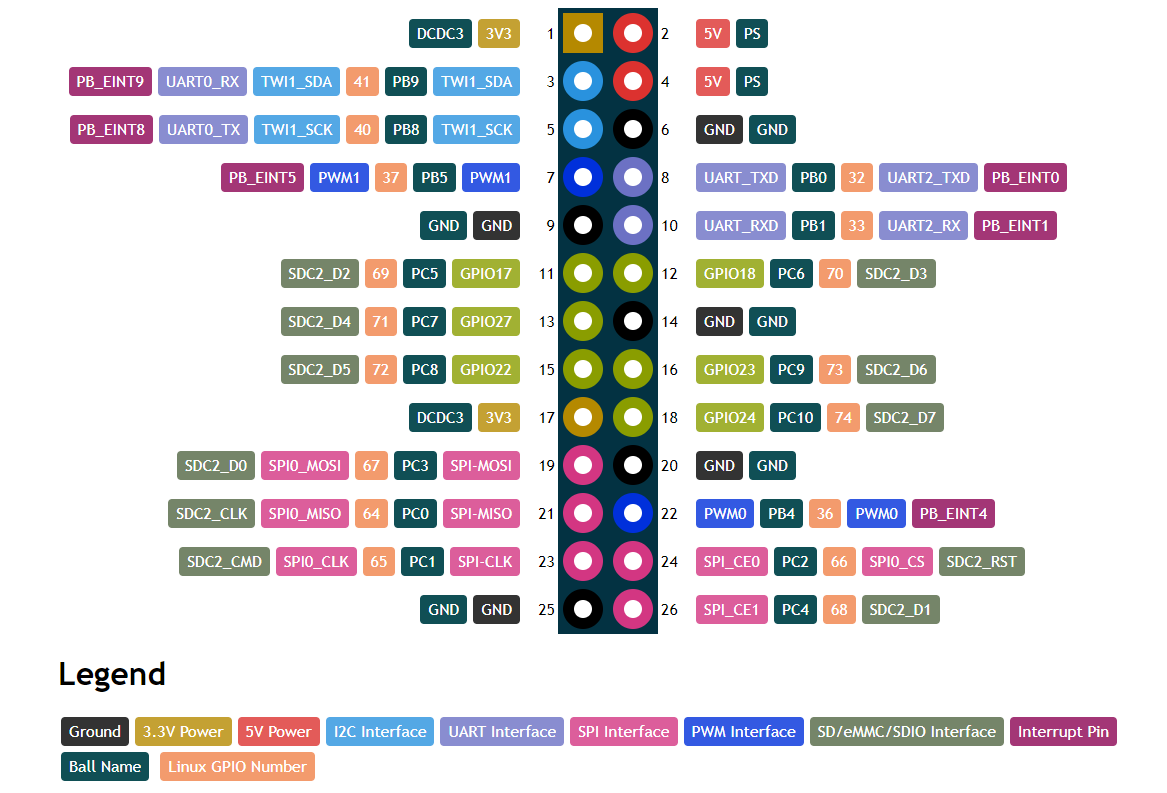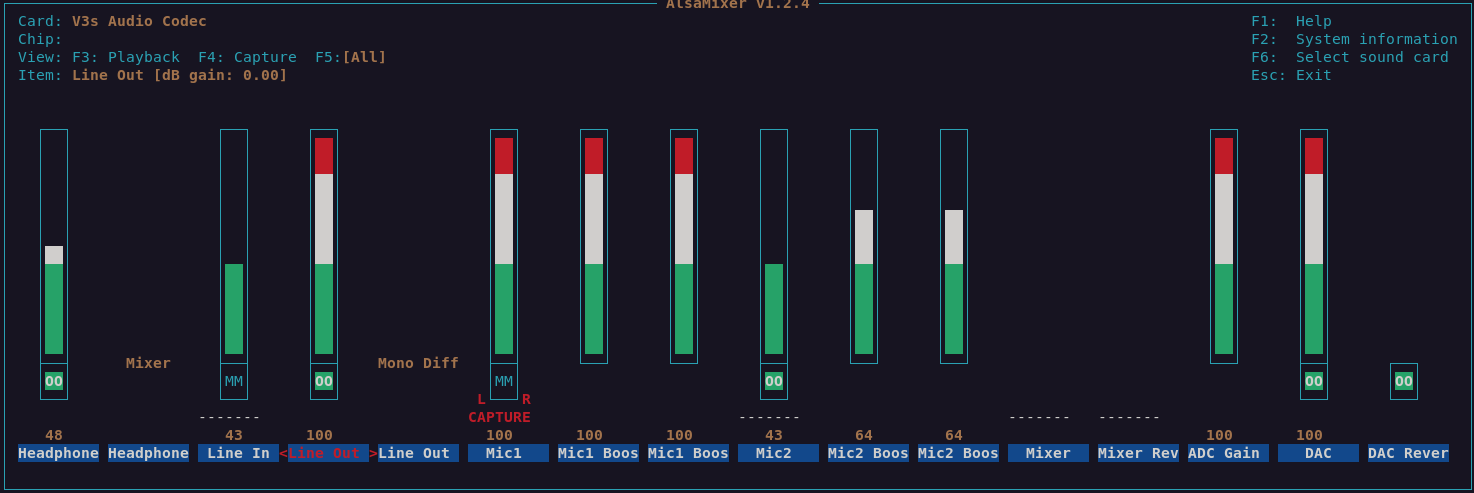Difference between revisions of "PineCube"
(→Buildroot: mention upstream support) |
|||
| (91 intermediate revisions by 13 users not shown) | |||
| Line 1: | Line 1: | ||
[[File:PineCube.jpg|400px|thumb|right|The PineCube]] | |||
The '''PineCube''' is a small, low-powered, open source IP camera. Whether you’re a parent looking for a FOSS baby-camera, a privacy oriented shop keeper, home owner looking for a security camera, or perhaps a tinkerer needing a camera for your drone – the CUBE can be the device for you. It features an 5MPx Omnivision sensor and IR LEDs for night vision, as well as Power Over Ethernet, as well as a microphone. | |||
== Specifications == | |||
* '''Dimensions:''' 55mm x 51mm x 51.5mm | * '''Dimensions:''' 55mm x 51mm x 51.5mm | ||
* '''Weight:''' 55g | * '''Weight:''' 55g | ||
| Line 13: | Line 14: | ||
* '''RAM:''' 128MB DDR3 | * '''RAM:''' 128MB DDR3 | ||
* '''I/O:''' | * '''I/O:''' | ||
** 10/100Mbps Ethernet with passive PoE | ** 10/100Mbps Ethernet with passive PoE (''4-18V!'') | ||
** USB 2.0 A host | ** USB 2.0 A host | ||
** 26 pins GPIO port | ** 26 pins GPIO port | ||
| Line 19: | Line 20: | ||
*** 2x 5V Output | *** 2x 5V Output | ||
*** 1x I2C | *** 1x I2C | ||
*** 2x UART | *** 2x UART (3.3V) | ||
*** 2x PWM | *** 2x PWM | ||
*** 1x SPI | *** 1x SPI | ||
| Line 28: | Line 29: | ||
* '''Network:''' | * '''Network:''' | ||
** WiFi | ** WiFi | ||
* '''Screen:''' optional 4.5" RGB LCD screen | * '''Screen:''' optional 4.5" RGB LCD screen ( RB043H40T03A-IPS or DFC-XS4300240 V01 ) | ||
* '''Misc. features:''' | * '''Misc. features:''' | ||
** Volume and home buttons | ** Volume and home buttons | ||
** Speakers and Microphone | ** Speakers and Microphone | ||
** IR LEDs for night vision | |||
** Passive infrared sensor | |||
* '''Power DC in:''' | * '''Power DC in:''' | ||
** 5V 1A from MicroUSB Port or GPIO port | ** 5V 1A from MicroUSB Port or GPIO port | ||
| Line 37: | Line 40: | ||
* '''Battery:''' optional 950-1600mAh model: 903048 Lithium Polymer Ion Battery Pack, can be purchase at [https://www.amazon.com/AKZYTUE-1200mAh-Battery-Rechargeable-Connector/dp/B07TWHHCNK/ Amazon.com] | * '''Battery:''' optional 950-1600mAh model: 903048 Lithium Polymer Ion Battery Pack, can be purchase at [https://www.amazon.com/AKZYTUE-1200mAh-Battery-Rechargeable-Connector/dp/B07TWHHCNK/ Amazon.com] | ||
== | == GPIO pinout == | ||
[[File:PineCube_GPIO_Pinout.png|700px]] | |||
Note: Pin1 is marked on the board by a white dot on the PCB. See the [[:File:PineCube_GPIO.pdf|PDF]] and [https://pine64.gami.ee/pinecube/gpio-pinout.html HTML] for details. | |||
== | == Projects == | ||
The following projects are documented here: | |||
* | * [[PineCube: Streaming the camera to the network]] | ||
** [ | * [[PineCube as a security camera with Motion]] | ||
* [[PineCube as a WiFi AP]] | |||
* [[PineCube as a webcam]] | |||
* [[PineCube as a recorder for loud noises]] | |||
Further projects: | |||
* | * ''OpenWrt'' from ''juansef'' - [https://github.com/juanesf/openwrt GitHub], [https://forum.pine64.org/showthread.php?tid=13158&pid=98379 Pine64 Forum thread] | ||
== Case information == | |||
<gallery> | |||
File:PineCube_Case-1.jpg | |||
File:PineCube_Case-2.jpg | |||
</gallery> | |||
Model: | |||
* [https://files.pine64.org/doc/PineCube/PineCube%20Case%203D.zip PineCube (proprietary) 3D file] | |||
User models: | |||
[[ | * [https://drive.google.com/file/d/1MDNxnPL2kuYGC4Y4qf9J6YPYZF15KnN7/view?usp=sharing Quick and dirty STL conversion (beta) by doodlebro. Prints and fits at 0.25mm layer height.] | ||
* [https://drive.google.com/drive/folders/1ddisX1V2qibqFuQG74-7w9SgdOE1idTN?usp=sharing New model with removable front cover and mounting plate with hole for strong magnet and adjustable rotation angle.] See README for more details. Available FreeCAD source models, STL, G-code and 3mf data. [https://www.printables.com/cs/model/296091-pinecube-box Also available at printables.com] | |||
== Operating Systems == | == Operating Systems == | ||
=== Armbian === | |||
[[File:armbian.png|right|100px]] | |||
'''Armbian''' is a Linux distribution designed for ARM boards. They are usually Debian or Ubuntu flavored. | |||
Download: | |||
* https://www.armbian.com/pinecube/ | |||
Notes: | |||
* See [[PineCube Armbian Notes]] | |||
=== NixOS === | |||
[[File:NixOS.webp|right|100px]] | |||
'''NixOS''' is a Linux distribution built on top of the Nix package manager using declarative configuration to allow reliable system upgrades. | |||
* [https://github.com/danielfullmer/pinecube-nixos danielfullmer's Github] | |||
=== Buildroot === | |||
PineCube is supported in Buildroot since version 2023.11. See the file [https://git.busybox.net/buildroot/tree/board/pine64/pinecube/readme.txt?h=next board/pine64/pinecube/readme.txt] in the Buildroot repository for details how to build it. | |||
There is also available Buildroot fork by [https://elimo.io Elimo Engineering], you can find the repository on [https://github.com/elimo-engineering/buildroot Elimo's GitHub account] and build instructions in the [https://github.com/elimo-engineering/buildroot/tree/pine64/pinecube/board/pine64/pinecube board support directory] readme. | |||
The most important thing that this provides is support for the S3's DDR3 in u-boot. Unfortunately mainline u-boot does not have that yet, but the u-boot patches from [https://github.com/danielfullmer/pinecube-nixos Daniel Fullmer's NixOS repo] were easy enough to use on buildroot. | |||
This should get you a functional system that boots to a console on UART0. It's pretty fast too, getting there in 1.5 seconds from u-boot to login prompt. | |||
=== Mainlining Efforts === | === Mainlining Efforts === | ||
| Line 102: | Line 132: | ||
| Additional Fixes for AXP209 driver | | Additional Fixes for AXP209 driver | ||
| https://lore.kernel.org/lkml/20201031182137.1879521-8-contact@paulk.fr/ | | https://lore.kernel.org/lkml/20201031182137.1879521-8-contact@paulk.fr/ | ||
| | | 5.12 | ||
|- | |- | ||
| Device Tree Fixes | | Device Tree Fixes | ||
| https://lore.kernel.org/lkml/20201003234842.1121077-1-icenowy@aosc.io/ | | https://lore.kernel.org/lkml/20201003234842.1121077-1-icenowy@aosc.io/ | ||
| 5.10 | | 5.10 | ||
|- | |||
| Audio Device and IR LED Fix | |||
| https://github.com/danielfullmer/pinecube-nixos/blob/master/kernel/Pine64-PineCube-support.patch | |||
| [https://github.com/danielfullmer/pinecube-nixos/issues/2 TBD] | |||
|- | |- | ||
!colspan="3"|U-boot | !colspan="3"|U-boot | ||
| Line 116: | Line 150: | ||
| PineCube Board Support | | PineCube Board Support | ||
| https://patchwork.ozlabs.org/project/uboot/list/?series=210044 | | https://patchwork.ozlabs.org/project/uboot/list/?series=210044 | ||
| | | v2021.04 | ||
|- | |- | ||
!colspan="3"|Buildroot | !colspan="3"|Buildroot | ||
|- | |- | ||
| | | Type | ||
| | | Link | ||
| | | Available in version | ||
|- | |||
| PineCube Board Support | |||
| https://patchwork.ozlabs.org/project/buildroot/list/?series=314653 | |||
| 2023.11 | |||
|} | |} | ||
== Debugging == | |||
Camera issues can be debugged with the gstreamer pipeline. If the camera does not appear to work, it is possible to change the <code>v4l2src</code> to <code>videotestsrc</code> and the gstreamer pipeline will produce a synthetic test image without using the camera hardware. | |||
If the camera is only sensor noise lines over a black or white image, the camera may be in a broken state. When in that state, the following kernel messages were observed: | |||
[ 1703.577304] alloc_contig_range: [46100, 464f5) PFNs busy | |||
[ | [ 1703.578570] alloc_contig_range: [46200, 465f5) PFNs busy | ||
[ 1703.596924] alloc_contig_range: [46300, 466f5) PFNs busy | |||
[ 1703.598060] alloc_contig_range: [46400, 467f5) PFNs busy | |||
[ 1703.600480] alloc_contig_range: [46400, 468f5) PFNs busy | |||
[ 1703.601654] alloc_contig_range: [46600, 469f5) PFNs busy | |||
[ 1703.619165] alloc_contig_range: [46100, 464f5) PFNs busy | |||
[ 1703.619528] alloc_contig_range: [46200, 465f5) PFNs busy | |||
[ 1703.619857] alloc_contig_range: [46300, 466f5) PFNs busy | |||
[ 1703.641156] alloc_contig_range: [46100, 464f5) PFNs busy | |||
== Camera Adjustments == | |||
=== | === Focus === | ||
The | The focus of the lens can be manually adjusted through rotation. Note that initially, the lens could be tight. | ||
=== Low light mode === | |||
To get imagery in low-light conditions you can turn on the infrared LED's to light up the dark area and also enable the IR cut filter using the commands below. Note that these were performed on Armbian using the instructions from here [https://github.com/danielfullmer/pinecube-nixos#enablingdisabling-ir-cut-filter]. | |||
<pre> | |||
# Run these as root | |||
# Turn on the IR LED lights (note that you can see a faint red glow from them when it's low light) | |||
# Turn them off with echo 1 instead (this may be inverted depending on the version of the kernel you have) | |||
# echo 0 > /sys/class/leds/pine64\:ir\:led1/brightness | |||
# echo 0 > /sys/class/leds/pine64\:ir\:led2/brightness | |||
# Export gpio, set direction | |||
# echo 45 > /sys/class/gpio/export | |||
# echo out > /sys/class/gpio/gpio45/direction | |||
# Enable IR cut filter (note that you can hear the switching noise) | |||
# Disable with echo 0 instead | |||
# echo 1 > /sys/class/gpio/gpio45/value | |||
</pre> | |||
=== | === Camera controls === | ||
It is possible to adjust the camera using certain internal camera controls, such as contrast, brightness, saturation and more. These controls can be accessed using the v4l2-ctl tool that is part of the v4l-utils package. | |||
<pre> | |||
# List the current values of the controls | |||
v4l2-ctl -d /dev/v4l-subdev* --list-ctrls | |||
User Controls | |||
==== | contrast 0x00980901 (int) : min=0 max=255 step=1 default=0 value=0 flags=slider | ||
saturation 0x00980902 (int) : min=0 max=255 step=1 default=64 value=64 flags=slider | |||
hue 0x00980903 (int) : min=0 max=359 step=1 default=0 value=0 flags=slider | |||
white_balance_automatic 0x0098090c (bool) : default=1 value=1 flags=update | |||
red_balance 0x0098090e (int) : min=0 max=4095 step=1 default=0 value=0 flags=inactive, slider | |||
blue_balance 0x0098090f (int) : min=0 max=4095 step=1 default=0 value=0 flags=inactive, slider | |||
exposure 0x00980911 (int) : min=0 max=65535 step=1 default=0 value=4 flags=inactive, volatile | |||
gain_automatic 0x00980912 (bool) : default=1 value=1 flags=update | |||
gain 0x00980913 (int) : min=0 max=1023 step=1 default=0 value=20 flags=inactive, volatile | |||
horizontal_flip 0x00980914 (bool) : default=0 value=0 | |||
vertical_flip 0x00980915 (bool) : default=0 value=0 | |||
power_line_frequency 0x00980918 (menu) : min=0 max=3 default=1 value=1 | |||
Camera Controls | |||
auto_exposure 0x009a0901 (menu) : min=0 max=1 default=0 value=0 flags=update | |||
Image Processing Controls | |||
pixel_rate 0x009f0902 (int64) : min=0 max=2147483647 step=1 default=61430400 value=21001200 flags=read-only | |||
test_pattern 0x009f0903 (menu) : min=0 max=4 default=0 value=0 | |||
# Set the contrast controls to the maximum value | |||
v4l2-ctl -d /dev/v4l-subdev* --set-ctrl contrast=255 | |||
</pre> | |||
= | You can see which flags can be changed and which ones cannot by looking at the flags. The inactive flag indicates that it is currently disabled. Some of these flags are disabled when other flags are turned on. For example, the gain flag above is inactive because gain_automatic is enabled with a value of "1." Note that at the current time '''the auto_exposure flag is inverted, so a value of "0" means on, while "1" means off.''' Maybe the auto_exposure flag will get changed someday. You'll need to turn off auto_exposure (value=1) if you want to manually set the exposure flag. | ||
== Sound Controls == | |||
Note that sound is only currently available with special patches on top of a 5.13.13 or higher kernel with Armbian or NixOS. Once you have a kernel that supports sound you can install alsa-utils to get the alsamixer tool. The following mixer settings have been found to work with both playback and record. Note that you'll need to press F5 to get the capture controls and space bar to turn on/off capture for a device. The speaker dangles on a wire from the device. The microphone is located about 1cm below the lens on the front facing circuit board. | |||
[[File:Pinecube_sound_mixer.png|800px]] | |||
== SDK == | |||
Stock Linux: | |||
* [https://files.pine64.org/SDK/PineCube/PineCube%20Stock%20BSP-SDK%20ver1.0.7z Direct Download from pine64.org] (MD5 (7zip file): efac108dc98efa0a1f5e77660ba375f8, file size: 3.50GB) | |||
Compilation: | |||
You can either setup a machine for the build environment, or use a Vagrant virtual machine provided by [https://elimo.io Elimo Engineering] | |||
=== Compile on a dedicated machine === | |||
Recommended system requirements: | |||
* OS: (L)Ubuntu 16.04 | |||
* CPU: 64-bit based | |||
* Memory: 8 GB or higher | |||
* Disk: 15 GB free hard disk space | |||
Install required packages: | |||
sudo apt-get install p7zip-full git make u-boot-tools libxml2-utils bison build-essential gcc-arm-linux-gnueabi g++-arm-linux-gnueabi zlib1g-dev gcc-multilib g++-multilib libc6-dev-i386 lib32z1-dev | |||
Install older Make 3.82 and Java JDK 6: | |||
pushd /tmp | |||
wget https://ftp.gnu.org/gnu/make/make-3.82.tar.gz | |||
tar xfv make-3.82.tar.gz | |||
cd make-3.82 | |||
./configure | |||
make | |||
sudo apt purge -y make | |||
sudo ./make install | |||
cd .. | |||
# Please, download jdk-6u45-linux-x64.bin from https://www.oracle.com/java/technologies/javase-java-archive-javase6-downloads.html (requires free login) | |||
chmod +x jdk-6u45-linux-x64.bin | |||
./jdk-6u45-linux-x64.bin | |||
sudo mkdir /opt/java/ | |||
sudo mv jdk1.6.0_45/ /opt/java/ | |||
sudo update-alternatives --install /usr/bin/javac javac /opt/java/jdk1.6.0_45/bin/javac 1 | |||
sudo update-alternatives --install /usr/bin/java java /opt/java/jdk1.6.0_45/bin/java 1 | |||
sudo update-alternatives --install /usr/bin/javaws javaws /opt/java/jdk1.6.0_45/bin/javaws 1 | |||
sudo update-alternatives --config javac | |||
sudo update-alternatives --config java | |||
sudo update-alternatives --config javaws | |||
popd | |||
PineCubes SPI Flash support patch: | |||
From 9316112c37ee86645fd691c6d3352183b95177d8 Mon Sep 17 00:00:00 2001 | |||
From: Marek Kraus <gamelaster@outlook.com> | |||
Date: Fri, 8 Jul 2022 21:01:47 +0200 | |||
Subject: [PATCH] Add support for xt25f128 SPI Flash | |||
--- | |||
drivers/mtd/devices/m25p80.c | 1 + | |||
1 file changed, 1 insertion(+) | |||
diff --git a/drivers/mtd/devices/m25p80.c b/drivers/mtd/devices/m25p80.c | |||
index 31e5795..0f46a4c 100755 | |||
--- a/drivers/mtd/devices/m25p80.c | |||
+++ b/drivers/mtd/devices/m25p80.c | |||
@@ -803,6 +803,7 @@ static const struct spi_device_id m25p_ids[] = { | |||
{ "w25x64", INFO(0xef3017, 0, 64 * 1024, 128, SECT_4K) }, | |||
{ "w25q64", INFO(0xef4017, 0, 64 * 1024, 128, SECT_4K) }, | |||
{ "W25q128", INFO(0xef4018, 0, 64 * 1024, 256, 0) }, | |||
+ { "xt25f128", INFO(0x0b4018, 0, 64 * 1024, 256, SECT_4K) }, | |||
/* Catalyst / On Semiconductor -- non-JEDEC */ | |||
-- | |||
2.7.4 | |||
Unpack SDK and then compile and pack the image: | |||
7z x 'PineCube Stock BSP-SDK ver1.0.7z' | |||
mv 'PineCube Stock BSP-SDK ver1.0' pinecube-sdk | |||
[ | cd pinecube-sdk/camdroid | ||
# apply SPI Flash patch above or edit m25p80.c file | |||
source build/envsetup.sh | |||
lunch # select [1] here | |||
mklichee | |||
extract-bsp | |||
make -j3 | |||
pack | |||
=== Compile using Vagrant === | |||
You can avoid setting up your machine and just use Vagrant to spin up a development environment in a VM. | |||
Just clone the [https://github.com/elimo-engineering/pinecube-sdk-vagrant Elimo Engineering repo] and follow the instructions in the [https://github.com/elimo-engineering/pinecube-sdk-vagrant/blob/main/README.md readme file] | |||
After spinning up the VM, you just need to run the build: | |||
cd pinecube-sdk/camdroid | |||
# apply SPI Flash patch above or edit m25p80.c file | |||
source build/envsetup.sh | |||
lunch # select [1] here | |||
mklichee | |||
extract-bsp | |||
make -j3 | |||
pack | |||
=== Flashing the image === | |||
See [[PhoenixCard]] for a manual on how to flash Allwinners BSP images. | |||
== Board information, schematics and certifications == | |||
PineCube mainboard schematic: | |||
* [https://files.pine64.org/doc/PineCube/PineCube%20MainBoard%20Schematic%20ver%201.0-20200727.pdf PineCube mainboard Released Schematic ver 1.0] | |||
PineCube faceboard schematic: | |||
* [https://files.pine64.org/doc/PineCube/PineCube%20FaceBoard%20Schematic%20ver%201.0-20200727.pdf PineCube faceboard Released Schematic ver 1.0] | |||
PineCube certifications: | |||
* [https://files.pine64.org/doc/cert/PineCube-FCC-SDOC%20certification%20S20072502302001.pdf PineCube FCC Certificate] | |||
* [https://files.pine64.org/doc/cert/PineCube-CE-EMC%20certification%20S20072502301001.pdf PineCube CE RED Certificate] | |||
* [https://files.pine64.org/doc/cert/PineCube-ROHS%20Test%20Report.pdf PineCube ROHS Test Report] | |||
== | == Datasheets for components and peripherals == | ||
Allwinner (Sochip) S3 SoC information: | |||
* [https://files.pine64.org/doc/datasheet/pinecube/S3_Datasheet_V1.1-20180123.pdf Sochip S3 SoC Data Sheet V1.1] | |||
X-Powers AXP209 PMU (Power Management Unit) information: | |||
* [https://files.pine64.org/doc/datasheet/pinecube/AXP209_Datasheet_v1.0en.pdf AXP209 PMIC datasheet] | |||
CMOS camera module information: | |||
* [https://files.pine64.org/doc/datasheet/pinecube/CH-5A-DV-V2.0%20Specification.pdf PineCube Camera Module Specification] | |||
* [https://files.pine64.org/doc/datasheet/pinephone/OV5640_datasheet.pdf OV5640 5MP CMOS Image Sensor SoC datasheet] | |||
LCD touch screen panel information: | |||
Lithium battery information: | |||
WiFi/BT module information: | |||
* [https://files.pine64.org/doc/datasheet/pinecube/rtl8189es.pdf RTL8189ES specification] | |||
[[Category:PineCube]] [[Category:Allwinner(Sochip) S3]] | [[Category:PineCube]] [[Category:Allwinner(Sochip) S3]] | ||
Latest revision as of 15:48, 3 September 2023
The PineCube is a small, low-powered, open source IP camera. Whether you’re a parent looking for a FOSS baby-camera, a privacy oriented shop keeper, home owner looking for a security camera, or perhaps a tinkerer needing a camera for your drone – the CUBE can be the device for you. It features an 5MPx Omnivision sensor and IR LEDs for night vision, as well as Power Over Ethernet, as well as a microphone.
Specifications
- Dimensions: 55mm x 51mm x 51.5mm
- Weight: 55g
- Storage:
- MicroSD slot, bootable
- 128Mb SPI Nor Flash, bootable
- Cameras: OV5640, 5Mpx
- CPU: Allwinner(Sochip) ARM Cortex-A7 MPCore, 800MHz
- RAM: 128MB DDR3
- I/O:
- 10/100Mbps Ethernet with passive PoE (4-18V!)
- USB 2.0 A host
- 26 pins GPIO port
- 2x 3.3V Ouptut
- 2x 5V Output
- 1x I2C
- 2x UART (3.3V)
- 2x PWM
- 1x SPI
- 1x eMMC/SDIO/SD (8-bit)
- 6x Interrupts
- Note: Interfaces are multiplexed, so they can't be all used at same time
- Internal microphone
- Network:
- WiFi
- Screen: optional 4.5" RGB LCD screen ( RB043H40T03A-IPS or DFC-XS4300240 V01 )
- Misc. features:
- Volume and home buttons
- Speakers and Microphone
- IR LEDs for night vision
- Passive infrared sensor
- Power DC in:
- 5V 1A from MicroUSB Port or GPIO port
- 4V-18V from Ethernet passive PoE
- Battery: optional 950-1600mAh model: 903048 Lithium Polymer Ion Battery Pack, can be purchase at Amazon.com
GPIO pinout
Note: Pin1 is marked on the board by a white dot on the PCB. See the PDF and HTML for details.
Projects
The following projects are documented here:
- PineCube: Streaming the camera to the network
- PineCube as a security camera with Motion
- PineCube as a WiFi AP
- PineCube as a webcam
- PineCube as a recorder for loud noises
Further projects:
- OpenWrt from juansef - GitHub, Pine64 Forum thread
Case information
Model:
User models:
- Quick and dirty STL conversion (beta) by doodlebro. Prints and fits at 0.25mm layer height.
- New model with removable front cover and mounting plate with hole for strong magnet and adjustable rotation angle. See README for more details. Available FreeCAD source models, STL, G-code and 3mf data. Also available at printables.com
Operating Systems
Armbian
Armbian is a Linux distribution designed for ARM boards. They are usually Debian or Ubuntu flavored.
Download:
Notes:
NixOS
NixOS is a Linux distribution built on top of the Nix package manager using declarative configuration to allow reliable system upgrades.
Buildroot
PineCube is supported in Buildroot since version 2023.11. See the file board/pine64/pinecube/readme.txt in the Buildroot repository for details how to build it.
There is also available Buildroot fork by Elimo Engineering, you can find the repository on Elimo's GitHub account and build instructions in the board support directory readme.
The most important thing that this provides is support for the S3's DDR3 in u-boot. Unfortunately mainline u-boot does not have that yet, but the u-boot patches from Daniel Fullmer's NixOS repo were easy enough to use on buildroot.
This should get you a functional system that boots to a console on UART0. It's pretty fast too, getting there in 1.5 seconds from u-boot to login prompt.
Mainlining Efforts
Please note:
- this list is most likely not complete
- no review of functionality is done here, it only serves as a collection of efforts
| Linux kernel | ||
|---|---|---|
| Type | Link | Available in version |
| Devicetree Entry Pinecube | https://lkml.org/lkml/2020/9/22/1241 | 5.10 |
| Correction for AXP209 driver | https://lkml.org/lkml/2020/9/22/1243 | 5.9 |
| Additional Fixes for AXP209 driver | https://lore.kernel.org/lkml/20201031182137.1879521-8-contact@paulk.fr/ | 5.12 |
| Device Tree Fixes | https://lore.kernel.org/lkml/20201003234842.1121077-1-icenowy@aosc.io/ | 5.10 |
| Audio Device and IR LED Fix | https://github.com/danielfullmer/pinecube-nixos/blob/master/kernel/Pine64-PineCube-support.patch | TBD |
| U-boot | ||
| Type | Link | Available in version |
| PineCube Board Support | https://patchwork.ozlabs.org/project/uboot/list/?series=210044 | v2021.04 |
| Buildroot | ||
| Type | Link | Available in version |
| PineCube Board Support | https://patchwork.ozlabs.org/project/buildroot/list/?series=314653 | 2023.11 |
Debugging
Camera issues can be debugged with the gstreamer pipeline. If the camera does not appear to work, it is possible to change the v4l2src to videotestsrc and the gstreamer pipeline will produce a synthetic test image without using the camera hardware.
If the camera is only sensor noise lines over a black or white image, the camera may be in a broken state. When in that state, the following kernel messages were observed:
[ 1703.577304] alloc_contig_range: [46100, 464f5) PFNs busy [ 1703.578570] alloc_contig_range: [46200, 465f5) PFNs busy [ 1703.596924] alloc_contig_range: [46300, 466f5) PFNs busy [ 1703.598060] alloc_contig_range: [46400, 467f5) PFNs busy [ 1703.600480] alloc_contig_range: [46400, 468f5) PFNs busy [ 1703.601654] alloc_contig_range: [46600, 469f5) PFNs busy [ 1703.619165] alloc_contig_range: [46100, 464f5) PFNs busy [ 1703.619528] alloc_contig_range: [46200, 465f5) PFNs busy [ 1703.619857] alloc_contig_range: [46300, 466f5) PFNs busy [ 1703.641156] alloc_contig_range: [46100, 464f5) PFNs busy
Camera Adjustments
Focus
The focus of the lens can be manually adjusted through rotation. Note that initially, the lens could be tight.
Low light mode
To get imagery in low-light conditions you can turn on the infrared LED's to light up the dark area and also enable the IR cut filter using the commands below. Note that these were performed on Armbian using the instructions from here [1].
# Run these as root # Turn on the IR LED lights (note that you can see a faint red glow from them when it's low light) # Turn them off with echo 1 instead (this may be inverted depending on the version of the kernel you have) # echo 0 > /sys/class/leds/pine64\:ir\:led1/brightness # echo 0 > /sys/class/leds/pine64\:ir\:led2/brightness # Export gpio, set direction # echo 45 > /sys/class/gpio/export # echo out > /sys/class/gpio/gpio45/direction # Enable IR cut filter (note that you can hear the switching noise) # Disable with echo 0 instead # echo 1 > /sys/class/gpio/gpio45/value
Camera controls
It is possible to adjust the camera using certain internal camera controls, such as contrast, brightness, saturation and more. These controls can be accessed using the v4l2-ctl tool that is part of the v4l-utils package.
# List the current values of the controls
v4l2-ctl -d /dev/v4l-subdev* --list-ctrls
User Controls
contrast 0x00980901 (int) : min=0 max=255 step=1 default=0 value=0 flags=slider
saturation 0x00980902 (int) : min=0 max=255 step=1 default=64 value=64 flags=slider
hue 0x00980903 (int) : min=0 max=359 step=1 default=0 value=0 flags=slider
white_balance_automatic 0x0098090c (bool) : default=1 value=1 flags=update
red_balance 0x0098090e (int) : min=0 max=4095 step=1 default=0 value=0 flags=inactive, slider
blue_balance 0x0098090f (int) : min=0 max=4095 step=1 default=0 value=0 flags=inactive, slider
exposure 0x00980911 (int) : min=0 max=65535 step=1 default=0 value=4 flags=inactive, volatile
gain_automatic 0x00980912 (bool) : default=1 value=1 flags=update
gain 0x00980913 (int) : min=0 max=1023 step=1 default=0 value=20 flags=inactive, volatile
horizontal_flip 0x00980914 (bool) : default=0 value=0
vertical_flip 0x00980915 (bool) : default=0 value=0
power_line_frequency 0x00980918 (menu) : min=0 max=3 default=1 value=1
Camera Controls
auto_exposure 0x009a0901 (menu) : min=0 max=1 default=0 value=0 flags=update
Image Processing Controls
pixel_rate 0x009f0902 (int64) : min=0 max=2147483647 step=1 default=61430400 value=21001200 flags=read-only
test_pattern 0x009f0903 (menu) : min=0 max=4 default=0 value=0
# Set the contrast controls to the maximum value
v4l2-ctl -d /dev/v4l-subdev* --set-ctrl contrast=255
You can see which flags can be changed and which ones cannot by looking at the flags. The inactive flag indicates that it is currently disabled. Some of these flags are disabled when other flags are turned on. For example, the gain flag above is inactive because gain_automatic is enabled with a value of "1." Note that at the current time the auto_exposure flag is inverted, so a value of "0" means on, while "1" means off. Maybe the auto_exposure flag will get changed someday. You'll need to turn off auto_exposure (value=1) if you want to manually set the exposure flag.
Sound Controls
Note that sound is only currently available with special patches on top of a 5.13.13 or higher kernel with Armbian or NixOS. Once you have a kernel that supports sound you can install alsa-utils to get the alsamixer tool. The following mixer settings have been found to work with both playback and record. Note that you'll need to press F5 to get the capture controls and space bar to turn on/off capture for a device. The speaker dangles on a wire from the device. The microphone is located about 1cm below the lens on the front facing circuit board.
SDK
Stock Linux:
- Direct Download from pine64.org (MD5 (7zip file): efac108dc98efa0a1f5e77660ba375f8, file size: 3.50GB)
Compilation:
You can either setup a machine for the build environment, or use a Vagrant virtual machine provided by Elimo Engineering
Compile on a dedicated machine
Recommended system requirements:
- OS: (L)Ubuntu 16.04
- CPU: 64-bit based
- Memory: 8 GB or higher
- Disk: 15 GB free hard disk space
Install required packages:
sudo apt-get install p7zip-full git make u-boot-tools libxml2-utils bison build-essential gcc-arm-linux-gnueabi g++-arm-linux-gnueabi zlib1g-dev gcc-multilib g++-multilib libc6-dev-i386 lib32z1-dev
Install older Make 3.82 and Java JDK 6:
pushd /tmp wget https://ftp.gnu.org/gnu/make/make-3.82.tar.gz tar xfv make-3.82.tar.gz cd make-3.82 ./configure make sudo apt purge -y make sudo ./make install cd .. # Please, download jdk-6u45-linux-x64.bin from https://www.oracle.com/java/technologies/javase-java-archive-javase6-downloads.html (requires free login) chmod +x jdk-6u45-linux-x64.bin ./jdk-6u45-linux-x64.bin sudo mkdir /opt/java/ sudo mv jdk1.6.0_45/ /opt/java/ sudo update-alternatives --install /usr/bin/javac javac /opt/java/jdk1.6.0_45/bin/javac 1 sudo update-alternatives --install /usr/bin/java java /opt/java/jdk1.6.0_45/bin/java 1 sudo update-alternatives --install /usr/bin/javaws javaws /opt/java/jdk1.6.0_45/bin/javaws 1 sudo update-alternatives --config javac sudo update-alternatives --config java sudo update-alternatives --config javaws popd
PineCubes SPI Flash support patch:
From 9316112c37ee86645fd691c6d3352183b95177d8 Mon Sep 17 00:00:00 2001
From: Marek Kraus <gamelaster@outlook.com>
Date: Fri, 8 Jul 2022 21:01:47 +0200
Subject: [PATCH] Add support for xt25f128 SPI Flash
---
drivers/mtd/devices/m25p80.c | 1 +
1 file changed, 1 insertion(+)
diff --git a/drivers/mtd/devices/m25p80.c b/drivers/mtd/devices/m25p80.c
index 31e5795..0f46a4c 100755
--- a/drivers/mtd/devices/m25p80.c
+++ b/drivers/mtd/devices/m25p80.c
@@ -803,6 +803,7 @@ static const struct spi_device_id m25p_ids[] = {
{ "w25x64", INFO(0xef3017, 0, 64 * 1024, 128, SECT_4K) },
{ "w25q64", INFO(0xef4017, 0, 64 * 1024, 128, SECT_4K) },
{ "W25q128", INFO(0xef4018, 0, 64 * 1024, 256, 0) },
+ { "xt25f128", INFO(0x0b4018, 0, 64 * 1024, 256, SECT_4K) },
/* Catalyst / On Semiconductor -- non-JEDEC */
--
2.7.4
Unpack SDK and then compile and pack the image:
7z x 'PineCube Stock BSP-SDK ver1.0.7z' mv 'PineCube Stock BSP-SDK ver1.0' pinecube-sdk cd pinecube-sdk/camdroid # apply SPI Flash patch above or edit m25p80.c file source build/envsetup.sh lunch # select [1] here mklichee extract-bsp make -j3 pack
Compile using Vagrant
You can avoid setting up your machine and just use Vagrant to spin up a development environment in a VM.
Just clone the Elimo Engineering repo and follow the instructions in the readme file
After spinning up the VM, you just need to run the build:
cd pinecube-sdk/camdroid # apply SPI Flash patch above or edit m25p80.c file source build/envsetup.sh lunch # select [1] here mklichee extract-bsp make -j3 pack
Flashing the image
See PhoenixCard for a manual on how to flash Allwinners BSP images.
Board information, schematics and certifications
PineCube mainboard schematic:
PineCube faceboard schematic:
PineCube certifications:
Datasheets for components and peripherals
Allwinner (Sochip) S3 SoC information:
X-Powers AXP209 PMU (Power Management Unit) information:
CMOS camera module information:
LCD touch screen panel information:
Lithium battery information:
WiFi/BT module information: