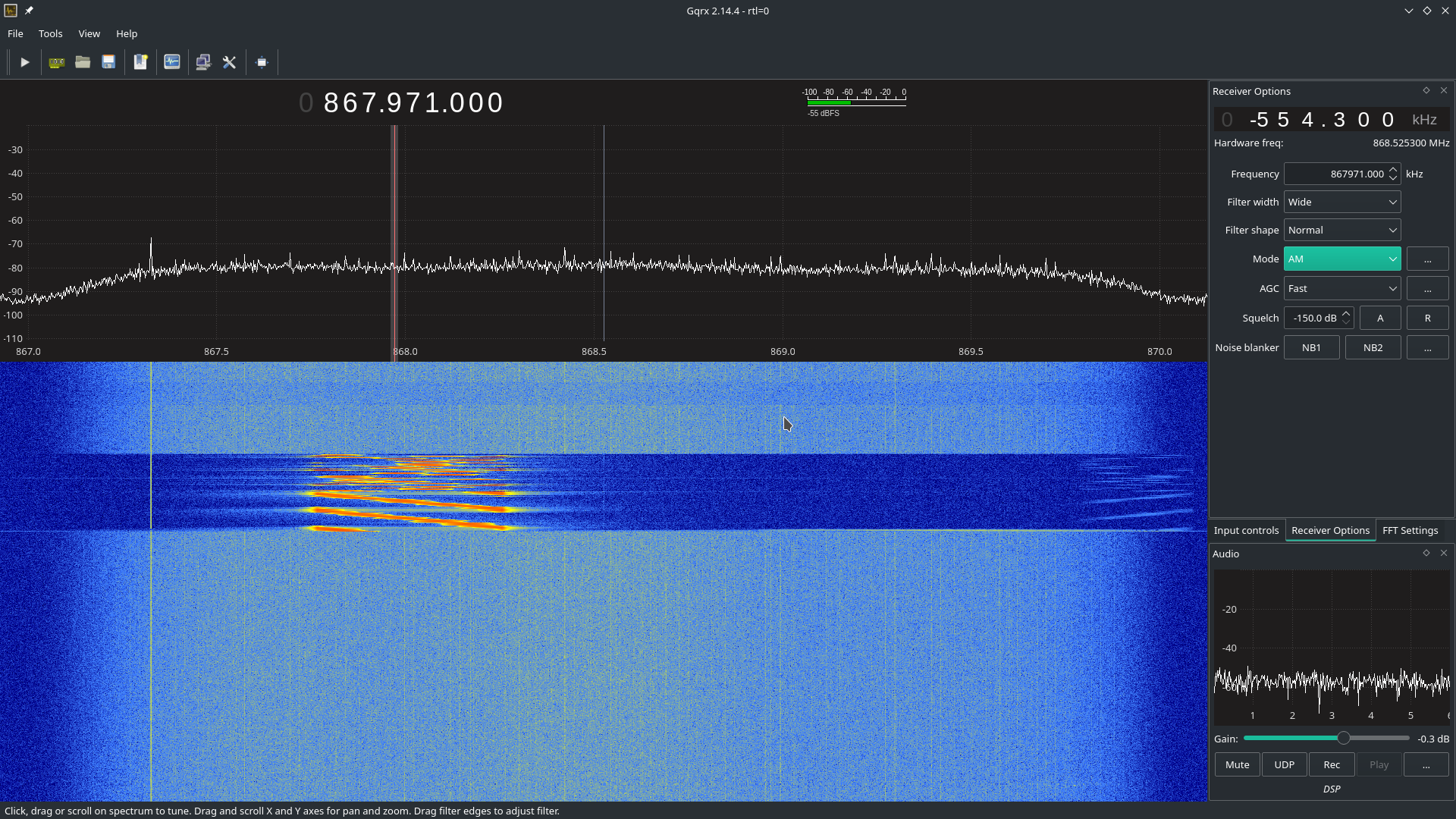Pinedio
Please help to review and edit this page or section. Information are subject to change.
The Pinedio is a device utilizing LoRa. LoRa is a long range, low power wireless platform that is being used by a lot of Internet of Things (IoT) products. Using LoRa and LoRaWAN, devices can communicate across the world using the internet, using various decentralised networks such as The Things Network or Helium. Since, PINE64 believes in openness, the LoRa gateway can connect to any network, per the developer implementation. If Helium Spots open up for PINE64 gateway and developers have implemented the hook for Helium, then this is good thing. The PINE64 LoRa gateway also open connect to The Things Network if developers implement support. The choice is yours!
Gateway
The gateway will be available in two variants - indoor and outdoor. All that is known about the outdoor unit is that it will have "an aluminum, rugged and water resistant case". The indoor unit consists of a PINE A64-LTS, fitted with a purpose built hat (adapter) which uses a LoRa module by RakWireless. The chipset used is the SX1303, and the module via the SPI interface. There are two external connections on the enclosure for the GPS and loRa antenna.
Connections
- GPS is connected to UART2 on the A64 board
- SX1303 on SPI0
| RAK5146 module | PI-2 connector | PINE A64-LTS |
| SX1303 SPI | Pin 19 = MOSI / PC0 Pin 21 = MISO/PC1 Pin23 = CLK/PC2 Pin24 = CS/PC3 |
SPI0 (/dev/spidev0.0) |
| SX1303 RESET | Pin 11 = GPIO17/PC7 | GPIO71 (/sys/class/gpio/gpio71) |
| GPS UART | Pin 8 = TX/ Pin 10 = RX |
UART2 (/dev/ttyS2) |
| GPS RESET | Pin 33 = GPIO13/PC5 | GPIO69 (/sys/class/gpio/gpio69) |
| GPS Standby | Pin 35 = GPIO19/PC9 | GPIO73 (/sys/class/gpio/gpio73) |
Pictures
Operating System Options
Pinedio Gateway carries the A64-LTS board. Based on ram specifications SOPINE images are also compatible.
Armbian
Gateway Hardware based on Pine64 A64-LTS + RAK2287 + GPS.
Hardware compatible with SOPINE images.
PineDio Gateway TTN/Chirpstack Image
Debian image with (Default Choices: Chirpstack / TTN) software preinstalled / hardware enabled, available below.
Latest:
(PineDio-RAK-Armbian_09-25-2022.img.xz)
SHA256: 487bbb45ac78a4ee24b80918760673e58222aec60c81251617e932a8265d35b7 SHA512: f21ee4e8b8739f2e0efc269ab158224d6dfc55b3d542118fb67286b5337a2499cda52f3df1f05db6b1202553fe227c6b90509275ec4a411b3972f9aefacc5364
DOWNLOAD LOCATION: https://mega.nz/file/zB4gTLRZ#EUlJh2oYLgkfkphPBmQ8ufzQu9_b3nYFDGoXle4xyAk
Switch Between Chirpstack / TTN (TheThingsNetwork)
gateway-config
First Select:
Setup RAK Gateway Channel Plan
Next For TTN (TheThingsNetwork) Select:
Server is TTN
or
Next For Chirpstack Select:
Server is Other server
Accessing Chirpstack Admin Page
Point web browser to:
http://gatewayIPaddress:8080
Default Chirpstack Credentials
login: admin password: admin
SSH Credentials
Login: pinedio password: SoPinePass!!!
Changing EUI
EUI stored in file:
/opt/ttn-gateway/packetforwarder/lorapkt_fwd/local_conf.json
(edit EUI file above if you wish change it, and run: sudo systemctl restart ttn-gateway)
Additional Shell Commands
View Gateway ID/EUI
gateway-version
Restart Packet Forwarder/Concentrator
sudo systemctl restart ttn-gateway
Check Status
sudo systemctl status ttn-gateway
Enabling Concentrator/GPS Steps (Below Already *Completed* For Above Image Download)
Inside armbian-config -> system -> Bootenv (edit boot environment), enter the following 2 lines (to create spidev0.0):
overlays=spi-spidev uart2 i2c0 param_spidev_spi_bus=0
Or you may hand edit: /boot/armbianEnv.txt to add the above overlays/param_spidev_spi_bus lines.
Save. Reboot.
After rebooting you should see a new device /dev/spidev0.0. This will be the concentrator device for gateway related setup.
GPS will be /dev/ttyS2 and should work (after editing armbianEnv.txt + reboot). Make sure to offer GPS antenna a strong signal, preferably by a window (if indoors).
USB adapter
The Pine64 USB LoRa adapter is based on the Semtech SX1262 LoRa module and the CH341 USB bus converter chip. The CH341 chip can be configured in multiple mode to convert USB to various serial and parallel ports. In this case, it's configured in synchronous serial mode, which allows this chip to convert from USB to the SPI bus needed to talk to the SX1262 LoRa module:
-------- -------------------------- | | | USB LoRa Adapter | | PC | <--USB--> | CH341 <--SPI--> SX1262 | | | | <--I/O--> | -------- --------------------------
Pins
| SX1262 Pin | Name | Description |
|---|---|---|
| 1 | ANT | Antenna |
| 2 | GND2 | |
| 3 | VREG | |
| 4 | DCC | |
| 5 | VCC | |
| 6 | DIO1 | Connected on CH341 Pin 7 |
| 7 | DIO2 | Connected on CH341 Pin6 |
| 8 | DIO3 | Connected on CH341 Pin 5 |
| 9 | GND | |
| 10 | MISO | SPI MISO (CH341 Pin 20) |
| 11 | MOSI | SPI MOSI (CH341 Pin 22) |
| 12 | SCK | SPI clock (CH341 Pin 24) |
| 13 | NSS | SPI Chip select |
| 14 | POR | Reset pin |
| 15 | Busy | Busy pin |
| 16 | GND |
Kernel module for CH341
We need a driver for the CH341 USB bus converter chip. This driver will allow us to send command to the CH341 (SPI messages and access to the GPIOs). I've successfully build and run this driver from rogerjames99 on my desktop computer (running Manjaro Linux) and on my Pinebook Pro (ARM64, running Manjaro ARM Linux). For any kernel newer than 3.10 but mandatory for kernels newer than 5.15 you need to use the dimich-dmb fork of the the spi-ch341-usb driver. This fork has updated documentation for the newer kernel interfaces. If this driver gives you problems please drop by any of the social platforms in the Pine64 LoRa chat and give a holler, and if you are using a 5.15 or older kernel you can use the rogerjames99 fork.
$ git clone https://github.com/rogerjames99/spi-ch341-usb.git
or
$ git clone https://github.com/dimich-dmb/spi-ch341-usb.git
then
$ cd spi-ch341-usb $ make $ sudo make install
Once the driver is installed, unload the module ch341 if it has been automatically loaded:
$ lsmod |grep ch341 $ sudo rmmod ch341
On my setup, ch341 would be automatically loaded once I connected my USB adapter. This module drives the CH341 is asynchronous serial mode, which will not work for a SPI bus.
Then load the new module:
$ sudo modprobe spi-ch341-usb
Plug your USB adapter and check that the module is correctly loaded :
$ dmesg [20141.872107] usb 1-1.1: USB disconnect, device number 4 [20143.820756] usb 1-1.1: new full-speed USB device number 5 using ehci-platform [20143.973366] usb 1-1.1: New USB device found, idVendor=1a86, idProduct=5512, bcdDevice= 3.04 [20143.973413] usb 1-1.1: New USB device strings: Mfr=0, Product=2, SerialNumber=0 [20143.973434] usb 1-1.1: Product: USB UART-LPT [20143.975137] spi-ch341-usb 1-1.1:1.0: ch341_usb_probe: connect device [20143.975164] spi-ch341-usb 1-1.1:1.0: ch341_usb_probe: bNumEndpoints=3 [20143.975183] spi-ch341-usb 1-1.1:1.0: ch341_usb_probe: endpoint=0 type=2 dir=1 addr=2 [20143.975206] spi-ch341-usb 1-1.1:1.0: ch341_usb_probe: endpoint=1 type=2 dir=0 addr=2 [20143.975229] spi-ch341-usb 1-1.1:1.0: ch341_usb_probe: endpoint=2 type=3 dir=1 addr=1 [20143.975254] spi-ch341-usb 1-1.1:1.0: ch341_cfg_probe: output cs0 SPI slave with cs=0 [20143.975273] spi-ch341-usb 1-1.1:1.0: ch341_cfg_probe: output cs0 gpio=0 irq=0 [20143.975295] spi-ch341-usb 1-1.1:1.0: ch341_cfg_probe: output cs1 SPI slave with cs=1 [20143.975313] spi-ch341-usb 1-1.1:1.0: ch341_cfg_probe: output cs1 gpio=1 irq=1 [20143.975334] spi-ch341-usb 1-1.1:1.0: ch341_cfg_probe: output cs2 SPI slave with cs=2 [20143.975352] spi-ch341-usb 1-1.1:1.0: ch341_cfg_probe: output cs2 gpio=2 irq=2 [20143.975373] spi-ch341-usb 1-1.1:1.0: ch341_cfg_probe: input gpio4 gpio=3 irq=3 [20143.975394] spi-ch341-usb 1-1.1:1.0: ch341_cfg_probe: input gpio6 gpio=4 irq=4 [20143.975415] spi-ch341-usb 1-1.1:1.0: ch341_cfg_probe: input err gpio=5 irq=5 [20143.975435] spi-ch341-usb 1-1.1:1.0: ch341_cfg_probe: input pemp gpio=6 irq=6 [20143.975456] spi-ch341-usb 1-1.1:1.0: ch341_cfg_probe: input int gpio=7 irq=7 (hwirq) [20143.975478] spi-ch341-usb 1-1.1:1.0: ch341_cfg_probe: input slct gpio=8 irq=8 [20143.975499] spi-ch341-usb 1-1.1:1.0: ch341_cfg_probe: input wait gpio=9 irq=9 [20143.975520] spi-ch341-usb 1-1.1:1.0: ch341_cfg_probe: input autofd gpio=10 irq=10 [20143.975542] spi-ch341-usb 1-1.1:1.0: ch341_cfg_probe: input addr gpio=11 irq=11 [20143.975564] spi-ch341-usb 1-1.1:1.0: ch341_cfg_probe: output ini gpio=12 irq=12 [20143.975585] spi-ch341-usb 1-1.1:1.0: ch341_cfg_probe: output write gpio=13 irq=13 [20143.975607] spi-ch341-usb 1-1.1:1.0: ch341_cfg_probe: output scl gpio=14 irq=14 [20143.975628] spi-ch341-usb 1-1.1:1.0: ch341_cfg_probe: output sda gpio=15 irq=15 [20143.975650] spi-ch341-usb 1-1.1:1.0: ch341_spi_probe: start [20143.975677] spi-ch341-usb 1-1.1:1.0: ch341_spi_probe: SPI master connected to SPI bus 1 [20143.977831] spi-ch341-usb 1-1.1:1.0: ch341_spi_probe: SPI device /dev/spidev1.0 created [20143.978183] spi-ch341-usb 1-1.1:1.0: ch341_spi_probe: SPI device /dev/spidev1.1 created [20143.978552] spi-ch341-usb 1-1.1:1.0: ch341_spi_probe: SPI device /dev/spidev1.2 created [20143.978726] spi-ch341-usb 1-1.1:1.0: ch341_spi_probe: done [20143.978735] spi-ch341-usb 1-1.1:1.0: ch341_irq_probe: start [20143.979133] spi-ch341-usb 1-1.1:1.0: ch341_irq_probe: irq_base=103 [20143.979154] spi-ch341-usb 1-1.1:1.0: ch341_irq_probe: done [20143.979162] spi-ch341-usb 1-1.1:1.0: ch341_gpio_probe: start [20143.979220] spi-ch341-usb 1-1.1:1.0: ch341_gpio_get_direction: gpio=cs0 dir=0 [20143.979229] spi-ch341-usb 1-1.1:1.0: ch341_gpio_get_direction: gpio=cs1 dir=0 [20143.979237] spi-ch341-usb 1-1.1:1.0: ch341_gpio_get_direction: gpio=cs2 dir=0 [20143.979245] spi-ch341-usb 1-1.1:1.0: ch341_gpio_get_direction: gpio=gpio4 dir=1 [20143.979253] spi-ch341-usb 1-1.1:1.0: ch341_gpio_get_direction: gpio=gpio6 dir=1 [20143.979260] spi-ch341-usb 1-1.1:1.0: ch341_gpio_get_direction: gpio=err dir=1 [20143.979268] spi-ch341-usb 1-1.1:1.0: ch341_gpio_get_direction: gpio=pemp dir=1 [20143.979275] spi-ch341-usb 1-1.1:1.0: ch341_gpio_get_direction: gpio=int dir=1 [20143.979283] spi-ch341-usb 1-1.1:1.0: ch341_gpio_get_direction: gpio=slct dir=1 [20143.979290] spi-ch341-usb 1-1.1:1.0: ch341_gpio_get_direction: gpio=wait dir=1 [20143.979298] spi-ch341-usb 1-1.1:1.0: ch341_gpio_get_direction: gpio=autofd dir=1 [20143.979306] spi-ch341-usb 1-1.1:1.0: ch341_gpio_get_direction: gpio=addr dir=1 [20143.979314] spi-ch341-usb 1-1.1:1.0: ch341_gpio_get_direction: gpio=ini dir=0 [20143.979321] spi-ch341-usb 1-1.1:1.0: ch341_gpio_get_direction: gpio=write dir=0 [20143.979329] spi-ch341-usb 1-1.1:1.0: ch341_gpio_get_direction: gpio=scl dir=0 [20143.979337] spi-ch341-usb 1-1.1:1.0: ch341_gpio_get_direction: gpio=sda dir=0 [20143.979831] spi-ch341-usb 1-1.1:1.0: ch341_gpio_probe: registered GPIOs from 496 to 511 [20143.981152] spi-ch341-usb 1-1.1:1.0: ch341_gpio_probe: done [20143.981212] spi-ch341-usb 1-1.1:1.0: ch341_gpio_poll_function: start [20143.981291] spi-ch341-usb 1-1.1:1.0: ch341_usb_probe: connected [20144.756250] usbcore: registered new interface driver ch341 [20144.756334] usbserial: USB Serial support registered for ch341-uart
With kernel 5.16 and newer the output is shorter:
$ dmesg [ 6744.813564] usb 1-2.1.1: new full-speed USB device number 21 using xhci_hcd [ 6744.904377] usb 1-2.1.1: New USB device found, idVendor=1a86, idProduct=5512, bcdDevice= 3.04 [ 6744.904383] usb 1-2.1.1: New USB device strings: Mfr=0, Product=2, SerialNumber=0 [ 6744.904385] usb 1-2.1.1: Product: USB UART-LPT [ 6744.960243] spi-ch341-usb 1-2.1.1:1.0: ch341_cfg_probe: output cs0 SPI slave with cs=0 [ 6744.960246] spi-ch341-usb 1-2.1.1:1.0: ch341_cfg_probe: output cs1 SPI slave with cs=1 [ 6744.960247] spi-ch341-usb 1-2.1.1:1.0: ch341_cfg_probe: output cs2 SPI slave with cs=2 [ 6744.960249] spi-ch341-usb 1-2.1.1:1.0: ch341_cfg_probe: input gpio4 gpio=0 irq=0 (hwirq) [ 6744.960251] spi-ch341-usb 1-2.1.1:1.0: ch341_cfg_probe: input gpio5 gpio=1 irq=1 [ 6744.960302] spi-ch341-usb 1-2.1.1:1.0: ch341_spi_probe: SPI master connected to SPI bus 0 [ 6744.960350] spi-ch341-usb 1-2.1.1:1.0: ch341_spi_probe: SPI device /dev/spidev0.0 created [ 6744.960398] spi-ch341-usb 1-2.1.1:1.0: ch341_spi_probe: SPI device /dev/spidev0.1 created [ 6744.960445] spi-ch341-usb 1-2.1.1:1.0: ch341_spi_probe: SPI device /dev/spidev0.2 created [ 6744.960583] spi-ch341-usb 1-2.1.1:1.0: ch341_usb_probe: connected
Driver development
Kernels 5.14 and older
Once the module spi-ch341-usb is correctly loaded, here's how you can transfer data on the SPI bus (in C):
/* Open the SPI bus */
int spi = open("/dev/spidev1.0", O_RDWR);
uint8_t mmode = SPI_MODE_0;
uint8_t lsb = 0;
ioctl(spi, SPI_IOC_WR_MODE, &mmode);
ioctl(spi, SPI_IOC_WR_LSB_FIRST, &lsb);
/* Transfer data */
/* TODO: Init buffer_out, buffer_in and size */
const uint8_t *mosi = buffer_out; // output data
uint8_t *miso = buffer_in; // input data
struct spi_ioc_transfer spi_trans;
memset(&spi_trans, 0, sizeof(spi_trans));
spi_trans.tx_buf = (unsigned long) mosi;
spi_trans.rx_buf = (unsigned long) miso;
spi_trans.cs_change = true;
spi_trans.len = size;
int status = ioctl (spi, SPI_IOC_MESSAGE(1), &spi_trans);
To access GPIOs, you first need to export them (to make them accessible via /sys/class/gpio. As you can see in the dmesg output, GPIOs from 496 to 511 were registered, which means we can export 16 GPIOs. The mapping of these I/O is available in the source code of the driver. For example, pin slct is the 12th, meaning we need to export GPIO 496+12 = 508.
int fd;
if ((fd = open("/sys/class/gpio/export", O_WRONLY)) == -1) {
perror("open ini");
exit(-1);
}
if (write(fd, "508", 3) == -1){
perror ("write export 508");
}
Once exported, the GPIO is available in /sys/class/gpio/sclt (the naming is specified by the driver). You can read the pin in C:
int fd;
if ((fd = open("/sys/class/gpio/slct/value", O_RDWR)) == -1) {
perror("open");
}
char buf;
if (read(fd, &buf, 1) == -1) {
perror("read");
}
int value = (buf == '0') ? 0 : 1;
You can also write it:
int fd;
if ((fd = open("/sys/class/gpio/ini/value", O_RDWR)) == -1) {
perror("open ini");
}
if (write(fd, value ? "1" : "0", 1) == -1) {
perror ("write");
}
Kernel 5.15 and newer
We need some help documenting how these interfaces work!
The driver creates these interfaces:
| Pin | SPI Function | GPIO function | GPIO name | IRQ |
| 15 | CS0 | - | - | - |
| 16 | CS1 | - | - | - |
| 17 | CS2 | - | - | - |
| 19 | - | Input | gpio4 | hardware |
| 21 | - | Input | gpio5 | software |
The dimich-dmb fork of spi-ch341-usb works with 5.15+ kernels, but as you can see above it is not configured for the needs of the Pinedio-USB by default. I have started a branch in my fork to work on getting the driver pre-configured for our needs. The branch can be found here. Please feel free to help! And open issues or discussions in the repo if you have problems or ideas how to help. Any improvements to the actual code beyond configuration should be pushed to the temporary upstream.
Since linux-5.15 binding to spidev driver is required to make slave devices available via /dev/, e.g. for slave 1 on bus 0 as real root (not with sudo):
# echo spidev > /sys/class/spi_master/spi0/spi0.1/driver_override # echo spi0.1 > /sys/bus/spi/drivers/spidev/bind
For all devices handled by spi_ch341_usb driver (again, only as real root):
# for i in /sys/bus/usb/drivers/spi-ch341-usb/*/spi_master/spi*/spi*.*; do echo spidev > $i/driver_override; echo $(basename $i) > /sys/bus/spi/drivers/spidev/bind; done
The documentation found at https://github.com/dimich-dmb/spi-ch341-usb/blob/master/README.md has more information.
The 5.15+ driver is not ready yet. But if you are interested in testing, helping to get the configuration right, or working on application development you can build and test the current driver:
$ git clone -b pinedio https://github.com/UncleGrumpy/spi-ch341-usb.git $ cd spi-ch341-usb $ make $ sudo make install
So far this will automatically set up the SPI slave device /dev/spi0.0. It names the ch341-usb device as "pinedio" this will allow application developers to find the correct gpiochip by name. I need help confirming the correct gpio pins but as of now the driver will setup the following configuration:
The driver uses following CH341A pins for the SPI interface.
| Pin | Name | Direction | Function SPI (CH341A) |
| 18 | D3 | output | SCK (DCK) |
| 20 | D5 | output | MOSI (DOUT) |
| 22 | D7 | input | MISO (DIN) |
| 15 | D0 | output | CS0 |
The driver uses the following GPIO configuration. I am not at all sure these are the correct pins to use! This is one area that I could really use some help with!!!
| CH341 Pin | CH341A Name | Function | GPIO Name | GPIO Configuration | SX1262 connection |
| 7 | INT# | IRQ | dio_irq | Output | DIO1 (IRQ) |
| 8 | SLCT | BUSY | dio_busy | Input | BUSY |
| 26 | RST# | Hard Reset | dio_reset | Output | NRESET |
The function of these pins can be changed from user space by using libgpiod. The command line tools installed with the library (gpioset, gpioget, gpiodetect, gpioinfo...) can be used for bash scripts, etc. and applications should all use the libgpiod interfaces. The /sys/class/gpio interface has been removed from the kernel in 5.15, so any apps using /sys/class/gpio to access gpio pins are broken, or will be as distos update their kernels to 5.15 and beyond.
GPIO pins can be listed with gpioinfo:
$ gpioinfo pinedio
The output should look similar to:
gpiochip1 - 3 lines:
line 0: "dio_irq" unused input active-high
line 1: "dio_busy" unused input active-high
line 2: "dio_reset" unused output active-high
The gpiochip# might be different. The driver exposes the Pinedio with the gpio name "pinedio", developers should use this name to interact with the gpiochip because the gpiochip# of the device is likely to be different from one system to the next, or depending on the order devices are initialized.
Driver for the SX1262 LoRa module
Now that we can talk to the SX1262 via the CH341 USB converter chip, we need to send actual commands to make it emit or receive LoRa messages. To do this, you can implement the driver yourself using info from the datasheet, or use an existing driver (you can easily find drivers for the Arduino framework, for example. I found this C++ driver. It's well written, lightweight and easily portable across many platforms. All you have to do is implement 3 HAL function : read GPIO, write GPIO and transfer data on SPI. I wrote a quick'n'dirty app that emits a LoRa frame. It's available here.
As I don't have any 'raw' LoRa device on hands, I check that it was actually transmitting something using my SDR setup (simple TNT usb key and Gqrx software):
Other end nodes
There are several end-node units planned:
- loRa back case for the PinePhone
- standalone USB dongle-type end-node adapter
- PineTab adapter
- as well as a SPI module (which can also be configured as a USB LoRa dongle)
- a LoRa stick powered by a single 18650 battery (using the BL602, and can be fitted with GPS, an low-power OLED panel and additional sensors)
All the end-nodes use the SX1262 chip.
Pictures
Datasheets and schematics
Gateway
- SX1303 datasheets and resources
- RAK5146 datasheets and resources
- Pine64 LoRa Gateway module adapter schematic
End nodes
Pinephone backplate
- File:Pinephone LoRa BackPanel Schematic-v1.0-20210402.pdf
- File:CA-S01 LoRa Chip Antenna in Chinese.pdf
- I2C SPI Bridge code running on ATtiny84
USB LoRa adapter
- File:USB LoRa adapter-PINE64 RFM90 SCH 2021 04 26.pdf
- CH341 datasheet : File:CH341DS1.pdf
- Semtech SX1262 datasheet : File on Semtech website (file is too big for the wiki)
PineDio Stack
- Schematic : File:PINEDIO STACK V1 0-2021 05 24C.pdf
Other resources
- Video: A peek at Pine64's LoRa gateway and modules
- IOTW - Blockchain-Enabled IoT Data Platform
- PineDio Stack BL604 RISC-V Board: Testing The Prototype
- LoRaWAN on PineDio Stack BL604 RISC-V Board
- The Things Network on PineDio Stack BL604 RISC-V Board
- Monitor IoT Devices in The Things Network with Prometheus and Grafana
- Internal Temperature Sensor on BL602
- IoT Digital Twin with Roblox and The Things Network
- PineDio LoRa Gateway: Testing The Prototype
- Apache NuttX OS on RISC-V BL602 and BL604
- SPI on Apache NuttX OS
- LoRa SX1262 on Apache NuttX OS
- LoRaWAN on Apache NuttX OS
- Rust on Apache NuttX OS
- Connect IKEA Air Quality Sensor to Apache NuttX OS
- PineDio Stack BL604 runs Apache NuttX RTOS
- NuttX Touch Panel Driver for PineDio Stack BL604
- Buttons on BL602 NuttX
- NuttX GPIO Expander for PineDio Stack BL604
- (Mostly) Automated Testing of Apache NuttX RTOS on PineDio Stack BL604 RISC-V Board
- Zig on RISC-V BL602: Quick Peek with Apache NuttX RTOS
- Build an IoT App with Zig and LoRaWAN
- Build an LVGL Touchscreen App with Zig
- Apache NuttX RTOS on a RISC-V IoT Gadget: PineDio Stack BL604 (Video)
- Simpler, safer LVGL Touchscreen Apps with Zig and Apache NuttX RTOS (Video)