Difference between revisions of "ROCKPro64"
(→ROCKPro64: removed unnecessary duplicate link and added a dash) |
(Increased the size of all headers, removing the unnecessary "1." in the ToC entries; added text under some empty headings, etc.) |
||
| Line 1: | Line 1: | ||
= ROCKPro64 = | |||
The [https://www.pine64.org/?page_id=61454 ROCKPro64] is the most powerful Single Board Computer released by Pine64. It is powered by a Rockchip RK3399 Hexa-Core (dual ARM Cortex A72 and quad ARM Cortex A53) 64-Bit Processor with MALI T-860 Quad-Core GPU. The ROCKPro64 is equipped with 2GB or 4GB LPDDR4 system memory and 128Mb SPI boot Flash. There is also an optional eMMC module (up to 128GB) and microSD slot for booting. The board is equipped with a PCIe x4 open ended slot, 1x USB 3.0 type C Host with DP 1.2, 1x USB 3.0 type A Host, 2x USB 2.0 Host, Gigabit Ethernet, PI-2 GPIO Bus, MiPi DSI interface, eDP interface, touch Panel interface, stereo MiPi CSI interface, as well as many other peripheral device interface such as UART, SPI, I2C, for makers to integrate with sensors and other peripherals. Various Operating Systems (OS) are made available by open source community. These include Android 7.1, Linux (Ubuntu, Debian, Arch) and many more to come. | The [https://www.pine64.org/?page_id=61454 ROCKPro64] is the most powerful Single Board Computer released by Pine64. It is powered by a Rockchip RK3399 Hexa-Core (dual ARM Cortex A72 and quad ARM Cortex A53) 64-Bit Processor with MALI T-860 Quad-Core GPU. The ROCKPro64 is equipped with 2GB or 4GB LPDDR4 system memory and 128Mb SPI boot Flash. There is also an optional eMMC module (up to 128GB) and microSD slot for booting. The board is equipped with a PCIe x4 open ended slot, 1x USB 3.0 type C Host with DP 1.2, 1x USB 3.0 type A Host, 2x USB 2.0 Host, Gigabit Ethernet, PI-2 GPIO Bus, MiPi DSI interface, eDP interface, touch Panel interface, stereo MiPi CSI interface, as well as many other peripheral device interface such as UART, SPI, I2C, for makers to integrate with sensors and other peripherals. Various Operating Systems (OS) are made available by open source community. These include Android 7.1, Linux (Ubuntu, Debian, Arch) and many more to come. | ||
== ROCKPro64 Board layout == | |||
[[File:ROCKPro64_annotated.jpg]] | [[File:ROCKPro64_annotated.jpg]] | ||
There is a high-resolution photo of a v2.1 ROCKPro64 – [[Media:ROCKPro64v21.jpg]] | |||
=== Main chips === | |||
* RK3399 system-on-chip (1) | * RK3399 system-on-chip (1) | ||
* LPDDR4 SDRAM 1 (18) | * LPDDR4 SDRAM 1 (18) | ||
| Line 16: | Line 14: | ||
* RTL8211 ethernet transceiver (near 25) | * RTL8211 ethernet transceiver (near 25) | ||
=== LEDs === | |||
A green LED next to the 12V input barrel connector will light as long as there is 12V applied to the connector. (Even if the RockPro64 is powered off.) | A green LED next to the 12V input barrel connector will light as long as there is 12V applied to the connector. (Even if the RockPro64 is powered off.) | ||
| Line 26: | Line 24: | ||
Yellow and green LEDs on the LAN socket behave in a standard way. | Yellow and green LEDs on the LAN socket behave in a standard way. | ||
=== Switches === | |||
The Power button (11): is the same as on your mobile phone - press and release after about 1 second to power on. Press and hold for about 3 seconds to power off. | The Power button (11): is the same as on your mobile phone - press and release after about 1 second to power on. Press and hold for about 3 seconds to power off. | ||
| Line 34: | Line 32: | ||
The Recover button (28): used to enter OTG mode. See instructions [[ROCKPro64_Main_Page#OTG_mode | below.]] | The Recover button (28): used to enter OTG mode. See instructions [[ROCKPro64_Main_Page#OTG_mode | below.]] | ||
=== Connectors, sockets and headers === | |||
{| class="wikitable sortable" | {| class="wikitable sortable" | ||
! Diagram !! Silkscreen label !! Description | ! Diagram !! Silkscreen label !! Description | ||
| Line 86: | Line 83: | ||
|} | |} | ||
=== Jumpers === | |||
They are used for boot device selection, as described in the following section. | |||
==== Disable eMMC ==== | |||
There is an unlabelled (on the PCB silk-screen) 2-pin jumper (16) between the eMMC socket (14) and the SPI chip (17). It is designated as SW4 on the [[#ROCKPro64 Board Information, Schematics and Certifications | schematic diagram]]. The default condition is OPEN (no jumper). It is useful for controlling the boot as follows: | There is an unlabelled (on the PCB silk-screen) 2-pin jumper (16) between the eMMC socket (14) and the SPI chip (17). It is designated as SW4 on the [[#ROCKPro64 Board Information, Schematics and Certifications | schematic diagram]]. The default condition is OPEN (no jumper). It is useful for controlling the boot as follows: | ||
| Line 116: | Line 114: | ||
|} | |} | ||
==== Disable SPI ==== | |||
There is a second possibility to jumper your ROCKPro64: If you mess-up your SPI and are unable to boot, it seems jumpering pins 23 (CLK) and 25 pin (GND) on the PI-2-bus header will disable the SPI as a boot device. (This was taken from the IRC logs, 09 August 2018 @ 17:23) | There is a second possibility to jumper your ROCKPro64: If you mess-up your SPI and are unable to boot, it seems jumpering pins 23 (CLK) and 25 pin (GND) on the PI-2-bus header will disable the SPI as a boot device. (This was taken from the IRC logs, 09 August 2018 @ 17:23) | ||
<div class="center" style="background-color: yellow;">[[#top | '''Return to top of page''']]</div> | <div class="center" style="background-color: yellow;">[[#top | '''Return to top of page''']]</div> | ||
= Getting Started = | |||
This section gives important information to get the board up and running. | |||
== Initial installation == | |||
In the '[[ROCKPro64 Software Release]]' page you will find a complete list of currently supported Operating System images that work with the ROCKPro64 as well as other related software. The Software Release page has links to download the images as well as high level instructions how to load each image. | In the '[[ROCKPro64 Software Release]]' page you will find a complete list of currently supported Operating System images that work with the ROCKPro64 as well as other related software. The Software Release page has links to download the images as well as high level instructions how to load each image. | ||
| Line 130: | Line 129: | ||
Please see the [[NOOB]] page for detailed discussion of what you need (prerequisites) as well as instructions if the high level instructions are insufficient. | Please see the [[NOOB]] page for detailed discussion of what you need (prerequisites) as well as instructions if the high level instructions are insufficient. | ||
== More advanced Linux bits == | |||
Some Linux tips are given below. | |||
=== How to update your Linux === | |||
For Debian/Ubuntu images apt-get update/upgrade will keep the distribution up to date. | For Debian/Ubuntu images apt-get update/upgrade will keep the distribution up to date. | ||
| Line 140: | Line 141: | ||
Need to manually install pre-release kernel versions - best to use package manager (e.g. synaptic) (need to clarify this point) | Need to manually install pre-release kernel versions - best to use package manager (e.g. synaptic) (need to clarify this point) | ||
=== Useful scripts === | |||
After you install an Ayufan image you will find some scripts in /usr/local/sbin/ and /usr/local/bin/ that may be useful. (Need to expand this section) | After you install an Ayufan image you will find some scripts in /usr/local/sbin/ and /usr/local/bin/ that may be useful. (Need to expand this section) | ||
=== Video playback === | |||
Ayufan has some old documentation on [https://github.com/ayufan-rock64/linux-build/blob/master/recipes/video-playback.md video playback here.] (Of course for RockPro64 you need midgard modules - this section to be updated.) | Ayufan has some old documentation on [https://github.com/ayufan-rock64/linux-build/blob/master/recipes/video-playback.md video playback here.] (Of course for RockPro64 you need midgard modules - this section to be updated.) | ||
=== Swapping kernel versions === | |||
extlinux is in use on Ayufan images (at least) which enables some switching between installed kernel versions - [https://github.com/ayufan-rock64/linux-build/blob/master/recipes/extlinux.md intro documentation is here.] | extlinux is in use on Ayufan images (at least) which enables some switching between installed kernel versions - [https://github.com/ayufan-rock64/linux-build/blob/master/recipes/extlinux.md intro documentation is here.] | ||
=== Using an NVMe disk for rootfs === | |||
Forum member Bullet64 has documented [https://forum.frank-mankel.org/topic/208/booten-von-der-nvme-platte how to move rootfs to an NVMe disk.] This is useful until we get a full SPI option to boot from the NVMe. | Forum member Bullet64 has documented [https://forum.frank-mankel.org/topic/208/booten-von-der-nvme-platte how to move rootfs to an NVMe disk.] This is useful until we get a full SPI option to boot from the NVMe. | ||
== More advanced bits related to any OS == | |||
This section gives some hints for advanced users. | |||
=== Setup a serial console === | |||
The early adopters (and late-comers who fiddle excessively with their boards!) have a need to monitor the low-level boot behaviour: this is done with a serial console and there [https://forum.pine64.org/showthread.php?tid=6387 is a great description how to get this working specifically for your ROCKPro64 here.] | The early adopters (and late-comers who fiddle excessively with their boards!) have a need to monitor the low-level boot behaviour: this is done with a serial console and there [https://forum.pine64.org/showthread.php?tid=6387 is a great description how to get this working specifically for your ROCKPro64 here.] | ||
=== Booting from USB or PXE === | |||
The default choice of boot device is first eMMC (if present) then SDcard. See [[ ROCKPro64_Main_Page#Disable_eMMC | jumpers above for details on adjusting this sequence.]] | The default choice of boot device is first eMMC (if present) then SDcard. See [[ ROCKPro64_Main_Page#Disable_eMMC | jumpers above for details on adjusting this sequence.]] | ||
| Line 170: | Line 168: | ||
Background info and historic details of this usage [https://github.com/ayufan-rock64/linux-build/blob/master/recipes/flash-spi.md can be found here.] | Background info and historic details of this usage [https://github.com/ayufan-rock64/linux-build/blob/master/recipes/flash-spi.md can be found here.] | ||
=== OTG mode === | |||
You can boot your ROCKPro64 into OTG mode with the use of the Recover button (see [[ROCKPro64_Main_Page#Switches | switch 28 above.]]) Note the OTG ports on your ROCKPro64 are the top USB2 socket and the type-C USB3 socket. | You can boot your ROCKPro64 into OTG mode with the use of the Recover button (see [[ROCKPro64_Main_Page#Switches | switch 28 above.]]) Note the OTG ports on your ROCKPro64 are the top USB2 socket and the type-C USB3 socket. | ||
| Line 180: | Line 178: | ||
In all cases the USB device made available at the host has device ID 18d1:d00d. | In all cases the USB device made available at the host has device ID 18d1:d00d. | ||
=== NVMe drives === | |||
Please be aware that [https://www.pine64.org/?product=rockpro64-pci-e-x4-to-m-2ngff-nvme-ssd-interface-card the Pine64 SSD interface card] is intended for use with NVMe devices. These can be identified by the fact they have a single (Key M) notch, e.g. [https://www.wdc.com/content/dam/wdc/website/products/family/wd-black-pcie-ssd/wdfWDBlackSSD_PCIe_img1.jpg.imgw.500.500.jpg the WD Black devices.] | Please be aware that [https://www.pine64.org/?product=rockpro64-pci-e-x4-to-m-2ngff-nvme-ssd-interface-card the Pine64 SSD interface card] is intended for use with NVMe devices. These can be identified by the fact they have a single (Key M) notch, e.g. [https://www.wdc.com/content/dam/wdc/website/products/family/wd-black-pcie-ssd/wdfWDBlackSSD_PCIe_img1.jpg.imgw.500.500.jpg the WD Black devices.] | ||
While M2/NGFF SATA devices (with a Key B notch, typically have Key M as well) will physically fit, they will not work. e.g. [https://www.wdc.com/content/dam/wdc/website/products/personal/internal_storage/wd_blue_3d_nand_sata_ssd/blue3d_product-overview.jpg.imgw.1000.1000.jpg WD Blue devices.] | While M2/NGFF SATA devices (with a Key B notch, typically have Key M as well) will physically fit, they will not work. e.g. [https://www.wdc.com/content/dam/wdc/website/products/personal/internal_storage/wd_blue_3d_nand_sata_ssd/blue3d_product-overview.jpg.imgw.1000.1000.jpg WD Blue devices.] | ||
=== SATA drives === | |||
SATA drives can be connected directly via the [https://www.pine64.org/?product=rockpro64-pci-e-to-dual-sata-ii-interface-card ROCKPro64 PCIe interface card.] Please note the card does not include the power cable - that is a [https://www.pine64.org/?product=rockpro64-power-cable-for-dual-sata-drives separate item.] Equally you must be aware that connecting SATA drives in this manner means they will be drawing power from your ROCKPro64 - please ensure you are using a 5A or better power supply. | SATA drives can be connected directly via the [https://www.pine64.org/?product=rockpro64-pci-e-to-dual-sata-ii-interface-card ROCKPro64 PCIe interface card.] Please note the card does not include the power cable - that is a [https://www.pine64.org/?product=rockpro64-power-cable-for-dual-sata-drives separate item.] Equally you must be aware that connecting SATA drives in this manner means they will be drawing power from your ROCKPro64 - please ensure you are using a 5A or better power supply. | ||
=== | === Wi-Fi & Bluetooth module === | ||
If you have bought the [https://www.pine64.org/?product=rockpro64-2x2-mimo-dual-band-wifi-802-11acbluetooth-4-1-module Wi-Fi and Bluetooth module] from the Pine store then instructions for connecting it can be found on the accessories page [[ Accessories_Step_by_Step_Guides#Wifi.2FBluetooth_module | here.]] '''Please note that the 0.7.9 linux releases (August 2018) have deliberately DISABLED support for this module in the search for stability. It can be tested and used with the Android image.''' | |||
If you have bought the [https://www.pine64.org/?product=rockpro64-2x2-mimo-dual-band-wifi-802-11acbluetooth-4-1-module | |||
=== 7" LCD Touch Screen === | |||
Instructions for connecting the [https://www.pine64.org/?product=7-lcd-touch-screen-panel LCD touch screen] from the Pine [[ Accessories_Step_by_Step_Guides#7.22_LCD_Touch_Screen_Panel | are here.]] | Instructions for connecting the [https://www.pine64.org/?product=7-lcd-touch-screen-panel LCD touch screen] from the Pine [[ Accessories_Step_by_Step_Guides#7.22_LCD_Touch_Screen_Panel | are here.]] | ||
=== RTC battery backup === | |||
The Pine store has a couple of options for RTC battery backups: a [https://www.pine64.org/?product=rtc-backup-battery-aaa-battery AAA version here] or a [https://www.pine64.org/?product=rtc-backup-battery-cr-battery CR-2032 version here.] Instructions for plugging in either of them are also on the [[ Accessories_Step_by_Step_Guides| Accessories page ]] | The Pine store has a couple of options for RTC battery backups: a [https://www.pine64.org/?product=rtc-backup-battery-aaa-battery AAA version here] or a [https://www.pine64.org/?product=rtc-backup-battery-cr-battery CR-2032 version here.] Instructions for plugging in either of them are also on the [[ Accessories_Step_by_Step_Guides| Accessories page ]] | ||
=== Acryllic open enclosure === | |||
Assembly instructions for the [https://www.pine64.org/?product=pine64-acrylic-open-enclosure acryllic enclosure] from the Pine store are also on the [[ Accessories_Step_by_Step_Guides| Accessories page ]] | Assembly instructions for the [https://www.pine64.org/?product=pine64-acrylic-open-enclosure acryllic enclosure] from the Pine store are also on the [[ Accessories_Step_by_Step_Guides| Accessories page ]] | ||
<div class="center" style="background-color: yellow;">[[#top | '''Return to top of page''']]</div> | <div class="center" style="background-color: yellow;">[[#top | '''Return to top of page''']]</div> | ||
= Board Features = | |||
This section outlines the most important characteristics of the board and its components. | |||
== SoC and Memory Specification == | |||
* Based on Rockchip RK3399 | * Based on Rockchip RK3399 | ||
[[File:Rockchip_RK3399.png]] | [[File:Rockchip_RK3399.png]] | ||
=== CPU Architecture === | |||
* [https://developer.arm.com/products/processors/cortex-a/cortex-a72 Dual-core Cortex-A72 up to 2.0GHz CPU] | * [https://developer.arm.com/products/processors/cortex-a/cortex-a72 Dual-core Cortex-A72 up to 2.0GHz CPU] | ||
* [https://developer.arm.com/products/processors/cortex-a/cortex-a53 Quad-core Cortex-A53 up to 1.5GHz CPU] | * [https://developer.arm.com/products/processors/cortex-a/cortex-a53 Quad-core Cortex-A53 up to 1.5GHz CPU] | ||
| Line 238: | Line 232: | ||
* One isolated voltage domain to support DVFS | * One isolated voltage domain to support DVFS | ||
=== GPU Architecture === | |||
* [https://developer.arm.com/products/graphics-and-multimedia/mali-gpus/mali-t860-and-mali-t880-gpus ARM Mali-T860MP4 Quad-core GPU] | * [https://developer.arm.com/products/graphics-and-multimedia/mali-gpus/mali-t860-and-mali-t880-gpus ARM Mali-T860MP4 Quad-core GPU] | ||
* The highest performance GPUs built on Arm Mali’s famous Midgard architecture, the Mali-T860 GPU is designed for complex graphics use cases and provide stunning visuals for UHD content. | * The highest performance GPUs built on Arm Mali’s famous Midgard architecture, the Mali-T860 GPU is designed for complex graphics use cases and provide stunning visuals for UHD content. | ||
| Line 245: | Line 239: | ||
* OpenGL® ES 1.1, 1.2, 2.0, 3.1, 3.2., Vulkan 1.0*., OpenCL™ 1.1, 1.2., DirectX® 11 FL11_1., RenderScript™. | * OpenGL® ES 1.1, 1.2, 2.0, 3.1, 3.2., Vulkan 1.0*., OpenCL™ 1.1, 1.2., DirectX® 11 FL11_1., RenderScript™. | ||
=== System Memory === | |||
* LPDDR4 RAM Memory Variants: Dual Channels 2GB and 4GB. | * LPDDR4 RAM Memory Variants: Dual Channels 2GB and 4GB. | ||
* Storage Memory: 128Mb built-in SPI Flash memory (as at August 2018 only support for USB boot). | * Storage Memory: 128Mb built-in SPI Flash memory (as at August 2018 only support for USB boot). | ||
== Display == | |||
* Dual VOP: one supports 4096x2160 with AFBC supported;The other supports 2560x1600 | * Dual VOP: one supports 4096x2160 with AFBC supported;The other supports 2560x1600 | ||
* Dual channel MIPI-DSI (4 lanes per channel) | * Dual channel MIPI-DSI (4 lanes per channel) | ||
| Line 257: | Line 251: | ||
* Supports Rec.2020 and conversion to Rec.709 | * Supports Rec.2020 and conversion to Rec.709 | ||
== Video == | |||
* Digital Video output up to 4K@60Hz | * Digital Video output up to 4K@60Hz | ||
* 4K HDR @ 30fps | * 4K HDR @ 30fps | ||
| Line 269: | Line 263: | ||
* MVC is supported based on H.264 or H.265, up to 1080P @ 60fps | * MVC is supported based on H.264 or H.265, up to 1080P @ 60fps | ||
== Audio == | |||
* 3.5mm Phone Jack | * 3.5mm Phone Jack | ||
* 3-pin S/PDIF header | * 3-pin S/PDIF header | ||
* Audio via HDMI | * Audio via HDMI | ||
== Camera == | |||
* Dual mipi CSI,dual ISP,Maximum input resolution of 13M pixels | * Dual mipi CSI,dual ISP,Maximum input resolution of 13M pixels | ||
== Network == | |||
* 10/100/1000Mbps Ethernet | * 10/100/1000Mbps Ethernet | ||
* WiFi 802.11 ac/a/b/g/n with Bluetooth 4.01 (optional) | * WiFi 802.11 ac/a/b/g/n with Bluetooth 4.01 (optional) | ||
== Storage == | |||
* microSD - bootable, support SDHC and SDXC, storage up to 256GB | * microSD - bootable, support SDHC and SDXC, storage up to 256GB | ||
* eMMC - bootable (optional eMMC Module) | * eMMC - bootable (optional eMMC Module) | ||
| Line 288: | Line 282: | ||
* 2 USB2.0 Dedicated Host port (top one is USB-OTG) | * 2 USB2.0 Dedicated Host port (top one is USB-OTG) | ||
== Expansion Ports == | |||
* 2x20 pins "Pi2" GPIO Header | * 2x20 pins "Pi2" GPIO Header | ||
* PCIe 2.1 (4 full-duplex lanes with 20Gbps) x4 open ended port | * PCIe 2.1 (4 full-duplex lanes with 20Gbps) x4 open ended port | ||
= ROCKPro64 Board Information, Schematics and Certifications = | |||
* Board Dimensions: 133mm x 80mm x 19mm | * Board Dimensions: 133mm x 80mm x 19mm | ||
* Input Power: +12V @3A/5A with 5.5mm/2.1mm Type M Barrel type DC connector | * Input Power: +12V @3A/5A with 5.5mm/2.1mm Type M Barrel type DC connector | ||
| Line 304: | Line 297: | ||
** FCC, CE, and RoHS Certification in progress | ** FCC, CE, and RoHS Certification in progress | ||
= Datasheets for Components and Peripherals = | |||
* Rockchip RK3399 SoC information: | * Rockchip RK3399 SoC information: | ||
** [http://www.rock-chips.com/a/en/products/RK33_Series/2016/0419/758.html Rockchip RK3399 SoC Brief] | ** [http://www.rock-chips.com/a/en/products/RK33_Series/2016/0419/758.html Rockchip RK3399 SoC Brief] | ||
| Line 334: | Line 327: | ||
** [http://files.pine64.org/doc/Pine%20A64%20Schematic/remote-wit-logo.jpg Official Remote Control for the PINE64 Button Mapping] | ** [http://files.pine64.org/doc/Pine%20A64%20Schematic/remote-wit-logo.jpg Official Remote Control for the PINE64 Button Mapping] | ||
= Other Resources = | |||
* [https://forum.pine64.org/forumdisplay.php?fid=98 ROCKPro64 Forum] | * [https://forum.pine64.org/forumdisplay.php?fid=98 ROCKPro64 Forum] | ||
* [http://wiki.pine64.org/index.php/RockPro64_Guides ROCKPro64 Guides] | * [http://wiki.pine64.org/index.php/RockPro64_Guides ROCKPro64 Guides] | ||
Revision as of 18:34, 22 August 2018
ROCKPro64
The ROCKPro64 is the most powerful Single Board Computer released by Pine64. It is powered by a Rockchip RK3399 Hexa-Core (dual ARM Cortex A72 and quad ARM Cortex A53) 64-Bit Processor with MALI T-860 Quad-Core GPU. The ROCKPro64 is equipped with 2GB or 4GB LPDDR4 system memory and 128Mb SPI boot Flash. There is also an optional eMMC module (up to 128GB) and microSD slot for booting. The board is equipped with a PCIe x4 open ended slot, 1x USB 3.0 type C Host with DP 1.2, 1x USB 3.0 type A Host, 2x USB 2.0 Host, Gigabit Ethernet, PI-2 GPIO Bus, MiPi DSI interface, eDP interface, touch Panel interface, stereo MiPi CSI interface, as well as many other peripheral device interface such as UART, SPI, I2C, for makers to integrate with sensors and other peripherals. Various Operating Systems (OS) are made available by open source community. These include Android 7.1, Linux (Ubuntu, Debian, Arch) and many more to come.
ROCKPro64 Board layout
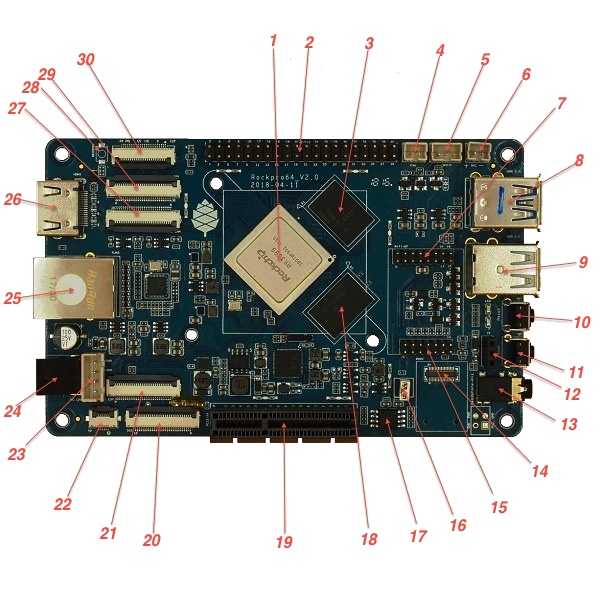 There is a high-resolution photo of a v2.1 ROCKPro64 – Media:ROCKPro64v21.jpg
There is a high-resolution photo of a v2.1 ROCKPro64 – Media:ROCKPro64v21.jpg
Main chips
- RK3399 system-on-chip (1)
- LPDDR4 SDRAM 1 (18)
- LPDDR4 SDRAM 2 (3)
- SPI NOR flash memory (17)
- RK808 power management (near 19)
- RTL8211 ethernet transceiver (near 25)
LEDs
A green LED next to the 12V input barrel connector will light as long as there is 12V applied to the connector. (Even if the RockPro64 is powered off.)
A white LED behind the reset button will light as long as the RockPro64 is running (it comes on a few seconds after power on, when control is passed to the operating system.)
A red LED behind the reset button comes on if the board is in OTG mode.
Yellow and green LEDs on the LAN socket behave in a standard way.
Switches
The Power button (11): is the same as on your mobile phone - press and release after about 1 second to power on. Press and hold for about 3 seconds to power off.
The Reset button (10): perfoms a reset.
The Recover button (28): used to enter OTG mode. See instructions below.
Connectors, sockets and headers
| Diagram | Silkscreen label | Description |
|---|---|---|
| 2 | PI-2-bus | 40-pin Pi-2 bus |
| 4 | +FAN- | 2-pin PWM controlled fan header |
| 5 | SPDIF | 3-pin SPDIF header |
| 6 | +RTC- | 2-pin RTC battery backup header |
| 7 | Wifi-BT | 16-pin SDIO WIFI/BT module-MIMO 2 |
| 8 | USB-3 and USB Type C | |
| 9 | Dual USB-2 (top is OTG) | |
| 12 | IR | 3-pin infrared receiver socket |
| 13 | Headphone+mic | Headphone + mic 3.5mm jack |
| 14 | EMMC | 34-pin eMMC connector |
| 14* | 13-pin TF-card, a.k.a. microSD (* under 14 on the bottom side) | |
| 15 | 14-pin SDIO WIFI/BT module-MIMO 1 | |
| 19 | PCI | 64-pin PCI-express X4 socket |
| 20 | DSI | 32-pin DSI |
| 21 | EDP | 32-pin LCD EDP |
| 22 | TP | 6-pin touch panel connector |
| 23 | DC out for SATA disk cable (direct connect from DC-IN) | |
| 24 | DC-IN | Power input +ve tip. 12V 3A (minimum) recommended |
| 25 | RJ45 | |
| 26 | HDMI | |
| 27 | MIPI CAM | 32-pin MIPI-1 |
| 29 | MIPI CAM | 32-pin MIPI-2 |
| 30 | CIF | 26-pin CIF |
Jumpers
They are used for boot device selection, as described in the following section.
Disable eMMC
There is an unlabelled (on the PCB silk-screen) 2-pin jumper (16) between the eMMC socket (14) and the SPI chip (17). It is designated as SW4 on the schematic diagram. The default condition is OPEN (no jumper). It is useful for controlling the boot as follows:
Default boot device (with no SPI software) is eMMC, then SDcard. If both the eMMC and the SDcard contain bootable images then the eMMC can be disabled by installing the jumper. This completely removes the eMMC from the resulting OS. If you wish the eMMC to be visible in the booted OS the jumper should be removed 2 seconds after applying power (and before the white LED comes on).
The possible combinations are summarised in the table below (1 = present, 0 = not present, S = boot from the µSD card, M = boot from the eMMC module, X = unsupported combination):
| µSD | eMMC | SW4 | boot |
|---|---|---|---|
| 0 | 0 | 0 | X |
| 0 | 0 | 1 | X |
| 0 | 1 | 0 | M |
| 0 | 1 | 1 | X |
| 1 | 0 | 0 | S |
| 1 | 0 | 1 | S |
| 1 | 1 | 0 | M |
| 1 | 1 | 1 | S |
Disable SPI
There is a second possibility to jumper your ROCKPro64: If you mess-up your SPI and are unable to boot, it seems jumpering pins 23 (CLK) and 25 pin (GND) on the PI-2-bus header will disable the SPI as a boot device. (This was taken from the IRC logs, 09 August 2018 @ 17:23)
Getting Started
This section gives important information to get the board up and running.
Initial installation
In the 'ROCKPro64 Software Release' page you will find a complete list of currently supported Operating System images that work with the ROCKPro64 as well as other related software. The Software Release page has links to download the images as well as high level instructions how to load each image.
Please see the NOOB page for detailed discussion of what you need (prerequisites) as well as instructions if the high level instructions are insufficient.
More advanced Linux bits
Some Linux tips are given below.
How to update your Linux
For Debian/Ubuntu images apt-get update/upgrade will keep the distribution up to date.
Should also update Ayufan images to next release when available (modify /etc/apt/sources.list.d/ayufan-rock64.list if you want to pick up pre-releases)
Need to manually install pre-release kernel versions - best to use package manager (e.g. synaptic) (need to clarify this point)
Useful scripts
After you install an Ayufan image you will find some scripts in /usr/local/sbin/ and /usr/local/bin/ that may be useful. (Need to expand this section)
Video playback
Ayufan has some old documentation on video playback here. (Of course for RockPro64 you need midgard modules - this section to be updated.)
Swapping kernel versions
extlinux is in use on Ayufan images (at least) which enables some switching between installed kernel versions - intro documentation is here.
Using an NVMe disk for rootfs
Forum member Bullet64 has documented how to move rootfs to an NVMe disk. This is useful until we get a full SPI option to boot from the NVMe.
This section gives some hints for advanced users.
Setup a serial console
The early adopters (and late-comers who fiddle excessively with their boards!) have a need to monitor the low-level boot behaviour: this is done with a serial console and there is a great description how to get this working specifically for your ROCKPro64 here.
Booting from USB or PXE
The default choice of boot device is first eMMC (if present) then SDcard. See jumpers above for details on adjusting this sequence.
It is possible to flash the SPI to extend the options for boot devices to USB drives or PXE. The preferred method is now the rock64_write_spi_flash.sh script (see useful scripts above.) The NOOB wiki page has more details here.
Background info and historic details of this usage can be found here.
OTG mode
You can boot your ROCKPro64 into OTG mode with the use of the Recover button (see switch 28 above.) Note the OTG ports on your ROCKPro64 are the top USB2 socket and the type-C USB3 socket.
The method is to power off the board. Then push and hold the Recover button and push and release the Power button. There are 4 OTG modes described here. Releasing the Recover button as soon as the white LED lights counts as 1 blink. Keeping it pressed you will get 2 blinks of the white LED etc. Once the board enters OTG mode the red LED will be lit.
In mode 1 the boot and linux-root partitions of either the eMMC or SDcard (partitions 6 & 7 of a linux installation) are made available as devices.
In all cases the USB device made available at the host has device ID 18d1:d00d.
NVMe drives
Please be aware that the Pine64 SSD interface card is intended for use with NVMe devices. These can be identified by the fact they have a single (Key M) notch, e.g. the WD Black devices.
While M2/NGFF SATA devices (with a Key B notch, typically have Key M as well) will physically fit, they will not work. e.g. WD Blue devices.
SATA drives
SATA drives can be connected directly via the ROCKPro64 PCIe interface card. Please note the card does not include the power cable - that is a separate item. Equally you must be aware that connecting SATA drives in this manner means they will be drawing power from your ROCKPro64 - please ensure you are using a 5A or better power supply.
Wi-Fi & Bluetooth module
If you have bought the Wi-Fi and Bluetooth module from the Pine store then instructions for connecting it can be found on the accessories page here. Please note that the 0.7.9 linux releases (August 2018) have deliberately DISABLED support for this module in the search for stability. It can be tested and used with the Android image.
7" LCD Touch Screen
Instructions for connecting the LCD touch screen from the Pine are here.
RTC battery backup
The Pine store has a couple of options for RTC battery backups: a AAA version here or a CR-2032 version here. Instructions for plugging in either of them are also on the Accessories page
Acryllic open enclosure
Assembly instructions for the acryllic enclosure from the Pine store are also on the Accessories page
Board Features
This section outlines the most important characteristics of the board and its components.
SoC and Memory Specification
- Based on Rockchip RK3399
CPU Architecture
- Dual-core Cortex-A72 up to 2.0GHz CPU
- Quad-core Cortex-A53 up to 1.5GHz CPU
- big.LITTLE architecture: Dual Cortex-A72 + Quad Cortex-A53, 64-bit CPU
- Cortex-A72:
- 1-4x Symmetrical Multiprocessing (SMP) within a single processor cluster, and multiple coherent SMP processor clusters through AMBA 5 CHI or AMBA 4 ACE technology
- AArch64 for 64-bit support and new architectural features
- L1 cache 48KB Icache and 32KB Dcache for each A72
- L2 cache 1024KB for big cluster
- DSP & SIMD extensions
- VFPv4 floating point
- Hardware virtualization support
- Cortex A53:
- L1 cache 32KB Icache and 32KB Dcache for each A53
- L2 cache 512KB for little cluster
- Full implementation of the ARM architecture v8-A instruction set
- ARM Neon Advanced SIMD (single instruction, multiple data) support for accelerated media and signal processing computation
- ARMv8 Cryptography Extensions
- In-order pipeline with symmetric dual-issue of most instructions
- Include VFP v3 hardware to support single and double-precision operations
- TrustZone technology support
- Full CoreSight debug solution
- One isolated voltage domain to support DVFS
GPU Architecture
- ARM Mali-T860MP4 Quad-core GPU
- The highest performance GPUs built on Arm Mali’s famous Midgard architecture, the Mali-T860 GPU is designed for complex graphics use cases and provide stunning visuals for UHD content.
- Frequency 650MHz
- Throughput 1300Mtri/s, 10.4Gpix/s
- OpenGL® ES 1.1, 1.2, 2.0, 3.1, 3.2., Vulkan 1.0*., OpenCL™ 1.1, 1.2., DirectX® 11 FL11_1., RenderScript™.
System Memory
- LPDDR4 RAM Memory Variants: Dual Channels 2GB and 4GB.
- Storage Memory: 128Mb built-in SPI Flash memory (as at August 2018 only support for USB boot).
Display
- Dual VOP: one supports 4096x2160 with AFBC supported;The other supports 2560x1600
- Dual channel MIPI-DSI (4 lanes per channel)
- eDP 1.3 (4 lanes with 10.8Gbps) to support display, with PSR
- Digital Video port up to 4Kp60
- DisplayPort 1.2 (4 lanes, up to 4K 60Hz)
- Supports Rec.2020 and conversion to Rec.709
Video
- Digital Video output up to 4K@60Hz
- 4K HDR @ 30fps
- H.264/AVC Base/Main/High/High10 profile @ level 5.1; up to 4Kx2K @ 60fps
- H.265/HEVC Main/Main10 profile @ level 5.1 High-tier; up to 4Kx2K @ 60fps
- VP9, up to 4Kx2K @ 60fps
- MPEG-1, ISO/IEC 11172-2, up to 1080P @ 60fps
- MPEG-2, ISO/IEC 13818-2, SP@ML, MP@HL, up to 1080P @ 60fps
- MPEG-4, ISO/IEC 14496-2, SP@L0-3, ASP@L0-5, up to 1080P @ 60fps
- VC-1, SP@ML, MP@HL, AP@L0-3, up to 1080P @ 60fps
- MVC is supported based on H.264 or H.265, up to 1080P @ 60fps
Audio
- 3.5mm Phone Jack
- 3-pin S/PDIF header
- Audio via HDMI
Camera
- Dual mipi CSI,dual ISP,Maximum input resolution of 13M pixels
Network
- 10/100/1000Mbps Ethernet
- WiFi 802.11 ac/a/b/g/n with Bluetooth 4.01 (optional)
Storage
- microSD - bootable, support SDHC and SDXC, storage up to 256GB
- eMMC - bootable (optional eMMC Module)
- 1 USB3.0 Host port
- 1 USB type C OTG port with DP output
- 2 USB2.0 Dedicated Host port (top one is USB-OTG)
Expansion Ports
- 2x20 pins "Pi2" GPIO Header
- PCIe 2.1 (4 full-duplex lanes with 20Gbps) x4 open ended port
ROCKPro64 Board Information, Schematics and Certifications
- Board Dimensions: 133mm x 80mm x 19mm
- Input Power: +12V @3A/5A with 5.5mm/2.1mm Type M Barrel type DC connector
- ROCKPro64 Schematic v2.1 (Second Batch Production Release)
- ROCKPro64 Schematic v2.0 (Pilot Production Release)
- ROCKPro64 Pi-2 Pine assignment and definition
- ROCKPro64 Certifications:
- FCC, CE, and RoHS Certification in progress
Datasheets for Components and Peripherals
- Rockchip RK3399 SoC information:
- LPDDR4 (200 Balls) SDRAM:
- eMMC information:
- SPI NOR Flash information:
- Heatsink related info:
- Wireless related info:
- Ethernet related info:
- Peripheral related info:
- Remote control button mapping
