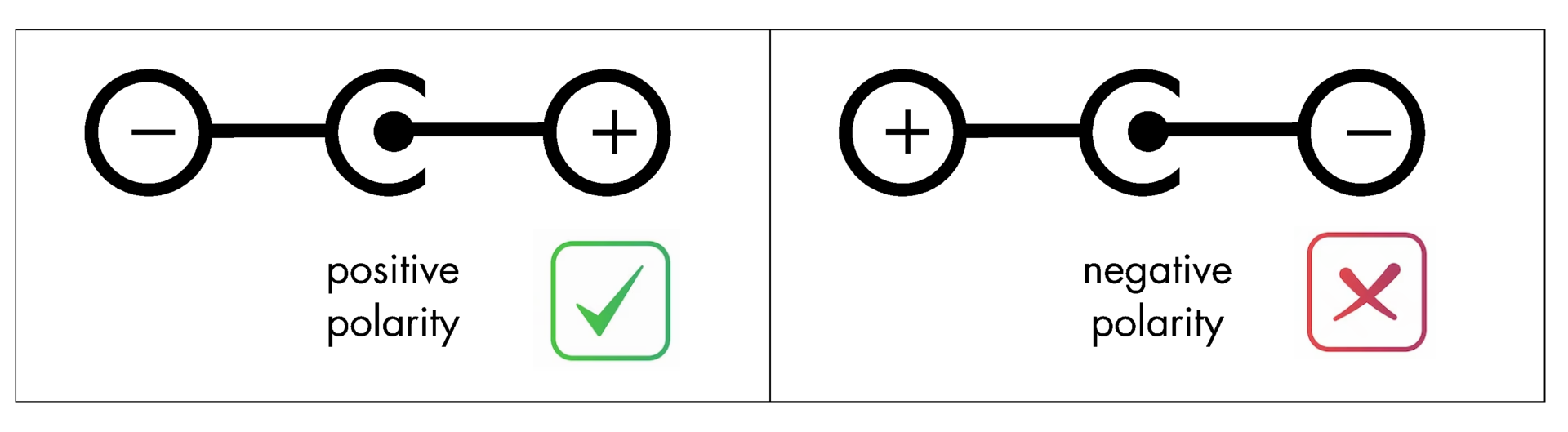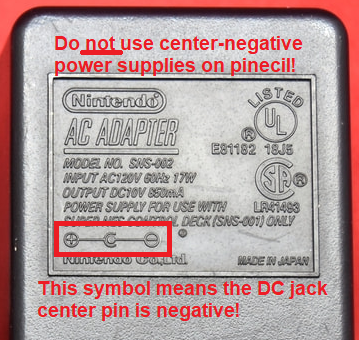Difference between revisions of "Pinecil: Test, Repair, Issues"
| Line 174: | Line 174: | ||
Sensor data: | Sensor data: | ||
* [https://lcsc.com/product-detail/Attitude-Sensor-Gyroscope_Hangzhou-Silan-Microelectronics-SC7A20TR_C5126709.html SC7A20] | * [https://lcsc.com/product-detail/Attitude-Sensor-Gyroscope_Hangzhou-Silan-Microelectronics-SC7A20TR_C5126709.html SC7A20], Acceleration/Gyroscope sensor, Silan, location U9. | ||
* [https://media.digikey.com/pdf/Data%20Sheets/TDK%20PDFs/NTCG163JF103FTDS_Spec.pdf NTC Temperature Sensor,] location NTC1 (U10 will be empty if NTC type is used). | * [https://media.digikey.com/pdf/Data%20Sheets/TDK%20PDFs/NTCG163JF103FTDS_Spec.pdf NTC Temperature Sensor,] location NTC1 (U10 will be empty if NTC type is used). | ||
** (Replacement [https://lcsc.com/product-detail/span-style-background-color-ff0-NTC-span-Thermistors_TDK-NTCG163JF103FTDS_C435270.html NTCG163JF103FTDS]) | ** (Replacement [https://lcsc.com/product-detail/span-style-background-color-ff0-NTC-span-Thermistors_TDK-NTCG163JF103FTDS_C435270.html NTCG163JF103FTDS]) | ||
Revision as of 03:18, 22 March 2023
This article explains how to repair the Pinecil.
Cautions
Pinecil V1 and V2 have slightly different schematics and have different MCU chips. Doing repairs often requires referencing the correct schematics or photos. The datasheets are also important to get information about the chips, and to order replacement parts. The schematics and known datasheets are all at the bottom of this article and linked in the contents table at the top. Chatting with other owners of Pinecil is encouraged as they have experience - already broke things so you don't have to (see Pinecil volunteer chat link here).
Tools you need
- Digital multimeter
- Philips screwdriver
- All schematics, datasheets for known common parts, and links to where to buy replacement parts are all in this article under Schematics and board data.
- Refer to the correct section for V1 or V2 parts.
- Which model do I have? The older V1 model has an all black handle with a blue silicone grip and was discontinued in July 2022. The new V2 model has a black handle with a green thumb grip and is the only model PINE64 and authorized resellers started selling after August 1, 2022.
- Magnifying lamp or jeweler's glasses with led light and good room light.
- Optional but helpful: mobile phone to take macro photos or video. A macro lens to take phone photos is helpful; there are cheap ones that simply clip on.
- Photos/videos will help to chat with volunteers in the live Pinecil chat channel if getting clarification or troubleshooting.
- Possibly another soldering iron to do the repair, some flux, solder, and isopropyl alcohol (IPA) for cleaning the PCB. See this guide for some basic supply options.
- Optional, better probe leads: needle size makes things easier and are nice for electronic work.
- Reference photos are in the Images section below.
Disassembly steps
Easy trick to open Pinecil
See this video: https://www.youtube.com/watch?v=aK01V5DrrVk
- It is recommended to take photos to help with reassembly.
- Loosen the top tip screw (PH1) (top is the side with the screen).
- Gently pull the tip out and set aside (let the tip cool down first or use protection to prevent burns).
- Slide the rubber thumb grip off the front.
- Remove the bottom-front screw (between the bottom feet (PH1)).
- Remove the ground screw (longer m2x4mm screw next to the screen near the (-) button (PH1)).
- Slightly pull the two halves of the case apart at the tip front end first, enough to get a fingernail or guitar pick between 2 parts.
- Move the pick down the length of the split to loosen the bottom half's clips from the top half of the case.
- Once loose, remove the bottom half by sliding it a little forward (it is retained by the top half at the DC barrel side).
- Remove the screws retaining the copper tip contacts (PH000, M1.4 x 5).
- Remove the copper tip contacts (note the orientation of the contacts & tiny tab hole).
- Lift the PCB gently up from Tip end.
- Remove the round copper ring contact from under the PCB, near the tip end of the handle (this is installed first before the PCB because it provides ground contact from the front of the Pinecil to the rear ground screw).
- Remove the two small round buttons so they do not get lost.
Assembly steps
- Place the two round buttons into the two holes in the top half of the case.
- Install the round copper ground ring at the tip end before installing the PCB.
- Place the PCB board into handle at an angle, DC barrel end goes in first.
- Lower the rest of the board into the case and align the PCB with the 2 contact screw holes.
- Install the two copper tip contacts (note the small tab on the contact and the small hole in the PCB for it).
- Orient the contact to align the alignment pin with the alignment hole next to the big hole on one of the big gold pads.
- Install and gently tighten the PH000 screw until the clip is no longer loose.
- Place the bottom half of the case into the top half by sliding the lip on the port side (side without the feet) of the bottom half under the arch of the port side of the top half.
- Gently close the case by bringing the two halves together, paying attention to each clip's alignment and ensuring the case edges align.
- Install the short PH1 screw at the bottom of the tip side of the case.
- Install the longer PH1 screw at the ground connection point at the top side of the case (between the display and the ports).
- Slide the rubber sleeve on (larger ridge first).
- Gently insert tip.
- Gently tighten the top PH1 screw to retain the tip.
FAQ
Common Fixes
- Sometimes, just updating to the newest firmware fixes issues as Ralim and team are very active in adding features and
bug fixesenhancements (see Firmware). - Some Troubleshooting information is also on GitHub Ralim's IronOS (which is the firmware that is on the Pinecil). There are several hidden Debug tools in the firmware that also help with diagnosis.
- Clean all new Tips (Cartridges) with 90%-99% IPA (Isopropyl Alcohol) especially the white end with the 2 silver contacts.
- If you can't find the information here or it hasn't been written yet; simply join the volunteer run live Pinecil chat channel. Sometimes you can get a clue to the right path.
Common Questions
- Temperature is flickering wildly: see Poor Contact Fix here. Most likely just need to clean whole Tip (cartridge) with IPA. Also might need to update firmware; there are ADC adjustments coming in 2.21 Release IronOS.
- I see No Tip connected symbol randomly on new Pinecil: tip is installed and it heats up, but randomly I get no tip symbol. See #1 above, it is most likely the same reason, dirty contacts on the back of the Tip (cartridge). follow the same instructions for Poor Contact Fix here.
- How do I install the optional Hall Effect Sensor? See the Hall Effect Sensor article for installation; location is U14 on the PCB & in the Schematics. Reference schematics section here also.
- Help, I think I bricked Pinecil doing an update: no worries, it's very hard to brick a Pinecil because of the way the firmware is loaded in ROM. Usually just flashing again with a newer or different version brings it back to life (see Firmware). This can be done even if you can't see your screen anymore.
- My Pinecil keeps rebooting: change to a different charger or add a ground wire to your Pinecil ground screw (search for ts100 ground wire on a search engine). Also see the Power Supplies article. This could happen because of the way 2-prong no-ground chargers are made with no ground path for small current leakage. Also try to plug the charger into a surge protector strip (type that have 3-prong ground and plug the surge protector into a 3-prong grounded wall outlet). Try a different cable or flipping the cable over also.
- Tip is glowing red hot. Unplug immediately, you have most likely a blown MOSFET, see the MOSFET section.
- My temperature display is way off and Pinecil is at room temerature: first, check poor contact fix here. Then enter the hidden debug menu and look for HAN C which is the internal handle temperature. This should normally be close to or slightly higher than the room temperature if the pinecil tip is also at room temperature. Under load, the HAN C can go up a bit, otherwise when the tip is cold, the HAN C should be close to ambient. Check the hidden debug menu for HAN C or C Han depening on your version of IronOS. See IronOS Troubleshooting here, esp. about CHan and the Temperature sensor. If the reading is out of spec (very low/high), and reflowing/resoldering the Temperature sensor does not work, replacement might be needed.
- Screen shows X symbol (no tip installed) and I have a tip installed. Remove the Tip screw, seat the tip all the way back, reinstalled the screw. See Tip Problems and Poor Contact repair.
- I see
Thermal RunawayorUndervoltagemessages on the screen. This is often caused by using a weak power supply that does not have a minimum of 12V-3amps and is not rated to work with Pinecil. Pinecil will stop heat to the tip and displayThermal Runaway.- TL;DR get a USB-C charger 20V 3.25 amps, PD 65W (best bang for the buck for good Pinecil performance) many available between $15-$25.
- Detailed information on chargers can be found under Pinecil Power Supplies.
- I plugged in the wrong kind of DC barrel charger, it was a not Center-positive pin and now the Pinecil won't turn on: see Reverse polarity damage. Usually requires replacing the MOSFET (U13) and Buck Converter/Step-down (U8). See the datasheets for links to parts.
- I hear a sizzling/crackle sound from my new Pinecil: this is usually fine and may disappear after a few days of use, see Hissing Crackle Sound.
- Screen is black and won't come on: Check out the IronOS troubleshooting guide here for possible OLED display issues. If your OLED display has failed, see the Datacomponents section here at the bottom of this article for links to replacement parts. Repair method would be similar to ts100 screens of which there are many guides like this video.
Solutions
Hissing Crackle Sound
- The sizzle sound will usually go away after a few days of use and heating up the iron. After wiping the tip contacts with IPA, heat it up a few times to 350 °C.
- Ralim said, "there is usually a bit of noise when you first use it, and a slight hiss/pop noise from the handle and that is normal. depends a bit on exactly what batch of caps are in your unit. The Tip drive signal is AC coupled through a capacitor for safety, downside is that it means the firmware is hitting that cap with a square wave the whole time the tip is on. Once you have heated up the duty cycle, it drops off so it's not as noticeable."
- Some members reported that after they opened their new Pinecil, wiped the PCB and tips gently with IPA, let it dry, all the sizzling noise went away. They also did a break-in of the new tips, bringing the temperature to 350 C a few times.
- Video of similar crackle sound on the ts100 iron (don't have example of Pinecil, but it's similar sound).
Reverse Polarity Damage
Pinecil requires a Center-positive DC power supply which most are, but some are reverse polarity and will destroy the electronics if used. If you plugged in a "center-negative" DC power supply, most likely the MOSFET and the Buck converter are broken. This usually requires replacing the MOSFET (U13) and Buck Converter/Step-down (U8). See the datasheets for links to replacement parts which is at the bottom of this article here.
| Check the polarity of the DC Barrel plug before plugging in a random charger. Incorrect polarity will break the Pinecil. Video here shows how to check. |
Reference the article on DC barrel chargers here, (i.e., laptop bricks) for appropriate USB-C and DC chargers that will work with the Pinecil.
Cartridge/Tip Problems
- Wipe entire tip (cartridge) clean, details in Poor Contact section
- Using a multimeter, switch it to ohms to measure resistance. Measure the two silver bands at the rear end (white).
- If it measures OL or infinity, or extremely out of the spec range below, it might be bad.
- Normal ts100 style tips should measure ~7.8 ohms - 8.3 ohms.
- PINE64 brand Short tips should measure ~6.1-6.5 ohms.
- See the Pinecil Tips for more details.
Poor Contact Fix
- Most likely the tip (cartridge) is not making good contact (at the silver bands on the rear white end). Usually this issue goes away after a few days of use as the cartridge rubs against the internal contacts more. New cartridges could have factory residue on them that interferes with the R-tip reading.
- To fix this issue quicker, wipe all new tips (cartridges) with a dry towel or 90-99% IPA (isopropyl alcohol) especially the two silver contacts at the white end (do not use water to wipe as it could get into the seam line on the white end).
- With the Pinecil unplugged, remove and reinsert the tip a couple times and spin it a little inside against the contacts. Then plug it in and heat it up to 350 °C a few times for a couple minutes. These steps tend to resolve most new Pinecil or new cartridges causing flickering temperatures or "no-tip" icon displays randomly.
- Always unplug Pinecil before swapping tips. Hot swapping is not a good idea, and for the V2 this could cause strange behavior as the V2 auto-detects tip resistance only on power-up or reboot.
- Sometimes just disassembling and reassembling all parts back correctly and installing the 2 internal contacts with screws correctly also helps.
- Poor contact could happen if the tips are not clean or brand new with factory residue or not making good contact with the internal clips inside the Pinecil. The two contacts inside might need to also be removed, wiped and reinstalled with the two screws (ensure the small metal tab on the clip sits into the small hole in the PCB).
Images
Schematics and Board Data
Pinecil V2 mainboard schematic
- Pinecil mainboard schematic ver 2.0 20220608, this is production version schematic
- Pinecil mainboard ver 2.0 PCB Component Placement PDF file
Pinecil V1 mainboard schematic
V1 was only sold until July 2022, and then discontinued for newer V2 model.
- Pinecil mainboard schematic ver 1.0 20201120, this is production version schematic
- Pinecil mainboard ver 1.0 PCB Component Placement Top PDF file
- Pinecil mainboard ver 1.0 PCB Component Placement Bottom PDF file
- Pinecil mainboard ver 1.0 PCB Component Placement Top Drawing file
- Pinecil mainboard ver 1.0 PCB Component Placement Bottom Drawing file
Datasheets for Components
Pinecil V2 datasheets
Power MOSFET Switch:
- MOSFET HSM4313, location U13.
- (Replacement HSM4313)
Power Regulators:
- LP 3986-33, Ultra-low noise LDO Regulator, location U5.
- (Replacement LP 3986-33)
- TP6841S6 40V, Step-Down Buck Converter, location U8.
- (Replacement TP6841S6-A)
USB-C PD Controller:
- FUSB302MPX, location U1.
- (Replacement FUSB302MPX)
Sensor data:
- SC7A20, Acceleration/Gyroscope sensor, Silan, location U9.
- NTC Temperature Sensor, location NTC1 (U10 will be empty if NTC type is used).
- (Replacement NTCG163JF103FTDS)
- Optional Hall Effect Sensor Si7210-B-00-IV(R) by Silicon Labs, location U14. This is a user add-on and does not come installed on the pcb.
- (How magnets work near Hall Sensor Si7210)
- (Replacement Si7210-B-00-IV, also at Digikey and Mouser)
Operational Amplifier:
- SGM8557-1AXN5G, SGMicro, Low Noise OP Amp Datasheet, location U11.
Display Screen OLED:
- QUG-9616TSWCG02, Display OLED Datasheet.
- (Replacement QUG-9616TSWCG02 OLED Display)
MCU: Bouffalo Labs, BL-706_QFN48, RISC-V + 2.4 GHz RF SoC
- BL706 Analysis, by Lupyuen, includes datasheet, location U15.
- BL706 datasheet
- BL706 Reference Manual
- SDK and Bouffalo documents
- SMD Resonator, 32MHZ/12PF-10PPM, SMD2016-4P, location UX1.
- (Replacement SMD Resonator, 32MHz/12PF-10PPM)
USB-C port:
- possible part, has not been verified: Replacement USB-C port
Pinecil V1 datasheets
Power Regulator data:
- Ricktek RT7272B 3A Step-Down converter Datasheet (U8)
- LP 3986-33, Ultra-low noise LDO Regulator (U5)
- (Replacement LP 3986-33)
Power MOSFET Switch data:
- Chang Jiang CJQ7328 8A MOSFET Datasheet
- The mosfet used for V2 has the same footprint as V1; people have replaced V1 mosfet using the higher rated one from the V2 specs.
GigaDevice RISC-V SoC data:
Sensor data:
- Bosch BMA223 Acceleration Sensor Datasheet
- Analog Device TMP36 Temperature Sensor Datasheet (U10)
- Possible replacement here
- Optional Hall Effect Sensor Si7210-B-00-IV(R) by Silicon Labs, location U14. This is a user add-on and does not come installed on the pcb.
- (How magnets work near Hall Sensor Si7210)
- (One place to buy it, also at Digikey and Mouser)
OLED Display screen:
USB Type-C PD Controller:
OP Amp information:
Capacitors:
LowPowerSemi LP6498B6F 1.2A Switching Power Regulator Datasheet - on breakout board
USB-C port:
- possible part, has not been verified: Replacement
Pinecil V1, 24V Mod
- This modification is not for the V2 as the newer V2 already has 24V DC capability.
- If you have an older V1 model, then first upgrade to the newest firmware here before starting this modification. The PD debug menu was added to the firmware in 2.17 and other important fixes came later. Access to the hidden PD debug menu is necessary to assist with this mod.
- See Ralim's IronOS for how to use the hidden PD Debug here and check if your version of Pinecil V1 could benefit from the modification.
- If PD-Debug menu says "No VBUS", then stop here, you do not need the modification or any cut of the trace line, it will not benefit you because there is no connection to the VBUS already. If it says "w. Vbus" then continue. If you don't have a PD-Debug menu, then upgrade to the newest firmware first, see instructions above.
- Some models of V1 came with the PCB already capable of 24V as the Pine Store made modifications to the PCB (not all batches of V1 were the same). Do the PD debug test first to see if the mod is not required.
- See the February 2022 Community update. The Photo is incorrect in the article. It is not a before and after photo.
- There are two separate photos of two different V1 Pinecils which have a slightly different PCB and therefore, the trace is cut in a slightly different location.
- One PCB came with 2 via holes and is harder to modify and cut in the correct location to avoid damaging the via holes. This is called the "whalecil" in community chat (look at the photo to see why it's called whalecil).
- the other pcb is much easier to cut the trace. You need to cut all the way across the trace (cut is between the 2 arrows in the photo, connect the cut from arrow to arrow).
- Don't plug in 24V until you first check with a lower power supply that PD DeBug says "No VBUS" which means you are done. If not, then try cleaning out the copper dust in the cut with IPA, dry it, and check again. If it's still not working, then cut a little deeper and clean the cut. A PD phone with a USB-C port is all you need to check if you don't have a USB-C charger (pc is not normally PD usb-C).
- If you want another set of eyes on it before you cut, post a macro photo of your PCB (near the Pinecone) on the Pine64 > live Pinecil chat channel. Ask for a volunteer who has completed the 24V Mod on an actual Pinecil V1 before. Keep in mind that not all chat people own a pinecil even if they are in the pinecil channel.
Go back to Pinecil article
Go back to Pinecil article.