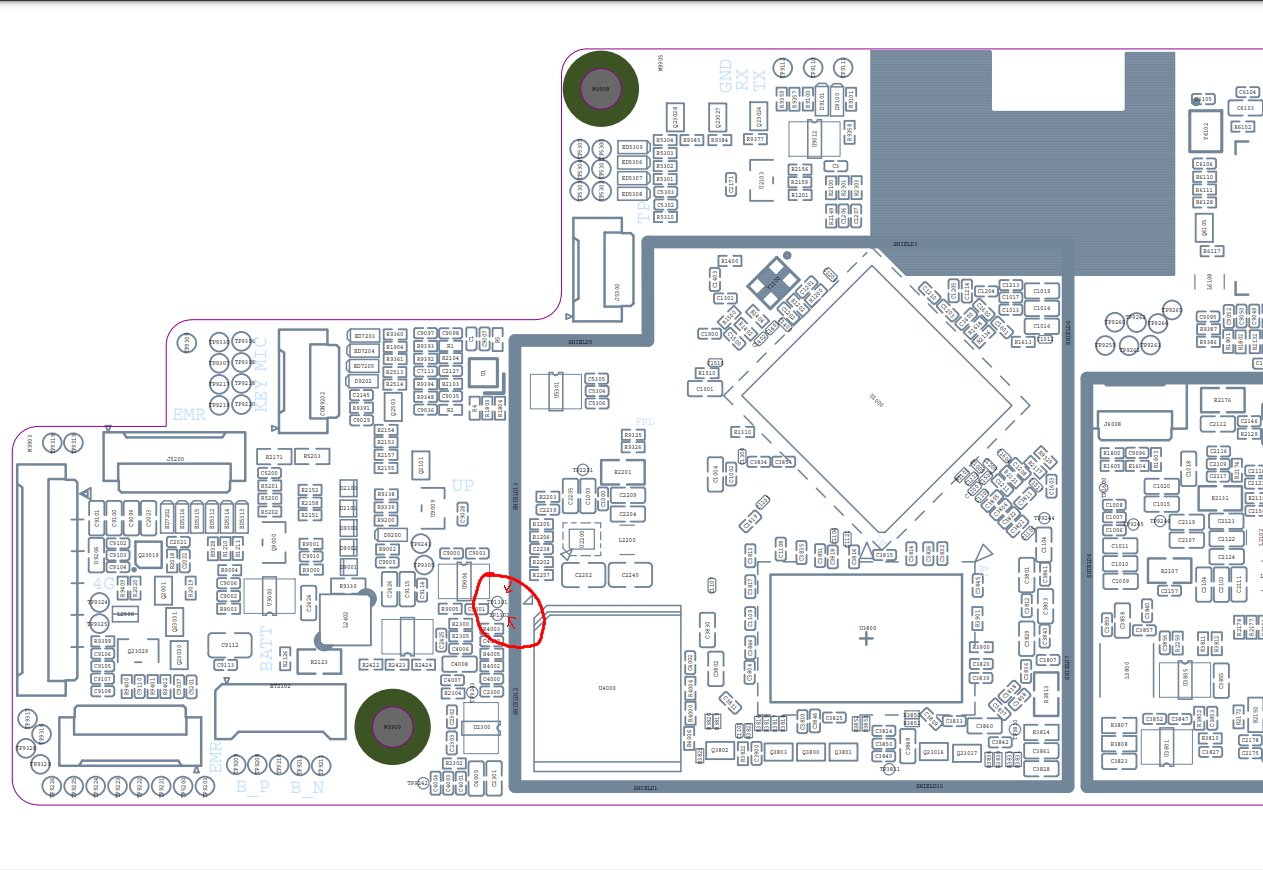Difference between revisions of "PineNote Development/Flashing"
(→Running rkdeveloptool: code for commands) |
(→Running rkdeveloptool: wiki style) |
||
| Line 229: | Line 229: | ||
First, you'll want to make sure the device you've connected is in maskrom mode: | First, you'll want to make sure the device you've connected is in maskrom mode: | ||
./rkdeveloptool list | |||
./rkdeveloptool list | |||
It should output something like | It should output something like ''DevNo=1 Vid=0x2207,Pid=0x350a,LocationID=202 Maskrom''. If it doesn't, see [[PineNote Development#Entering Maskrom Mode]]. | ||
You can now download u-boot onto it: | You can now download u-boot onto it: | ||
./rkdeveloptool boot ../u-boot-rockchip/rk356x_spl_loader_v1.08.111.bin | ./rkdeveloptool boot ../u-boot-rockchip/rk356x_spl_loader_v1.08.111.bin | ||
This should output ''Downloading bootloader succeeded''. | This should output ''Downloading bootloader succeeded''. | ||
| Line 244: | Line 241: | ||
We can now verify that this worked using e.g. the "read flash info" command: | We can now verify that this worked using e.g. the "read flash info" command: | ||
./rkdeveloptool read-flash-info | |||
./rkdeveloptool read-flash-info | |||
'''TODO:''' | {{Note|'''TODO:''' Section needs to be finished}} | ||
=== Creating a mainline boot image === | === Creating a mainline boot image === | ||
Revision as of 16:35, 13 January 2023
Currently, the only ways to flash software using rkdeveloptool or from the factory Android installation (UART shell, adb, or fastboot).
Backup
Especially the waveform partition contains data unique to your PineNote and is a prime candidate for backup.
But other partitions like uboot (need for any operation of the device) or the un-partitioned space at the beginning containing the GPT partition table (and presumably the VCOM setting for the e-ink display and maybe device mac addresses) contains data you may wish to backup.
Depending of your personal level of data hoarder you may want to backup more than this or even just everything (the large userdata partition is supposed to be able to be repopulated as empty space by Android)
In any case it is easier to restore/extract data from a backup than not having one if you need one.
Manually using rkdeveloptool
Dorian has some nice notes regarding the PineNote
Don't forget to install a patched uboot for reading beyond 32MB and to respect the 2GB limit/bug of the current rkdeveloptool as per his notes
Please help to review and edit this page or section. Information are subject to change.
Build rkdeveloptool:
git clone https://gitlab.com/pine64-org/quartz-bsp/rkdeveloptool.git cd rkdeveloptool mkdir build cd build cmake ..
Download mode Enter the download mode by placing the pen as pictured below. A magnet placed where the pen's cap is should also work (haven't tried). I guess the dot on the case also indicates the position of the sensor.
placing pen on the back
lsusb should now recognize the PineNote as
2207:350a Fuzhou Rockchip Electronics Company USB download gadget
List partitions:
> rkdeveloptool list-partitions # LBA start (sectors) LBA end (sectors) Size (bytes) Name 00 16384 24575 4194304 uboot 01 24576 32767 4194304 trust 02 32768 36863 2097152 waveform 03 36864 45055 4194304 misc 04 45056 53247 4194304 dtbo 05 53248 55295 1048576 vbmeta 06 55296 137215 41943040 boot 07 137216 145407 4194304 security 08 145408 407551 134217728 recovery 09 407552 1193983 402653184 backup 10 1193984 3291135 1073741824 cache 11 3291136 3323903 16777216 metadata 12 3323904 9697279 3263168512 super 13 9697280 9730047 16777216 logo 14 9730048 9861119 67108864 device 15 9861120 241827775 118766927872 userdata
Warning: this process is very new! Proceed at your own risk.
See instructions on this artifact. It will instruct you on extracting the rootfs into an empty ext4 partition. This can be done from Linux or Android. Further instructions on building your own rootfs can be found here.
Automated backup using a script and rkdeveloptool
pinenote-backup is a python script for detecting the partitions and automating the backup of partitions or the whole disk
I also requires a patched u-boot but automatically handles the 2GB limit by splitting up larger reads into smaller ones
Using the factory Android installation
For any one knowing how and with which caveats: Write ME
Using a user installed Linux
A Linux installed to the cache partition should be able to easily backup everything over WiFi or to a USB stick/disk using dd
However the user would need to backup the cache partition themself (if they want that).
And more importantly they would only be getting the backup after they started playing with the content of the MMC.
Side-by-side setup
It is possible to set up a partition for mainline development without disturbing the factory Android installation. This allows updating a mainline kernel, DTB, and initramfs over Wi-Fi until WiFi or USB OTG is working in mainline Linux.
Without Repartitioning
The recommended partition for this is mmcblk0p11 aka /cache. It is large and already formatted as ext4, so it is readable from U-Boot. Here are some general steps:
- From the UART or adb shell, set up your chroot in /cache. I used the Alpine Linux rootfs tarball.
- Copy in your kernel and DTB, using for example scp or wget inside the chroot.
- Finally, create and boot an
extlinux.confas described below.
With Repartitioning
It is possible to shrink the userdata partition, and create a new partition at the end for use with mainline Linux. This provides much more space than cache. However, because userdata is formatted with f2fs, and that filesystem cannot be shrunk, resizing the partition requires wiping userdata.
- Back up any necessary files from userdata
- Boot to a mainline kernel from mmcblk0p11, either using that partition as rootfs (see above), or using an initramfs with repartitioning tools
- Modify the partition table with your favorite tool, e.g. fdisk, gdisk, or parted
- Reboot into fastboot and wipe userdata.
- Reboot into Android, where you can now chroot in and install your favorite distribution to the new partition.
Using rkdeveloptool
rkdeveloptool is a command line utility built on libusb.
Downloading and Building rkdeveloptool
PINE64 develops its own updated fork of rkdeveloptool on GitLab.
You will need to have libusb 1.0, its development headers and scdoc installed.
git clone https://gitlab.com/pine64-org/quartz-bsp/rkdeveloptool.git cd rkdeveloptool mkdir build cd build cmake ..
This sets up all the build files. You can then compile with make inside the build directory.
After you're done, you'll likely also need to install the udev rules, or else your user won't have permission to access the USB devices:
sudo cp 99-rk-rockusb.rules /etc/udev/rules.d/ sudo udevadm control --reload
Copying the udev rules is also performed automatically when you make install.
Building Downstream U-Boot
While in maskrom mode, we need to have a u-boot to download onto the device for any of the other commands to work. To build you'll also need to install device-tree-compiler.
You also need to install Python and pyelftools.
Note that rkbin is a >5GB download! This will take some time to clone and process the deltas.
git clone -b quartz64 https://gitlab.com/pgwipeout/u-boot-rockchip.git git clone -b rkbin https://github.com/JeffyCN/rockchip_mirrors.git rkbin cd u-boot-rockchip # If using Arch Linux, export CROSS_COMPILE=aarch64-linux-gnu- export CROSS_COMPILE=aarch64-none-linux-gnu- make rk3566-quartz64_defconfig ./make.sh
In the current version (current as of 2022-01-02), there might have to be made a change to one line to get a clean compilation:
diff --git a/lib/avb/libavb/avb_slot_verify.c b/lib/avb/libavb/avb_slot_verify.c index 123701fc3b..64a1ce6450 100644 --- a/lib/avb/libavb/avb_slot_verify.c +++ b/lib/avb/libavb/avb_slot_verify.c @@ -296,7 +296,7 @@ static AvbSlotVerifyResult load_and_verify_hash_partition( bool image_preloaded = false; uint8_t* digest; size_t digest_len; - const char* found; + const char* found = NULL; uint64_t image_size; size_t expected_digest_len = 0; uint8_t expected_digest_buf[AVB_SHA512_DIGEST_SIZE];For systems where the global python executable points to python2, compilation fails with an error related to pyelftools not being installed (even if it is). To fix this:
diff --git a/make.sh b/make.sh index 2bba05b4e4..cfe5b0afd5 100755 --- a/make.sh +++ b/make.sh @@ -758,7 +758,7 @@ function pack_fit_image() fi if [ "${ARM64_TRUSTZONE}" == "y" ]; then - if ! python -c "import elftools" ; then + if ! python3 -c "import elftools" ; then echo "ERROR: No python 'pyelftools', please: pip install pyelftools" exit 1 fi
Entering Maskrom/Rockusb Mode
There are three ways to get into Maskrom/Rockusb mode:
The easy way
- Flip the device around so that the display faces down
- Lay the pen on the right side, with its tip pointing towards the speaker grill, and its magnet pointing towards the upper right corner of the label on the back (or place the magnetic cap from the pen on the spot marked on the back).
- Turn the device on and wait for it to show up in
lsusb. It should now be in Loader mode, according torkdeveloptool list-devices(note that Loader here indicates U-Boot's Rockusb; separately, booting with an erased eMMC displays Maskrom (not Loader) from the RK3566). - Unplug the device and plug it back in. It should now be in Rockusb mode.
This can be a bit fiddly to get right and may need a few tries.
The u-boot way
- Interrupt the u-boot startup using ctrl-c (while attached using an UART dongle)
- While in u-boot use the command
rockusb 0 mmc 0to start Rockusb mode.
One benefit from this is, that if you have an UART dongle that allows to simultaneous having an UART and USB connection, there is no need to plug and unplug cables and flipping the PineNote around and placing magnets.
This is especially helpful when changing back and forth between U-Boot and Rockusb, for instance when trying to develop u-boot.
Shorting test points
If the bootloader is broken/corrupted, you cannot get to Maskrom without opening up the device (it can be opened using spudger and a bit of patience).
Once inside, short TP1301 (GND) and TP1302 (eMMC_D0/FLASH_D0) with a small tweezers, this is how it looks on board view (credit to Caleb):
Then plug the device to the computer and if you see the device with VID=2207/PID=350a then it should be in Maskrom mode, you can verify by typing rkdeveloptool list-devices.
Jan 07 15:04:13 melttower kernel: usb 1-14: New USB device found, idVendor=2207, idProduct=350a, bcdDevice= 1.00 Jan 07 15:04:13 melttower kernel: usb 1-14: New USB device strings: Mfr=0, Product=0, SerialNumber=0 $ rkdeveloptool list-devices DevNo=1 Vid=0x2207,Pid=0x350a,LocationID=10e Maskrom
If nothing shows up, you can try to hold down the power button for 5 seconds and then try again.
Running rkdeveloptool
First, you'll want to make sure the device you've connected is in maskrom mode:
./rkdeveloptool list
It should output something like DevNo=1 Vid=0x2207,Pid=0x350a,LocationID=202 Maskrom. If it doesn't, see PineNote Development#Entering Maskrom Mode.
You can now download u-boot onto it:
./rkdeveloptool boot ../u-boot-rockchip/rk356x_spl_loader_v1.08.111.bin
This should output Downloading bootloader succeeded.
We can now verify that this worked using e.g. the "read flash info" command:
./rkdeveloptool read-flash-info
Creating a mainline boot image
You can create a filesystem image that replaces the Android boot or recovery partition by doing roughly the following:
- Erase boot and dtbo with rkdeveloptool or fastboot (back them up first!!!)
- Create an ext2 partition image and mount it (fallocate, mkfs.ext2)
- Build your mainline kernel
- Copy the kernel, dtb and an initramfs to the root of the mounted image (use any old postmarketOS initramfs)
- Create a file in the root of the mounted image called
extlinux.confas described below - Unmount the image and then use rkdeveloptool to flash it to the "recovery" partition on the pinenote (it's about the right size until we get around to replacing the partition layout).
Using fastboot
Follow the steps for "Creating a mainline boot.img", but instead of flashing it with rkdeveloptool, use fastboot. You can enter fastboot in either of two ways:
- Use "reboot bootloader" from adb or a UART console.
- Get a U-Boot prompt and run
fastboot usb 0.