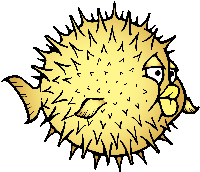Difference between revisions of "Pinebook Pro Software Releases"
(Removed unsupported Distros, meaning no release in > 6 months) |
(Rearranged Linux releases in order of importance (Subjective in nature, but conservatively ranked). Got rid of ayufans Ubuntu because its not even ubuntu but rather an experimental kernel project by the looks of it) |
||
| Line 1: | Line 1: | ||
= Linux OS Image Releases = | = Linux OS Image Releases = | ||
For information on how to install these images onto your device, please see the [[NOOB]] Page, which includes information on writing images to the device eMMC or an SD card | For information on how to install these images onto your device, please see the [[NOOB]] Page, which includes information on writing images to the device eMMC or an SD card | ||
== Manjaro ARM == | == Manjaro ARM == | ||
| Line 56: | Line 31: | ||
The [https://gitlab.manjaro.org/manjaro-arm/applications/manjaro-arm-installer manjaro-arm-installer] script is intended to install Manjaro ARM directly to SD/eMMC cards without the need for images (including LXQT, Mate & CuboCore editions, as well as full disk encryption). Running on a Linux x86 computer, it can install Manjaro ARM directly to an empty eMMC using an eMMC to USB adapter. The script can also be run from SD to install an image to the eMMC. | The [https://gitlab.manjaro.org/manjaro-arm/applications/manjaro-arm-installer manjaro-arm-installer] script is intended to install Manjaro ARM directly to SD/eMMC cards without the need for images (including LXQT, Mate & CuboCore editions, as well as full disk encryption). Running on a Linux x86 computer, it can install Manjaro ARM directly to an empty eMMC using an eMMC to USB adapter. The script can also be run from SD to install an image to the eMMC. | ||
== Armbian == | == Armbian == | ||
| Line 152: | Line 82: | ||
** password: root | ** password: root | ||
== | == Fedora == | ||
[[File: | [[File:fedora1.png|right|100px]] | ||
=== Fedora 34/33/32 Gnome/KDE/Minimal Images [microSD / eMMC Boot] === | |||
* Unofficial images based on Fedora, and a [https://copr.fedorainfracloud.org/coprs/aptupdate/pinebook-pro/ copr] repository for kernel and tweaks. | |||
* To learn more about how they are build [https://github.com/bengtfredh/pinebook-pro-fedora-installer Install script]. | |||
* DD image (for 12GB microSD card / eMMC module and above) [https://github.com/bengtfredh/pinebook-pro-fedora-installer/wiki/How-to-Resize---Expand-a-Btrfs-Volume---Filesystem How to expand btrfs] | |||
** [https://s3.fredhs.net/minio/pinebook-pro-image/ Fedora Pinebook Pro Images] | |||
=== Fedora 32 Cinnamon Desktop OS Image [microSD / eMMC Boot] === | |||
* This image contains an install of Fedora with [https://cinnamon-spices.linuxmint.com/ Cinnamon] desktop environment. | |||
* To learn more about Fedora please visit the [https://getfedora.org/ official website]. | |||
* DD image (for 12GB microSD card / eMMC module and above) | |||
** [https://builds.armdevelopers.com/pinebook-pro/releases/dev/Fedora32-Cinnamon-Desktop-202009.0.pinebook-pro.img.xz Fedora 32 Pinebook Pro Image] | |||
* login with: | |||
** username: root | |||
** password: fedora | |||
=== Fedora 32 KDE Desktop OS Image [microSD / eMMC Boot] === | |||
* This image contains an install of Fedora with [https://kde.org/ KDE aka Plasma] desktop environment. | |||
* To learn more about Fedora please visit the [https://getfedora.org/ official website]. | |||
* DD image (for 12GB microSD card / eMMC module and above) | |||
** [https://builds.armdevelopers.com/pinebook-pro/releases/dev/Fedora32-KDE-Desktop-202009.0.pinebook-pro.img.xz Fedora 32 Pinebook Pro Image] | |||
* login with: | |||
** username: root | |||
** password: fedora | |||
=== Fedora 32 Xfce Desktop OS Image [microSD / eMMC Boot] === | |||
* This image contains an install of Fedora with [https://xfce.org/ xfce] desktop environment. | |||
* To learn more about Fedora please visit the [https://getfedora.org/ official website]. | |||
* DD image (for 12GB microSD card / eMMC module and above) | |||
** [https://builds.armdevelopers.com/pinebook-pro/releases/dev/Fedora32-Xfce-Desktop-202009.0.pinebook-pro.img.xz Fedora 32 Pinebook Pro Image] | |||
* login with: | |||
** username: root | |||
** password: fedora | |||
=== Fedora 32 Workstation OS Image [microSD / eMMC Boot] === | |||
* This image contains an install of Fedora with [https://www.gnome.org/gnome-3/ GNOME 3] desktop environment. | |||
* To learn more about Fedora please visit the [https://getfedora.org/ official website]. | |||
* DD image (for 12GB microSD card / eMMC module and above) | |||
** [https://builds.armdevelopers.com/pinebook-pro/releases/dev/Fedora32-Workstation-202009.0.pinebook-pro.img.xz Fedora 32 Pinebook Pro Image] | |||
* login with: | |||
** username: root | |||
** password: fedora | |||
== Arch Linux == | |||
[[File:Archlinux-logo.png|right|100px]] | |||
=== | === Arch Linux ARM install image [microSD/USB Boot] === | ||
* | * archiso image customized for Arch Linux ARM on the Pinebook Pro | ||
* DD image (for | * DD image (for 1GB or larger microSD card/USB stick): | ||
** [https://github.com/ | ** [https://github.com/nadiaholmquist/archiso-pbp/releases Direct download for latest releases from GitHub] | ||
** size: | ** size: 579MB | ||
* | * Automatic login as root | ||
* | * Make sure to thoroughly read the [https://github.com/nadiaholmquist/archiso-pbp/blob/master/README.md readme] and [https://github.com/nadiaholmquist/archiso-pbp/blob/master/FAQ.md FAQ], otherwise follow the normal Arch installation guide. | ||
== postmarketOS == | == postmarketOS == | ||
| Line 176: | Line 150: | ||
** password: demo OR 147147 | ** password: demo OR 147147 | ||
==Kali Linux== | |||
[[File:Kali.jpeg|right|100px]] | |||
=== Kali Linux prebuilt OS images for Pinebook Pro [SD/eMMC boot]=== | |||
* Official pre-built OS images of Kali Linux for the Pinebook Pro featuring all tools you'd expect from the distribution. | |||
* DD image (for 8GB microSD card /16GB eMMC module and above): | |||
** [https://www.offensive-security.com/kali-linux-arm-images/ Direct download latest images from Offensive Security's website] | |||
** size: 2.0GB | |||
* Login with | |||
** username: kali | |||
** password: kali | |||
== Q4OS == | == Q4OS == | ||
Revision as of 18:07, 14 May 2021
Linux OS Image Releases
For information on how to install these images onto your device, please see the NOOB Page, which includes information on writing images to the device eMMC or an SD card
Manjaro ARM
- The Manjaro project offers a mainline kernel with patches and modules to support PBPro hardware in two flavors. Both provide DD images and installer images (DD to SD card which will then install to eMMC when booted).
- To learn more about Manjaro please visit Manjaro Forum
- You can follow the ongoing discussion about Twister OS on the PINE64 forum (https://forum.pine64.org/showthread.php?tid=8207)
Manjaro ARM with KDE (Plasma) desktop [microSD / eMMC Boot]
- Direct download from Manjaro (microSD image only)
- Direct download from osdn.net (both microSD and emmc-installer images)
Manjaro ARM with GTK (XFCE) desktop [microSD / eMMC Boot]
Manjaro ARM with i3 tiling window manager [microSD / eMMC Boot]
Manjaro ARM with Sway tiling window manager [microSD / eMMC Boot]
Manjaro ARM installer
The manjaro-arm-installer script is intended to install Manjaro ARM directly to SD/eMMC cards without the need for images (including LXQT, Mate & CuboCore editions, as well as full disk encryption). Running on a Linux x86 computer, it can install Manjaro ARM directly to an empty eMMC using an eMMC to USB adapter. The script can also be run from SD to install an image to the eMMC.
Armbian
- To find out more about Armbian and available options please visit their site
- DD image to microSD card or eMMC module and boot. Highly recommend using Etcher
Armbian Ubuntu Focal XFCE Desktop mainline kernel [microSD / eMMC Boot]
- Armbian provides a mainline kernel build images for Ubuntu Focal with XFCE Desktop
- DD image (for 8GB micoSD card or eMMC Module and above)
Armbian Ubuntu Focal XFCE Desktop legacy kernel [microSD / eMMC Boot]
- Armbian provides a legacy kernel 4.4 build images for Ubuntu Focal with XFCE Desktop
- DD image (for 8GB microSD card or eMMC Module and above)
Armbian Debian Buster XFCE Desktop legacy kernel [microSD / eMMC Boot]
- Armbian provides a legacy kernel 4.4 build images for Debian Buster with XFCE Desktop
- DD image (for 8GB micoSD card or eMMC Module and above)
Armbian Ubuntu Bionic XFCE Desktop legacy kernel [microSD / eMMC Boot]
- Armbian provides a legacy kernel 4.4 build images for Ubuntu Bionic with XFCE Desktop
- DD image (for 8GB micoSD card or eMMC Module and above)
Twister OS
Twister OS Armbian-Reforged XFCE Dsktop beta images [SD boot]
- For more infomation on Twister OS, please visit this {https://twisteros.com/ official site]
- You can follow the ongoing discussion about Twister OS on the PINE64 forum (https://forum.pine64.org/showthread.php?tid=12192)
- After flashing image with Etcher, edit /boot/armbianEnv.txt, replace the dtb name with rk3399-pinebook-pro.dtb.
- DD image (for 16GB microSD card /16GB eMMC module and above):
- Login with
- password: asdasd
Twister OS Monka-Manjaro XFCE Dsktop beta images [SD boot]
- For more infomation on Twister OS, please visit this {https://twisteros.com/ official site]
- You can follow the ongoing discussion about Twister OS on the PINE64 forum (https://forum.pine64.org/showthread.php?tid=12192)
- After flashing image with Etcher, edit /boot/armbianEnv.txt, replace the dtb name with rk3399-pinebook-pro.dtb.
- DD image (for 16GB microSD card /16GB eMMC module and above):
- Direct download latest images from Google Drive
- size: 8.9GB
- Login with
- username: pi
- password: root
Fedora
Fedora 34/33/32 Gnome/KDE/Minimal Images [microSD / eMMC Boot]
- Unofficial images based on Fedora, and a copr repository for kernel and tweaks.
- To learn more about how they are build Install script.
- DD image (for 12GB microSD card / eMMC module and above) How to expand btrfs
Fedora 32 Cinnamon Desktop OS Image [microSD / eMMC Boot]
- This image contains an install of Fedora with Cinnamon desktop environment.
- To learn more about Fedora please visit the official website.
- DD image (for 12GB microSD card / eMMC module and above)
- login with:
- username: root
- password: fedora
Fedora 32 KDE Desktop OS Image [microSD / eMMC Boot]
- This image contains an install of Fedora with KDE aka Plasma desktop environment.
- To learn more about Fedora please visit the official website.
- DD image (for 12GB microSD card / eMMC module and above)
- login with:
- username: root
- password: fedora
Fedora 32 Xfce Desktop OS Image [microSD / eMMC Boot]
- This image contains an install of Fedora with xfce desktop environment.
- To learn more about Fedora please visit the official website.
- DD image (for 12GB microSD card / eMMC module and above)
- login with:
- username: root
- password: fedora
Fedora 32 Workstation OS Image [microSD / eMMC Boot]
- This image contains an install of Fedora with GNOME 3 desktop environment.
- To learn more about Fedora please visit the official website.
- DD image (for 12GB microSD card / eMMC module and above)
- login with:
- username: root
- password: fedora
Arch Linux
Arch Linux ARM install image [microSD/USB Boot]
- archiso image customized for Arch Linux ARM on the Pinebook Pro
- DD image (for 1GB or larger microSD card/USB stick):
- Direct download for latest releases from GitHub
- size: 579MB
- Automatic login as root
- Make sure to thoroughly read the readme and FAQ, otherwise follow the normal Arch installation guide.
postmarketOS
Official postmarketOS build [microSD/ eMMC Boot]
- Official postmarketOS build with the GNOME desktop for the Pinebook Pro.
- DD image (for 8GB microSD card /16GB eMMC module and above):
- Direct download latest images from postmarketOS
- size: 400MB
- Login with
- username: demo
- password: demo OR 147147
Kali Linux
Kali Linux prebuilt OS images for Pinebook Pro [SD/eMMC boot]
- Official pre-built OS images of Kali Linux for the Pinebook Pro featuring all tools you'd expect from the distribution.
- DD image (for 8GB microSD card /16GB eMMC module and above):
- Login with
- username: kali
- password: kali
Q4OS
Q4OS Test Build Image [microSD / eMMC Boot]
- Q4OS is advertised as a 'fast and powerful operating system based on the latest technologies while offering highly productive desktop environment'
- To learn more please visit the PINE64 forum or official Q4OS website
- DD image (for 8GB microSD card / eMMC module and above)
- User account and password are created on first run
BSD OS Image Release
NetBSD
NetBSD [microSD /eMMC Boot]
- To learn more about NetBSD please visit NetBSD main page
- DD image to microSD card or eMMC module. Highly recommend using Etcher
- Console and SSH default login:
- username: root
- password: [none]
- Instructions concerning enabling SSH can be found here
OpenBSD
OpenBSD
- To learn more about OpenBSD, please visit OpenBSD main page
- ARM64 images, (including support for Pinebook Pro), can be found here OpenBSD arm64
Linux Installer Releases
Debian Installer
Daniel Thompson's Debian Installer for the Pinebook Pro
- This is an image creator and Debian installer that runs from an existing Linux OS and installs Debian Bullseye
- Installer can configure an encrypted rootfs and provides a choice of desktops, including the default Debian desktop based on Gnome 3
- Strict adoption of upstream Debian packages (with exception of kernel and bootloaders) in order to provide a clean upgrade path as Bullseye matures
- Download at: https://github.com/daniel-thompson/pinebook-pro-debian-installer/
- Pull requests welcome but for discussion and support please use the forum topic.
For more information, see the Pinebook_Pro_Debian_Installer wiki page
Official Debian Installer Images
- Uses only the upstream kernel and firmware without special patches
- No graphical display yet, works only through serial console
- Requires adding the non-free component to your /etc/apt/sources.list file and installing the "firmware-linux" package for Wi-Fi and Bluetooth support
- Installer is loaded into RAM, can install onto the same media from which it’s booted
- Supports automatic partitioning and full disk encryption through LVM
- Installer currently doesn't install the bootloader, leaving the installed system in an unbootable state until it's manually added
The relevant files are built daily here and may sometimes be unavailable if the build system is having issues. The "README.concatenateable_images" file provides instructions on how to combine the partition.img.gz file with the firmware.pinebook-pro.rk3399.img.gz file in order to create a DD-able image.
The official images are not recommended yet until the display begins working and the installer properly installs the bootloader. Most users will want to see Daniel Thompson's Debian Installer instead.
Gentoo Script
Gentoo Script for Pinebook Pro
- This is a script that prepares a Gentoo arm64 stage 3 tarball for the Pinebook Pro
- The script takes care of device specifics like an optimized make.conf, an overlay that provides kernel and firmware amongst others, and other miscellaneous fixes
- The usual tarball setup as per Gentoo Handbook is left to the user.
- Forum thread with instructions at https://forum.pine64.org/showthread.php?tid=8765
Kali Script
Kali Linux for Pinebook Pro
- This is a script to create official Kali Linux OS images for the Pinebook Pro
- The script carries out the build process in entirety and is Pinebook Pro specific
- Please pull the latest Kali Linux install script from the project's GitLab.
- For more information regarding building the OS image please read the README instruction at https://gitlab.com/kalilinux/build-scripts/kali-arm/blob/master/README.md
K1ss OS Script
K1ss Linux for Pinebook Pro
- This is a repository containing an unofficial port of KISS Linux to aarch64. The tarball is built for generic aarch64, currently being tested on the Pinebook Pro.
- Please pull the latest K1ss Linux install script from the project's GitHub.
- * You can follow the ongoing discussion about K1ss Linux on the PINE64 forum (https://forum.pine64.org/showthread.php?tid=9304)
NixOS Script
NixOS for Pinebook Pro
- This is instructions to install NixOS on the Pinebook Pro: https://nixos.wiki/wiki/NixOS_on_ARM/PINE64_Pinebook_Pro
- Please pull the latest samueldr's repository from the project's GitHub.
- * There is a good chance we will see Tier 1 support for aarch64, including the Pinebook Pro, in 2021 (https://github.com/NixOS/rfcs/pull/87)
- * You can follow the ongoing discussion about NixOS on the PINE64 forum (https://forum.pine64.org/showthread.php?tid=10524)
SkiffOS for Pinebook Pro
SkiffOS Boot Image for Pinebook Pro
- Instructions to build/install on the Pinebook Pro: https://github.com/skiffos/SkiffOS/tree/master/configs/pine64/book
- Please pull the latest version from the project's GitHub.
- Compiling the boot image takes approximately 30 minutes.
- Easily configure the kernel, compiler, etc with Buildroot.
- Pre-built ISOs will be available with the upcoming 2021.02
release.
Skiff Core
- Supports multiple distros running simultaneously.
- Optionally build from scratch on device on first boot.
- Pre-built multi-arch core container images are available.
GentooLTO with KDE Apps
- GentooLTO with O3 optimized KDE Desktop configuration.
- Use SKIFF_CONFIG=pine64/book,core/pinebook_gentoo
- Default sign-in is username "core" w/ empty password.