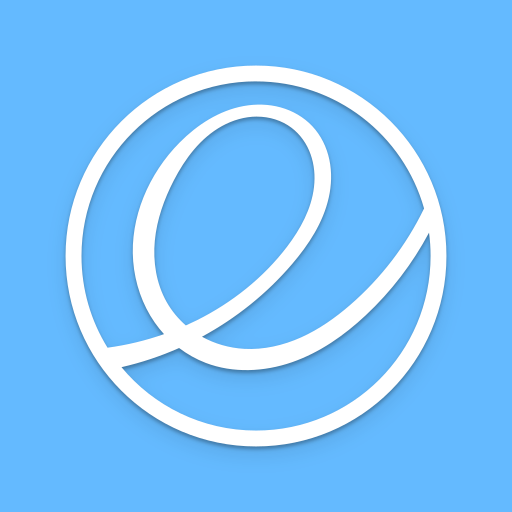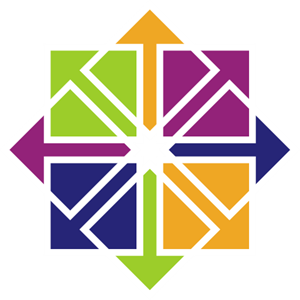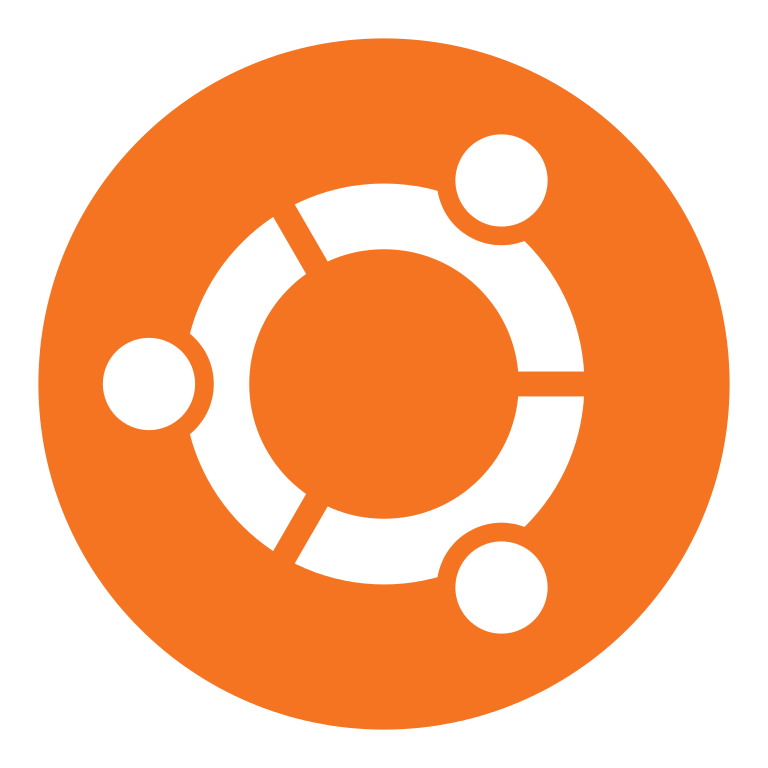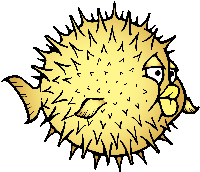Difference between revisions of "Pinebook Pro Software Releases"
| Line 271: | Line 271: | ||
=== FydeOS === | === FydeOS === | ||
[[File: | [[File:FydeOS.png|right|100px]] | ||
To learn more about FydeOS please visit [https://releases.fydeos.io/11.2/pinebook-pro] | To learn more about FydeOS please visit [https://releases.fydeos.io/11.2/pinebook-pro] | ||
Revision as of 07:21, 30 December 2020
Linux OS Image Releases
For information on how to install these images onto your device, please see the NOOB Page, which includes information on writing images to the device eMMC or an SD card.
If Manjaro is installed on the eMMC you may experience issues booting different installations from SD card. List of known affected distros and workaround.
elementary OS
elementary OS 6 [microSD/eMMC boot]
- Full version of elementary OS optimized for Pinebook Pro
- Experimental “Early Access” build of elementary OS 6 (which has not been released as stable)
- Size: ~1.2 GB (varies since images are built daily)
- Polished first-run setup which helps you create a user before logging in
- Downloading, installation, etc. details at the elementary OS Wiki
Arch Linux
Arch Linux ARM install image [microSD/USB Boot]
- archiso image customized for Arch Linux ARM on the Pinebook Pro
- DD image (for 1GB or larger microSD card/USB stick):
- Direct download for latest releases from GitHub
- size: 579MB
- Automatic login as root
- Make sure to thoroughly read the readme and FAQ, otherwise follow the normal Arch installation guide.
CentOS 8
CentOS 8 Server with GUI install image [microSD/USB Boot]
- DD image (for 12GB or larger microSD card/USB stick):
Debian Desktop
Debian Desktop Community Build Image [microSD to eMMC] by mrfixit2001
- This was previously the default operating system for the Pinebook Pro
- Includes desktop, Firefox browser, and LibreOffice
- DD image (for 8GB microSD card / 16GB eMMC module and above):
- Direct download release build 191226 from mrfixit2001's github
- MD5 (img file): 59838c1518b8b6da86a00d38b31ae904
- File Size: 1.19GB
- Direct download release build 191226 from mrfixit2001's github
- Login with
- username: rock
- password: rock
Ubuntu 20.04 Focal Fossa MATE / GNOME
Ubuntu 20.04 Focal Fossa MATE and GNOME Community Builds [microSD/ eMMC Boot] by ayufan
- Desktop Images featurng a standard Ubuntu suite of software to get you started.
- DD image (for 8GB microSD card /16GB eMMC module and above):
- Login with
- username: rock64
- password: rock64 (must be changed on initial boot)
Ubuntu 18.04 Bionic Beaver LXDE
Ubuntu 18.04 Bionic Beaver LXDE Community Build Image by ayufan [microSD and eMMC Boot]
- Included LXDE Desktop, Firefox Browser, and LibreOffice Suite
- DD image (for 8GB microSD card /16GB eMMC module and above):
- Direct download release build 0.9.14 from ayufan's github
- MD5 (XZ file): B74E8366615DAE89AEB5CC878F2B316B
- size: 763MB
- Login with
- username: rock64
- password: rock64
Bionic Mate
Bionic Mate Community Build Image [microSD Boot] by ayufan
- Included Mate Desktop, Firefox Browser, and LibreOffice Suite
- DD image (for 8GB microSD card / 16GB eMMC module and above):
- Direct download release build 0.9.14 from ayufan's github
- MD5 (XZ file): 5F60494B9248570FAF5853860A26B489
- size: 1.06GB
- Login with
- username: rock64
- password: rock64
Manjaro ARM
- The Manjaro project offers a mainline kernel with patches and modules to support PBPro hardware in two flavors. Both provide DD images and installer images (DD to SD card which will then install to eMMC when booted).
- To learn more about Manjaro please visit Manjaro Forum
Manjaro ARM with KDE (Plasma) desktop [microSD / eMMC Boot]
- Direct download from Manjaro (microSD image only)
- Direct download from osdn.net (both microSD and emmc-installer images)
Manjaro ARM with GTK (XFCE) desktop [microSD / eMMC Boot]
Manjaro ARM with i3 tiling window manager [microSD / eMMC Boot]
Manjaro ARM with Sway tiling window manager [microSD / eMMC Boot]
Manjaro ARM installer
The manjaro-arm-installer script is intended to install Manjaro ARM directly to SD/eMMC cards without the need for images (including LXQT, Mate & CuboCore editions, as well as full disk encryption). Running on a Linux x86 computer, it can install Manjaro ARM directly to an empty eMMC using an eMMC to USB adapter. The script can also be run from SD to install an image to the eMMC.
Kali Linux
Kali Linux prebuilt OS images for Pinebook Pro [SD/eMMC boot]
- Official pre-built OS images of Kali Linux for the Pinebook Pro featuring all tools you'd expect from the distribution.
- DD image (for 8GB microSD card /16GB eMMC module and above):
- Login with
- username:
- password:
postmarketOS
Official postmarketOS build [microSD/ eMMC Boot]
- Official postmarketOS build with the GNOME desktop for the Pinebook Pro.
- DD image (for 8GB microSD card /16GB eMMC module and above):
- Direct download latest images from postmarketOS
- size: 400MB
- Login with
- username: demo
- password: demo OR 147147
Q4OS
Q4OS Test Build Image [microSD / eMMC Boot]
- Q4OS is advertised as a 'fast and powerful operating system based on the latest technologies while offering highly productive desktop environment'
- To learn more please visit the PINE64 forum or official Q4OS website
- DD image (for 8GB microSD card / eMMC module and above)
- User account and password are created on first run
OpenSUSE
OpenSUSE XFCE OS Image [microSD / eMMC Boot]
- This image contains an install of openSUSE tumbleweed with XFCE desktop environment.
- To learn more about OpenSUSE please visit the official website.
- Pinebook Pro build instructions can be found here
- DD image (for 16GB microSD card / eMMC module and above)
- login with:
- username: root
- password: linux
OpenSUSE GNOME 3 OS Image [microSD / eMMC Boot]
- This image contains an install of openSUSE tumbleweed with GNOME 3 desktop environment.
- To learn more about OpenSUSE please visit the official website.
- Pinebook Pro build instructions can be found here
- DD image (for 16GB microSD card / eMMC module and above)
- login with:
- username: tux
- password: susepassword
Fedora
Fedora GNOME3 OS Image [microSD / eMMC Boot]
- This image contains an install of Fedora with GNOME 3 desktop environment.
- To learn more about Fedora please visit the official website.
- Pinebook Pro build instructions can be found here
- DD image (for 8GB microSD card / eMMC module and above)
- login with:
- username: tux
- password: susepassword
Fedora 32 Workstation OS Image [microSD / eMMC Boot]
- This image contains an install of Fedora with GNOME 3 desktop environment.
- To learn more about Fedora please visit the official website.
- DD image (for 12GB microSD card / eMMC module and above)
- login with:
- username: root
- password: fedora
Fedora 32 Cinnamon Desktop OS Image [microSD / eMMC Boot]
- This image contains an install of Fedora with Cinnamon desktop environment.
- To learn more about Fedora please visit the official website.
- DD image (for 12GB microSD card / eMMC module and above)
- login with:
- username: root
- password: fedora
Fedora 32 KDE Desktop OS Image [microSD / eMMC Boot]
- This image contains an install of Fedora with KDE aka Plasma desktop environment.
- To learn more about Fedora please visit the official website.
- DD image (for 12GB microSD card / eMMC module and above)
- login with:
- username: root
- password: fedora
Fedora 32 Xfce Desktop OS Image [microSD / eMMC Boot]
- This image contains an install of Fedora with xfce desktop environment.
- To learn more about Fedora please visit the official website.
- DD image (for 12GB microSD card / eMMC module and above)
- login with:
- username: root
- password: fedora
Armbian
Armbian [microSD / eMMC Boot]
- Armbian provides well-maintained Debian and Ubuntu OS images tailored to ARM devices
- To learn more please visit the Armbian's website
- DD image (for 8GB microSD card / eMMC module and above)
- login with:
- username: root
- password: 1234
Recalbox
Recalbox for Pinebook Pro [SD/eMMC boot]
- Recalbox is a retrogaming Linux distribution allowing for emulation of all classic videogame systems.
- DD image (for 8GB microSD card /16GB eMMC module and above):
- SSH Login
- username: root
- password: recalboxroot
BSD OS Image Release
NetBSD
NetBSD [microSD /eMMC Boot]
- To learn more about NetBSD please visit NetBSD main page
- DD image to microSD card or eMMC module. Highly recommend using Etcher
- Console and SSH default login:
- username: root
- password: [none]
- Instructions concerning enabling SSH can be found here
OpenBSD
OpenBSD
- To learn more about OpenBSD, please visit OpenBSD main page
- ARM64 images, (including support for Pinebook Pro), can be found here OpenBSD arm64
Chromium OS Image Release
FydeOS
To learn more about FydeOS please visit [1]
- DD image to microSD card or eMMC module. Highly recommend using Etcher
Chromium Community Build Image by ayufan [microSD and eMMC Boot]
- DD image (for 8GB microSD card/16GB eMMC module and above)
- Direct download R77 build from ayufan's github
- MD5 (XZ file): 7B747B6D2B041C5C0C6434DDB524DB66
- size: 387MB
Android Image Releases
Android 7.1 microSD
Stock Android for DD method [micro SD Boot] [20190918]
- Production floor testing image
- Use 'dd' to write the image to the microSD card and boot. Using Etcher or another specialized SD writing tool is preferred.
- Please allow 3-5 minutes boot up time on first time for initialization
- DD image for 8GB microSD card
- Direct download from pine64.org
- MD5 (GZip file): 207BCBFFF59C1AB29F8ADC63D426EACB
- File Size: 562MB
- Direct download from pine64.org
- DD image for 16GB microSD card
- Direct download from pine64.org
- MD5 (GZip file): B1FC25A2F896F5C6B4B85EA6D1E75CDA
- File Size: 571MB
- Direct download from pine64.org
- DD image for 32GB microSD card
- Direct download from pine64.org
- MD5 (GZip file): A07E2C2A2798A77375268E423A30048A
- File Size: 589MB
- Direct download from pine64.org
- DD image for 64GB microSD card
- Direct download from pine64.org
- MD5 (GZip file): D7626BD50443A88AEB9254C88C575284
- File Size: 627MB
- Direct download from pine64.org
Stock for RK Flash tool [SD Boot] [20190427]
- Please unzip first and then using Rockchip SD Firmware Tool ver 1.57 to flash in, please remember to select "SD boot" option.
- Direct download from pine64.org
- MD5 (GZip file): DBA2109C393F514132EC8D5FB6E8EBE2
- File Size: 555MB
Android 7.1 eMMC
Stock Android for DD method [eMMC Boot] [20190807]
- Production floor testing image
- Please allows some time (around 5 minutes) for the initialization process on 1st boot
- DD image for 64GB eMMC Module
- Direct download from pine64.org
- MD5 (GZip file): 314583B550AFF0F424D9997D237D7046
- File Size: 634MB
- Direct download from pine64.org
- DD image for 128GB eMMC Module
- Direct download from pine64.org
- MD5 (GZip file): 16942B8F9EEE79B81FADDB09AF7E2E80
- File Size: 700MB
- Direct download from pine64.org
Stock for RK Flash tool [eMMC Boot] [20190807]
- Please unzip first and then using Rockchip Android tool ver 2.63 to flash in
- The OTG port located at USB type-C connector, needs USB type A to type C cable.
- Guide to flashing eMMC using Rockchip Tools
- Please allow 3-5 minutes boot up time on first time for initialization
- Direct download from pine64.org
- MD5 (GZip file): DC4C330787E57FC05F9D7D740F741620
- File Size: 555MB
Linux Installer Releases
Debian Installer
Daniel Thompson's Debian Installer for the Pinebook Pro
- This is an image creator and Debian installer that runs from an existing Linux OS and installs Debian Bullseye
- Installer can configure an encrypted rootfs and provides a choice of desktops, including the default Debian desktop based on Gnome 3
- Strict adoption of upstream Debian packages (with exception of kernel and bootloaders) in order to provide a clean upgrade path as Bullseye matures
- Download at: https://github.com/daniel-thompson/pinebook-pro-debian-installer/
- Pull requests welcome but for discussion and support please use the forum topic.
For more information, see the Pinebook_Pro_Debian_Installer wiki page
Official Debian Installer Images
- Uses only the upstream kernel and firmware without special patches
- No graphical display yet, works only through serial console
- Requires adding the non-free component to your /etc/apt/sources.list file and installing the "firmware-linux" package for Wi-Fi and Bluetooth support
- Installer is loaded into RAM, can install onto the same media from which it’s booted
- Supports automatic partitioning and full disk encryption through LVM
- Installer currently doesn't install the bootloader, leaving the installed system in an unbootable state until it's manually added
The relevant files are built daily here and may sometimes be unavailable if the build system is having issues. The "README.concatenateable_images" file provides instructions on how to combine the partition.img.gz file with the firmware.pinebook-pro.rk3399.img.gz file in order to create a DD-able image.
The official images are not recommended yet until the display begins working and the installer properly installs the bootloader. Most users will want to see Daniel Thompson's Debian Installer instead.
Gentoo Script
Gentoo Script for Pinebook Pro
- This is a script that prepares a Gentoo arm64 stage 3 tarball for the Pinebook Pro
- The script takes care of device specifics like an optimized make.conf, an overlay that provides kernel and firmware amongst others, and other miscellaneous fixes
- The usual tarball setup as per Gentoo Handbook is left to the user.
- Forum thread with instructions at https://forum.pine64.org/showthread.php?tid=8765
Kali Script
Kali Linux for Pinebook Pro
- This is a script to create official Kali Linux OS images for the Pinebook Pro
- The script carries out the build process in entirety and is Pinebook Pro specific
- Please pull the lastest Kali Linux install script from the project's GitLab.
- For more information regarding building the OS image please read the README instruction at https://gitlab.com/kalilinux/build-scripts/kali-arm/blob/master/README.md