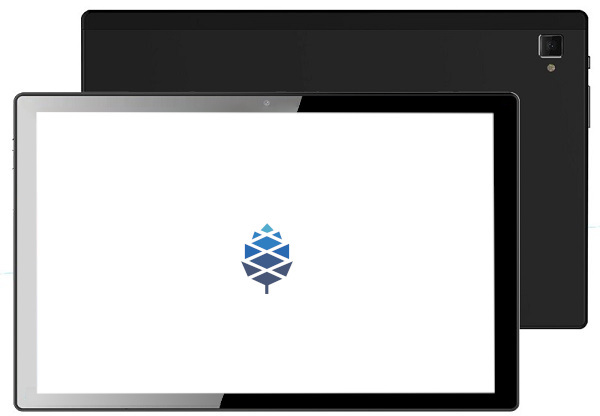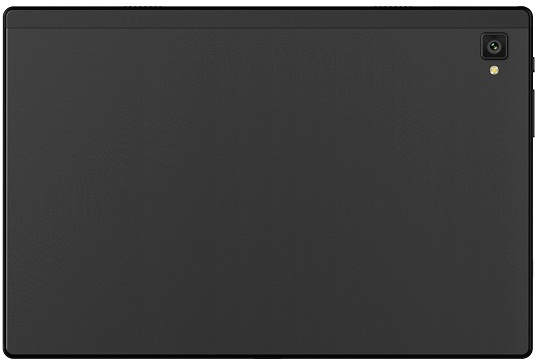Difference between revisions of "PineTab-V"
(→Releases: style) |
(Add info on UART adapter, adapted from the PineTab2 article (see its history for original authors).) |
||
| Line 83: | Line 83: | ||
* Charging: 15W – 5V 3A | * Charging: 15W – 5V 3A | ||
[[File:PineTab-V-PCB.jpg|thumb|right|PineTab-V Board]] | |||
== Schematics and certifications == | == Schematics and certifications == | ||
PineTab-V mainboard schematic: | PineTab-V mainboard schematic: | ||
| Line 92: | Line 92: | ||
PineTab-V certifications: | PineTab-V certifications: | ||
* TODO | * TODO | ||
== Tutorials == | |||
=== Connecting the UART adapter === | |||
[[File:PineTab2 USB UARTv2.jpg|thumb|right|300px|UART Adapter]] | |||
The UART serves as a console for early boot and kernel messages, and also offers access to a root shell in the factory test image. The UART adapter allows access to the UART through the USB 2.0 Type-C port: | |||
* Insert the UART adapter face-up in the USB 2.0 Type-C port (the USB port furthest from the power button). | |||
* Connect a USB cable from another computer to the port on the adapter marked "DEBUG". The green LED on the adapter should light up. The other adapter port can be connected to USB power if you don't want to run the tablet on its battery. | |||
* In a terminal window on the other computer, use ''tio'', ''screen'', ''minicom'', or another application that supports serial port communication to connect via USB serial at 115200 bit/s 8N1 (8 data bits, no parity, 1 stop bit): | |||
*: <code>tio /dev/ttyUSB0</code> | |||
*: <code>screen /dev/ttyUSB0 115200</code> | |||
*: <code>minicom -D /dev/ttyUSB0 -b 115200</code> | |||
** Install one of the above from your distribution's package manager if none are already installed. | |||
** The device may have a different name, particularly if multiple USB serial devices are connected. On macOS it will have a name like <code>/dev/tty.usbserial-''nnnn''</code>. If no such device exists, ensure that the USB cable is connected to the UART adapter and the green LED is lit. | |||
** If ''Permission denied'' is reported, you may need to be added to the group that can access the port with a command like <code>sudo usermod -a -G dialout $USER</code>. Then log out and log back in or use a command like <code>newgrp dialout</code> to create a new shell in that group. | |||
== Frequently asked questions == | == Frequently asked questions == | ||
Revision as of 08:55, 1 August 2023
The PineTab-V is PINE64's first RISC-V tablet. It is based on the JH7110 64-bit RISC-V SoC. The packaging is very similar to ARM-based PineTab2.
Introduction
In late 2022, PINE64 announced plans to help grow the RISC-V hardware ecosystem alongside the existing ARM-based device line-up. The PineTab-V is an experimental device, which ships without an OS and without any promises. The JH7110 RISC-V SoC, and the RISC-V architecture in more general, is currently best described as having limited Linux support. You can think of it as a convenient development platform targeted at those of you interested in bringing Linux support to JH7110 and, by extension, the entire RISC-V ecosystem.
State of the software
The PineTab-V is an experimental device and lacks dedicated working software – it should therefore only be purchased by people interested in helping with the bring-up process of Linux and BSDs on the RISC-V architecture.
Releases
The PineTab-V ships with Factory Test Code. The factory test reference source code can be found here:
- PineTab-V_factorytestcode_SDK-20230725.tar.gz from pine64.org (8.36GB, MD5 of the TAR-GZip file: 3e35e2760d82155b024f7601ac2b1275)
- sdcard.img pre-built image from the factory SDK. Use dd to write it to microSD card or the eMMC.
Variants
There are currently two variants of the PineTab-V:
- PineTab-V – 4GB RAM and 64GB eMMC storage
- PineTab-V – 8GB RAM and 128GB eMMC storage
Features
Chassis:
- Dimensions: 242mm x 161mm x 9mm
- Weight: 520 grams (without keyboard), 990 grams (includes keyboard)
- Build: Metal and Plastic
- Color: Matte Black
Display:
- Type: HD IPS capacitive touchscreen, 16.7M colors
- Size: 10.1 inches
- Resolution: 1280×800 pixels, 16:10 ratio
Platform:
- Chipset: StarFive JH7110
- CPU: 64-bit Quad-core 1.5 GHz SiFive U74 RISC-V
- GPU: Imagination Technology BXE-4-32
Memory:
- Internal Flash Memory: 64GB (variant 1) or 128GB (variant 2) eMMC module
- System Memory: 4GB (variant 1) or 8GB (variant 2) LPDDR4 SDRAM
- Expansion: micro SD Card support SDHC and SDXC, up to 2TB
Camera:
- Main Camera: Single 5MP, LED Flash (chipset: Omnivision OV5648)
- Selfie Camera: Single 2MP (chipset: Galaxycore GC02M2)
Sound:
- Loudspeaker: Yes, stereo
- 3.5mm jack with mic: Yes, stereo
Wireless:
- Chipset: Realtek RTL8852BU
- WLAN: Wi-Fi 802.11 ax/ac/b/g/n, dual-band, hotspot
- Bluetooth: 5.2, A2DP
I/O:
- 1x USB 3.0 Type-C port (front side 3.0, rear side 2.0)
- 1x USB 2.0 Type-C port (also use as charging and debug port)
- 1x USB 2.0 Pogo keyboard port
- 1x microHDMI HD Video output
Battery:
- Removable Li-Po 6000mAh battery
- Charging: 15W – 5V 3A
Schematics and certifications
PineTab-V mainboard schematic:
PineTab-V certifications:
- TODO
Tutorials
Connecting the UART adapter
The UART serves as a console for early boot and kernel messages, and also offers access to a root shell in the factory test image. The UART adapter allows access to the UART through the USB 2.0 Type-C port:
- Insert the UART adapter face-up in the USB 2.0 Type-C port (the USB port furthest from the power button).
- Connect a USB cable from another computer to the port on the adapter marked "DEBUG". The green LED on the adapter should light up. The other adapter port can be connected to USB power if you don't want to run the tablet on its battery.
- In a terminal window on the other computer, use tio, screen, minicom, or another application that supports serial port communication to connect via USB serial at 115200 bit/s 8N1 (8 data bits, no parity, 1 stop bit):
tio /dev/ttyUSB0screen /dev/ttyUSB0 115200minicom -D /dev/ttyUSB0 -b 115200
- Install one of the above from your distribution's package manager if none are already installed.
- The device may have a different name, particularly if multiple USB serial devices are connected. On macOS it will have a name like
/dev/tty.usbserial-nnnn. If no such device exists, ensure that the USB cable is connected to the UART adapter and the green LED is lit. - If Permission denied is reported, you may need to be added to the group that can access the port with a command like
sudo usermod -a -G dialout $USER. Then log out and log back in or use a command likenewgrp dialoutto create a new shell in that group.
Frequently asked questions
What is the Performance of the PineTab2 compared to the PineTab-V?
The PineTab2 is notably faster than the PineTab-V. You can see this by comparing the Quartz64 sbc-bench results to the Star64 ones. Performance should not be a factor of consideration when purchasing a PineTab-V.
External resources
- PINE64: Introduction of the PineTab-V, March Update: Tablet Bonanza!
- PINE64: Launch of the PineTab-V PineTab-V and PineTab2 launch