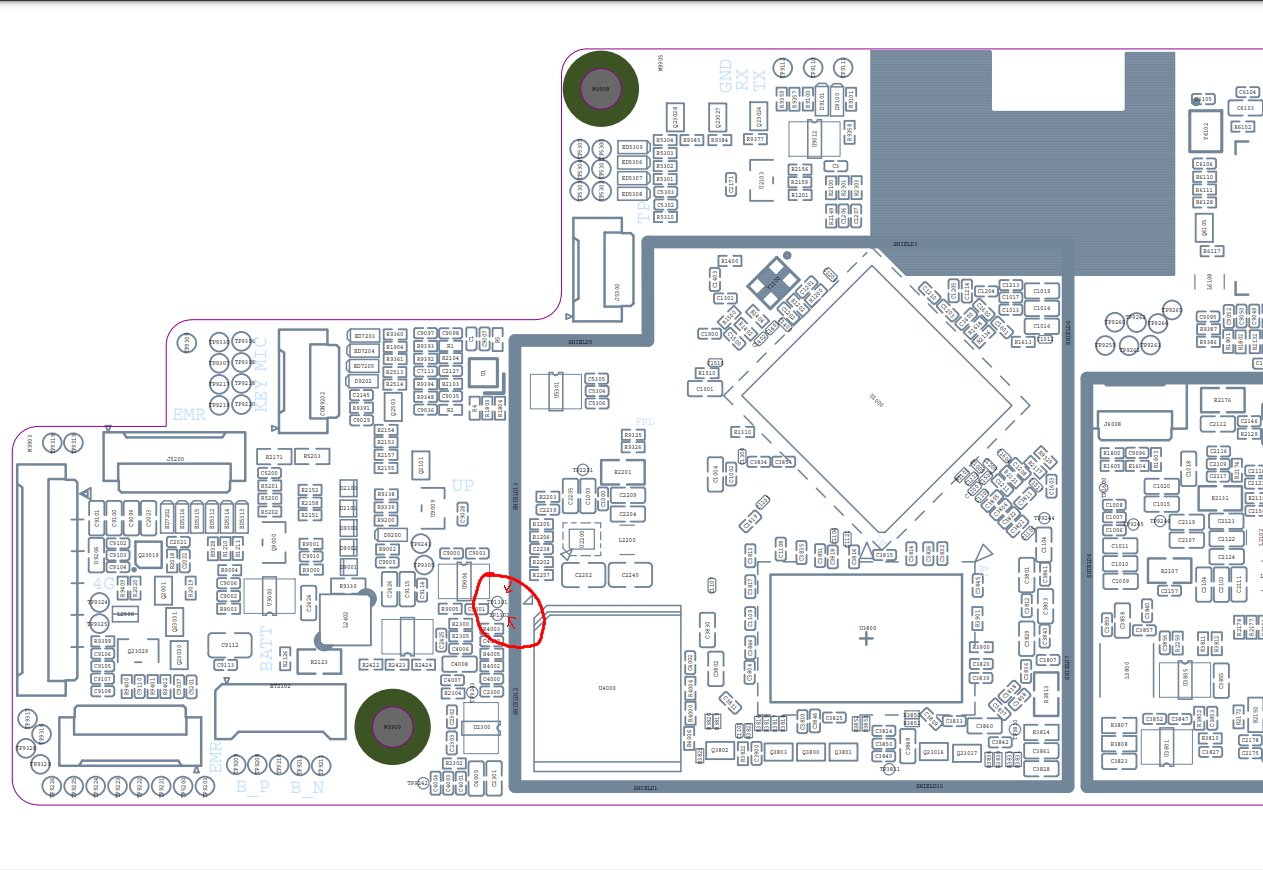Difference between revisions of "PineNote Development"
(Updated status for panfrost wrt PineNote as I think it's not yet enabled *for* PineNote) |
(Update mainline status of accelerometer st-accel-i2c (silan,sc7a20)) |
||
| Line 53: | Line 53: | ||
|- | |- | ||
| Accelerometer | | Accelerometer | ||
| colspan="2" style="text-align:center;"| | | colspan="2" style="background:PaleGreen; text-align:center;"|Linux Mainline | ||
| <code>st-accel-i2c</code> | | <code>st-accel-i2c</code> (silan,sc7a20) | ||
| | | As of 5.18-rc1<sup>[https://git.kernel.org/pub/scm/linux/kernel/git/torvalds/linux.git/commit/?id=cc6ce5ac2c998d7e869d7289736e0097ce7d2ad1] | ||
|- | |- | ||
| Rastergraphics unit RGA2e | | Rastergraphics unit RGA2e | ||
Revision as of 09:16, 11 January 2023
This article seeks to provide general development information for the PineNote. If you are new and down to try a new installation process, the easiest way to get linux is likely to install Debian -- NOTE THAT THIS INSTALLATION PROCESS IS VERY NEW. While many people have been using the kernel that will be installed safely at this point, the instructions for installing Debian via rootfs are very new. Take backups!
The more stable recommended approach is described below:
Start with Dorian's guide which will guide you through getting Arch installed. For instructions on building the latest kernel, see PineNote Development/Building Kernel. For helpful configurations, see PineNote Development/Apps. For ways to pitch in, see PineNote Development/TODOs. To boot Linux by default instead of Android, see PineNote Development/Booting Linux. Here is a video of a user running Manjaro and some apps on their PineNote on 9/10/2022.
Overview
Kernel modules / mainlining status
WORK IN PROGRESS !
The following table aims to provide a list of kernel modules required for running the PineNote. It also aims at listing repositories of work in progress. While some overlap with the Quartz64 module list (Quartz64_Development#Upstreaming_Status) is expected, only modules relevant to the PineNote hardware should be listed here.
| Function | Status | Component | Notes | |
|---|---|---|---|---|
| Touchscreen | Linux Mainline | cyttsp5
|
As of 6.2-rc1[1] | |
| Digitizer | Linux Mainline | i2c_hid_of
|
||
| Pen BLE Buttons | tbd | ws8100-pen
|
||
| EBC Display controller | tbd | rockchip_ebc
|
||
| EBC PMic | tbd | tps65185
|
||
| LED backlight driver | tbd | lm3630a
|
||
| Accelerometer | Linux Mainline | st-accel-i2c (silan,sc7a20)
|
As of 5.18-rc1[2] | |
| Rastergraphics unit RGA2e | tbd | rga (v4l2 mem2mem driver)
|
||
| Mali GPU | Linux Mainline | Upstream Mesa | panfrost
|
As of 5.18 [3] this got added to the .dtsi file, but it's status is disabled.
I haven't seen the |
| Wifi/BT | Linux Mainline | brcmfmac
|
||
More Information
High-level developer new to embedded linux?
Here are some resources I have found helpful in learning to develop on embedded linux devices:
- Great youtube series introducing you to the kernel and lower-level components of Linux: https://www.youtube.com/watch?v=WiZ05pnHZqM
- https://embetronicx.com/
- https://bootlin.com/training/
- https://www.nand2tetris.org
Notes Written by Some Developers
- https://github.com/m-weigand/mw_pinenote_misc (Not super legible "notes", but very helpful repo with patches, videos, etc)
- specifically see this section for helpful install/configure scripts: https://github.com/m-weigand/mw_pinenote_misc/tree/main/rockchip_ebc/patches#compiling.
- https://github.com/0cc4m/pinenote-misc
- patch for enabling gpu: https://github.com/0cc4m/pinenote-misc/blob/main/mesa-archlinux-arm/mesa/rockchip_ebc.patch
- prebuilt pkg's: https://github.com/0cc4m/pinenote-misc/releases
- https://pwarren.id.au/pinenote/build_notes.txt
- https://github.com/DorianRudolph/pinenotes
- https://github.com/tpwrules/nixos-pinenote
Alternative to patching of mesa
Mesa needs to be patched to add the driver entry point. The alternative to this, is the renaming of the ebc driver to an existing mesa driver entry point. A good existing name can be "repaper". To change the driver name, edit in the kernel tree the following files:
- replace "rockchip-ebc" with "repaper" in the two places in the file: drivers/gpu/drm/rockchip/rockchip_ebc.c
- preventive, replace "repaper" with "repaper-disabled" in the two places in the file: drivers/gpu/drm/tiny/repaper.c
Building the most recent kernel
See here.
Video of Factory Android OS
PineNote Developer Edition w/Tech Demo Android OS (Video Only)
Informal walkthrough of the factory Android installation on the PineNote Developer Edition, recorded by a community member (Apr 2022). This is useful to look back at the original OS after erasing it from your device, or to get some additional detail before your device arrives.
The video also includes a chapter at the end showing how to enable Android Debug Bridge (`adb`) over USB. Once enabled, keep the device powered and connect a USB cable directly to the PineNote (i.e. no UART breakout) to a computer running `adb`.
Emulator for Developing/Testing Pinenote Apps
https://github.com/michaelshiel/picom-epaper
Flashing Software
Currently, the only ways to flash software are from the factory Android installation (UART shell, adb, or fastboot) or by using rkdeveloptool.
Backup of the content of the internal MMC before you mess anything up
Especially the waveform partition contains data unique to your PineNote and is a prime candidate for backup.
But other partitions like uboot (need for any operation of the device) or the un-partitioned space at the beginning containing the GPT partition table (and presumably the VCOM setting for the e-ink display and maybe device mac addresses) contains data you may wish to backup.
Depending of your personal level of data hoarder you may want to backup more than this or even just everything (the large userdata partition is supposed to be able to be repopulated as empty space by Android)
In any case it is easier to restore/extract data from a backup than not having one if you need one.
Manually using rkdeveloptool
Dorian has some nice notes regarding the PineNote
Don't forget to install a patched uboot for reading beyond 32MB and to respect the 2GB limit/bug of the current rkdeveloptool as per his notes
Automated backup using a script and rkdeveloptool
pinenote-backup is a python script for detecting the partitions and automating the backup of partitions or the whole disk
I also requires a patched u-boot but automatically handles the 2GB limit by splitting up larger reads into smaller ones
Using the factory Android installation
For any one knowing how and with which caveats: Write ME
Using a user installed Linux
A Linux installed to the cache partition should be able to easily backup everything over WiFi or to a USB stick/disk using dd
However the user would need to backup the cache partition themself (if they want that).
And more importantly they would only be getting the backup after they started playing with the content of the MMC.
Side-by-side setup
It is possible to set up a partition for mainline development without disturbing the factory Android installation. This allows updating a mainline kernel, DTB, and initramfs over Wi-Fi until WiFi or USB OTG is working in mainline Linux.
Without Repartitioning
The recommended partition for this is mmcblk0p11 aka /cache. It is large and already formatted as ext4, so it is readable from U-Boot. Here are some general steps:
- From the UART or adb shell, set up your chroot in /cache. I used the Alpine Linux rootfs tarball.
- Copy in your kernel and DTB, using for example scp or wget inside the chroot.
- Finally, create and boot an
extlinux.confas described below.
With Repartitioning
It is possible to shrink the userdata partition, and create a new partition at the end for use with mainline Linux. This provides much more space than cache. However, because userdata is formatted with f2fs, and that filesystem cannot be shrunk, resizing the partition requires wiping userdata.
- Back up any necessary files from userdata
- Boot to a mainline kernel from mmcblk0p11, either using that partition as rootfs (see above), or using an initramfs with repartitioning tools
- Modify the partition table with your favorite tool, e.g. fdisk, gdisk, or parted
- Reboot into fastboot and wipe userdata.
- Reboot into Android, where you can now chroot in and install your favorite distribution to the new partition.
Using rkdeveloptool
rkdeveloptool is a command line utility built on libusb.
Downloading and Building rkdeveloptool
PINE64 develops its own updated fork of rkdeveloptool on GitLab.
You will need to have libusb 1.0, its development headers and scdoc installed.
git clone https://gitlab.com/pine64-org/quartz-bsp/rkdeveloptool.git cd rkdeveloptool mkdir build cd build cmake ..
This sets up all the build files. You can then compile with make inside the build directory.
After you're done, you'll likely also need to install the udev rules, or else your user won't have permission to access the USB devices:
sudo cp 99-rk-rockusb.rules /etc/udev/rules.d/ sudo udevadm control --reload
Copying the udev rules is also performed automatically when you make install.
Building Downstream U-Boot
While in maskrom mode, we need to have a u-boot to download onto the device for any of the other commands to work. To build you'll also need to install device-tree-compiler.
You also need to install Python and pyelftools.
Note that rkbin is a >5GB download! This will take some time to clone and process the deltas.
git clone -b quartz64 https://gitlab.com/pgwipeout/u-boot-rockchip.git git clone -b rkbin https://github.com/JeffyCN/rockchip_mirrors.git rkbin cd u-boot-rockchip # If using Arch Linux, export CROSS_COMPILE=aarch64-linux-gnu- export CROSS_COMPILE=aarch64-none-linux-gnu- make rk3566-quartz64_defconfig ./make.sh
In the version I cloned (current as of 2022-01-02), I had to make a change to one line to get a clean compilation:
diff --git a/lib/avb/libavb/avb_slot_verify.c b/lib/avb/libavb/avb_slot_verify.c index 123701fc3b..64a1ce6450 100644 --- a/lib/avb/libavb/avb_slot_verify.c +++ b/lib/avb/libavb/avb_slot_verify.c @@ -296,7 +296,7 @@ static AvbSlotVerifyResult load_and_verify_hash_partition( bool image_preloaded = false; uint8_t* digest; size_t digest_len; - const char* found; + const char* found = NULL; uint64_t image_size; size_t expected_digest_len = 0; uint8_t expected_digest_buf[AVB_SHA512_DIGEST_SIZE];For systems where the global python executable points to python2, compilation fails with an error related to pyelftools not being installed (even if it is). To fix this:
diff --git a/make.sh b/make.sh index 2bba05b4e4..cfe5b0afd5 100755 --- a/make.sh +++ b/make.sh @@ -758,7 +758,7 @@ function pack_fit_image() fi if [ "${ARM64_TRUSTZONE}" == "y" ]; then - if ! python -c "import elftools" ; then + if ! python3 -c "import elftools" ; then echo "ERROR: No python 'pyelftools', please: pip install pyelftools" exit 1 fi
Entering Maskrom/Rockusb Mode
There are three ways to get into Maskrom/Rockusb mode:
The easy way
- Flip the device around so that the display faces down
- Lay the pen on the right side, with its tip pointing towards the speaker grill, and its magnet pointing towards the upper right corner of the label on the back (or place the magnetic cap from the pen on the spot marked on the back).
- Turn the device on and wait for it to show up in
lsusb. It should now be in Loader mode, according torkdeveloptool list-devices(note that "Loader" here indicates U-Boot's Rockusb; separately, booting with an erased eMMC displays "Maskrom" [not "Loader"] from the RK3566). - Unplug the device and plug it back in. It should now be in Rockusb mode.
This can be a bit fiddly to get right, and may need a few tries.
The u-boot way
- Interrupt the u-boot startup using ctrl-c (while attached using an UART dongle)
- While in u-boot use the command "rockusb 0 mmc 0" to start rockusb mode.
One benefit from this is, that if you have an UART dongle that allows to simultaneous having an UART and USB connection, there is no need to plug and unplug cables and flipping the PineNote around and placing magnets.
This is especially helpful when changing back and forth between u-boot and rockusb, for instance when trying to develop u-boot.
Shorting test points
If the bootloader is broken/corrupted, you cannot get to Maskrom without opening up the device (it can be opened using spudger and a bit of patience).
Once inside, short TP1301 (GND) and TP1302 (eMMC_D0/FLASH_D0) with a small tweezers, this is how it looks on board view (credit to Caleb):
Then plug the device to the computer and if you see the device with VID=2207/PID=350a then it should be in Maskrom mode, you can verify by typing rkdeveloptool list-devices.
Jan 07 15:04:13 melttower kernel: usb 1-14: New USB device found, idVendor=2207, idProduct=350a, bcdDevice= 1.00 Jan 07 15:04:13 melttower kernel: usb 1-14: New USB device strings: Mfr=0, Product=0, SerialNumber=0 $ rkdeveloptool list-devices DevNo=1 Vid=0x2207,Pid=0x350a,LocationID=10e Maskrom
If nothing shows up, you can try to hold down the power button for 5 seconds and then try again.
Running rkdeveloptool
First, you'll want to make sure the device you've connected is in maskrom mode:
./rkdeveloptool list
It should output something like DevNo=1 Vid=0x2207,Pid=0x350a,LocationID=202 Maskrom. If it doesn't, see PineNote Development#Entering Maskrom Mode.
You can now download u-boot onto it:
./rkdeveloptool boot ../u-boot-rockchip/rk356x_spl_loader_v1.08.111.bin
This should output Downloading bootloader succeeded..
We can now verify that this worked using e.g. the "read flash info" command:
./rkdeveloptool read-flash-info
TODO: finish this section
Creating a mainline boot image
You can create a filesystem image that replaces the Android boot or recovery partition by doing roughly the following:
- Erase boot and dtbo with rkdeveloptool or fastboot (back them up first!!!)
- Create an ext2 partition image and mount it (fallocate, mkfs.ext2)
- Build your mainline kernel
- Copy the kernel, dtb and an initramfs to the root of the mounted image (use any old postmarketOS initramfs)
- Create a file in the root of the mounted image called
extlinux.confas described below - Unmount the image and then use rkdeveloptool to flash it to the "recovery" partition on the pinenote (it's about the right size until we get around to replacing the partition layout).
Using fastboot
Follow the steps for "Creating a mainline boot.img", but instead of flashing it with rkdeveloptool, use fastboot. You can enter fastboot in either of two ways:
- Use "reboot bootloader" from adb or a UART console.
- Get a U-Boot prompt and run
fastboot usb 0.
Mainline development
Status
Some work happening here: https://gitlab.com/calebccff/linux, the idea is to import the parts of the eink/ebc drivers which are open source and use the downstream u-boot framebuffer driver as a reference to create a basic framebuffer driver.
Currently mainline struggles to boot due to weird issues while probing fixed regulators (?). It also fails to detect eMMC.
Further work is being done here: https://github.com/smaeul/linux/commits/rk356x-ebc-dev. This has a complete device tree, with working eMMC. Pen input also works out of the box. Wi-Fi and BT work with firmware copied from the factory Android image.
How to boot mainline
UART is currently REQUIRED for this to work! We depend on u-boot falling back to console. Once we have a prebuilt u-boot which will use extlinux by default, UART won't be needed anymore.
You can compile a u-boot that uses extlinux by default by following the instructions here.
Getting to a U-Boot prompt
You can get to a U-Boot prompt by:
- Holding Ctrl-C while the display panel initializes.
- Wiping the "boot" partition.
Using sysboot
extlinux.conf should have the following contents:
timeout 10 default MAINLINE menu title boot prev kernel label MAINLINE kernel /vmlinuz fdt /rk3566-pinenote.dtb initrd /initramfs append earlycon console=tty0 console=ttyS2,1500000n8 fw_devlink=off PMOS_NO_OUTPUT_REDIRECT
At the u-boot console, run the following command to boot your mainline kernel:
sysboot ${devtype} ${devnum}:9 any ${scriptaddr} extlinux.conf
Booting with individual commands
Booting with individual commands can be useful when you need to temporarily add some kernel command line arguments. Use these or similar commands at the U-Boot shell:
load mmc 0:b ${kernel_addr_r} boot/Image
load mmc 0:b ${fdt_addr_r} boot/rk3566-pinenote.dtb
setenv bootargs ignore_loglevel root=/dev/mmcblk0p11 rootwait init=/bin/bash
booti ${kernel_addr_r} - ${fdt_addr_r}
Configuration
Firmware for WiFi & Bluetooth and Waveform data
Using Maximilian's Debian image
If the Android partition (super) and waveform partition (waveform) is left intact the image extracts the WiFi, BT driver and waveform from the partitions on first run.
For instance if you repartitions the userdata partition and installs the image there.
Getting it from the Android install manually
Copy WiFi/BT firmware from Android:
mkdir -p /cache/lib/firmware/brcm cp /vendor/etc/firmware/fw_bcm43455c0_ag_cy.bin /cache/lib/firmware/brcm/brcmfmac43455-sdio.bin cp /vendor/etc/firmware/nvram_ap6255_cy.txt /cache/lib/firmware/brcm/brcmfmac43455-sdio.txt cp /cache/lib/firmware/BCM4345C0.hcd /cache/lib/firmware/brcm/BCM4345C0.hcd
Copy waveform partition (via previously dumped file):
adb root adb push waveform.img /cache/lib/firmware/waveform.bin
Or via dd within Linux:
dd if=/dev/mmcblk0p3 of=/lib/firmware/waveform.bin bs=1k count=2048
Getting the Wifi and Bluetooth driver blobs from "other" sources
WiFi
The WiFi firmware .bin blob can be obtained by installing the Debian package firmware-brcm80211 (in the non-free section)
The WiFi brcmfmac43455-sdio.txt file can according to Eugen be sourced from https://git.kernel.org/pub/scm/linux/kernel/git/firmware/linux-firmware.git/tree/brcm/brcmfmac43455-sdio.AW-CM256SM.txt needs a renaming when copying it to /lib/firmware/brcm/brcmfmac43455-sdio.txt)
The content of the upstream .txt is different than the Android configuration, but is supposed to work.
As you don't have WiFi yet you need to get the firmware-brcm80211*.deb and brcmfmac43455-sdio.txt file on the PineNote by other means, for instance using an USB stick
Bluetooth
Once you have WiFi working you can get BCM4345C0.hcd by installing the bluez-firmware
sudo apt install bluez-firmware
Configuring the E-ink refresh mode
https://github.com/m-weigand/mw_pinenote_misc/tree/main/rockchip_ebc/patches contains information on how/where to write in /sys to alter the refresh mode
https://github.com/m-weigand/mw_pinenote_misc/tree/main/gnome_extension contains the gnome extension used in Maximilian image
Touchscreen and Pen In X.org
By default the pen config is flipped 180° (which makes it unusable) and the touchscreen doesn't work. Placing the following config in /etc/X11/xorg.conf.d/50-touchscreen.conf will fix both problems:
Section "InputClass"
Identifier "evdev touchscreen"
MatchProduct "tt21000"
MatchIsTouchscreen "on"
Driver "evdev"
EndSection
Section "InputClass"
Identifier "RotateTouch"
MatchProduct "w9013"
Option "TransformationMatrix" "-1 0 1 0 -1 1 0 0 1"
EndSection