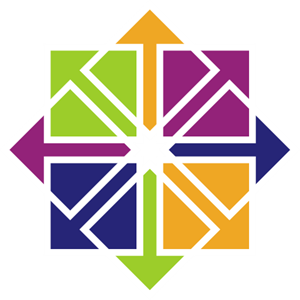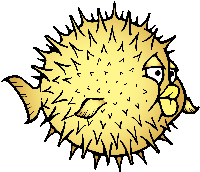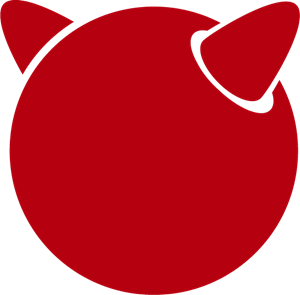Difference between revisions of "ROCKPro64 Software Releases"
(fixes) |
|||
| Line 167: | Line 167: | ||
Uses the [http://buildroot.org Buildroot] cross-compilation tool for support for all Pine64 boards. | Uses the [http://buildroot.org Buildroot] cross-compilation tool for support for all Pine64 boards. | ||
Use configuration packages to configure | Use configuration packages to configure the distribution: | ||
* core/gentoo: Gentoo optimized for Rockpro64 | * core/gentoo: Gentoo optimized for Rockpro64 | ||
* core/nixos: NixOS arm64 | * core/nixos: NixOS arm64 | ||
You can also configure the skiff core yaml file to configure multiple | You can also configure the skiff core yaml file to configure multiple distributions to run in parallel. | ||
The boot-up OS can be upgraded independently from the containers. | The boot-up OS can be upgraded independently from the containers. | ||
Revision as of 10:46, 15 January 2023
Linux
Debian
Official Debian Installer
As of April 2020 Debian have a ROCKPro64 images available for sid daily build. See forum thread here.
Debian 11 Bullseye images are available here.
Instructions for creating a bootable image are in the README file on the Debian website, as at June 2020 these were too short
- Download:
firmware.rockpro64-rk3399.img.gz - Download:
partition.img.gz - Create the disk image:
- For Linux:
zcat firmware.rockpro64-rk3399.img.gz partition.img.gz > complete_image.img - For Mac:
gzcat firmware.rockpro64-rk3399.img.gz partition.img.gz > complete_image.img
- For Linux:
- Write the image to your boot device:
- For Linux:
dd if=complete_image.img of=your_chosen_boot_device bs=4M - For Mac: Etcher
- For Linux:
What you now have is the official Debian installer that will boot and run on your ROCKPro64. You will need an Ethernet connection and to answer the various installer questions/options.
Armbian
Minimal Debian based Linux with powerful configurator and software installer. To find out more about Armbian and available options please visit their site
If you are booting from a Micro SD card, then both Linux kernel versions will work. If you are trying to boot from an eMMC module then the 4.4.y will work, but the newer 5.10.y will not.
- Armbian packed as 7zip, please unzip first before dd.
- DD image to microSD card or eMMC module and boot. Highly recommend using Etcher
All Armbian downloads can be found here: https://dl.armbian.com/rockpro64/archive/ (Redirects to fastest mirror)
DietPi
- DietPi is a lightweight, yet easy to setup and feature-rich Linux distribution, based on Debian.
- To find out more about DietPi, please visit the official documentation.
- Discuss the ROCKPro64 build on the PINE64 forum thread.
- DD image (for 4 GiB or above micro SD card or eMMC)
- Login with
- Username: root
- Password: dietpi
Community Debian builds
ayufan Debian and Ubuntu Release
Forum thread concerning these releases can be found here
A number of release versions are available based on either Ubuntu or Debian. In addition releases are available that are stable (based on a 4.4 kernel which has all the RockChip patches in it) or pre-releases (based on the latest linux kernel). An overview of the philosophy is on this GitHub page.
Clicking through on any chosen release header (or expanding the "assets" section under the Changelog) will provide options to download many images suitable for the ROCKPro64 as well as others suitable for other devices such as the Rock64 and PinebookPro - please read the download filenames carefully to choose precisely the image you desire.
Mrfixit2001 Debian Release
Mrfixit has engineered 2 releases based on Debian.
Feature complete desktop release See forum thread here.
- DD image to microSD card or eMMC module and boot. Highly recommend using Etcher
- Login with
- username: rock
- password: rock
Minimal Debian Forum thread concerning this release can be found here
- DD image to microSD card or eMMC module and boot. Highly recommend using Etcher
- Login with
- username: rock
- password: rock
Manjaro ARM
To learn more about Manjaro please visit Manjaro Forum
- Download: from Github
- RockPro64 is no longer listed on the updated Manjaro.org download page.
Decompress the image (unxz) before flashing, or decompress on the fly while flashing (xzcat in a root shell, Etcher, ...)
- A display and keyboard will be required for first boot.
- Initial setup includes: keyboard layout, locale, username, user password, and root password.
- Then the installation will expand the root partition to use the remaining space on the storage device you've flashed.
AOSC
Originally AnthonOS (an OpenSUSE derivative built with SUSE Studio), then remade as a Debian derivative with customised KDE 4 UI and CJK support.
To learn more about AOSC, please visit the official AOSC website
- AOSC using LZ4 compression algorithm, please visit the LZ4 github site for utility
- 8GB microSD card or eMMC module and above
- Login with
- username: aosc
- password: anthon
- Community Build Images (microSD / eMMC Boot)
Twister OS
Desktop computing experience for SBCs, right out-of-the-box. Including themes, applications, tools, and optimizations to get the most out of your SBC.
For more information on Twister OS, please visit the {https://twisteros.com/ official site]
- You can follow the ongoing discussion about Twister OS on the PINE64 forum (https://forum.pine64.org/showthread.php?tid=12192)
Twister OS Armbian-Reforged XFCE Desktop beta images [SD boot]
After flashing image with Etcher, edit /boot/armbianEnv.txt, replace the dtb name with rk3399-rockpro64.dtb.
- DD image (for 16GB microSD card / 16GB eMMC module and above):
- size: 2.8GB
- Login with
- username: pi
- password: raspberry
Twister OS Monka-Manjaro XFCE Desktop beta images [SD boot]
After flashing image with Etcher, edit /boot/armbianEnv.txt, replace the dtb name with rk3399-rockpro64.dtb.
- DD image (for 16GB microSD card / 16GB eMMC module and above):
- size: 8.9GB
- Login with
- username: pi
- password: root
SkiffOS
Minimal cross-compiled OS optimized for hosting distributions in Docker containers. Provides the reliability of firmware with the ease-of-use of package managers.
Uses the Buildroot cross-compilation tool for support for all Pine64 boards.
Use configuration packages to configure the distribution:
- core/gentoo: Gentoo optimized for Rockpro64
- core/nixos: NixOS arm64
You can also configure the skiff core yaml file to configure multiple distributions to run in parallel.
The boot-up OS can be upgraded independently from the containers.
Download location
- The repository and instructions can be found here.
Slackware
Slackware is the world's oldest actively developed Linux distribution, providing a modern user land (applications) and Linux Kernel, within a more classic Unix Operating System environment.
More information can be found about Slackware in this 20 minute video.
slarm64
slarm64 is an unofficial aarch64 / riscv64 Slackware Linux port
You can follow the ongoing discussion about slarm64 on the RockPro64 on the PINE64 forum (https://forum.pine64.org/showthread.php?tid=6823) Or this forum thread for more general slarm64 information: https://www.linuxquestions.org/questions/slackware-arm-108/slarm64-aarch64-unofficial-slackware-4175613287/
rsync: rsync://dl.fail.pp.ua
mirror: http://mirrors.slackware.bg/
- This build uses ZST compression algorithm, please visit the ZST github site for utility
slarm64 XFCE
Community Build Image [microSD Boot] with a graphical shell
- DD image to microSD card and boot. Highly recommend using Etcher
- download (look for slarm64-current-aarch64-xfce-rockpro64-x.xx.x-build-xxxxxxxx.img.zst)
- Login with
- Username: root
- Password: password
slarm64 Miniroot
Community Build Image [microSD Boot] without a graphical shell
- DD image to microSD card and boot. Highly recommend using Etcher
- download (look for slarm64-current-aarch64-base-rockpro64-x.xx.x-build-xxxxxxxx.img.zst)
- Login with
- Username: root
- Password: password
To run the OS on eMMC
- Flash the image to micro SD, power up the board with micro SD and login
- Copy the image file to micro SD by using SFTP. The image file must be in .img. note : root user are not allow transfer file to micro SD.
- After finish copy the file, power off the board and add eMMC module to the board
- Bootup the board, run below command for flashing to eMMC module
dd if=[image file] of=/dev/mmcblkX bs=10M- example:
dd if=slack-current-aarch64-xfce_29Sep18-4.4.162-rockpro64-build-20181126.img of=/dev/mmcblkX bs=10M
- then edit 2 files in eMMC module:
mount /dev/mmcblk1p1 /mediaecho "rootdev=/dev/mmcblk1p1" >> /media/boot/uEnv.txtsed -i 's:mmcblk0p1:mmcblk1p1:' /media/etc/fstab
- After done, power off board and remove microSD. Then bootup with only eMMC module.
OpenWrt
OpenWrt is a highly extensible GNU/Linux distribution for embedded devices (typically wireless routers). Unlike many other distributions for these routers, OpenWrt is built from the ground up to be a full-featured, easily modifiable operating system for your router. In practice, this means that you can have all the features you need with none of the bloat, powered by a Linux kernel that's more recent than most other distributions.
Choose a version and DD image to SD card (for 512MB microSD card and above)
- To find out more on installation process, visit OpenWrt's ROCKPro64 wiki page
- Login with SSH:
- default IP: 192.168.1.1
- username: root
- Install a WebGUI: Use SSH to connect to the internet and install Luci Web interface
OpenWrt wiki notes: Main differences of buildbot snapshots vs. official stable releases
- snapshots do not contain LuCI GUI by default. It needs to be installed by the user.
- snapshots are completely untested. Just automatic builds of the most recent source code and packages. Although snapshots are usually ok, they may sometimes contain serious bugs that prevent booting the device correctly or even prevent easy sysupgrading to new versions.
- snapshots are built daily, and that sets time limits to installing new packages with opkg. Due to kernel version checksums, you can only install “kmod” kernel modules and other kernel version dependent modules from the exactly same snapshot build. So, a few hours after flashing the firmware you may not be able to install new modules with opkg any more (as the next snapshot has been built into the download repo and has different checksums). See OpenWrt wiki for package availability time limits.
OpenWrt 21.02
Release Candidates:
- 21.02.0-rc2
- Version: 21.02.0-rc2 (r16122-c2139eef27)
- Date: 2021-05-29 21:10:28
- 21.02.0-rc1
- Version: 21.02.0-rc1 (r16046-59980f7aaf)
- Date: 2021-04-21 01:29:32
OpenWrt Snapshot Build [microSD Boot]
- OpenWrt with 5.4 mainline linux kernel
LibreELEC (KODI)
LibreELEC is a lightweight ‘Just enough OS’ Linux distribution purpose-built for Kodi on current and popular mediacentre hardware.
Official LibreElec KODI Build Image [microSD / eMMC boot]
- Unzip and DD image to microSD card or eMMC module and boot. Highly recommend using Etcher
- 8GB microSD card or eMMC module and above
- download (look for PINE64 RockPro64-LibreELEC-RK3399.arm-x.x.x-rockpro64.img.gz)
OpenMediaVault
OpenMediaVault is the next generation network attached storage (NAS) solution, click this link to OMV main page to learn more.
Forum thread concerning this release can be found here
Stretch 32bit (armhf) [microSD / eMMC Boot] [0.8.3]
- DD image to microSD card or eMMC module. Highly recommend using Etcher
- Release notes on ayufan Linux github
- Direct download from ayufan's github
- size: 392MB
- WebGUI Login:
- username: admin
- password: openmediavault
- SSH/Console Login:
- username: root
- password: openmediavault
- NB! You need to enable root login in OMV WebGUI
Stretch 64bit (aarch64) [microSD / eMMC Boot] [0.8.3]
- DD image to microSD card or eMMC module. Highly recommend using Etcher
- Release notes on ayufan Linux github
- Direct download from ayufan's github
- size: 340MB
- WebGUI Login:
- username: admin
- password: openmediavault
- SSH/Console Login:
- username: root
- password: openmediavault
- NB! You need to enable root login in OMV WebGUI
NextCloudPi
NextCloudPi includes not only NextCloud, but also management tools for backup, SSL certificates, SAMBA, enhanced security and more. Visit the project's website.
You can follow the ongoing discussion about NextCloudPi on the forum
NextCloudPi Community Build Image [microSD / eMMC Boot] [03-10-19]
- DD image to microSD card and boot. Highly recommend using Etcher
- Direct download from pine64.org
- MD5 (XZ file): 6ab1b08a8e4c2ed3abe40511749971a7
- File Size: 312MB
- Direct download from pine64.org
- Login with
- username: root
- password: 1234
Retro-Center R-Cade
Retro-Gaming OS with over 100 systems combined with a lightweight web browser and a 4K UHD Media Center (https://www.retro-center.com/about-r-cade/)
RCade Releases and Updates [USB / microSD / eMMC Boot]
- DD image to microSD card and boot. Highly recommend using Etcher
Batocera Linux
It is an operating system in retrogaming. Visit the project's website here (https://batocera.org/)
You can follow the ongoing discussion about batocera.linux on the PINE64 forum (https://forum.pine64.org/showthread.php?tid=7084)
Batocera Linux Community Build Image [microSD / eMMC Boot] [5.25-20200310]
- DD image to microSD card and boot. Highly recommend using Etcher
- Direct download from batocera.org website
- File Size: 834MB
- MD5 (gzip file): 9559c7570e48ca0a51bd9fc639b8a3c0
- Direct download from batocera.org website
Batocera Linux Community Build Image [microSD / eMMC Boot] [5.24-20191108]
- DD image to microSD card and boot. Highly recommend using Etcher
- Direct download from batocera.org website
- File Size: 857MB
- MD5 (gzip file): 3228bf24e555ef75bba562dfe09f30a4
- Direct download from batocera.org website
Recalbox
Recalbox allows you to re-play a variety of videogame consoles and platforms in your living room, with ease! Visit the project's website here (https://www.recalbox.com/)
You can follow the ongoing discussion about Recalbox on the PINE64 forum (https://forum.pine64.org/showthread.php?tid=7194)
Recalbox Community Build Image [microSD / eMMC Boot]
- DD image to microSD card and boot. Highly recommend using Etcher
- download latest release build from mrfixit2001 github.
Retro Arena
Retro Arena Community Build Image [microSD / eMMC Boot] [Beta 0.0.8]
This is a BETA and therefore is not update-able nor supported, however bugs or issues are appreciated to be identified and shared via the issues tab on our GitHub so that we can address them in the future. The Roshambo Case support is baked in with one major caveat due to kernel limitation: You can power the unit off by the POWER switch and the RESET button works 100% however to power the unit on you will need to manually plug/unplug the power cord. This limitation will not be present in future releases. Visit the project's [1]
You can follow the ongoing discussion about Retro Arena on the forum
- DD image to microSD card and boot. Highly recommend using Etcher
- Direct download from pine64.org
- MD5 (XZ file): fdfacfa8560356ba8d3aff0762c3e7cc
- File Size: 4.06GB
- Direct download from pine64.org
Nems Linux
NEMS stands for "Nagios Enterprise Monitoring Server" and it is a modern pre-configured, customized and ready-to-deploy Nagios Core image designed to run on low-cost micro computers.
To find out more about NEMS on the PINE64 and available tweaks to the installation please visit the PINE64 forum thread
- Login with
- Username: nemsadmin
- Password: nemsadmin
NEMS Linux [microSD / eMMC Boot] [v1.5 - build 1]
- DD image (for 16GB microSD card and above)
- Download page with torrent seed or direct download.
- Direct download from pine64.org
- MD5 (XZ file): 2627bc0aa81e1c55de69a621d80987a5
- File Size: 1.32GB
NixOS
- Needs development
More information can be found on the NixOS wiki and this GitHub
CentOS [No Longer Maintained]
CentOS-7 Community Build Image [microSD Boot]
- Centos-7.4.1708 with kernel from Armbian-5.67 (minimum build)
- DD image (for 8GB microSD card and above)
- Project31 download mirrors
- To find out more on installation process, please visit their Project31 site
- Login with
- username: root
- password: centos
VoidLinux
Official guide at Guide. At this time no RockPro64 image is available. Follows is the generic steps if you have an existing VoidLinux installation, eg thanks to a Live /bootable image on a Windows machine from voidlinux.org:
xbps-insall -Syu# updates the xbps installation of live image- create RockPro64 image from void-mklive software (from github.com):
- create a rootfs via mkrootfs.sh:
sh mkrootfs.sh -o void-aarch64-muls-ROOTFS-yyyymmdd.tar.xz sh mkplatformfs.sh rockpro64 void-aarch64-muls-ROOTFS-yyyymmdd.tar.xzsh mkimage.sh -s 7GiB void-rockpro64-PLATFORMFS-yyyymmdd.tar.xz
- create a rootfs via mkrootfs.sh:
- write image to sdcard or eMMC:
dd if=IMAGE-FILENAME of=DEVICENAME bs=2M - If mkplatformfs.sh errors with rockpro64 not supported, install xbps-src from gibhub.com void-linux/void-packages and build the rockpro64 package.
- Tip: write a new uboot to the image if you see on the serial console the boot-up stalls:
- get the two uboot files from pkgs.org, the aarch64 files.
dd if=idbloader.img of=DEVICENAME seek=64
dd if=u-boot.itb of=DEVICENAME seek=16384
- Login with username root and password voidlinux
BSD Images
NetBSD
To learn more about NetBSD please visit NetBSD main page
- DD image to microSD card or eMMC module. Highly recommend using Etcher
- download latest release build from NetBSD by select 64bit - RockPro64
- size: 339 MB
- Console and SSH default login:
- username: root
- password: [none]
- Instructions concerning enabling SSH can be found here
OpenBSD
Official instruction to get OpenBSD on ROCKPro64 is here, and blogs on installation is here and here.
Forum discussion is here.
FreeBSD
The RockChip FreeBSD page has instructions for installing FreeBSD.
- Images for various FreeBSD releases can be found here
- Version 13.0 and greater include prebuilt images. Find the link in the SD Card Images section and download the ROCKPRO64 image.
- SSH is enable by default and can be accessed with the following account:
- username: freebsd
- password: freebsd
- The root account credentials are:
- username: root
- password: root
The wiki also has instructions on enabling the PWM cooling fan.
Chromium OS
Chromium Community Build Image [microSD / eMMC Boot] [Beta (R76)]
- To learn more please visit Forum
- DD image to microSD card or eMMC module. Highly recommend using Etcher
- Direct download from ayufan's github
- size: 357MB
- MD5 (Zip file): 9ead15fd85e039de3445abdfd3c5013e
Android Images
Android 9.0.0
Stock for DD method [eMMC Boot] [20200804]
- Use 'dd' to write the image to the eMMC module using the USB-to-eMMC adapter module and boot. Using Etcher or another specialized SD writing tool is preferred.
- Please allow 3-5 minutes boot up time on first time for initialization
- Supports new RockPro64 AP6256 Wifi/BT module
- Support Sony IMX214 camera module and works on both MiPi-CSI ports
- This build supports PINE64 7" LCD panel with tablet UI (not Android TV)
- DD image for 8GB eMMC module
- Direct download from pine64.org
- MD5 (GZip file): 7287fd0846616354615c8d3eff6a2a92
- File Size: 602MB
- Direct download from pine64.org
- DD image for 16GB eMMC module
- Direct download from pine64.org
- MD5 (GZip file): 78352bbf21198d062af8bab2217ee691
- File Size: 611MB
- Direct download from pine64.org
- DD image for 32GB eMMC module
- Direct download from pine64.org
- MD5 (GZip file): c5c8dce419478f75f85f893ee4808dbd
- File Size: 624MB
- Direct download from pine64.org
- DD image for 64GB eMMC module
- Direct download from pine64.org
- MD5 (GZip file): aab1cf4d30c4d16e6ce2672f3ecae935
- File Size: 666MB
- Direct download from pine64.org
Stock for RK Flash tool [eMMC Boot] [20200804]
- Please unzip first and then using Android tool to flash in
- The OTG port located at USB type-C connector, needs USB type A to type C cable.
- Direct download from pine64.org
- MD5 (GZip file): 9ac830527814521e15b009fa2503c9e3
- File Size: 589MB
Stock for DD method [eMMC Boot] [20200708]
- Use 'dd' to write the image to the eMMC module using the USB-to-eMMC adapter module and boot. Using Etcher or another specialized SD writing tool is preferred.
- Please allow 3-5 minutes boot up time on first time for initialization
- Supports new RockPro64 AP6256 Wifi/BT module
- This build supports PINE64 7" LCD panel with tablet UI (not Android TV)
- DD image for 8GB eMMC module
- Direct download from pine64.org
- MD5 (GZip file): ef5f5a890a9270734e0adee21f006837
- File Size: 597MB
- Direct download from pine64.org
- DD image for 16GB eMMC module
- Direct download from pine64.org
- MD5 (GZip file): 179bd684a468f800a86f7c658a543bef
- File Size: 606MB
- Direct download from pine64.org
- DD image for 32GB eMMC module
- Direct download from pine64.org
- MD5 (GZip file): d930b757c4427be07b83c37a9c8494a1
- File Size: 630MB
- Direct download from pine64.org
- DD image for 64GB eMMC module
- Direct download from pine64.org
- MD5 (GZip file): 09a970d68a10bdb3d6495d55860940e6
- File Size: 660MB
- Direct download from pine64.org
Stock for RK Flash tool [eMMC Boot] [20200708]
- Please unzip first and then using Android tool to flash in
- The OTG port located at USB type-C connector, needs USB type A to type C cable.
- Direct download from pine64.org
- MD5 (GZip file): 6d060ddd47ebcfd5cfcdbf90ec042c97
- File Size: 589MB
Stock for DD method [eMMC Boot] [20190427]
- Use 'dd' to write the image to the eMMC module using the USB-to-eMMC adapter module and boot. Using Etcher or another specialized SD writing tool is preferred.
- Please allow 3-5 minutes boot up time on first time for initialization
- Please ignore "internal problem with your device" popup message if appear on Android boot-up page.
- This build supports PINE64 7" LCD panel with tablet UI (not Android TV)
- DD image for 16GB eMMC module
- Direct download from pine64.org
- MD5 (GZip file): 3BA4C72D81BCFC4C21B3B5D2BCB4F9F7
- File Size: 609MB
- Direct download from pine64.org
- DD image for 32GB eMMC module
- Direct download from pine64.org
- MD5 (GZip file): 4965CCF50A8F06CEB2E4A6828A21F31C
- File Size: 627MB
- Direct download from pine64.org
- DD image for 64GB eMMC module
- Direct download from pine64.org
- MD5 (GZip file): 748EC28FE5D5395D33E858C913D744BF
- File Size: 663MB
- Direct download from pine64.org
Stock for DD method [microSD Boot] [20190506]
- DD image to microSD card and boot.
- Use 'dd' to write the image to the eMMC module using the USB-to-eMMC adapter module and boot. Using Etcher or another specialized SD writing tool is preferred.
- Please allow 3-5 minutes boot up time on first time for initialization
- Please ignore "internal problem with your device" popup message if appear on Android boot-up page.
- This build supports PINE64 7" LCD panel with tablet UI (not Android TV)
- DD image for 8GB microSD card
- Direct download from pine64.org
- MD5 (GZip file): E1C551E8106E178841E1C3F71432194A
- File Size: 599MB
- Direct download from pine64.org
- DD image for 16GB microSD card
- Direct download from pine64.org
- MD5 (GZip file): 73592FDD5A2F52F08020F16AD99E8C8C
- File Size: 609MB
- Direct download from pine64.org
- DD image for 32GB microSD card
- Direct download from pine64.org
- MD5 (GZip file): 74DE0FE528F210E4DD483B411A71904B
- File Size: 627MB
- Direct download from pine64.org
- DD image for 64GB microSD card
- Direct download from pine64.org
- MD5 (GZip file): D7626BD50443A88AEB9254C88C575284
- File Size: 663MB
- Direct download from pine64.org
Stock for RK Flash tool [eMMC Boot] [20190427]
- Please unzip first and then using Android tool to flash in
- The OTG port located at USB type-C connector, needs USB type A to type C cable.
- Please allow 3-5 minutes boot up time on first time for initialization
- This build supports PINE64 7" LCD panel with tablet UI (not Android TV)
- Direct download from pine64.org
- MD5 (GZip file): 046BA4A07933120809FBE1B9577B7341
- File Size: 592MB
Android 8.1.0
Stock for DD method [eMMC Boot] [20180828]
- Use 'dd' to write the image to the eMMC module using the USB-to-eMMC adapter module and boot. Using Etcher or another specialized SD writing tool is preferred.
- Please allow 3-5 minutes boot up time on first time for initialization
- This build supports PINE64 7" LCD panel with tablet UI (not Android TV)
- Direct download from pine64.org
- MD5 (XZ file): 9AEE21BC1B9DE886DCB0E64FA123988A
- File Size: 414MB
Stock for DD method [microSD Boot] [20181212]
- Use 'dd' to write the image to the eMMC module using the USB-to-eMMC adapter module and boot. Using Etcher or another specialized SD writing tool is preferred.
- Please allow 3-5 minutes boot up time on first time for initialization
- This build supports PINE64 7" LCD panel with tablet UI (not Android TV)
- DD image (for 8GB microSD card and above)
- Direct download from pine64.org
- MD5 (XZ file): 5A6BB7FCD7B3F77FCEE99CE462AE7405
- File Size: 616MB
Stock for RK Flash tool [eMMC Boot] [20180828]
- Please unzip first and then using Android tool to flash in
- The OTG port located at USB type-C connector, needs USB type A to type C cable.
- Please allow 3-5 minutes boot up time on first time for initialization
- This build supports PINE64 7" LCD panel with tablet UI (not Android TV)
- Direct download from pine64.org
- MD5 (XZ file): 4DACFE927BB09EE9C56B5232A7F624EE
- File Size: 415MB
Android 7.1.2
Stock for DD method [eMMC Boot] [20180809]
- Use 'dd' to write the image to the eMMC module using the USB-to-eMMC adapter module and boot. Using Etcher or another specialized SD writing tool is preferred.
- Please allow 3-5 minutes boot up time on first time for initialization
- This build supports PINE64 7" LCD panel with tablet UI (not Android TV)
- Direct download from pine64.org
- MD5 (XZ file): 00F194017557017C2588724686E90CEA
- File Size: 498MB
Stock for RK Flash tool [eMMC Boot] [20180809]
- Please unzip first and then using Android tool to flash in
- The OTG port located at USB type-C connector, needs USB type A to type C cable.
- Please allow 3-5 minutes boot up time on first time for initialization
- This build supports PINE64 7" LCD panel with tablet UI (not Android TV)
- Direct download from pine64.org
- MD5 (XZ file): 197A9905B48441D8655E7542F4643FE9
- File Size: 483MB
Stock for DD method [microSD Boot] [20180920]
- Use 'dd' to write the image to the eMMC module using the USB-to-eMMC adapter module and boot. Using Etcher or another specialized SD writing tool is preferred.
- Please allow 3-5 minutes boot up time on first time for initialization
- This build supports PINE64 7" LCD panel with tablet UI (not Android TV)
- Direct download from pine64.org
- MD5 (XZ file): CE39642A379B357BB3E4BC80ACA2E0CE
- File Size: 765MB
Stock for DD method [eMMC Boot] [20180518]
- Use 'dd' to write the image to the eMMC module using the USB-to-eMMC adapter module and boot. Using Etcher or another specialized SD writing tool is preferred.
- Please allow 3-5 minutes boot up time on first time for initialization
- This build supports PINE64 7" LCD panel with tablet UI (not Android TV)
- Direct download from pine64.org
- MD5 (XZ file): 33622034ACDBC31A7D7BB01ED634E29B
- File Size: 345MB
Stock for RK Flash tool [eMMC Boot] [20180518]
- Please unzip first and then using Android tool to flash in
- The OTG port located at USB type-C connector, needs USB type A to type C cable.
- Please allow 3-5 minutes boot up time on first time for initialization
- This build supports PINE64 7" LCD panel with tablet UI (not Android TV)
- Direct download from pine64.org
- MD5 (XZ file): 90C1991DADAE13ADC94E927F171F8920
- File Size: 342MB
Stock for install from SDcard to eMMC [microSD Boot] [20180921]
- Use 'dd' to write the image to the eMMC module using the USB-to-eMMC adapter module and boot. Using Etcher or another specialized SD writing tool is preferred.
- Please allow 3-5 minutes boot up time on first time for initialization
- This build supports PINE64 7" LCD panel with tablet UI (not Android TV)
- Direct download from pine64.org
- MD5 (XZ file): c6900e82a1d6ef397dcac241f76f43c9
- File Size: 350MB
Android SDK
Android P SDK [v9.0]
- Direct Download from pine64.org
- MD5 (TAR-GZip file): 3CEBEEFD1A873BEEEC149148A785D92E
- File Size: 125.16GB
Slash TV OS
Android 7 based system including Play Store, working only from SD card (does not boot when installed on eMMC)
For Linux Developer
The Ayufan github page
Below are the LPDDR4 driver for RK3399
- rk3399_loader_v1.10.112_support_1CS.bin, this is 800Mhz version used in Android Build
- rk3399_ddr_666MHz_v1.11.bin, this is alpha version
- rk3399_ddr_933MHz_v1.11.bin, this is alpha version
ROCKPro64 related files