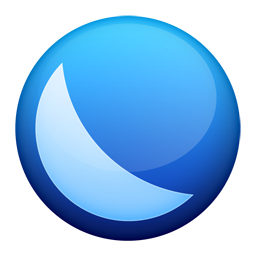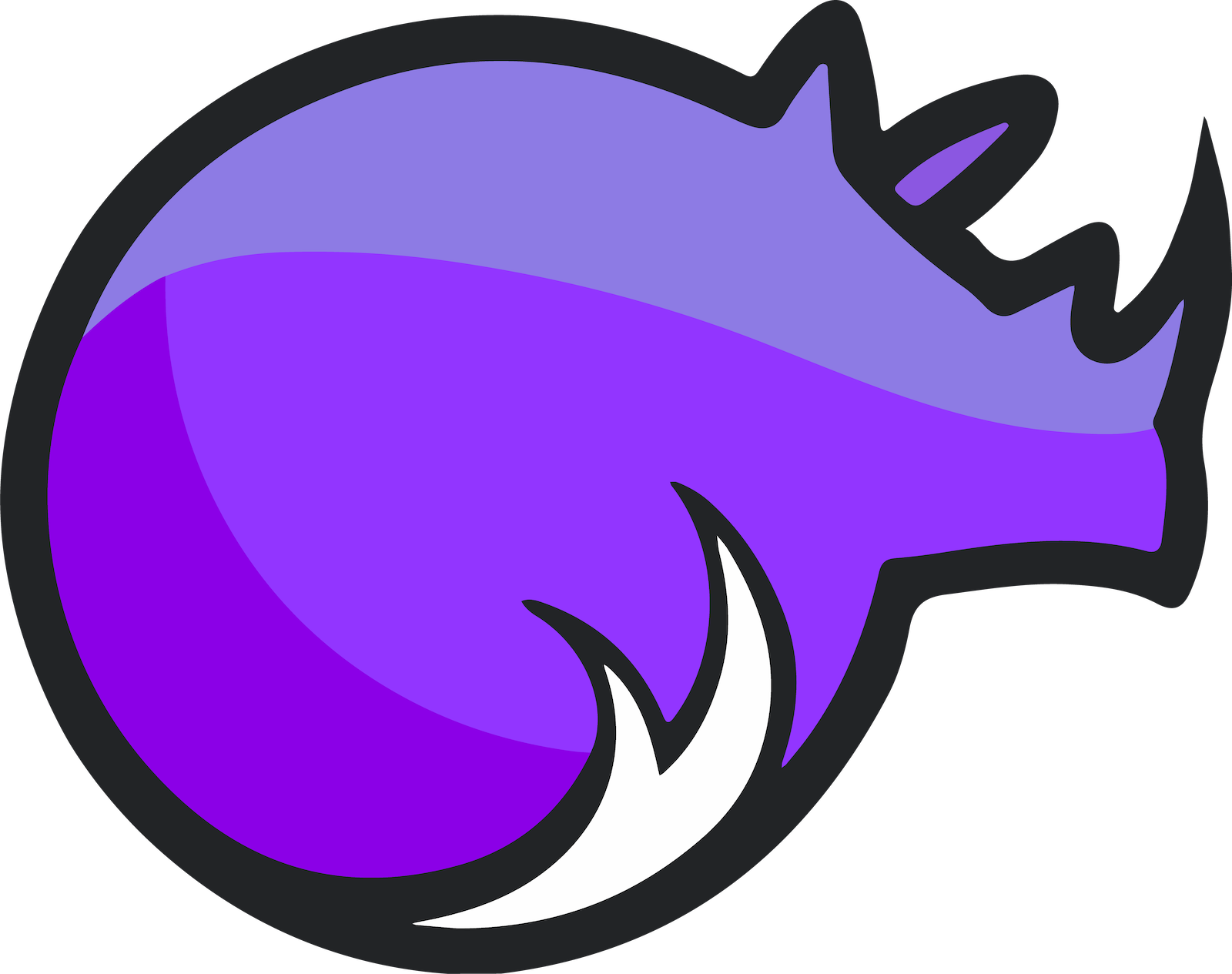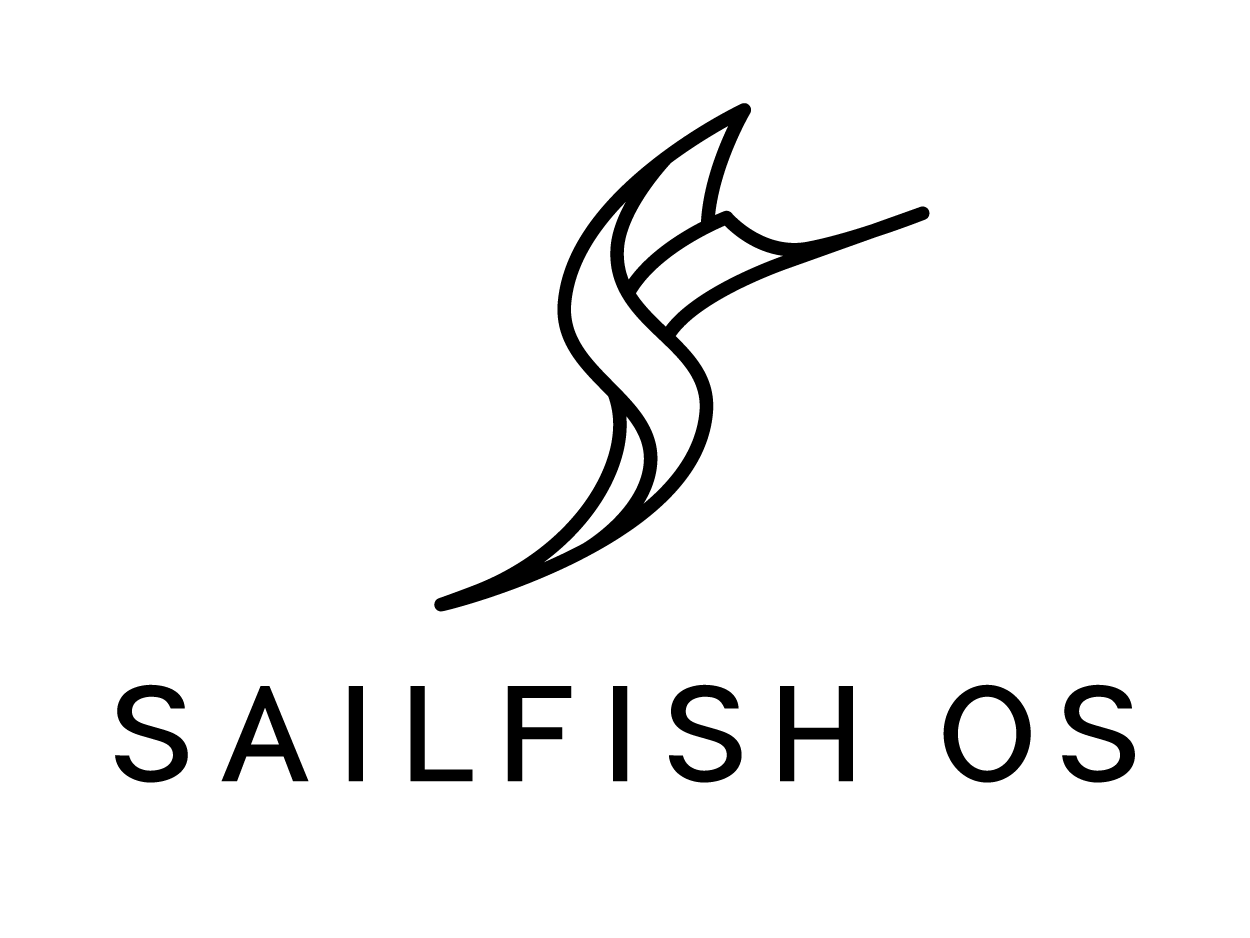Difference between revisions of "PinePhone Software Releases"
m (Fix a minor typo) |
(→Mobian: update and add dates so that this will still make sense if people forget to update when Debian/trixie becomes Debian/stable) |
||
| (12 intermediate revisions by 5 users not shown) | |||
| Line 71: | Line 71: | ||
* Forum discussion: [https://forum.pine64.org/showthread.php?tid=9347 Fedora + Phosh for PinePhone] | * Forum discussion: [https://forum.pine64.org/showthread.php?tid=9347 Fedora + Phosh for PinePhone] | ||
* | * GitLab: [https://gitlab.com/fedora/sigs/mobility] | ||
==== Download ==== | ==== Download ==== | ||
* [https://github.com/nikhiljha/pp-fedora-sdsetup Build scripts] | * [https://github.com/nikhiljha/pp-fedora-sdsetup Build scripts] | ||
* [https://copr.fedorainfracloud.org/coprs/njha/mobile/ Packages (Fedora COPR)] | * [https://copr.fedorainfracloud.org/coprs/njha/mobile/ Packages (Fedora COPR)] | ||
| Line 83: | Line 82: | ||
{| class="wikitable" | {| class="wikitable" | ||
!colspan="2" style="background: #a7d7f9;"| Default credentials | !colspan="2" style="background: #a7d7f9;"| Default credentials | ||
|- | |- | ||
! Nightly images (via FTP) | ! Nightly images (via FTP) | ||
| Line 95: | Line 91: | ||
WiFi, Bluetooth, SMS, Data, Calls all work! There are still a few bugs though, and [https://xnux.eu/devices/pine64-pinephone.html#toc-feature-driver-support-matrix some features don't have driver support yet] on any PinePhone distribution. | WiFi, Bluetooth, SMS, Data, Calls all work! There are still a few bugs though, and [https://xnux.eu/devices/pine64-pinephone.html#toc-feature-driver-support-matrix some features don't have driver support yet] on any PinePhone distribution. | ||
Please send your bug reports to [https://github.com/nikhiljha/pp-fedora-sdsetup/issues the project's issue tracker]. Be sure to include logs if applicable! Send us pull requests on [https:// | Please send your bug reports to [https://github.com/nikhiljha/pp-fedora-sdsetup/issues the project's issue tracker]. Be sure to include logs if applicable! Send us pull requests on [https://gitlab.com/groups/fedora/sigs/mobility/-/issues]. | ||
---- | ---- | ||
| Line 153: | Line 149: | ||
* [https://github.com/Shubhamvis98/kali-pinephone/releases Kali Phosh Unofficial] | * [https://github.com/Shubhamvis98/kali-pinephone/releases Kali Phosh Unofficial] | ||
* [https://www.kali.org/get-kali/#kali-mobile Kali Nethunter Pro Official] | * [https://www.kali.org/get-kali/#kali-mobile Kali Nethunter Pro Official] | ||
{{Warning|There are reports that the official Kali images fail to boot.}} | |||
{| class="wikitable" | {| class="wikitable" | ||
| Line 166: | Line 164: | ||
==== Notes ==== | ==== Notes ==== | ||
Installation | For the installation see the installation instructions under [[PinePhone Installation Instructions]] | ||
---- | ---- | ||
| Line 269: | Line 261: | ||
[[File:Debian-logo.png|right|100px]] | [[File:Debian-logo.png|right|100px]] | ||
An unofficial [https://www.debian.org Debian] build for ARM64 running with Phosh | An unofficial [https://www.debian.org Debian] build for ARM64 running with Phosh. The base Debian systems available are an old version of [https://www.debian.org/releases/stable Debian stable] (Bookworm 12.0 since June 2023), and [https://www.debian.org/releases/testing Debian testing] (Trixie since June 2023). The ''testing'' version has many more features and bug fixes than the ''stable'' version, but new bugs are more likely; the ''stable'' version should be upgraded to the most recent stable release after installing. See the installation instructions [https://wiki.debian.org/InstallingDebianOn/PINE64/PinePhone on the Debian wiki]. If you have questions about Mobian, please ask them in the [https://matrix.to/#/#mobian:matrix.org Mobian Matrix room]. | ||
The base | |||
==== Download ==== | ==== Download ==== | ||
* [https://images.mobian.org/pinephone/ Images] | * [https://images.mobian.org/pinephone/ Images] (top directory: ''Debian/stable''; "weekly" directory: ''Debian/testing'') | ||
{{Info|Tow-Boot is required to be able to boot the images | {{Info|[https://tow-boot.org/devices/pine64-pinephoneA64.html Tow-Boot is required] to be able to boot the images!}} | ||
{| class="wikitable" | {| class="wikitable" | ||
| Line 287: | Line 277: | ||
==== Notes ==== | ==== Notes ==== | ||
* Development is active. See [https://wiki.debian.org/Mobian the Mobian wiki]. | |||
* In order to connect to the device using SSH/SCP via WiFi, you need to install SSH on the device. You can do this by executing the following in a shell: "sudo apt-get install ssh", afterwards you can connect via SSH/SCP via WiFi using the PinePhone's IP address on port 22. | |||
In order to connect to the device using SSH/SCP via WiFi, you need to install SSH on the device. You can do this by executing the following in a shell: "sudo apt-get install ssh", afterwards you can connect via SSH/SCP via WiFi using the PinePhone's IP address on port 22. | |||
---- | ---- | ||
| Line 295: | Line 284: | ||
=== Multi-distro demo image === | === Multi-distro demo image === | ||
{{Warning | This is a demo image for testing different operating systems before installing a regular image. Attempting to use this image productively is highly discouraged. The kernel is shared across the different operating systems and is not updated.}} | {{Warning|This is a demo image for testing different operating systems before installing a regular image. Attempting to use this image productively is highly discouraged. The kernel is shared across the different operating systems and is not updated.}} | ||
This image allow users to try many Linux distributions easily, without having to figure out how to flash them individually and juggle with many microSD cards. Also called megi's 15-in-1 multi boot image. | This image allow users to try many Linux distributions easily, without having to figure out how to flash them individually and juggle with many microSD cards. Also called megi's 15-in-1 multi boot image. | ||
| Line 384: | Line 373: | ||
==== Notes ==== | ==== Notes ==== | ||
Project home page: [https://mobile.nixos.org/ Mobile NixOS] | Project home page: [https://mobile.nixos.org/ Mobile NixOS] | ||
---- | ---- | ||
| Line 437: | Line 427: | ||
Detailed information, tips and troubleshooting suggestions are also provided at [https://en.opensuse.org/HCL:PinePhone the openSUSE Wiki]. | Detailed information, tips and troubleshooting suggestions are also provided at [https://en.opensuse.org/HCL:PinePhone the openSUSE Wiki]. | ||
You will also find information in our wiki on how to report issues (Contributing section). | You will also find information in our wiki on how to report issues (Contributing section). | ||
---- | ---- | ||
| Line 466: | Line 457: | ||
See the [https://wiki.postmarketos.org/wiki/PINE64_PinePhone_(pine64-pinephone) pine64-pinephone] page of the postmarketOS wiki for details. | See the [https://wiki.postmarketos.org/wiki/PINE64_PinePhone_(pine64-pinephone) pine64-pinephone] page of the postmarketOS wiki for details. | ||
---- | |||
=== Rhino Linux === | |||
[[File:rhino-linux-logo.png|right|100px]] | |||
Rhino Linux is an Ubuntu-based distribution that uses the rolling-release model by tracking the <code>devel</code> branch of repositories. The port is currently maintained by Oren Klopfer (oklopfer). | |||
Tow-Boot is required for installing Rhino Linux. Instructions for installing Tow-Boot to the PinePhone can be found [https://tow-boot.org/devices/pine64-pinephoneA64.html here]. After Tow-Boot has been installed to your device, Rhino Linux installation just requires flashing the <code>.img.xz</code> to an SD or the eMMC. | |||
==== Download ==== | |||
[https://rhinolinux.org/download.html Rhino Linux Downloads] (select Pine64 on the dropdown) | |||
{| class="wikitable" | |||
!colspan="2" style="background: #a7d7f9;"| Default credentials | |||
|- | |||
! Default user | |||
| <code>rhino/1234</code> | |||
|} | |||
==== Notes ==== | |||
Foundational to the distribution is [https://pacstall.dev Pacstall], a Debian-based user repository inspired by the AUR. Additionally, RL comes with [https://rhinolinux.org/unicorn/ Unicorn], a custom modified version of XFCE with various modernizations and improvements, including auto-rotation for mobile devices. | |||
[https://discord.gg/reSvc8Ztk3 Discord] - [https://matrix.to/#/#rolling-rhino-remix:matrix.org Matrix] - [https://github.com/rhino-linux GitHub] - [https://rhinolinux.org/wiki.html Wiki] | |||
---- | ---- | ||
| Line 598: | Line 614: | ||
A Mobile Version of the Ubuntu Operating System made and maintained by the UBports Community. The port is currently maintained by Oren Klopfer (oklopfer). | A Mobile Version of the Ubuntu Operating System made and maintained by the UBports Community. The port is currently maintained by Oren Klopfer (oklopfer). | ||
Tow-Boot is required for installing the latest version of Ubuntu Touch (20.04) on the PinePhone. Instructions for installing Tow-Boot to the PinePhone can be found [https://tow-boot.org/devices/pine64-pinephoneA64.html here]. | |||
Installation instructions can be found at | Installation instructions can be found at | ||
[https://ubports.com/en/blog/ubports-news-1/post/pinephone-and-pinephone-pro-3889 this UBports post]. | [https://ubports.com/en/blog/ubports-news-1/post/pinephone-and-pinephone-pro-3889 this UBports post]. After Tow-Boot has been installed to your device, Ubuntu Touch installation just requires flashing the <code>.img.xz</code> to an SD or the eMMC. | ||
Tow-Boot | |||
==== Download ==== | ==== Download ==== | ||
Latest revision as of 14:11, 6 October 2024
This page contains a list of all available releases and tools for the PinePhone in alphabetical order.
See PinePhone Installation Instructions on how to install the operating systems. Please see PinePhone Updating Instructions for how to update the phone.
Software Releases
Arch Linux ARM
(Unofficial) Arch Linux ARM with choice of Phosh UI, Plasma Mobile, sxmo or barebones. It is maintained by the DanctNIX community (GitHub: danctnix, dreemurrs-embedded).
Download
Get both stable and test builds at GitHub releases.
| Default credentials | |
|---|---|
| Default user | alarm/123456
|
| root (barebone only) | root/root
|
Notes
- There are archmobile chat rooms on Matrix (#archmobile:kde.org) and Telegram (@archmobile).
- Feel free to send us pull requests and reports issues on GitHub.
ExpidusOS
A fork of Void Linux with a custom fork of XFCE called Gensis as the default desktop environment, developed by Midstall Software.
Download
Check the download page for that latest version, or the image file list for all versions, look for the filename that starts with "pinephone".
| Default credentials | |
|---|---|
| Default user | expidus/expidus
|
Notes
What works, what does not work:
- The ExpidusOS Wiki has a page detailing supported features.
How to contribute and report defects:
- Join the Discord server or corresponding repo at GitHub (repo list).
Fedora
An (unofficial) vanilla Fedora rawhide build for aarch64 with megi's kernel and some additional packages to tie it all together. It aims to eventually be an upstream part of the Fedora project, rather than a phone-specific distribution.
- Forum discussion: Fedora + Phosh for PinePhone
- GitLab: [1]
Download
There is also an FTP server with images build every night @ ftp://pine.warpspeed.dk/nightly/pinephone/ (Mount this with something like Nautilus)
| Default credentials | |
|---|---|
| Nightly images (via FTP) | pine/1111
|
Notes
WiFi, Bluetooth, SMS, Data, Calls all work! There are still a few bugs though, and some features don't have driver support yet on any PinePhone distribution.
Please send your bug reports to the project's issue tracker. Be sure to include logs if applicable! Send us pull requests on [2].
Gentoo
There are unofficial Gentoo overlays with ebuilds for the PinePhone. There are no images - the image must be built manually, including picking the kernel, bootloader and the desired desktop environment. The ARM64 version of Gentoo has to be selected.
Download
Overlay locations:
Notes
The documentation can be found here:
- https://blog.gjdwebserver.nl/ords/f?p=107:HOME:::::ARTICLE:gentoo-on-a-pinephone
- https://blog.gjdwebserver.nl/ords/f?p=107:HOME:::::ARTICLE:gentoo-on-a-pinephone-making-it-a-usable-phone
- https://blog.gjdwebserver.nl/ords/f?p=107:HOME:::::ARTICLE:gentoo-on-a-pinephone-pro
- https://wiki.gentoo.org/wiki/User:Dr41nU/PinePhone
- https://wiki.gentoo.org/wiki/PinePhone (incomplete)
GloDroid
A fully open-source port of Android and LineageOS to the PinePhone.
GitHub: GloDroid
Download
- Releases: GloDroid
Notes
Feature overview:
- Works: WiFi, screen dimming, sound, touchscreen, charging and telephony(partially) works.
- Doesn't work: Bluetooth and GPS
- See more at project status page
Kali Linux
The official Kali Nethunter images for PinePhone and PinePhone Pro have been released now. For older/unofficial releases, you can still download from the GitHub releases page. Get Nethunter App for your PinePhone's Kali Linux. Packet Injection is working now, use iwconfig instead of airmon-ng.
Download
| Default credentials | |
|---|---|
| Default user for Unofficial Releases | kali/8888
|
| Default user for Nethunter Releases | kali/1234
|
Notes
For the installation see the installation instructions under PinePhone Installation Instructions
LuneOS
LuneOS is one of the original multi-tasking OS-es that runs on Linux. Based on HP/Palm's webOS, merged with latest technology stack from LG called webOS OSE (a derivative of what LG uses on their Smart TV's), software such as Qt5 and makes use of the Yocto build system.
Download
- LuneOS Preview images: Downloads
| Default credentials | |
|---|---|
| Default user | root
|
Notes
In order to connect to the device using SSH/SCP via WiFi: You can simply connect via SSH/SCP via WiFi using the PinePhone's IP address on port 22.
Maemo Leste
Maemo is a trimmed-down version of Debian for mobile devices, originally a collaboration between Nokia and many open source projects (the Maemo community) before Nokia abandoned it. The more well-known devices Maemo supports are the OpenMoko and N900. The community now takes full responsibility in developing fully open source Maemo for a variety of mobile devices. You may be interested to learn more about the features in their Maemo Leste FAQ.
Maemo 8 "Leste" is an ARM64 port of Devuan (Debian without systemd) and runs the mainline Linux kernel. The default user interface stack is Hildon, Xorg, Matchbox WM, and GTK.
Download
There is also an image builder, see the wiki for instructions on how to build a custom image. For current status and instructions, please read their PinePhone wiki page.
| Default credentials | |
|---|---|
| root | toor
|
| user | 12345 (lockscreen)
|
Notes
Most discussion occurs at #maemo-leste on irc.libera.chat and this thread.
All other contact information is listed on the main page of the Maemo wiki.
Submit bug reports on github. To track known issues, you may use these search terms: pinephone, pine64.
Manjaro ARM
Manjaro is a user-friendly Linux distribution based on the independently developed Arch operating system with the Plasma Mobile and Phosh desktop environment.
Download
| Default credentials (Only Phosh) | |
|---|---|
| Default user | manjaro/123456
|
| root | root/root
|
Notes
The installation of the stable images is strongly suggested. The dev images might break frequently.
Mobian
An unofficial Debian build for ARM64 running with Phosh. The base Debian systems available are an old version of Debian stable (Bookworm 12.0 since June 2023), and Debian testing (Trixie since June 2023). The testing version has many more features and bug fixes than the stable version, but new bugs are more likely; the stable version should be upgraded to the most recent stable release after installing. See the installation instructions on the Debian wiki. If you have questions about Mobian, please ask them in the Mobian Matrix room.
Download
- Images (top directory: Debian/stable; "weekly" directory: Debian/testing)
| Default credentials | |
|---|---|
| Default user | mobian/1234
|
Notes
- Development is active. See the Mobian wiki.
- In order to connect to the device using SSH/SCP via WiFi, you need to install SSH on the device. You can do this by executing the following in a shell: "sudo apt-get install ssh", afterwards you can connect via SSH/SCP via WiFi using the PinePhone's IP address on port 22.
Multi-distro demo image
This image allow users to try many Linux distributions easily, without having to figure out how to flash them individually and juggle with many microSD cards. Also called megi's 15-in-1 multi boot image.
- Main page: https://xnux.eu/p-boot-demo/
- Git repo: https://megous.com/git/pinephone-multi-boot/
- Forum discussion: 15-distro multi-boot image for Pinephone
Download
Update 2022-01-26, using megi's kernel 5.16.2
DD image to SD card and boot. This image is for 16GiB or larger SD cards, also works if flashed to eMMC.
This is also a good build for charging depleted battery. Just boot up this build with power supply connected, keep the PinePhone charging for 3 hours at power down stage.
For more info on this build, please visit its entry the "News" section of its web page.
- Download torrent file from author's website
- Download img.zst from author's website (speed limited to 512KiB/s)
- Download torrent and img.zst from discord user uxes' mirror
- File name: multi.img.zst
- SHA-256: 39915b9d2aa2f33fd78552ac9a0e665c4aef97dd68a9f9a6c76f9fa2f0ac049e
- File Size: 6.9GiB
Due to its size, download though torrent is suggested by the author on its main page.
| Default credentials | |
|---|---|
| General | 1111
|
| sxmo | user/1111
|
| Manjaro | seems to insist on 123456
|
Notes
.zst):
On Linux, you may install or compile zstd, then write the image to SD card by piping zstdcat and dd. See the "Installation" section of its web page for command examples.
.img) from the zstd archive, and flash with tools like Win32 Disk Imager.Also see PinePhone Installation Instructions.
Nemo Mobile
Nemo Mobile is the open source build of Sailfish OS with a open source UI called Glacier, based on Manjaro.
Download
| Default credentials | |
|---|---|
| Default user | manjaro/123456
|
| root | root/root
|
Notes
The website of the Nemo Mobile UX Team can be found here. Please report bugs regarding the Nemo Mobile UI as GitHub issue.
NixOS
NixOS is a Linux distribution built on top of the Nix package manager using declarative configuration to allow reliable system upgrades.
Download
There is a guided installer by the Mobile NixOS project available. An installer image that can be flashed to a sdcard can be downloaded from the Hydra build instance.
Users that want to build a local image, are expected to follow the instructions in the Getting Started page, and Project's device page.
Notes
Project home page: Mobile NixOS
OpenMandriva Lx
OpenMandriva Lx with Plasma Mobile as UI.
Download
The official image can be found at sourceforge.net. See here for the offical announcement.
Notes
openSUSE
Our images use the same openSUSE Tumbleweed base as our desktop images, except what needs to be changed for the PinePhone. The images include zypper (RPM) as the default package manager, and have access to virtually the same (open source) software as our desktop repositories, thanks to the Factory ports. Using dnf is possible, if preferred.
Download
To verify the images you need to import our GPG key. Keep on mind that the first boot may stay on black screen for about a minute - consequent boots should be faster.
You can find install instructions at this section in the openSUSE Wiki.
| Default credentials | |
|---|---|
| Default user | pine/1234
|
| root | root/linux
|
Notes
You can find all information about the releases of the project here. Detailed information, tips and troubleshooting suggestions are also provided at the openSUSE Wiki. You will also find information in our wiki on how to report issues (Contributing section).
postmarketOS
postmarketOS extends Alpine Linux to run on smartphones and other mobile devices. It offers various user interfaces (Phosh, Plasma Mobile, Sxmo, Plasma Desktop, Gnome 3, Kodi, XFCE4, ...).
Download
| Default credentials | |
|---|---|
| Test images user | user/147147
|
Notes
As of writing, official images are provided with Phosh, Plasma Mobile and Sxmo. The official images come in two flavors, either as a test image to try out postmarketOS, or with the installer.
When using the installer images (recommended), it is possible to:
- encrypt the installation
- install from the SD card to eMMC
Power users may also create their own image with the distribution's install and development tool pmbootstrap.
See the pine64-pinephone page of the postmarketOS wiki for details.
Rhino Linux
Rhino Linux is an Ubuntu-based distribution that uses the rolling-release model by tracking the devel branch of repositories. The port is currently maintained by Oren Klopfer (oklopfer).
Tow-Boot is required for installing Rhino Linux. Instructions for installing Tow-Boot to the PinePhone can be found here. After Tow-Boot has been installed to your device, Rhino Linux installation just requires flashing the .img.xz to an SD or the eMMC.
Download
Rhino Linux Downloads (select Pine64 on the dropdown)
| Default credentials | |
|---|---|
| Default user | rhino/1234
|
Notes
Foundational to the distribution is Pacstall, a Debian-based user repository inspired by the AUR. Additionally, RL comes with Unicorn, a custom modified version of XFCE with various modernizations and improvements, including auto-rotation for mobile devices.
Discord - Matrix - GitHub - Wiki
Sailfish OS
Sailfish OS is a Linux-based operating system based on open source projects such as Mer, and a closed source UI based on Lipstick.
- PinePhone Wiki Page on Mer Wiki, for both Nemo Mobile and Sailfish OS.
- Linux kernel config repo
- Sailfish OS repo
Download
Flashing script
The Sailfish OS image is built on Gitlab CI. The latest image can be installed using the flashing script.
The script downloads the image and bootloader from the CI, extracts everything and burns it onto the SD card. Note: The script will format and erase the SD card!
Instructions:
- Download the flashing script
- Insert a microSD card in your device
- Make the script executable:
chmod +x flash-it.sh - Verify that you have the
bsdtarpackage installed - Execute it:
./flash-it.sh - Follow the instructions. Some commands in the script require root permissions (for example: mounting and flashing the SD card).
- When asked where to flash, type 'raw' and it will build the image on your computer. Otherwise define the path /dev/.... to flash to card or internal emmc.
username/password
Set PIN on initialization.
Notes
- Sometimes the first run stalls before the tutorial. Reboot and it will start from setting the security pin.
- The homescreen may be locked unless you boot with a sim card inserted. An old expired sim will do. If you do not have a SIM card on hands, do NOT set a security code on first boot.
- When a screen with a loading circle is displayed, just left/right swipe it away.
- If you're not familiar with Sailfish OS, pay attention to the tutorial - the interface works great, but is not immediately obvious. If you are familiar with it, you can skip the tutorial by touching all 4 corners starting top left.
What works, what does not work
See the Hardware Support section on the Mer Wiki's PinePhone Page.
There is a limited selection of apps available from the Jolla store, the vast majority are hosted on openrepos.net. If the Storeman app for openrepos is not preinstalled, download the RPM and click to install.
How to contribute and report defects
See the documentation wiki at the github project for help and links.
See the Installation section on the Mer Wiki's PinePhone Page for compile, build and development.
Git repo links are at the top of this OS section. other repos that may be helpful:
- GitHub project page
- the repo of the flash-it.sh flashing script
- Mer Open Build Service page (Mer is being assimilated into Sailfish OS and OBS is shutting down, also see OpenStack is replacing OBS with another build system based on Jenkins, if it's related, even OBS come back under Sailfish OS, it will be different.)
See the Sailfish OS wiki for links to their forum, as well as info required when reporting an issue. See the Sailfish OS wiki main page for options to contribute to Sailfish OS.
Notes
OTA is supported: zypper refresh && zypper update as root (devel-su to get root access). Things that need reflash are bootloader specific at the moment. If improvements like Crust or changes of partition layout are added, then you need to reflash.
SkiffOS
Minimal in-memory cross-compiled OS optimized for hosting multiple in parallel Docker containers. Provides the reliability of firmware with the ease-of-use of package managers.
Download
The repository and instructions can be found here.
Notes
Upgrade over-the-air via a simple rsync script, or copying 3 files.
Uses the Buildroot cross-compilation tool for support for all Pine64 boards.
Use configuration packages to configure distro:
| Package | Distro |
|---|---|
| core/pinephone_neon | KDE Neon via Ubuntu repositories |
| core/pinephone_nixos | Nixos Mobile |
| core/pinephone_gentoo | Gentoo with Link-time Optimization & KDE Mobile or Phosh |
| core/pinephone_ubports | Ubuntu Ports for PinePhone |
| core/pinephone_manjaro_kde | Manjaro for PinePhone: KDE variant |
| core/pinephone_manjaro_phosh | Manjaro for PinePhone: Phosh variant |
| core/pinephone_manjaro_lomiri | Manjaro for PinePhone: Lomiri variant |
The boot-up OS is upgraded independently from the containers.
Slackware
Slackware is the world's oldest actively developed Linux distribution, providing a modern user land (applications) and Linux Kernel, within a more classic Unix Operating System environment.
Download
Notes
Discussion: Thread
Ubuntu Touch
A Mobile Version of the Ubuntu Operating System made and maintained by the UBports Community. The port is currently maintained by Oren Klopfer (oklopfer).
Tow-Boot is required for installing the latest version of Ubuntu Touch (20.04) on the PinePhone. Instructions for installing Tow-Boot to the PinePhone can be found here.
Installation instructions can be found at
this UBports post. After Tow-Boot has been installed to your device, Ubuntu Touch installation just requires flashing the .img.xz to an SD or the eMMC.
Download
UBports 20.04 PinePhone Latest Releases
| Default credentials | |
|---|---|
| Default user | Set during boot |
| root | phablet/1234
|
Notes
Scroll down to the middle of the GitLab project page, or directly here at the UBports website to see which features work.
Contributions and bug reports can be made at the UBports PinePhone GitLab page. See UBports website for how to donate.
Further Releases
Apache NuttX RTOS
Apache NuttX RTOS is a Real-Time Operating System that supports PinePhone
Sculpt Operating System (Genode OS Framework)
Sculpt OS since version 23.04 supports PinePhone. Ready-to-use system image available on the download page.
Tools
There are software tools, that can be booted on the PinePhone.
JumpDrive
JumpDrive can be used to flash the eMMC (and the microSD card), see PinePhone Installation Instructions#Using JumpDrive.
See https://github.com/dreemurrs-embedded/Jumpdrive/releases for the latest image. Make sure to download the "PinePhone" image and to unpack the archive before flashing.
Tow-Boot
Tow-Boot is a more user-friendly distribution of U-Boot. Can also mount internal storage as USB Mass Storage by holding the volume up button at startup before and during the second vibration and the LED will turn blue if done successfully.
See https://github.com/Tow-Boot/Tow-Boot/releases for the latest image. Make sure to download the image with pinephoneA64 in the name.
Hardware test build
On the Braveheart model, there was a postmarketOS based basic Factory Test OS pre-installed on the eMMC. The developer Martijn Braam from postmarketOS has improved the functionality of the image considerably later. Since the 20200501 version, it is able to test all the hardware. It also includes functionality to install a new OS to the eMMC when using with an test image that includes that OS image. The downloadable image just does the hardware tests. Do not flash eMMC to test your device, just flash it to microSD and test from there. New versions are distributed as part of the postmarketOS distribution.
Links:
- Software Images (NOTE: Link is is broken) (download the latest one named like pine-pinephone-yyyyMMdd-factorytestX.img.xz)
- Git repo
- Documentation
Historic factory builds
These are different operating system builds that was preloaded in the factory with testing utility.
Download the build, extract the image and dd it to a 8 GB or larger microSD card, then insert it into the PinePhone. After power up or reboot, you may perform and complete the test routine, or apply the build from microSD card to eMMC.
All the download links below are direct download from pine64.org.
| Distribution | Download Link | File Size | MD5 |
|---|---|---|---|
| Beta Edition | pine64-pinephone-plamo-beta-factorytest.img.xz | 1.78GB | f16bce93504a52217540ac886863a418
|
| Mobian | pine64-pinephone-20201207-factorytest-mobian.img.xz | 1.41GB | 015be381ff4e650a7fca6d4eaa90d63d
|
| KDE | pine64-pinephone-20201208-factorytest-kde.img.xz | 2.28GB | 32979ff17b5ec4d358ce99f1aff0c77c
|
| Manjaro | pine64-pinephone-20201013-manjaro-stable-20201018-factory56.img.xz | 1.04GB | 4edfd4dceaefdd32a3417c1727161c29
|
| postmarketOS | pine64-pinephone-20200726-phosh-v20.05-factory.img.xz | 517MB | 244093be2f6d728fcbd1d29114607727
|
| Ubuntu Touch | PinePhone-flasher-ubuntu-7b.img.gz | 1.05GB | 2d7f5271e7a281db8f1b1219bedbe131
|
Installing other ARM64 distributions
Other ARM64 distributions might be installed as well, however this requires some tinkering and may not work well.
General steps:
- Create a boot partition (from 4 MB to about 252 MB) and a root partition (from the end of boot to the end of the card) filesystem on the SD card.
- Format the boot partition with vfat, and the root partition with a supported filesystem like ext4 or f2fs.
- Extract the root filesystem from your distribution's ARM image into the root filesystem on the SD card. Do not copy the partition, copy the files instead (in archive mode, like
rsync -ar). - Edit
/etc/fstabto match your partitions. - Grab megi's kernel from https://xff.cz/kernels/, Follow the instructions in the README, which involves copying the kernel modules into the SD card rootfs, and writing u-boot and the bootloader.
If you would like to see examples or specific commands for how to complete these steps, see:
- an example for Fedora, current unofficial [#Fedora] release
- an example for Arch Linux by megi
Other Resources
Community
Hardware information
- General PinePhone hardware info in this Pine64 wiki
- Details specific to the Braveheart Edition: PinePhone 1.1 Braveheart hardware details
- Details specific to the Community Edition: PinePhone 1.2 hardware details
- The postmarketOS wiki has a detailed page on the PinePhone hardware here and the preceding devkit here
Other software information
- sunxi community wiki
- megi's feature/driver support matrix
- megi bootUI notes (for dualbooting/multibooting) see demonstration on YouTube
- ayufan boot tools
Other