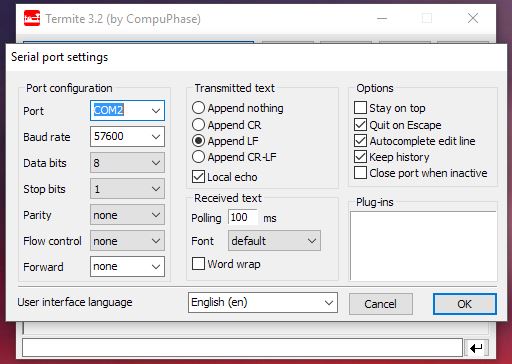Difference between revisions of "Wifi Remote I2c"
Jump to navigation
Jump to search
| Line 1: | Line 1: | ||
== Quick Start Guide == | == Quick Start Guide == | ||
=== Hardware Setup === | === Hardware Setup === | ||
[[File:PMWF01A_Wifi_Remote_IO_Rev3-1.jpg|thumb]] | [[File:PMWF01A_Wifi_Remote_IO_Rev3-1.jpg|thumb|Hardware Setup]] | ||
* Make sure that the driver for USB/UART Programming/Console Adapter (PMPROG01) is properly install and the PC is detected it as Comm Port. | * Make sure that the driver for USB/UART Programming/Console Adapter (PMPROG01) is properly install and the PC is detected it as Comm Port. | ||
* USB/UART Programming/Console Adapter (PMPROG01) driver can be [https://www.silabs.com/products/mcu/Pages/USBtoUARTBridgeVCPDrivers.aspx Download here] | * USB/UART Programming/Console Adapter (PMPROG01) driver can be [https://www.silabs.com/products/mcu/Pages/USBtoUARTBridgeVCPDrivers.aspx Download here] | ||
Revision as of 03:43, 14 May 2016
Quick Start Guide
Hardware Setup
- Make sure that the driver for USB/UART Programming/Console Adapter (PMPROG01) is properly install and the PC is detected it as Comm Port.
- USB/UART Programming/Console Adapter (PMPROG01) driver can be Download here
- Connect the USB/UART Programming/Console Adapter (PMPROG01) to the Wifi Remote I2c Device.
Setting Configuration
- For windows system, you can use terminal emulator program Termite to configure the device.
- Termite can be downloaded at http://www.compuphase.com/software_termite.htm
- Make sure the 'Port' setting is refer to the USB/UART Programming/Console Adapter (PMPROG01)'s Comm Port.
- Follow the setting accordingly
Network Layout
File:Wifi remote i2c topology.png