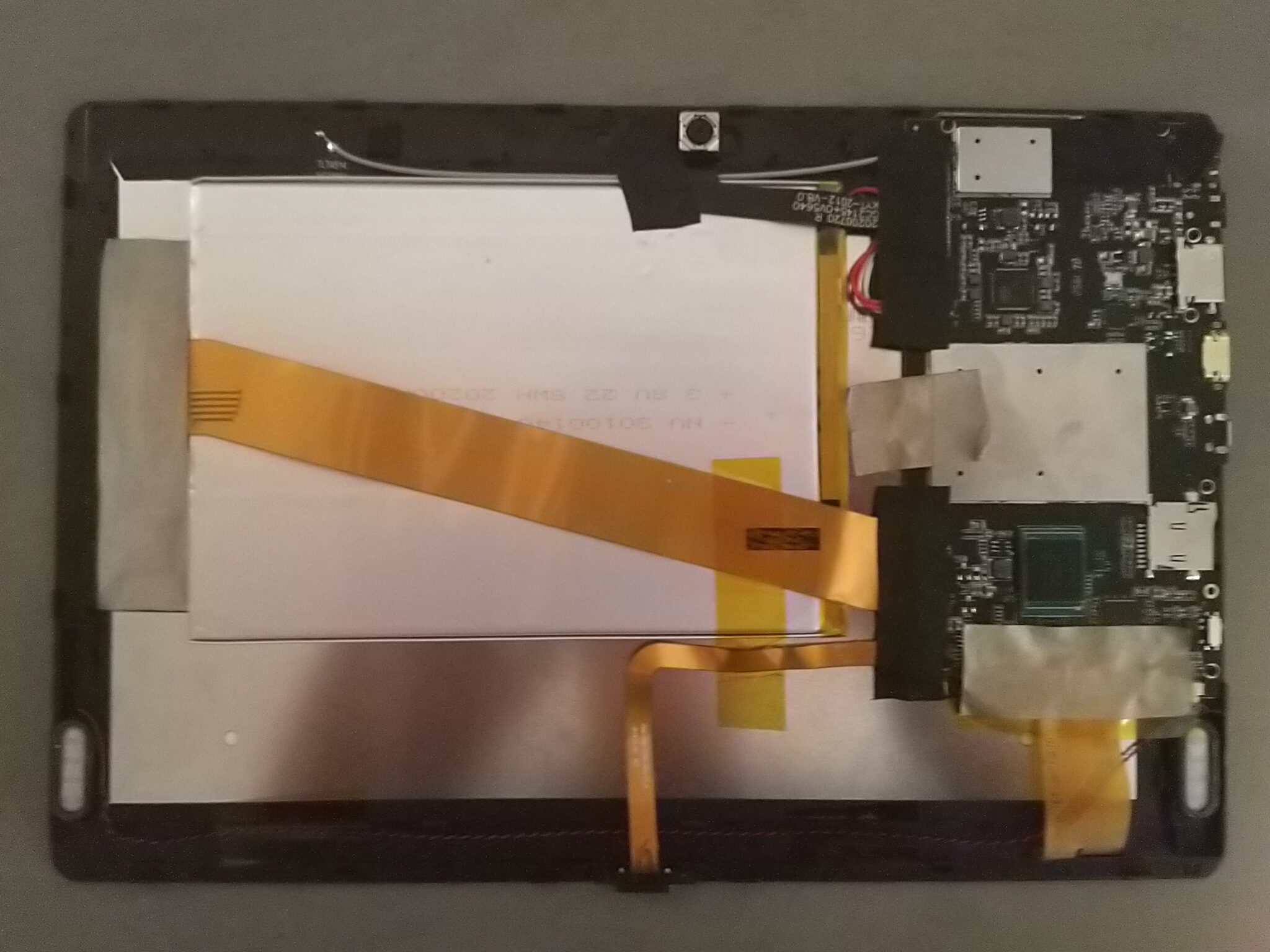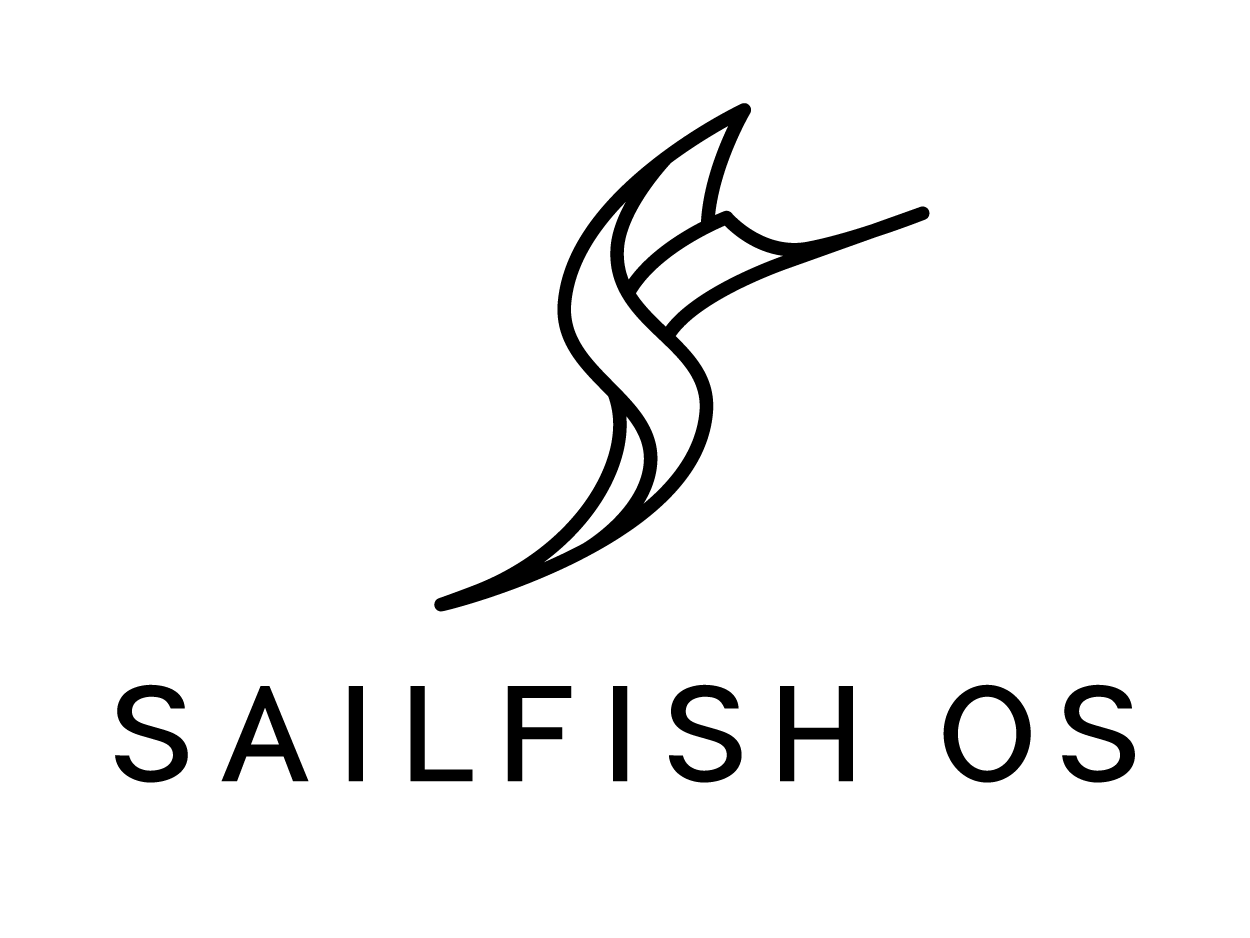PineTab
The PineTab is a 10" tablet created by Pine64.
Specifications
- Dimensions: 11mm x 175mm x 260mm (Thickness, Width, Height)
- Weight: 575g (Tablet alone)
- Build: Plastic
- Storage:
- 64GB of internal eMMC storage
- MicroSD slot, bootable
- M.2 SSD slot, supports SATA and USB devices only, not NVME (optional)
- Cameras: 2Mpx Front, 5Mpx Rear
- SOC: Allwinner A64 Quad Core
- CPU: 4x ARM A53 1.152GHz
- GPU: Mali 400 MP2
- RAM: 2GB LPDDR3
- I/O: HD Video Out (Mini HDMI), Micro USB 2.0 OTG, USB 2.0 A host, 3.5mm Headphone/Mic combo,
- Network:
- WiFi (802.11b/g/n, 2.4GHz only)
- Bluetooth 2.1
- M.2 LTE / Cell MODEM card, (optional, and takes place of optional M.2 SSD)
- Display:
- Size: 10.1 inches (257mm) diagonal
- Type: HD IPS capacitive touchscreen, 16M colors
- Resolution: 1280x800, 16:10 ratio
- Attachments/Accessories: Magnetically attached keyboard (optional)
- Battery: 6000MAh (6Ah)
- Misc. features:
- Volume rocker and home button
- Speakers and Microphone
- 2.5mm OD 0.7mm ID DC Jack Power (5V 2A) Port
Keyboard
Overview: The PineTab detachable keyboard features a full function row, FN key functionality, meta key (where the Windows key would be) and all of the keys you need for daily use.
FN keys:: Pause/play (F2), Stop (F3), Previous(F4), Next(F5), Music (F6), Mail (F7), Home (F8), Mute (F9), Vol- (F10), Vol+ (F11), Disable touchpad (F12), NumLock (Insert), Scroll Lock (Delete), PgUp (Up Arrow), PgDn (Down Arrow), Home (Left Arrow), End (Right Arrow), Digital Numpad (7,8,9,0,U,I,O,P,J,K,L,;,M,.,/)
Versions
- "pinetab-dev": development version sent to ~100 developers. This one is like the Early Adopter version, but has a different display panel.
- Early Adopter: the first hardware revision of the PineTab, which shipped to customers.
PineTab board information, schematics and certifications
- PineTab mainboard schematic:
- PineTab keyboard schematic:
- PineTab keyboard and Pinebook (Pro) keyboard using same controller and from same engineering source
- PineTab Keyboard Schematic
- PineTab keyboard firmware code
- PineTab Keyboard Controller Datasheet
- PineTab certifications:
Datasheets for components and peripherals
- Allwinner A64 SoC information:
- X-Powers AXP803 PMU (Power Management Unit) information:
- LPDDR3 (178 Balls) SDRAM:
- eMMC information:
- CMOS camera module information:
- LCD touch screen panel information:
- Lithium battery information:
- WiFi/BT module information:
Operating Systems
The PineTab will automatically boot from microSD if a bootable card is inserted. Although it is technically possible to use any ARM distro (because the PineTab uses the mainline kernel), only few of them will actually be usable on Early Adopters PineTab, due to specifics of working with LCD panel. Among those listed all except for postmarketOS have working builds.
UBPorts
 The UBPorts Ubuntu Touch is what was preinstalled on the PineTab Early Adopters batch.
The UBPorts Ubuntu Touch is what was preinstalled on the PineTab Early Adopters batch.
It can update itself in System Settings, and also a jenkins daily build can be downloaded at this updated address for the latest daily image:
https://ci.ubports.com/job/rootfs/job/rootfs-pinetab-systemimage/
The last stable builds are also listed and appear to be updated every few weeks.
It should be noted that as of 20th January the latest stable/release candidate and development builds still lacked Bluetooth, Rotation and had the same issues with online accounts etc
Online accounts access have a fix for Google accounts here https://github.com/rubencarneiro/account-plugins/releases
There are however significant updates to the original pinetab image (without the issues above)
The old image appears to be deprecated here here
In the event that WiFi fails to connect, the USB port can be used with an appropriate dongle to connect for internet using ethernet cable.
postmarketOS
File:PostmarketOS-logo.png postmarketOS extends Alpine Linux to run on smartphones and other mobile devices.
It offers various user interfaces (Phosh, Plasma Mobile, Sxmo, Plasma Desktop, Gnome 3, Kodi, XFCE4, ...). As of writing, official images are provided with Phosh and Plasma Mobile. The official images come in two flavors, either as demo image to try out postmarketOS, or with the installer.
When using the installer images (recommended), it is possible to:
- encrypt your installation
- install from the SD card to eMMC
Getting postmarketOS for the PineTab:
- Download page
- Flashing instructions
- Power users may also create their own image with the distribution's install and development tool
pmbootstrap
Arch Linux ARM
 Arch Linux ARM with Phosh as the UI selection, maintained by the DanctNIX community.
Arch Linux ARM with Phosh as the UI selection, maintained by the DanctNIX community.
The latest image can be downloaded here
Manjaro ARM
The PineTab "Early Adopter" edition is currently not supported by ManjaroARM.
Older Manjaro images with several different environments, including Phosh and Plasma, are available for the "Dev" pre-release but not working on "Early Adopters" PineTab can be downloaded here
Mobian
 Mobian is a project providing Debian images for mobile devices.
Mobian is a project providing Debian images for mobile devices.
PineTab images can be downloaded here. Password is 1234
Sailfish OS
You can get SailfishOS on your with the flash-it script, which will write an image on a SD card. https://github.com/sailfish-on-dontbeevil/flash-it
There is a forum discussion with further information.
http://forum.pine64.org/showthread.php?tid=11850
Many things are still broken but Bluetooth, Audio, Rotation and Keyboard are working.
Installation instructions
For instructions on how to install the operating systems to the eMMC or microSD card see PinePhone Installation Instructions. The information is almost the same for the PineTab, as it is a very similar device. Do not try to use the PinePhone images though, use the PineTab images linked above.
Testing
To test an OS, just flash its image onto an microSD card, plug it into PineTab, and reboot. Note that USB stick won't work. Also note that you need to "flash", not just copy the file onto the card. Also remember that you need to unpack image file if it's packed!
You can do it using Ubuntu Touch installed on the PineTab! For now, only Mobian is supported by the guide below.
- First, make sure you have enough free disk space and empty Downloads directory on the PineTab (while not strictly necessary, empty Downloads dir will simplify your typing. You can just move all files from there to another directory).
- Turn off Sleep when idle in the settings. Settings > Battery > Sleep when idle: Never
- Go to the Mobian link above and download compressed image (the one ending with .img.gz) - usual recommendation is to download latest, i.e. lowest one.
- Open terminal and type this in it:
cd Downloads ls
- It should show you the name of the file you've just downloaded
- This file is compressed, so first you need to uncompress it. Type this into terminal:
gunzip *.gz && echo done
- This command will take some time (you won't see any progress until it's done). It either will succeed (and print "done") and fail (and print why).
- Now, let's have a look at disks. Type this into terminal:
lsblk
- It should show you a tree of disks and their partitions. If you don't have microSD card inserted yet, all of them begin with mmcblk2. Also, some of them have something in the "MOUNTPOINT" column
- Insert microSD card into PineTab. Note that all information on it will be deleted, so don't insert one with valuable information on it!
- type `lsblk` into terminal again.
- Note that now tree of disks has one or more new entries - starting with mmcblk0 - that's partitions of your microSD card.
- Confirm that size of mmcblk0 is close to size of the microSD card, and all lines starting with mmcblk0 have empty "MOUNTPOINT" column.
- now type this:
sudo dd if=`ls` of=/dev/mmcblk0 bs=1M status=progress
- It will take some time, depending on speed of your microSD card and size of image file
- Now, reboot your PineTab - type this into terminal:
sudo reboot
- PineTab should boot from the microSD you've just flashed
Tips and tricks
Reset
If your PineTab is in unknown state or doesn't want to start. Press power button for 7-8s. It makes a sound and you know it's totally off. 3 seconds after, power button again for 2-3s and it will start to boot. - thanks @Aperricio on IRC for this hint
Display rotated 90° on Arch ARM
With the following command you can turn the display to landscape:
- echo 1 | sudo tee /sys/class/graphics/fbcon/rotate
This command does not persist a reboot.