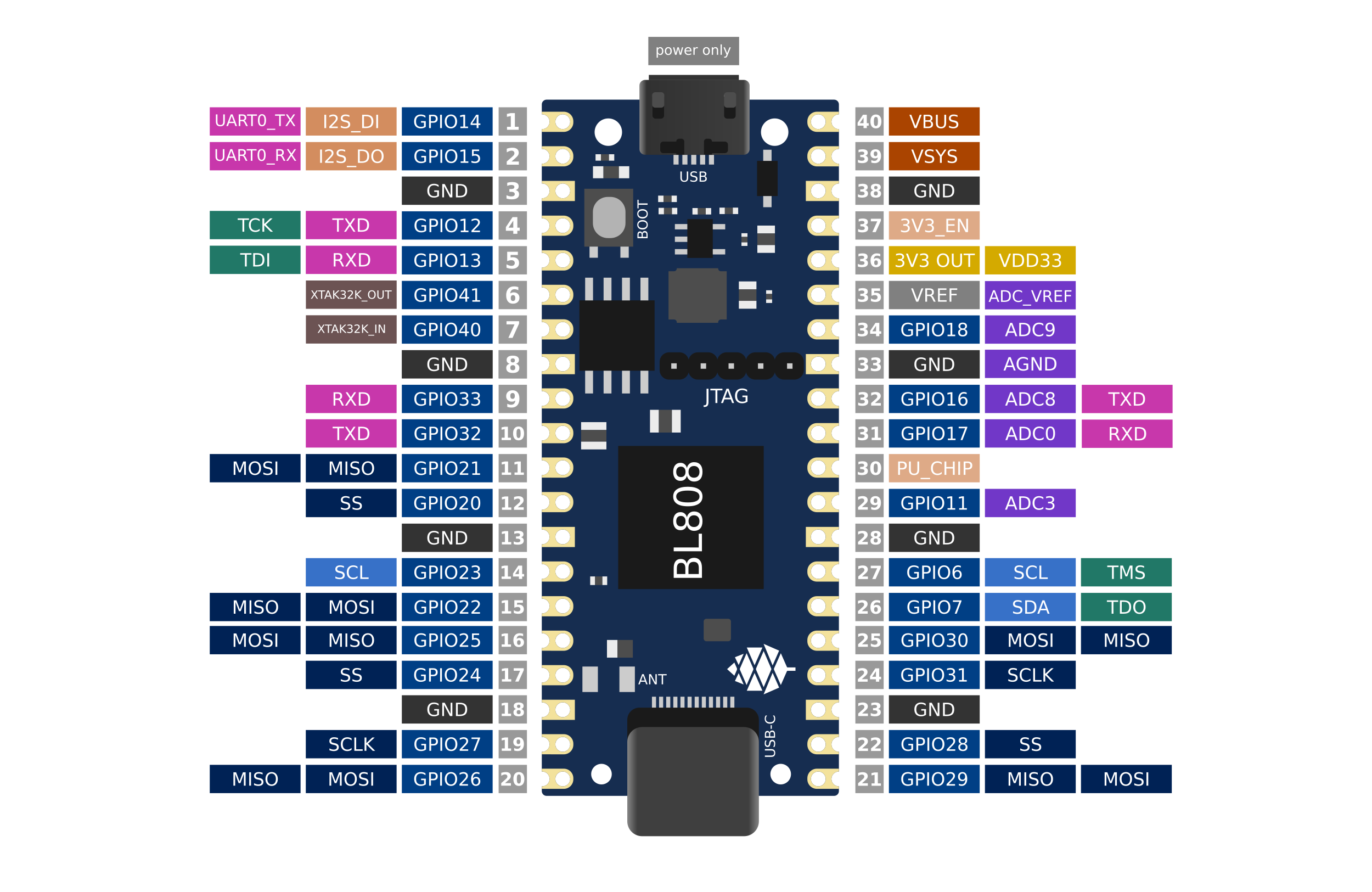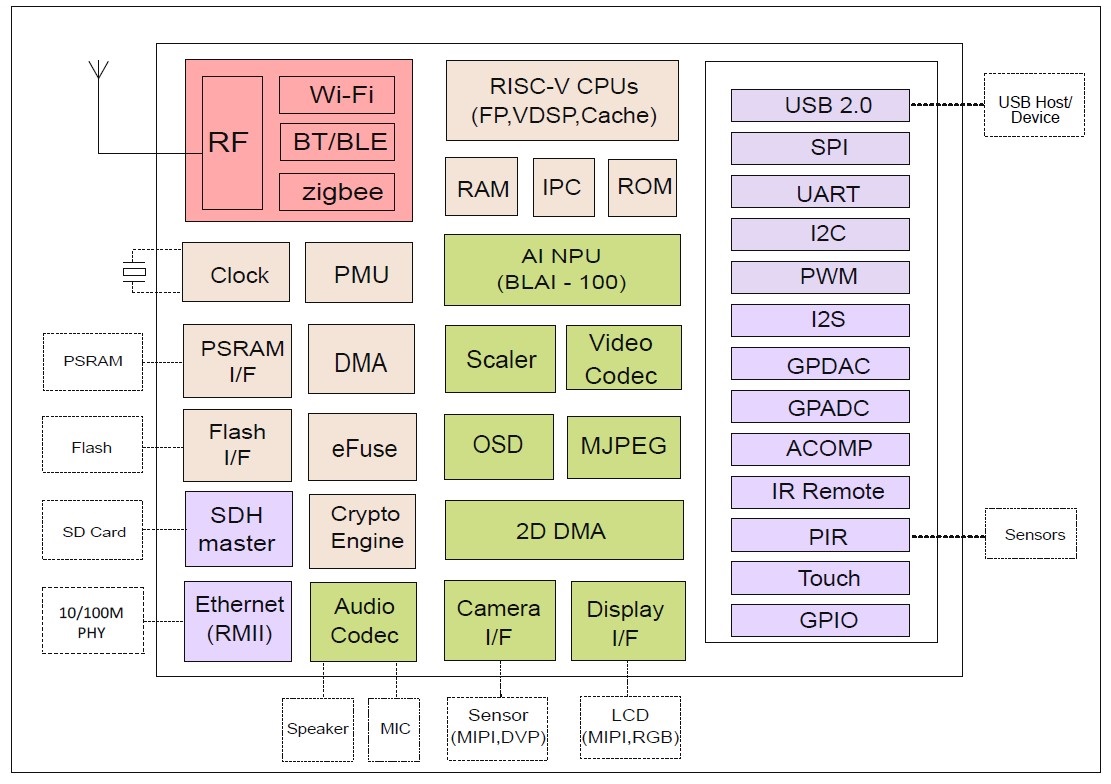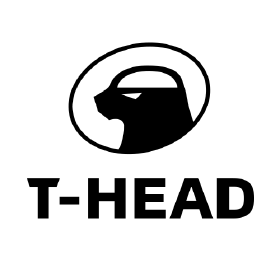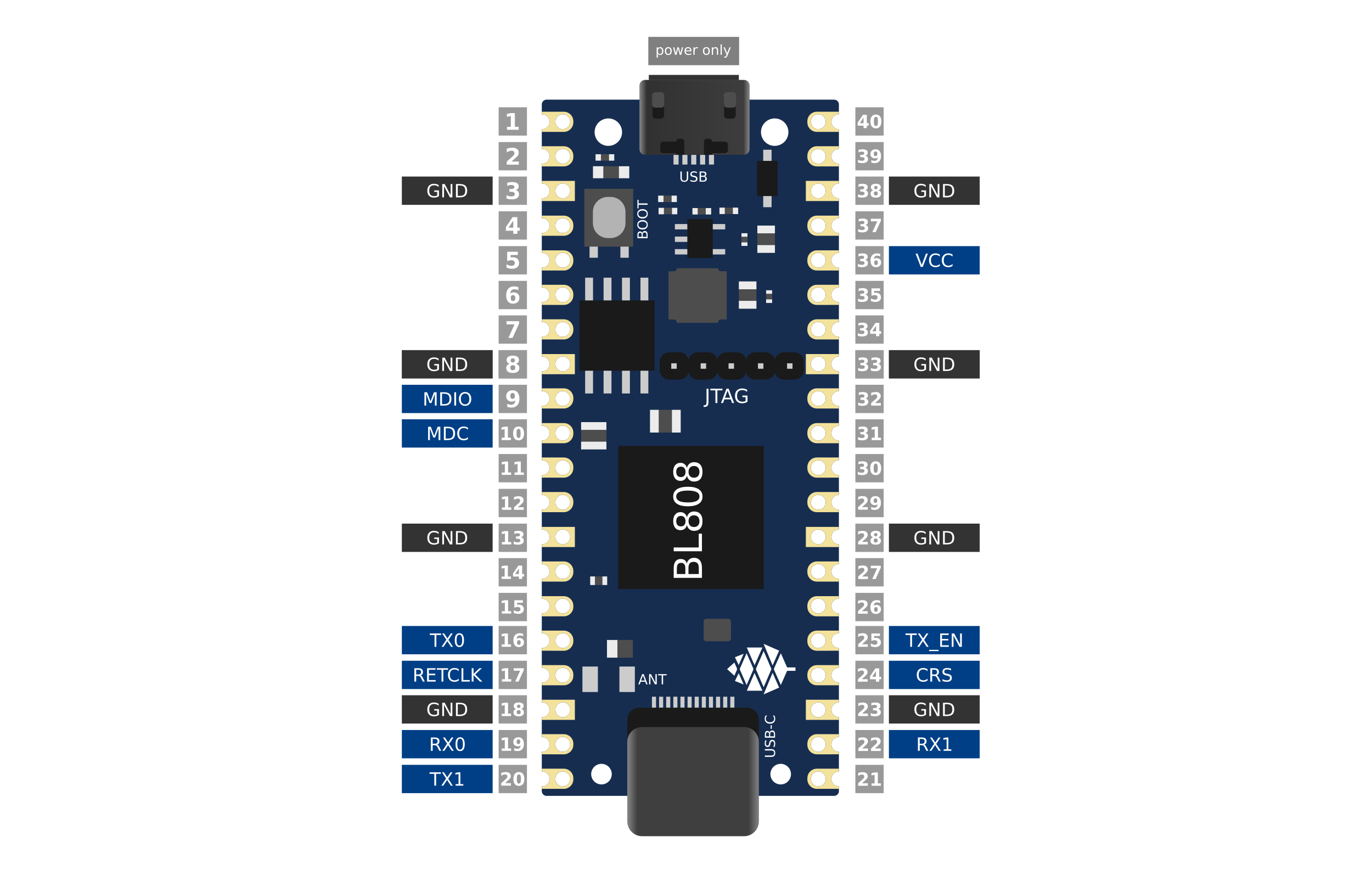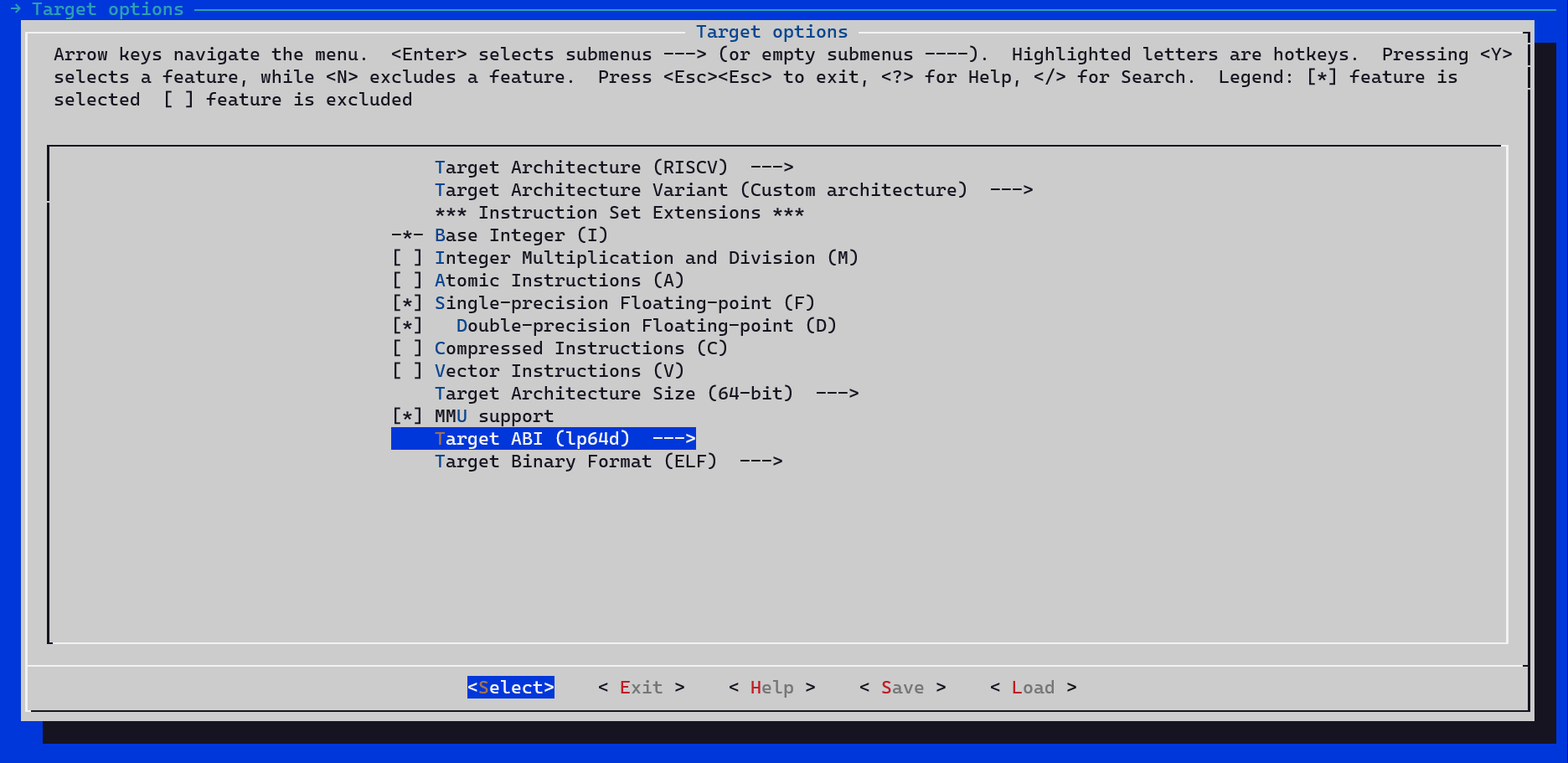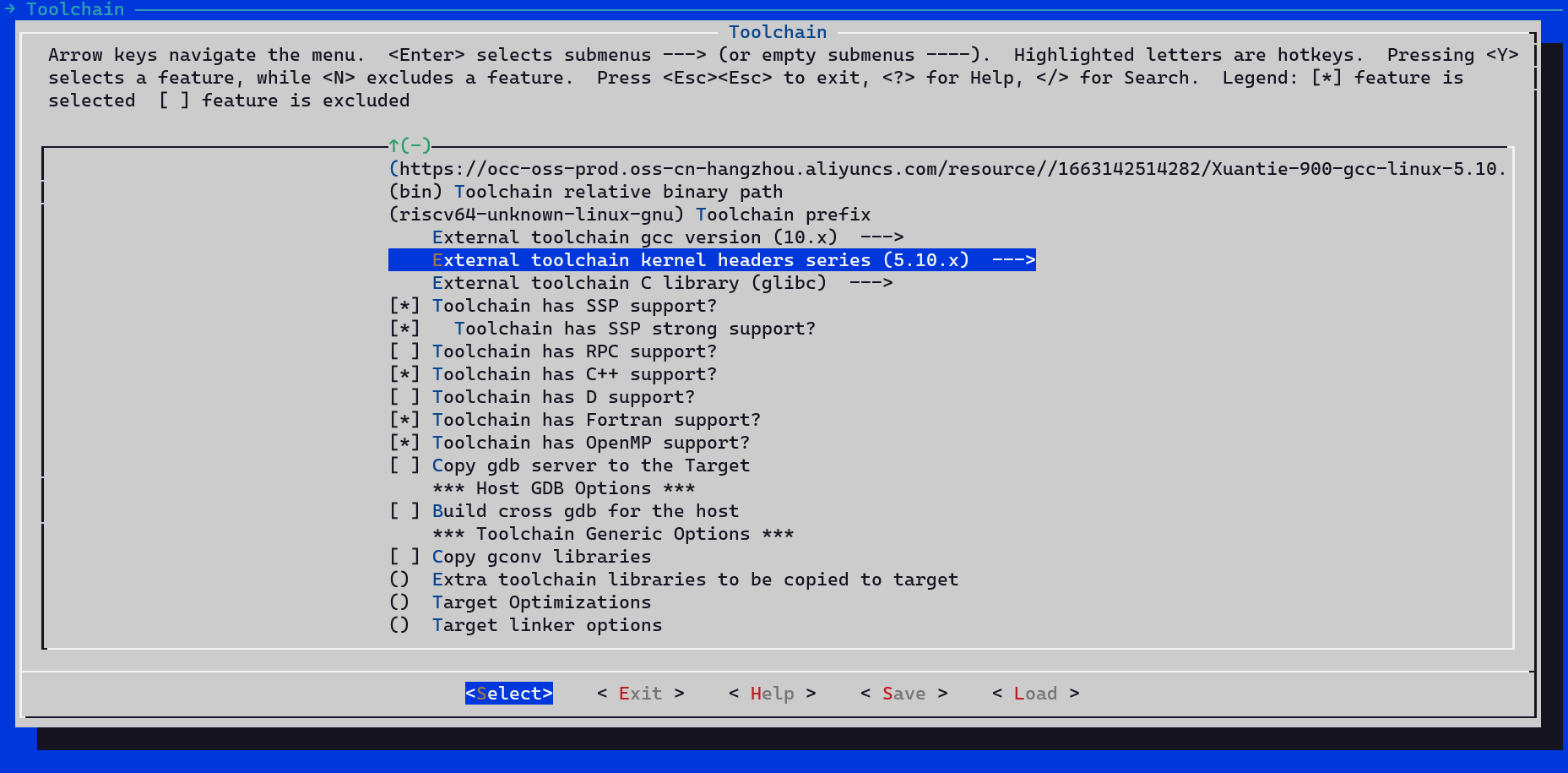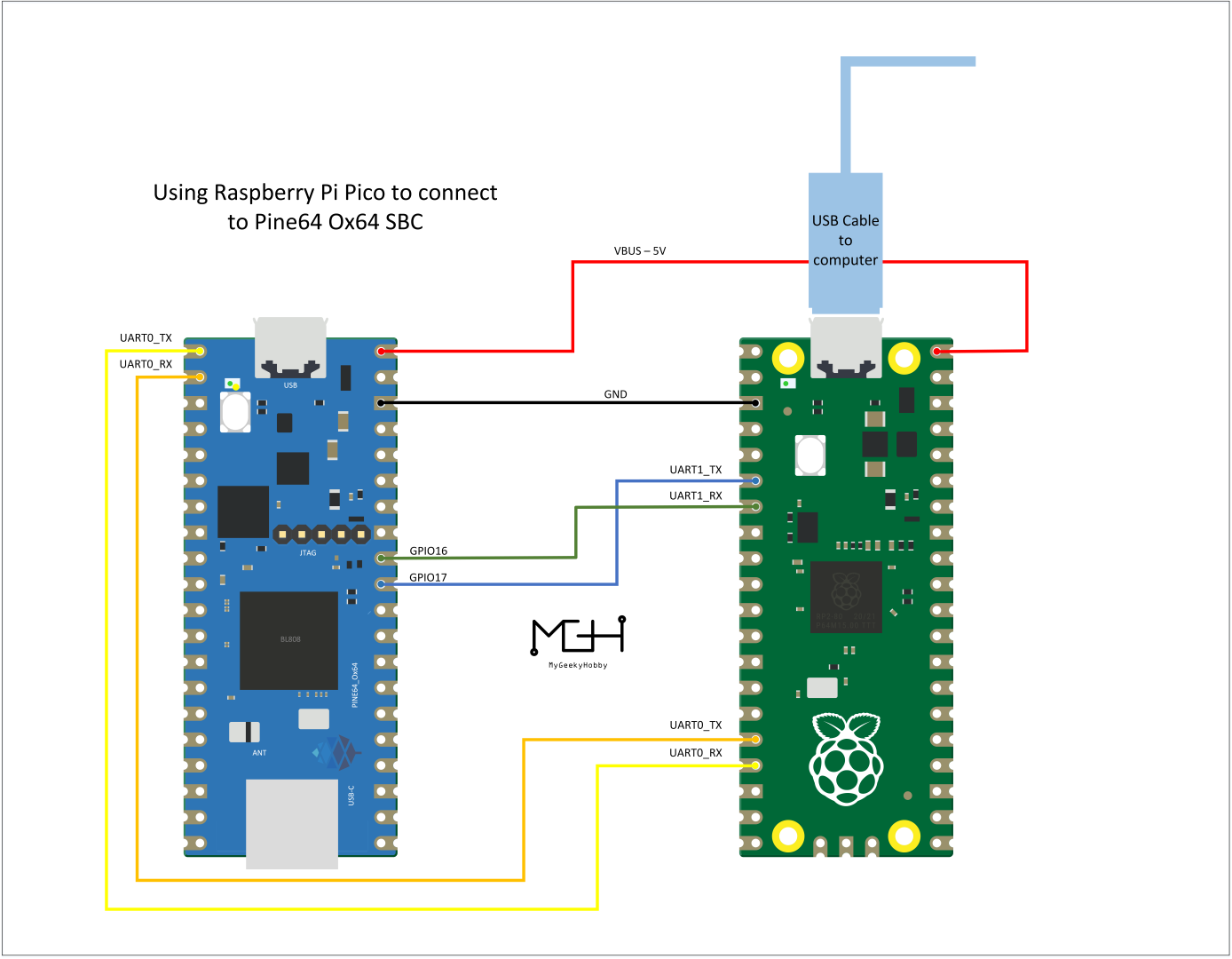Difference between revisions of "Ox64"
(→Flashing Ox64 SBC and SD Card for Newbies: Small cleanups) |
|||
| Line 238: | Line 238: | ||
== Flashing Ox64 SBC and SD Card for Newbies== | == Flashing Ox64 SBC and SD Card for Newbies== | ||
This section explains how to flash Ox64 board and the SD card to boot the system. | This section explains how to flash Ox64 board and the SD card to boot the system. The required skills are very basic and fit for newbies. | ||
=== Prepare the Environment === | === Prepare the Environment === | ||
You need a Linux machine, a | You need a Linux machine, a Raspberry Pi Pico to act as a UART adapter, the Ox64 board, and a microSD card. | ||
Start a terminal session and set the working directory to download some files | Start a terminal session and set the working directory to download some files | ||
| Line 254: | Line 254: | ||
cd ~/Downloads/ox64/devcube183 | cd ~/Downloads/ox64/devcube183 | ||
Get | Get the DevCube 1.8.3 flasher from one of mirrored servers, verify the hashes listed below, and decompress it: | ||
* https://openbouffalo.org/static-assets/bldevcube/BouffaloLabDevCube-v1.8.3.zip | * https://openbouffalo.org/static-assets/bldevcube/BouffaloLabDevCube-v1.8.3.zip | ||
* https://hachyderm.io/@mkroman/110787218805897192 > https://pub.rwx.im/~mk/bouffalolab/BouffaloLabDevCube-v1.8.3.zip | * https://hachyderm.io/@mkroman/110787218805897192 > https://pub.rwx.im/~mk/bouffalolab/BouffaloLabDevCube-v1.8.3.zip | ||
| Line 260: | Line 261: | ||
* https://cdn.discordapp.com/attachments/771032441971802142/1145565853962735639/BouffaloLabDevCube-v1.8.3.zip | * https://cdn.discordapp.com/attachments/771032441971802142/1145565853962735639/BouffaloLabDevCube-v1.8.3.zip | ||
* SHA1: <code>0f2619e87d946f936f63ae97b0efd674357b1166</code> | |||
* SHA256: <code>e6e6db316359da40d29971a1889d41c9e97d5b1ff1a8636e9e6960b6ff960913</code> | |||
wget https://openbouffalo.org/static-assets/bldevcube/BouffaloLabDevCube-v1.8.3.zip | wget https://openbouffalo.org/static-assets/bldevcube/BouffaloLabDevCube-v1.8.3.zip | ||
| Line 277: | Line 277: | ||
tar -xvzf bl808-linux-pine64_ox64_full_defconfig.tar.gz | tar -xvzf bl808-linux-pine64_ox64_full_defconfig.tar.gz | ||
You'll get the following file and directory structure: | |||
|_ firmware/ | |_ firmware/ | ||
|_ firmware/m0_lowload_bl808_m0.bin | |_ firmware/m0_lowload_bl808_m0.bin | ||
| Line 283: | Line 284: | ||
|_ firmware/d0_lowload_bl808_d0.bin | |_ firmware/d0_lowload_bl808_d0.bin | ||
|_ firmware/sdcard-pine64_ox64_full_defconfig.img.xz | |_ firmware/sdcard-pine64_ox64_full_defconfig.img.xz | ||
=== Set serial UART communication from PC to Pi Pico to Ox64 === | === Set serial UART communication from PC to Pi Pico to Ox64 === | ||
Open a terminal and check the connected USB serial devices: | |||
ls /dev/ttyACM* | ls /dev/ttyACM* | ||
Set Raspberry Pi Pico board into programming mode | Set the Raspberry Pi Pico board into programming mode: | ||
* Press the BootSel button | |||
* Apply power by plugging the USB cable to PC | |||
* Release the BootSel button | |||
''Note: you could also ground pin28 to TP6 while powering.'' | ''Note: you could also ground pin28 to TP6 while powering.'' | ||
Copy <code>picoprobe.uf2</code> file into the new device <code>/media/<user>/RPI-RP2</code>: | |||
Copy picoprobe.uf2 file into the new device /media/<user>/RPI-RP2 | |||
cp ~/Downloads/ox64/pico/picoprobe.uf2 /media/<user>/RPI-RP2 | cp ~/Downloads/ox64/pico/picoprobe.uf2 /media/<user>/RPI-RP2 | ||
After flashing the device will auto-set in serial UART communication mode according following wiring diagram | After flashing, the device will auto-set in serial UART communication mode according to the following wiring diagram. | ||
[[File:Pine Serial v2.png|thumb|right|200px|Wiring Raspberry Pi Pico to Pine64 Ox64 SBC]] | [[File:Pine Serial v2.png|thumb|right|200px|Wiring Raspberry Pi Pico to Pine64 Ox64 SBC]] | ||
| Line 311: | Line 312: | ||
ox64_pin38 <-gnd-> pico_pin38/3 | ox64_pin38 <-gnd-> pico_pin38/3 | ||
ox64_pin40 <-vBus5v-> pico_pin40 | ox64_pin40 <-vBus5v-> pico_pin40 | ||
=== Flash Ox64 === | === Flash Ox64 === | ||
There are two new ports to choose from, <code>/dev/ttyACM0</code> and <code>/dev/ttyACM1</code>, use the lower number. | |||
There are two new ports to choose from | |||
minicom -b 2000000 -D /dev/ttyACM0 | minicom -b 2000000 -D /dev/ttyACM0 | ||
Set | Set the Ox64 board into programming mode: | ||
* Press BOOT button | * Press the BOOT button | ||
* Apply power or re-plug USB cable | * Apply power or re-plug the USB cable | ||
* Release BOOT button | * Release the BOOT button | ||
Close minicom. Open a new terminal window to run DevCube flasher | Close <code>minicom</code>. Open a new terminal window to run the DevCube flasher: | ||
cd ~/Downloads/ox64/devcube183 | cd ~/Downloads/ox64/devcube183 | ||
| Line 341: | Line 340: | ||
Click 'Create & Download' and wait until it's done | Click 'Create & Download' and wait until it's done | ||
Switch to [IOT] tab | Switch to [IOT] tab: | ||
Enable 'Single Download', set Address with 0x800000, choose [PATH to bl808-firmware.bin] | Enable 'Single Download', set Address with 0x800000, choose [PATH to bl808-firmware.bin] | ||
Click 'Create & Download' again and wait until it's done | Click 'Create & Download' again and wait until it's done | ||
| Line 347: | Line 347: | ||
=== Alternative: Open-Source Flashing === | === Alternative: Open-Source Flashing === | ||
For those who do not want to use the DevCube, BouffaloLab | For those who do not want to use the DevCube, BouffaloLab provides open-source flashing packages <code>bflb-iot-tool</code> and <code>bflb-mcu-tool</code>. | ||
''Note: While these packages do contain binaries in addition to the Python source code, those binaries do not appear to be used for UART flashing.'' | |||
Execute the following commands to flash the BL808. Note that the addresses are different to the ones you would use in the DevCube. | Execute the following commands to flash the BL808. Note that the addresses are different to the ones you would use in the DevCube. | ||
''Reminder: UART TX is physical pin 1/GPIO 14, UART RX is physical pin 2/GPIO 15.'' | |||
pip install bflb-iot-tool # we are *not* using bflb-mcu-tool | pip install bflb-iot-tool # we are *not* using bflb-mcu-tool | ||
| Line 361: | Line 362: | ||
=== Flash SD Card === | === Flash SD Card === | ||
Insert | Insert microSD card into PC, locate its device file (<code>/dev/sdb</code>, for example), erase the start of the card, and flash the SD card <code>xxx.img</code> file: | ||
cd ~/Downloads/ox64/openbouffalo/firmware | cd ~/Downloads/ox64/openbouffalo/firmware | ||
| Line 369: | Line 370: | ||
=== First Booting === | === First Booting === | ||
Insert SD card into Ox64 and set a UART connection to the Ox64 board: | |||
* Serial console access: | |||
* Serial | |||
* UART TX is physical pin 32/GPIO 16. | * UART TX is physical pin 32/GPIO 16. | ||
* UART RX is physical pin 31/GPIO 17. | * UART RX is physical pin 31/GPIO 17. | ||
* Baud 2000000. | * Baud 2000000. | ||
Choose from serial | Choose from serial devices <code>/dev/ttyACM0</code> and <code>/dev/ttyACM1</code>, using the higher number. | ||
minicom -b 2000000 -D /dev/ttyACM1 | minicom -b 2000000 -D /dev/ttyACM1 | ||
Re- | Re-apply power to the Ox64 and enjoy the booting! | ||
[[Category:Ox64]] [[Category:Bouffalo BL808]] | [[Category:Ox64]] | ||
[[Category:Bouffalo BL808]] | |||
Revision as of 07:02, 2 January 2024
The Ox64 is a RISC-V based single-board computer based on the Bouffalo Lab BL808 RISC-V SoC with C906 64-bit and E907/E902 32-bit CPU cores supported by 64 MB of embedded PSRAM memory, and with built-in WiFi, Bluetooh and Zigbee radio interfaces. The Ox64 comes in a breadboard-friendly form-factor, has a microSD card slot, a USB 2.0 Type-C port, and many other peripheral interfaces for makers to integrate with sensors and other devices.
Software Releases
Quick Links to the Source of OS Images Build
There is a community effort to bring updated kernels, peripherals and buildroot - Lots of communication happening in the #ox64-nutcracker channel.
- buildroot bringing all the work below together with a bootable kernel and updated filesystem images for SD cards
- U-Boot and OpenSBI work by Smauel
- Kernel IRQChip, SDCard, and (WIP) USB by arm000, Alexander Horner and others
- OpenBouffalo Firmware low_load drivers by Fishwaldo and others
Original Linux Images provided by Bouffalo - Very basic alpha build which are only fit for board bring up and testing purposes.
- Linux for BL808
- Installation Instructions for Linux on BL808 (Chinese)
- Installation Instructions for Linux on BL808 (machine translated to English)
Toolchain:
- elf_newlib_toolchain/bin/riscv64-unknown-elf-gcc (Xuantie-900 elf newlib gcc Toolchain V2.2.5 B-20220323) 10.2.0
- linux_toolchain/bin/riscv64-unknown-linux-gnu-gcc (Xuantie-900 linux-5.10.4 glibc gcc Toolchain V2.2.4 B-20211227) 10.2.0
- cmake version 3.19.3
Software Development Kits
- BL808 MCU SDK
- BLDevCube Flashing Tool for Windows, macOS and Ubuntu x64
- Ox64 UART Flashing Guide, see the notes
- BL808 Demo Firmware: bl808_demo_event.bin, see the notes
- BL808 UART Log Firmware: whole_flash_data.bin, see the notes
- BL808 DVK Quick Start
- OpenSBI for BL808
- Rust Peripheral Access Crate (PAC) for BL808
- System View Description (SVD) for BL808
SoC and Memory Specification
Based on the Bouffalo Lab BL808
CPU Architecture
T-Head C906 480 MHz 64-bit RISC-V CPU:
- Supports RISC-V RV64IMAFCV instruction architecture
- Five-stage single-issue sequentially executed pipeline
- Level-1 instruction and data cache of Harvard architecture, with a size of 32 KB and a cache line of 64B
- Sv39 memory management unit, realizing the conversion of virtual and real addresses and memory management
- jTLB that supports 128 entries
- Supports AXI 4.0 128-bit master interface
- Supports core local interrupt (CLINT) and platform-level interrupt controller (PLIC)
- With 80 external interrupt sources, 3 bits for configuring interrupt priority
- Supports BHT (8K) and BTB
- Compatible with RISC-V PMP, 8 configurable areas
- Supports hardware performance monitor (HPM) units
- See here
T-Head E907 320 MHz 32-bit RISC-V CPU:
- Supports RISC-V RV32IMAFCP instruction set
- Supports RISC-V 32-bit/16-bit mixed instruction set
- Supports RISC-V machine mode and user mode
- Thirty-two 32-bit integer general purpose registers (GPR) and thirty-two 32-bit/64-bit floating-point GPRs
- Integer (5-stage)/floating-point (7-stage), single-issue, sequentially executed pipeline
- Supports AXI 4.0 main device interface and AHB 5.0 peripheral interface
- 32K instruction cache, two-way set associative structure
- 16K data cache, two-way set associative structure
- See here
T-Head E902 150 MHz 32-bit RISC-V CPU:
- See here
System Memory
- Embedded 64MB PSRAM
Board Features
Network
- 2.4 GHz 1T1R WiFi 802.11 b/g/n
- Bluetooth 5.2
- Zigbee
- 10/100 Mbit/s Ethernet (optional, on expansion board)
Storage
- On-board 16 Mbit (2 MB) or 128 Mbit (16 MB) XSPI NOR flash memory
- MicroSD, supports SDHC and SDXC (only on the 128 Mbit version)
Expansion Ports
- USB 2.0 OTG port
- 26 GPIO pins, including SPI, I2C and UART functionality, possible I2S and GMII expansion
- Dual-lane MiPi CSI port, located at USB-C port, for camera module
Audio
- Microphone (optional, on the camera module)
- Speaker (optional, on the camera module)
Board Information, Schematics and Certifications
- Baseboard dimensions: 51 mm x 21 mm x 19 mm x 3.5 mm (breadboard friendly)
- Input power: 5 V, 0.5 A through the microUSB or USB-C ports
Production version schematic:
- Ox64 Schematic 20221018 v1.1
- Ox64 PCB Component placement(ToP) 20221018 v1.1
- Ox64 PCB Component placement(Bottom) 20221018 v1.1
Prototype (dispatched to developers) schematic:
- Ox64 Schematic 20221007 v1.0
- Ox64 PCB Component placement(ToP) 20221007 v1.0
- Ox64 PCB Component placement(Bottom) 20221007 v1.0
Certifications:
- Disclaimer: Please note that PINE64 SBC is not a "final" product and in general certification is not necessary.
- Not yet available
Datasheets for Components and Peripherals
Bouffalo BL808 SoC information:
SPI NOR Flash information:
- GigaDevice 16Mb XSPI-Flash Datasheet
- GigaDevice 128Mb XSPI-Flash Datasheet
- Winbond 128Mb QSPI-Flash Datasheet (W25Q128JWSQ)
Power Regulator information:
MicroSD socket information:
Compatible UARTs when in bootloader mode
When the Ox64 is in bootloader mode, some UARTs are unable to communicate with it. When this is the case, utilities such as BLDevCube are unable to actually program the device. If you see "Shake hand fail" and an empty ack, and your device is in bootloader mode, then it is likely an incompatible UART.
The below devices have been tested and verified as working:
- Raspberry Pi Pico - running the following UART firmware (GP4 and GP5 are used for port 0, GP12 and GP13 for port 1)
- Compiled binary for Pi Pico and connectivity diagram is here
- ESP32 with CP210x - bridge the EN pin to ground to disable the ESP32 itself, and then connect the TX on the esp32 to 14 on the Ox64 and RX to pin 15. Note that only baud rate 115200 works, and this doesn't seem to work for everyone)
- Stand-alone CP2102 dongle works at 115200 baud. Brand used was HiLetgo.
- STM32F401 BlackPill - running the Black Magic Debug firmware
- STM32F103C8T6 BluePill - running Black Magic Debug.
- Some UART adapters based on the FT232H (note that the FT232RL does not work, and neither does the Pine 64 JTAG)
- Some CH340G based adapters work and some don't.
Resources and Articles
- A short video on how to connect to the Ox64, flash and boot
- Another video that covers soldering pins, connecting via Pi Pico and flashing Linux and U-Boot
- Step-by-step tutorial for how to build, flash and run Ox64
- First batch of Ox64 won't appear as USB serial port
- First batch of Ox64 tested OK with CH340C/G
- First thoughts on the (a)symmetry of Bouffalo Labs BL808 as in Pine64 Ox64
- The $8 linux computer (with picoprobe-rp2040 programming instructions)
- Building the Xuantie GNU Toolchain for Ox64 on macOS and Apple Silicon
Ox64 BL808 RISC-V SBC articles by Lup Yuen LEE:
- Booting Linux and (maybe) Apache NuttX RTOS
- Starting Apache NuttX real-time operating system
- Sv39 Memory Management Unit
- NuttX Apps and Initial RAM Disk
- UART Interrupt and Platform-Level Interrupt Controller (PLIC)
- Fixing the UART Interrupt and Platform-Level Interrupt Controller
- $8 RISC-V SBC on a Real-Time Operating System: Ox64 + NuttX
- Nim on a Real-Time Operating System: Apache NuttX RTOS + Ox64 BL808 SBC
Git repositories:
- Community made Arduino Core specifically for the Bouffalo Labs BL808 RISC-V MCU (initial development has been postponed until further notice)
Development Efforts
- Ox64 boots Linux successfully
- Brennan Ashton is porting Apache NuttX RTOS and OpenAMP (Asymmetric Multiprocessing) to BL808
- Phone Concept for BL808
Build
Open the terminal and create a new directory for the build:
mkdir buildroot_bouffalo && cd buildroot_bouffalo
Clone the primary Buildroot repository and the specific Buildroot Bouffalo repository:
git clone https://github.com/buildroot/buildroot git clone https://github.com/openbouffalo/buildroot_bouffalo
Define an environment variable for the Buildroot Bouffalo overlay path:
export BR_BOUFFALO_OVERLAY_PATH=$(pwd)/buildroot_bouffalo
Change directory into the cloned Buildroot folder:
cd buildroot
Apply the default configuration for Pine64 Ox64:
make BR2_EXTERNAL=$BR_BOUFFALO_OVERLAY_PATH pine64_ox64_defconfig
Use the menuconfig tool to adjust build settings:
make menuconfig
Note: Within menuconfig:
- Navigate to
Target Architecture - Enable
Integer Multiplication and Division (M) - Enable
Atomic Instructions (A) - Enable
Single-precision Floating-point (F) - Enable
Double-precision Floating-point (D) - Set
Target ABItolp64d - Under
Toolchain, enableFortran supportandOpenMP support
Initiate the build process:
make
Note: Before executing the make command, ensure your PATH variable doesn't have spaces.
Flashing Ox64 SBC and SD Card for Newbies
This section explains how to flash Ox64 board and the SD card to boot the system. The required skills are very basic and fit for newbies.
Prepare the Environment
You need a Linux machine, a Raspberry Pi Pico to act as a UART adapter, the Ox64 board, and a microSD card.
Start a terminal session and set the working directory to download some files
cd ~/Downloads mkdir ox64 ox64/pico cd ~/Downloads/ox64/pico wget https://github.com/Kris-Sekula/Pine64_Ox64_SBC/blob/main/uart/picoprobe.uf2
cd ~/Downloads/ox64 mkdir ox64/devcube183 cd ~/Downloads/ox64/devcube183
Get the DevCube 1.8.3 flasher from one of mirrored servers, verify the hashes listed below, and decompress it:
- https://openbouffalo.org/static-assets/bldevcube/BouffaloLabDevCube-v1.8.3.zip
- https://hachyderm.io/@mkroman/110787218805897192 > https://pub.rwx.im/~mk/bouffalolab/BouffaloLabDevCube-v1.8.3.zip
- https://we.tl/t-eJWShQJ4iF
- https://cdn.discordapp.com/attachments/771032441971802142/1145565853962735639/BouffaloLabDevCube-v1.8.3.zip
- SHA1:
0f2619e87d946f936f63ae97b0efd674357b1166 - SHA256:
e6e6db316359da40d29971a1889d41c9e97d5b1ff1a8636e9e6960b6ff960913
wget https://openbouffalo.org/static-assets/bldevcube/BouffaloLabDevCube-v1.8.3.zip unzip BouffaloLabDevCube-v1.8.3.zip chmod u+x BLDevCube-ubuntu
Download compressed file from https://github.com/openbouffalo/buildroot_bouffalo/releases/ and decompress it.
(You can also get the compressed the file from https://github.com/openbouffalo/buildroot_bouffalo/releases/download/v1.0.1/bl808-linux-pine64_ox64_full_defconfig.tar.gz)
cd ~/Downloads/ox64 mkdir openbouffalo && cd openbouffalo wget https://github.com/openbouffalo/buildroot_bouffalo/releases/download/v1.0.1/bl808-linux-pine64_ox64_full_defconfig.tar.gz tar -xvzf bl808-linux-pine64_ox64_full_defconfig.tar.gz
You'll get the following file and directory structure:
|_ firmware/ |_ firmware/m0_lowload_bl808_m0.bin |_ firmware/bl808-firmware.bin |_ firmware/d0_lowload_bl808_d0.bin |_ firmware/sdcard-pine64_ox64_full_defconfig.img.xz
Set serial UART communication from PC to Pi Pico to Ox64
Open a terminal and check the connected USB serial devices:
ls /dev/ttyACM*
Set the Raspberry Pi Pico board into programming mode:
- Press the BootSel button
- Apply power by plugging the USB cable to PC
- Release the BootSel button
Note: you could also ground pin28 to TP6 while powering.
Copy picoprobe.uf2 file into the new device /media/<user>/RPI-RP2:
cp ~/Downloads/ox64/pico/picoprobe.uf2 /media/<user>/RPI-RP2
After flashing, the device will auto-set in serial UART communication mode according to the following wiring diagram.
ox64_pin1 <0rx-0tx> pico_pin17 ox64_pin2 <0tx-0rx> pico_pin16 ox64_pin31 <1tx-1rx> pico_pin6 ox64_pin32 <1rx-1tx> pico_pin7 ox64_pin38 <-gnd-> pico_pin38/3 ox64_pin40 <-vBus5v-> pico_pin40
Flash Ox64
There are two new ports to choose from, /dev/ttyACM0 and /dev/ttyACM1, use the lower number.
minicom -b 2000000 -D /dev/ttyACM0
Set the Ox64 board into programming mode:
- Press the BOOT button
- Apply power or re-plug the USB cable
- Release the BOOT button
Close minicom. Open a new terminal window to run the DevCube flasher:
cd ~/Downloads/ox64/devcube183 ./BLDevCube-ubuntu
Select chip [BL808], press Finish and switch to [MCU] tab
M0 Group[group0] Image Addr [0x58000000] [PATH to m0_lowload_bl808_m0.bin] D0 Group[group0] Image Addr [0x58100000] [PATH to d0_lowload_bl808_d0.bin] Interface: Uart Port/SN: /dev/ttyACM0 Uart rate 2000000 UART TX is physical pin 1/GPIO 14. UART RX is physical pin 2/GPIO 15. Click 'Create & Download' and wait until it's done
Switch to [IOT] tab:
Enable 'Single Download', set Address with 0x800000, choose [PATH to bl808-firmware.bin] Click 'Create & Download' again and wait until it's done Close DevCube
Alternative: Open-Source Flashing
For those who do not want to use the DevCube, BouffaloLab provides open-source flashing packages bflb-iot-tool and bflb-mcu-tool.
Note: While these packages do contain binaries in addition to the Python source code, those binaries do not appear to be used for UART flashing.
Execute the following commands to flash the BL808. Note that the addresses are different to the ones you would use in the DevCube.
Reminder: UART TX is physical pin 1/GPIO 14, UART RX is physical pin 2/GPIO 15.
pip install bflb-iot-tool # we are *not* using bflb-mcu-tool bflb-iot-tool --chipname bl808 --interface uart --port /dev/ttyACM0 --addr 0x000000 --firmware firmware/m0_lowload_bl808_m0.bin --single bflb-iot-tool --chipname bl808 --interface uart --port /dev/ttyACM0 --addr 0x100000 --firmware firmware/d0_lowload_bl808_d0.bin --single bflb-iot-tool --chipname bl808 --interface uart --port /dev/ttyACM0 --addr 0x800000 --firmware firmware/bl808-firmware.bin --single
Flash SD Card
Insert microSD card into PC, locate its device file (/dev/sdb, for example), erase the start of the card, and flash the SD card xxx.img file:
cd ~/Downloads/ox64/openbouffalo/firmware xz -v -d -k sdcard-pine64_ox64_full_defconfig.img.xz sudo dd if=/dev/zero of=/dev/sdb count=1 bs=32768 sudo dd if=~/Downloads/ox64/openbouffalo/firmware/sdcard-pine64_ox64_full_defconfig.img of=/dev/sdb bs=1M status=progress conv=fsync
First Booting
Insert SD card into Ox64 and set a UART connection to the Ox64 board:
- Serial console access:
- UART TX is physical pin 32/GPIO 16.
- UART RX is physical pin 31/GPIO 17.
- Baud 2000000.
Choose from serial devices /dev/ttyACM0 and /dev/ttyACM1, using the higher number.
minicom -b 2000000 -D /dev/ttyACM1
Re-apply power to the Ox64 and enjoy the booting!