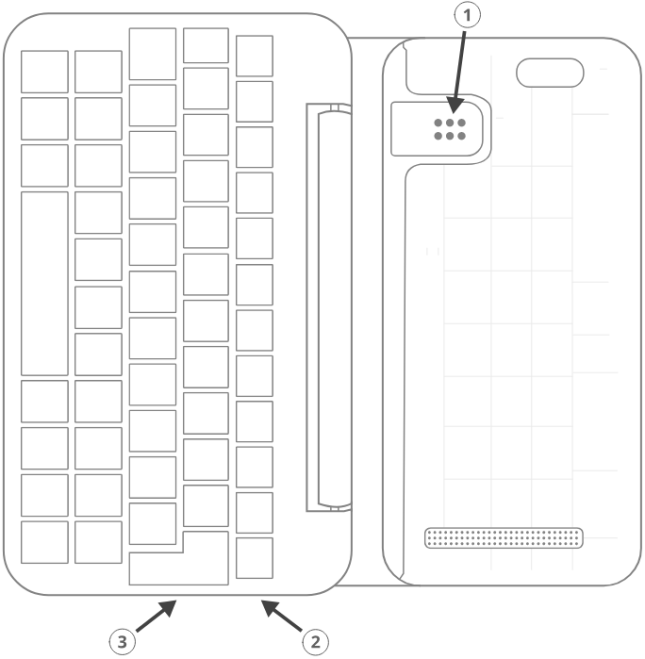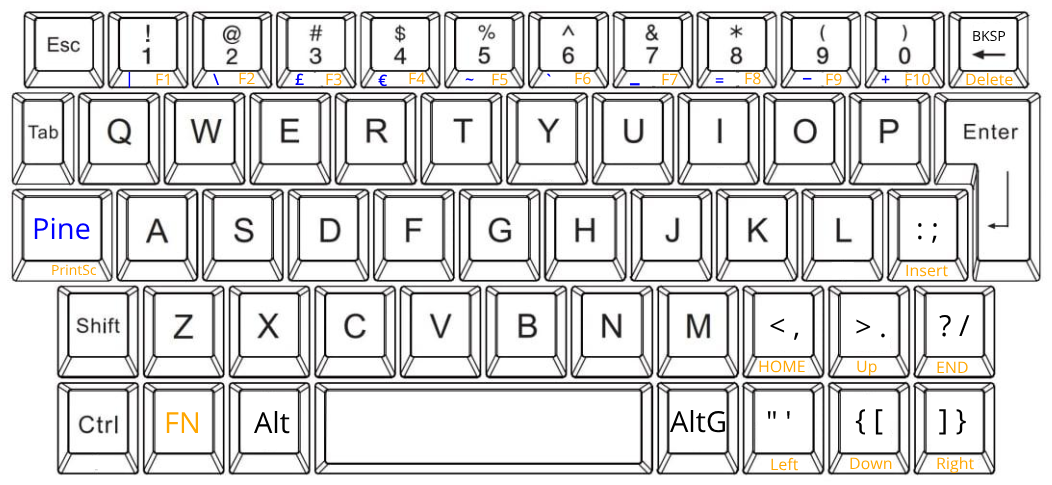PinePhone (Pro) Keyboard
The keyboard case is a case compatible with the PinePhone and PinePhone Pro, adding a keyboard functionality to the phone. It features a clam-shell design and uses the pogo pins located on the smartphone’s midsection and attaches by replacing the default back cover. This add-on effectively turns the PinePhone (Pro) into a PDA with an in-built LTE modem.
Getting started
The keyboard case works with both the PinePhone and PinePhone Pro and features a clam-shell design. It uses pogo pins located on the phone’s midsection and attaches by replacing the default back cover. When folded, the phone’s screen and the keyboard rest securely against each other. The hinge features a 180° design, which not only allows for two-hand typing on a surface but also for comfortable thumb-typing when fully extended. The etched keycaps can be easily relocated for alternate layouts such as AZERTY or QWERTZ. The keyboard case runs an open firmware, which means that anyone with the know-how can alter existing functions or add new ones. The bottom (keyboard) and top (phone) sections of the assembly are well-balanced thanks to the large, 6000mAh, internal battery capable of charging the PinePhone (Pro) during operation. The internal battery effectively triples the phone’s battery life. The internal keyboard battery can be manually toggled on/off and the keyboard’s battery charge level can be read in the supported OSes; the keyboard remains functional with the battery fully depleted.
You do not lose access to the PinePhone (Pro)’s USB-C port, speaker, microphone, or any external features, such as volume and lock buttons, with the keyboard attached. There is also a cut-out for the camera, torch, and headphone jack. The USB-C port on the keyboard is capable of powering both the keyboard and PinePhone (Pro) simultaneously. This means that you can plug in a USB mouse, a USB-C dongle, or some other peripheral while the phone and keyboard’s internal battery charge. Please keep in mind that the keyboard case transforms the PinePhone (Pro) into a PDA, which means that taking calls will likely prove awkward without a wired or wireless headset connected.
Mounting the keyboard
Power OFF your PinePhone and remove the back case. To remove the back case of the PinePhone use your fingernail or another soft object to pry up the back case. A notch to easily remove the cover is located at the bottom left of the PinePhone with the backcover facing the user.
Open and place the keyboard flat on a hard surface with the hinge fully extended. Proceed to insert the PinePhone into the keyboard at an angle of approx. 15 degrees. Make sure that the PinePhone’s pogo pins and the corresponding pads ① on the keyboard are aligned. The leading edge with volume and power buttons should make contact first. Firmly press the PinePhone into place. Multiple clicks should be heard as the two snap into place.
The PinePhone can be removed from the keyboard easily using a notch similar to the one found on the back case. The notch is located at the bottom of the leading edge with the power and volume buttons.
Keyboard and internal battery operation
The keyboard will function automatically once a PinePhone running a compatible operating system is mounted. For alterations to physical layout and firmware see the relevant sections respectively.
The keyboard features an in-built 6000mAh battery. The battery can be turned ON/OFF using the button on the right leading edge of the keyboard ②. A short button press activates the internal battery while a long (15 seconds) press deactivates it. Compatible operating systems display both the PinePhone’s and keyboard’s battery status.
You should charge the PinePhone and the keyboard only using the USB-C ③ port on the keyboard. The keyboard’s USB-C port cannot be used for peripherals. The PinePhone’s USB-C port remains operational when mounted in the keyboard and can be used for data and peripherals.
Software support
- Userspace
- Kernel space
Keyboard layout
The keyboard features a default layout (pictured below) created and agreed upon by the community. The keyboard layout can be altered using software as well as by physically repositioning keycaps. All keycaps, with the exception of space and return keys, can be easily and safely relocated for alternative layouts corresponding to software settings.
Hardware
Detailed keyboard specifications including schematics can be found on our Wiki: https://wiki.pine64.org/wiki/PinePhoneKeyboard
Key hardware specifications:
- Dimensions (closed): 161 x 95 x 21.5mm
- Weights (without / with PinePhone mounted): ~ 191 / ~391 grams
- Number of keys: 54
- Number of rows: 5
- Keyboard IC: Keyboard IC: EM85F684A 8-bit microcontroller with 256 bytes RAM, 2048/ bytes XRAM; 16kB for user’s own firmware
- Battery capacity: 6000mAh (22.2Wh 3.7V)
- Charger input: 5V, 3A (15W)
- Charging and battery IC chip: IP5209 power management IC with charge indicate controller and boost converter
Safety
TODO
Frequently asked questions
The keyboard does not work under OSK-SDL (full-disk encryption UI at boot)
That is a known bug, see https://gitlab.com/postmarketOS/pmaports/-/issues/1383.