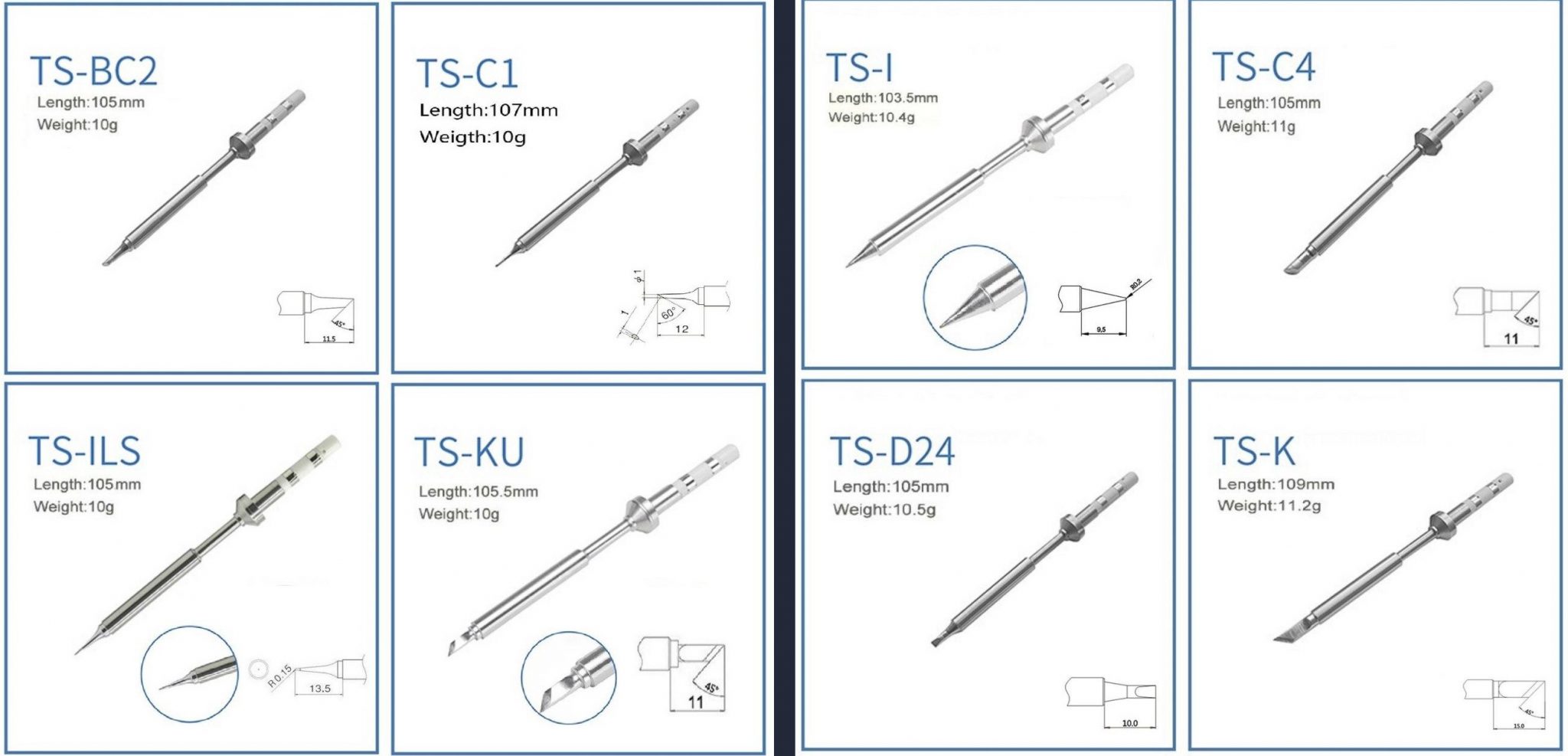Pinecil
The Pinecil is a portable soldering iron with computer controlled temperature, sleep modes, motion detection, and multiple options for power from batteries to AC supplies. It also has the intended use of being a RISC-V development device using a breakout board. The Pinecil has evolved over the years from a 60W device into the latest redition, the V2, which supports 88W.
Pinecil Soldering Iron: main features
- Portability and Temperature control
- Soldering tips:
- Replaceable and low cost
- Many styles: Currently sold as 2 separate sets of 4, one fine set, the other larger.
- Compatible with other ts100 tips.
- Flexible power sources:
- USB-C PD (power delivery)
- DC 5525 Barrel jack
- Battery: 3S/4S/5S LiPo batteries or 18V-21V Lithium-ion tool batteries
- Pinecil V2 has a BL706 chip, see batch changes below.
- Board schematics are open. Software is open. Create your own!
- Pinecil breakout board lets you use JTAG, GPIO, A2D, SPI, and more.
Additional features (useful for devkit):
- A Programmable Risc-V BL706 embedded processor
- 0.69" Monochrome Display that can render text or graphics
- Support for Idle detection, sleep mode of tip, automatic shut-down
- Programmable with tools from Bouffalo Labs, HomeBrew or Linux RISC-V.
Authenticity
There are no PINE64 Pinecils sold on AliExpress. They are not made by PINE64. There are no authorized resellers on AliExpress. Some manfacturer has copied the PINE64 company name, trademark and Pinecone logo and is selling a product made to look like Pinecil through many store fronts, but it is not an authentic. They use a different type of box, i.e., a blue or red box. They are all fake copies and do not go through the same quality control as Pine64. It is unclear what type of chips or poor quality cloned chips are used in them. They are not recommended. Genuine Pine64 Pinecil only comes in a black color with a silicone thumb grip (sky blue V1, teal green V2). The original V1 always came in a black box. This model was discontinued and has not been made or sold by PINE64 or authorized resellers since July 2022.
The current official Pinecil (a.k.a. V2) only comes in a white box (see Pictures), it has a black color handle with a teal green silicone thumb grip. If you receive anything that has the PINE64 brand name and Pinecone and does not look like described, it is a fake copy that was not made or authorized by PINE64 or the Pine Store Ltd (see Authenticity Checker below, all real PINE64 Pinecils purchased after Aug. 2, 2022 should pass the checker if they are genuine).
Pinecil V2 Authenticity Checker
Pinecil V2 comes with a unique internal ID/Serial number. Check if your Pinecil is Authentic here:
Pinecil V2 Authenticity Checker
Where to buy a Pinecil
PINE64 Official Stores
- Main global PINE64 store (ships from China, EU countries pay VAT to delivery person).
- Amazon-USA official pine64 store (ships from USA, only has Pinecil V2)
PINE64 EU
- PINE64 EU store (ships from EU, VAT+ 2-year warranty included per EU laws)
Official affiliates
- AmeriDroid (ships from California, offers pre-order)
Other sites selling real Pinecil
- Eleshop.eu (ships from EU, offers pre-order, 2-year warranty included per EU laws)
- Testclips (ships from UK)
- URS Electronics (local in-store sales only in Portland, Oregon, USA)
- bitcompact (ships from Canada, only has Pinecil V2)
In July 2022, all final stock sold out of PINE64 Pinecil V1 (with GD32VF103) at the Pine Store & all resellers. There are zero new authentic Pinecil V1 sold in the world after July 2022. Pinecil V1 was made in a black color with a sky blue finger grip. PINE64 never made an all-blue pinecil, and never used blue or red color boxes (those are fake copies with fake PINE64 logos and Pinecone).
Starting Aug. 2, 2022, only the new Pinecil V2 model with the new BL706 BLE bluetooth MCU are made by PINE64 and sold at all authentic resellers. They are black with a green finger grip (see photos in the Picture section). The new model has anti-counterfeiting features. Authentic Pinecil using the newest official Github IronOS firmware, will successfully pass the Authenticiy Checker website. If a new Pinecil does not have a BL706 chip, then it is a fake counterfeit. If the AliExpress seller tries to show "CE certification" documents as some type of proof, those are all copied public info from this Wiki page in the Certifications section. PINE64 publishes those as they are the CE/FCC certifications for the stamps on the Pinecil. They are not proof of purchase from the Pine Store Ltd.
Shipping & Tracking
How does it work? (main Pine store info. below)
- Order Email: when the Pine Store receives an order, an initial email is sent out within one day. This email confirms your order was charged (check spam folders for 'Pine Store').
- Shipping Email: after several more days, when the order is shipped, a second email is sent with a tracking number. This could take a week or more depending on China holidays, non-working days, health lock-down, or an overwhelming number of orders. In general, people report getting a shipping/tracking email within 5 days, just wait for this email (search emails for 'Pine Store').
- If you don't get the first email soon after placing the order, then contact the Pine store as your order may not have completed or been charged.
- Cheap shipping (~$12): could take 3-7 weeks (a few reported 2 weeks), this sometimes gets delayed in the Customs department in your home country due to backlogs.
- Courier shipping: more expensive (~$30), takes 4-10 business days based on feedback from PINE64 members.
- Pine Store shipping policy (30-day warranty starts when Pinecil is delivered).
- Note: resellers operate independently from the main Pine Store. Get all shipping info on their websites/chat tools/email. They are in different countries and set their own procedures and have different shipping costs/options.
Tracking websites
- https://parcelsapp.com/
- https://www.17track.net/
- The tracking number issued in the shipping email may not work for a couple days, just check again.
- If you see the message "outbound imports cancelled," just wait. We think it's a poor short coded message. Members experience that it updates after 1-3 days to show a hand off from China Post to a USA facility. The message would be more clear if it was "outbound imports transferred/complete".
Usage
Overview
| Clean new tips with isopropyl alcohol IPA to remove factory residue before installing. |
| Do not try to bend the two internal contacts, they are made of a thin stiff spring metal and could break (not soft copper), but you could wipe them with IPA (including the small PCB pad below the contacts). |
- Install the Tip: pinecil comes with a separate heating element, the tip.
- Remove the screw from the front top-side of handle. Then, gently push the tip all the way back until the wide collar/guard is touching the front of the plastic (see photo).
- Gently tighten/loosen this screw to install or swap the tip. (careful, tiny screws break easy, if tip does not fall out, it's tight enough)
- The bottom front screw should not touch the tip, it only holds the handle together (see fasteners).
- Supply Power: the USB-C port, connected to any supply, is enough power to show the display screen, but not necessarily enough to heat the tip.
- USB port at 5 volts (i.e., laptop) shows DC Low, this is enough for firmware updates and to view the menu, but not to run the soldering iron.
- See Power section for details on power options. QC 12V phone chargers will not work, too weak
- Heat the Tip: plug Pinecil into an appropriate power supply.
- Clicking
[+]starts the tip heating. - The detailed display option shows power draw, current temperature, supply voltage, and estimated time to reach target temperature.
- Adjust the target temperature with further clicks of
[+]and[-]buttons. - Wait a few seconds for the regular display to return, then hold down
[-]for a moment to turn the heat off. - You can observe the temperature measurement go up and down. Certain settings involve holding down both buttons (see Github IronOS for details on firmware settings).
- Clicking
- Using the Settings Menu:
- To check the firmware version, hold down the
[-]button. It will display something like "v2.19.A3BBABC 13-07-22"- This is the firmware number and release date, the date is July 13, 2022 in the example.
- Clicking
[-]when heat is off steps through main categories menus to control a variety of settings, see Getting Started section. - Clicking
[-]also returns to the regular display of temperature and supply voltage (this view varies if you activate detailed idle). At other times it may show power draw. - Click
[-]to scroll to the the main menu section desired (i.e., User Interface). Then Click[+]button to change various internal settings. Then click[-]again to go to the next item in the sub-menu.
- To check the firmware version, hold down the
- Important notes:
- The iron will "sleep", switching to a lower temperature, after it has been put down for a short time, and heat up again when it is picked up.
- For Safety, unplug the soldering Iron when not in use or left unattended.
- To heat up the tip, we need a power supply that can provide at least 12V 3A to run. This is the bare minimum. Pinecil will heat slowly at only 12V/3A. To maximize performance, higher Volts/Amps/Watts is recommended (see Power Supply page).
- Option 1: a USB-C supply that can negotiate up to such a voltage. For maximum performance and good soldering experience, a USB-C PD65W, 20V, 3+ A charger is recommended (suitable for most users).
- Option 2: a supply with a DC 5525 barrel connector (+ pos center, - neg outside) that supplies anywhere from 12V-21V, 3+ amps (V1 Pinecil) or 12V-24V, 3+ amps (V2 Pinecil).
- Option 3: use a battery, i.e., an 18V-21V tool Battery with a Power Wheels adaptor, and a cable to plug into the Pinecil DC5525 barrel jack.
- You may have a suitable supply already that could be used, (see Power Supply page).
- While 12V-3A will work, it will not heat the tip as quickly and efficiently as a PD65W-20V Usb-C charger or a higher rated DC barrel charger.
- See warnings about using random DC barrel chargers, not all of them have the correct polarity or DC 5525 style plug and some may be too high of voltage which could damage the Pinecil.
Getting Started
- Getting Started guide in Github/IronOS
- Main Settings Menu: updated list is found in the firmware repository Settings Menu
- Power settings: settings related to power, battery cells, input voltage.
- Soldering settings: settings for soldering such as, boost temps, increments for temperature change
- Sleep mode: power & tip saving, such as sleep mode, sleep temperature, and shutdown modes, motion sensitivity
- User interface: settings such as, units C/F, display orientation, button reversal, animation speed, brightness, boot logo duration
- Advanced settings: assorted catchall for settings that don't fit elsewhere or settings that require some thought before use. Restore default/factory settings is here. It will not change the firmware version, but rather resets the menu back to IronOS defaults. This is good to do after a major firmware update as settings may have been altered and need to be re-selected/customized again to work as expected.
- Hidden Debug Menus: also available , see Github/IronOS
Advanced Modifications
Community links
- Want to hang out with other PINE64 Pinecil owners in the PINE64 open source community?
- Need troubleshooting advice on PINE64 pinecil?
Join one of the Community Chat links
Firmware
The official firmware that comes with the Pinecil is open source Ralim's IronOS. It's a good idea to check for updates regularly as development is very active and there may be enhancements or new bug fixes available.
- Long hold down
[-]to see the firmware version - Firmware update instructions
- To submit a feature request, or help Ralim enhance the code, see Ralim's IronOS Issues
- Ben (ralimtek) supports IronOS out of love for the IronOS creative open community. He volunteers countless hours coding, debugging, and enhancing IronOS with all the feature requests submitted.
- To give some love back, you could donate to IronOS; buy Ralim a coffee/kofi or donate here.
- One advantage of Pinecil (V1/V2) over other irons (i.e., Miniware) is you can not really brick them since Pinecil's bootloader is in rom. If there is a problem, just flash the firmware again or a different version. This empowers people to experiment and do forks of the main IronOS firmware.
- See Community Chat Links or Github IronOS Issues if you run into issues updating.
Development efforts
| Author | Project Homepage | Description |
|---|---|---|
| Ben Brown (ralimtek) | Ralim's IronOS | Official Pinecil firmware |
| Alvin Wong | alvinhochun/gd32vf103-pinecil-demo-rs | Rust code demos for Pinecil |
Checklist
| *Clean new tips with isopropyl alcohol to remove factory residue before installing (avoid strange behavior from poor contact). |
| *Do not bend the tiny internal contacts, they are thin spring metal and may break. |
| *Pinecil only uses one power port, the USB-C or the DC barrel, but never both at the same time. Damage will occur if attempted. |
Upon receipt, or buying a used Pinecil, one may want to check the following:
- The display turns on when 5-24V is supplied (5-21V for older V1 models).
- Use a USB type C cable or a DC 5525 center positive barrel (how to check polarity)
- Caution: do not plug in both USB-C and DC5525 at the same time. This will destroy devices, posibly your laptop/pc.
- The two ports are are used independently and not at the same time.
- Note that 5v shows DC low and is not high enough to run Pinecil. 5V is only enough for firmware update and to see the menu.
- It gets full power.
- 20V from a 20V capable USB-C PD charger or power from DC barrel charger that is the appropriate specifications. The screen displays the voltage from the charger.
- Check both orientations of the type C cable (try to flip it if one way doesn't work)
- Check Update mode (see Ralim/IronOS for details on flashing updates)
- Note: do not connect the DC barrel at the same time as a USB-C cable. Pinecil was designed to only have one cable plugged in a a time. You could damage devices doing this.
- V2 does not have an new release yet (2.18 is the highest release version as of Oct.1, 2022).
- It will need a different type of Updater/flasher which will be announced on Github/Ironos when a new release is available.
- V2 owners with EPR 28V chargers are advised to join the Community chat linked in the wiki for possible Beta firmware versions.
- If you have issues with V2 firmware, create a new Github Issues ticket
- V1 can use Pine64 Easy Updater here (Windows/MAC)
- Requires a data capable USB cable connected to a laptop or some appropriate device.
- To enter update mode, hold down
[-](button near back/ground screw) while plugging in USB cable. - Screen is black/blank if you are correctly in update mode. This can be tested even if you are not updating the firmware.
- Both buttons work
-to enter menu or decrease temperature, long press to get software version info or to turn off heating+to turn on heating or select a menu item
- The displayed text rotates according to gravity when orientation is set to Automatic
- Menu -> User interface -> Display orientation -> Automatic
- More menu options listed on IronOS
- All 3 external screws are present
- One near the back near the screen (ground screw)
- One at the front on top (to hold the tip in)
- One at the front on the bottom (to hold the case together)
- The tip is clean (uniformly silver at the front, with no pitting or texture)
- most tips come with pre-dipped in solder for protection. heat them up, clean with brass or solder sponge and inspect.
- See #Caring for a soldering iron for maintenance and soldering tips
- Re-tin the tip before storing is advised to prevent oxidation.
- It heats up an installed tip, and stops increasing when it reaches the set point
- This may draw up to ~3A, make sure the power supply can provide that
- Minor overshoot may occur, but, disconnect power if the temperature keeps going up
- The reported temperature is correct
- If no direct measurement is possible, set it to ~230°C and see if it just about melts SAC (lead-free) solder (~190°C for leaded)
- If there are multiple tips, clean all of them with IPA and check all of them.
- If the tip moves a little while using it, try to hold Pinecil with the screen sideways or screen downwards. Members found that if the screen is up and the screw loosens during use, then the tip wobbles a little. Changing holding angles helps the tip press against the solid barrel.
Power Supplies and Watts
Generally, higher watts = better, up to how much you can afford.
| Type | Volts | / | Tip Ω | = | Amps | * | Volts | = | Watts |
|---|---|---|---|---|---|---|---|---|---|
| USB-C PD3.0 | 20V | / | 8.0 Ω | = | 2.5A | * | 20V | = | 50W |
| USB-C PD3.0 | 20V | / | 6.2 Ω | = | 3.2A | * | 20V | = | 64W |
| DC Barrel | 24V | / | 8.0 Ω | = | 3.0A | * | 24V | = | 72W |
| DC Barrel | 24V | / | 6.2 Ω | = | 3.8A | * | 24V | = | 92W |
| *EPR PD3.1 | 28V | / | 8.0 Ω | = | 3.5A | * | 28V | = | 98W |
| *EPR PD3.1 | 28V | / | 6.2 Ω | = | 4.5A | * | 28V | = | 126W |
| * PINE64 officially states V2 up to 24V-88W. Tentatively, V2 support 28V-140W EPR chargers with certified EPR cables. |
- Ralim's IronOS firmware supports EPR 28V-140W on Pinecil V2 models.
- EPR is new to the market in 2022; they are expensive and require special EPR cables.
- EPR is backwards compatible for all USB-C devices. EPR chargers/cables can be used for everything else Usb-C as well.
| QC is not recommended as Pinecil V2 requires a minimum of 3 Amps or more to work properly (see Pine Store Official rating on power ports). Most QC 12V phone chargers are only 1.5 Amps, this will lead to [Thermal Runaway] messages because of weak power. |
| Click Here for Compatible Power Supplies and Cables |
Specifications
Pinecil V2
- Package: 15cm x 9cm x 2.2cm, white box (released Aug 2, 2022)
- Dimensions: 155mm with solder tip or 103mm without solder tip x 12.8mm x 16.2mm
- Weight: 28g with solder tip, 18g without solder tip
- Soldering Tip: includes type ST-B2 (short tip), Length 86mm, weight 8.2g
- Platform: Ralim's IronOS build
- Display: OLED White Color Monochrome Display 0.69" 96x16 pixels
- Chipset: Bouffalo BL-706
- CPU: 32-bit RV32IMAFC RISC-V “SiFive E24 Core” @ 144 MHz
- Memory:
- 192KB Internal Flash
- 132KB SRAM System
- Power Ports (12V-24V, 88 Watts):
- Only use one power port at a time (usb or DC barrel)
- USB type C: PD 12V-20V 3A and QC 3.0 12V-20V 3A (magnetic tip USB-C cables are not recommended, and not USB compliant)
- Barrel Jack: DC5525, 12V-24V, minimum 3amps.
- Trying to use an incorrect barrel jack, i.e., DC5521 will BREAK the connector (if it doesn't go in easy, it doesn't fit).
- Recommend operating voltage 12-24V, but a 12V USB-C charger will not perform as well or heat as fast as a USB-C PD65W/20V/3amp charger.
- Tentative support: EPR 140W/28V PD3.1 chargers + EPR cables are theoretically supported in hardware and IronOS firmware.
- EPR is new technology in 2022. Theoretically Pinecil could get a max of 28V and 126W using EPR chargers & EPR cables (natural loss of 140W to 126W due to Tip ohms).
- Bleeding edge users are using/testing this.
- EPR is potentially the fastest/highest performance possible for V2; officially Pine Store states 12V-24V, 88W.
Pinecil V1
- Package: 16.8cm x 11.8cm x 2.3cm, black box with clear plastic front (sold before Aug 2, 2022)
- Dimensions: 170mm with solder tip or 98mm without solder tip x 12.8mm x 16.2mm
- Weight: 30g with solder tip, 20g without solder tip
- Display: 0.67" QUG 9616TSWCG02 96x16 Monochrome Matrix display
- CPU: GD32VF103TB 32-bit RV32IMAC RISC-V “Bumblebee Core” @ 108 MHz
- Memory:
- 128KB Flash
- 32KB SRAM
- Power supply (12V -21V, 65W):
- Only use one power port at a time (usb or DC barrel)
- DC 12V-21V 5525 Barrel Jack. Do not try to use a larger 5521 (which requires excessive force). It will BREAK the connector.
- USB-C 12-20V PD or QC3.0 (magnetic tip USB-C cables are not recommended, and not USB compliant)
- Recommend operating voltage 12-21V, some components can tolerate higher voltages at "absolute maximum" but it's very ill-advised
Fasteners/Screws
- Originals screws are Phillips (source):: two M2x3mm at the front, and one M2x4mm is the ground screw near the
[-]minus button.
The bottom-front screw only holds the handle together and does not touch the tip, hence is a shorter m2x 3mm.
- Thumbs screws are popular upgrades: an M2 x 4mm thumb screw could replace both the screen-side Tip holder screw and the ground screw. It was found that an M2x3mm thumb screw for the tip just grazes the Tip and the longer m2 x 4mm is better on top.
- Photo of thumb screws on Pinecil
- (1) Thumb screw, (2) Thumb screw (3) Thumb screw
- Smaller head thumb screw
- Bling Gold screws
- If the screw is too long (i.e., 5mm) a metal file can be used to shorten it.
- If you just want to swap out the stock phillips screws for Hex key/Allen screws get (2- m2x4mm & 1- m2x3mm):
Manuals
Disassembly steps
| Video of Alternate Method for opening Pinecil here. |
- It is recommended to take photos to help with reassembly.
- Loosen the top tip screw (PH1) (top is the side with the screen).
- Gently pull the tip out and set aside (let the tip cool down first or use protection to prevent burns).
- Slide the rubber thumb grip off the front.
- Remove the bottom-front screw (between the bottom feet (PH1)).
- Remove the ground screw (longer m2x4mm screw next to the screen near the (-) button (PH1)).
- Slightly pull the two halves of the case apart at the tip front end first, enough to get a fingernail or guitar pick between 2 parts.
- Move the pick down the length of the split to loosen the bottom half's clips from the top half of the case.
- Once loose, remove the bottom half by sliding it a little forward (it is retained by the top half at the DC barrel side).
- Remove the screws retaining the copper tip contacts (PH000, M1.4 x 5).
- Remove the copper tip contacts (note the orientation of the contacts & tiny tab hole).
- Lift the PCB gently up from Tip end.
- Remove the round copper contact under the PCB, near the tip end of the handle (this is installed first before the PCB).
- Remove the two small buttons so they do not get lost.
Assembly steps
- Place the key caps into their recesses in the top half of the case.
- Install the round copper ground contact at the tip end before installing the PCB.
- Place the PCB assembly into handle at an angle, DC barrel end goes in first.
- Lower the rest of the board into the case and align the PCB with the 2 contact screw holes.
- Install the two copper tip contacts (note the small tab on the contact and the small hole in the PCB for it).
- Orient the contact to align the alignment pin with the alignment hole next to the big hole on one of the big gold pads.
- Install and gently tighten the PH000 screw until the clip is no longer loose.
- Place the bottom half of the case into the top half by sliding the lip on the port side (side without the feet) of the bottom half under the arch of the port side of the top half.
- Gently close the case by bringing the two halves together, paying attention to each clip's alignment and ensuring the case edges align.
- Install the short PH1 screw at the bottom of the tip side of the case.
- Install the longer PH1 screw at the ground connection point at the top side of the case (between the display and the ports).
- Slide the rubber sleeve on (larger ridge first).
- Gently insert tip.
- Gently tighten the top PH1 screw to retain the tip.
Pictures
Pre-release:
Production:
Pinecil V2 and ST-B2 short tip retail package, sold after Aug. 2, 2022
PCB:
Accessories:
Pinecil tips
- Uses TS-100 (8 ohm) compatible tips and ST Short Tips (6.2 ohm)
- Every tip contains a thermocouple; when you replace the tip, you get a brand new thermocouple.
- Pinecil V2 includes a new Pine64 designed tip, ST-B2 Short tip. The discontinued V1 came with a TS-B2 tip.
- How do Thermocouples work?
- How is Tip Temperature measured in the firmware?
- What does the inside of the tip look like?
Sold at the Pine Store
- Fine Tip set 1 (left) & Gross (large) set 2 (right):
- Both sets are 8 ohm tips and are the standard length like other TS100 style tips
- Pine64 Short tip is only 6.2 ohm for higher performance, 86mm length
- Recommend PD65W-20V or better PSU when using short tips).
- Other Tips that are compatible with Pinecil
Common resistance for tips, from top to bottom:
- Pine64 short tip 6.2 ohm, new
- no brand long tip 7.9 ohm, new
- Miniware long tip 8.0 ohm, new
- no brand long tip 8.3 ohm, lightly used
- The shorter tip is designed for higher performance but requires more power (minimum usb-C PD65W, 20V, 3+amp charger recommended).
- For example with a PD65W-20V charger, the max watt with a standard 8ohm tip is 50W, whereas the max watt with a 6.2 ohm tip is ~64 watts (watts/volts calculator).
Guides for Soldering & Maintenance
Guides to Soldering
- Why have different tips?
- How to Solder SMD & Small Components - Mr. Solder
- Pace Basic Soldering lesson 1
- Ultimate soldering guide
- Switching to Lead-free solder
- Beginner's Guide to Soldering - Mr. Solder
- Fine SMD Soldering
- Soldering Comic book
Does Solder type and Flux matter?
How do I keep the Tip Clean?
What Temperature should I use?
- Generally, add 120°C to the melting point listed on the solder label, and adjust up or down as needed for different tasks.
- If there is no listed melting point, refer to google or a chart like below:
Cases and 3D Models
- Pinecil compact case
- Pinecil and tips case
- 3D model of Pinecil by kohkoh
- T12 tip adaptor to protect internal Mosfet in Pinecil
- T12 tip adapter for outside tip holding
- Thingiverse search for 'Pinecil'
- Multipart Pinecil Case by Pjotrke
Batch changes
V2
- On Aug. 2, 2022, Pinecil V2 was released with improved hardware & accesories. It retains the same ergonomics and design as the original Pinecil, and will work with any accessories you already have including existing cases and tips. It comes with a teal color silicone grip versus the sky blue finger grip from Pinecil V1. It also includes one of Pine64's newly designed shorter 6.2 ohm tips. By reducing the tip resistance from 8 to 6.2 ohms, it allows greater performance and and faster heating (64W @ 20V compared to 8ohm tips which allowed a max of 50W to Pinecil). Pinecil V2 is rated for 12V-24V.
- Key changes in V2: new processor (BL706), higher maximum input voltage (24V), tentative support for USB-PD EPR (28V), support for measuring tip resistance, allows automatic detection of 6.2 vs 8 ohm tips. A notable improvement is the new BL706 RISC-V processor from Bouffalo. It is similar to the BL602 in the Pinenut. The BL706 features Bluetooth Low Energy (BLE / Zigbee); future IronOS firmware releases will work to expose features over BLE. This is not trivial work, but as people contribute to the opensource code of Github/IronOS, the BLE will be expanded.
- Things staying the same in V2: V2 still uses a RISC-V processor, but adds noticeable upgrades to the hardware. GPIO is broken out on USB-C for creating your own projects, same pinout as Pinecil V1, same great feel, including the rubber grip, works with all existing tips, same DC input + USB-C input connections, same case as V1 and compatibility with the clear/black/red cases.
- In V2 labeling, the 88W figure comes from a 6.5ohm tip calculation. The reason for using 6.5 instead of 6.2 for the new short tips calculation is due to tolerance during manufacturing, and leaving a conservative margin of error (actual tips appear to be 6.2 ohms). V2 set max voltage is listed as 24V because this was the value used during design and component selection.
V1
- For the first manufacture batch (October 2020, order number 158xxx) of the Pinecil, the copper ring connecting the earth screw to the tip was omitted as the engineering team found the TS100 design lacking. For the second round onwards, an improved design copper ring has been included as standard, and is also included with the replacement clear and black handles. For normal operation of the iron, omission of the ring does not impact it's operation. If you are working with ESD components, you will need it in order to ground the iron tip via the earth screw at the back of the iron.
- Programmable with tools from Gigadevice
- The first batch of Pinecil's were rated 12-24v @ 65W. After some heated discussion on the discussion group, it was decided that it would be downgraded to 12-21V @ 60W, due to concern over the connection of the DC jack to the USB-PD chip, which has a recommended maximum of 21v, and absolute maximum of 28v.
Schematics, Board data, and Certifications
- Pinecil V2 mainboard schematic:
- Pinecil V2 Certifications:
- Pinecil V1 mainboard schematic (V1 was sold pre- Aug 2, 2022):
- Pinecil mainboard schematic ver 1.0 20201120, this is production version schematic
- Pinecil mainboard ver 1.0 PCB Component Placement Top PDF file
- Pinecil mainboard ver 1.0 PCB Component Placement Bottom PDF file
- Pinecil mainboard ver 1.0 PCB Component Placement Top Drawing file
- Pinecil mainboard ver 1.0 PCB Component Placement Bottom Drawing file
- Pinecil V1 Certifications:
Pinecil Breakout board
- Get Pinecil Breakout board here:
- Photos:
Datasheets for Components and Peripherals
Pinecil V2
- USB-C PD Controller data:
- Power Regulators:
- Sensor data:
- Power MOSFET Switch:
- Operational Amplifier:
- Display Screen OLED:
- MCU: Bouffalo Labs, BL-706_QFN48, RISC-V + 2.4 GHz RF SoC Information:
Pinecil V1
- GigaDevice RISC-V SoC data:
- Sensor data:
- Display Module data:
- USB Type-C PD Controller data:
- Power Regulator data:
- Power MOSFET Switch data:
- OP Amp information: