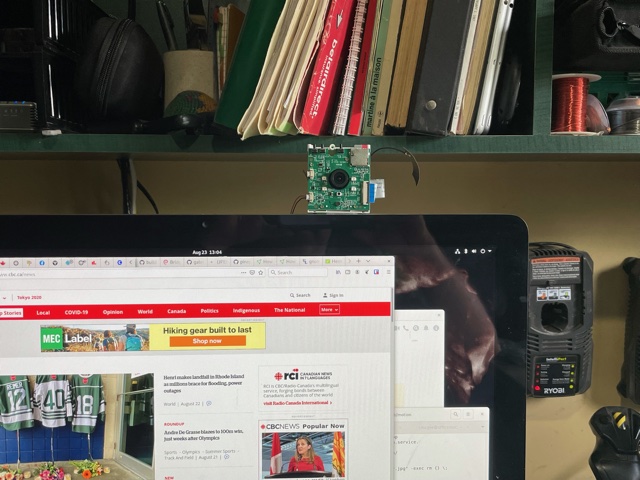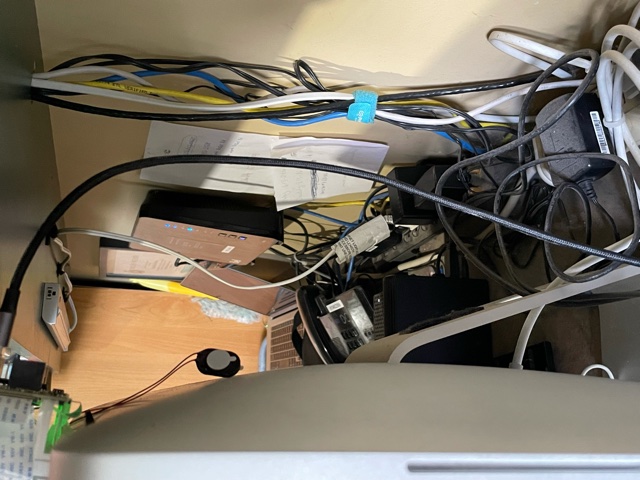PineCube
PineCube as a webcam
The PineCube can be powered by the host and communicate as a peripheral. First, you'll need to a dual USB-A (male) cable to plug it into your computer. Note that the Micro-USB port can be used only for power because the data lines are not connected.
USB as an Ethernet gadget:
Goal: To achieve fast (low latency) wired network connection via USB-A port of PineCube. PineCube will be shown as a network device when connected to a computer via USB-A port. You can set up the computer to be in the same network as PineCube and connect to PineCube via SSH and/or Stream Videos from it.
1. Additional patch to PineCube device tree disable ehci0 and ohci0, enabling usb_otg device instead and setting dr_mode to otg. If otg is not working for you, try setting dr_mode to peripheral. On Armbian there is no need for disabling ehci0 and ohci0. Device tree can be edited via armbian-config tool on Armbian OS. (armbian-config -> System -> DTC)
- sample DTC on Armbian:
-----
usb@1c19000 {
compatible = "allwinner,sun8i-h3-musb";
reg = <0x1c19000 0x400>;
clocks = <0x03 0x1d>;
resets = <0x03 0x11>;
interrupts = <0x00 0x47 0x04>;
interrupt-names = "mc";
phys = <0x0e 0x00>;
phy-names = "usb";
extcon = <0x0e 0x00>;
status = "okay";
dr_mode = "otg";
phandle = <0x2c>;
};
-----
2. Load necessary kernel modules. You can skip this step if you use Armbian OS because necessary modules are already loaded by default (Detailed instructions for sunxi and ethernet gadget: https://linux-sunxi.org/USB_Gadget/Ethernet)
modprobe sunxi modprobe configfs modprobe libcomposite modprobe u_ether modprobe usb_f_rndis
3. Add sunxi and g_ether to /etc/modules to get them to load on startup
/etc/modules: sunxi g_ether
4. Configure the g_ether device to start with a stable MAC address
/etc/modprobe.d/g_ether.conf: options g_ether host_addr=f6:11:fd:ed:ec:6e
5. Set a static IP address for usb0 on startup with network manager
/etc/network/interfaces:
auto usb0
iface usb0 inet static
address 192.168.10.2
netmask 255.255.255.0
6. Boot the PineCube plugging it into a computer 7. Configure the USB ethernet device on the computer to be in the same subnet as the pinecube
- Sample setting:
network setting: Manual address: 192.168.10.5 netmask: 255.255.255.0 gateway: 192.168.10.2
8. Done. You can use above methods to stream video through this USB ethernet connection. Bandwith and response time is much faster compared to usual network methods
USB as a Webcam (UVC) gadget (Work In Progress):
Goal: Make PineCube behave almost as same as like normal Webcam. When you connect PineCube to a computer it will be shown as a webcam device. No need for an additional set up you can use it straight after plugging the PineCube to a computer. USB-A port is for data transfer between PineCube and computer/phone. Micro-USB port is for power.
Action Plan (by Newton688):
-Attempt to load the uvc_gadget (usb_f_uvc) or g_webcam -Look at this project to see if it can bridge UVC gadget output with the v4l from the OV5650 camera sensor https://github.com/wlhe/uvc-gadget
Progress report so far (by Disctanger):
Unfortunately, could not get UVC gadget working on the device so far. USB Gadget wiki page (https://linux-sunxi.org/USB_Gadget) also missing UVC section. Getting almost the same error in both (g_webcam and configfs) methods at the final stage of enabling UVC gadget: g_webcam error: ``` [ 1741.996382] g_webcam gadget: uvc: uvc_function_bind() [ 1741.996423] g_webcam gadget: uvc: Unable to allocate streaming EP [ 1741.996468] udc musb-hdrc.2.auto: failed to start g_webcam: -22 ``` configfs error: ``` [ 2035.636565] configfs-gadget gadget: uvc: uvc_function_bind() [ 2035.636608] configfs-gadget gadget: uvc: Unable to allocate streaming EP [ 2035.636647] udc musb-hdrc.2.auto: failed to start g1: -22 ```