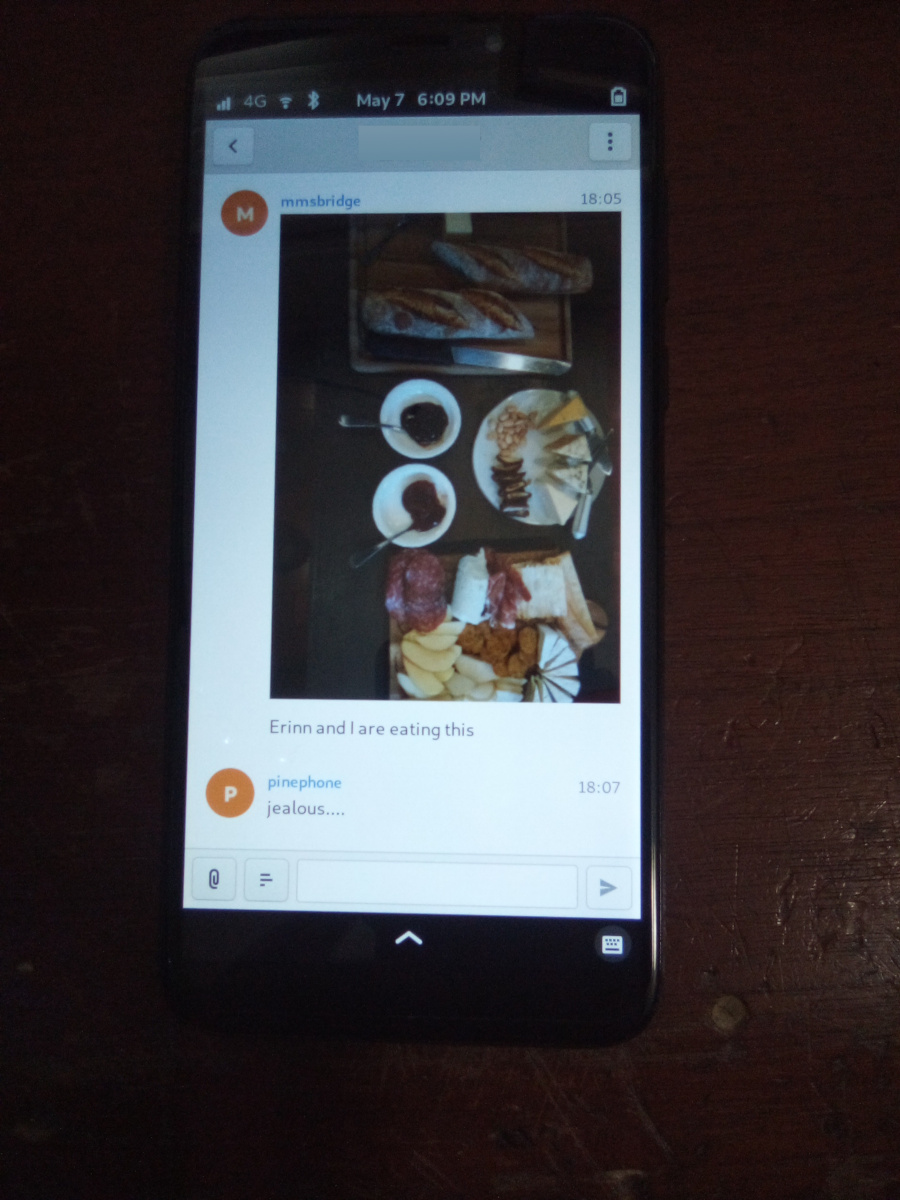PinePhone MMS with Matrix
The one known way to get MMS fully working is by relaying all SMS and MMS to a matrix server and using a matrix client to interact with them. This allows fully working group and image messaging.
On Mobian, incoming and outgoing MMS works with images displayed in line. Outgoing messages over the max size are sent as a link. The link will not resolve if matrix is hosted on the PinePhone itself, so resize your images. An easy way might be to take a screenshot of your image viewer and send that image instead.
On Arch it works for SMS, but images don't go through in or out. Unresolvable links are sent out with an older mmsd, nothing but an error in the log with a newer mmsd. This is probably a configuration issue.
This works with either a local-to-the-pinephone matrix server, or a public one on the internet. Free accounts on matrix.org should work fine for example.
Install packages
Arch
Start with a nice and up-to-date Danctnix' Arch ARM PinePhone installation, mine is from April 20 2021. SSH into the PinePhone and then run this to install all the needed packages
sudo pacman -Sy matrix-synapse fractal python-matrix_client python-gobject git meson ninja base-devel python-matrix-nio python-dbus
Start the service
sudo systemctl enable synapse sudo systemctl start synapse
Mobian
Flash a fresh mobian nightly (Tested September 28 2021) and install the following:
sudo apt install matrix-synapse fractal mmsd-tng python3-matrix-nio python3-vobject python3-aiofiles git
Set up Matrix Synapse on localhost
Skip this if you will be using a remote homeserver. Make a new config with the server name set to local host.
cd /etc/synapse/ sudo python -m synapse.app.homeserver --server-name localhost --config-path homeserver.yaml --generate-config --report-stats=no
sudo vi /usr/lib/systemd/user/matrix-synapse.service
[Unit] Description=Multimedia Messaging Service Daemon After=ModemManager.service [Service] ExecStart= python3 -m synapse.app.homeserver --config-path=/etc/matrix/homeserver.yaml Restart=on-failure RestartSec=10s [Install] WantedBy=default.target
Start the service
systemctl enable matrix-synapse --user systemctl start matrix-synapse --user
and add a new user.
cd /etc/synapse/ register_new_matrix_user -c homeserver.yaml http://localhost:8008 # New user name and pw will both be pp register_new_matrix_user -c homeserver.yaml http://localhost:8008 # New user name and pw will both be bot
Open fractal and log into the homeserver at http://localhost:8008 with username pp and password pp
Install MMSD
Grab the git repository and install it:
cd ~ git clone https://source.puri.sm/kop316/mmsd.git cd mmsd meson _build meson compile -C _build meson test -C _build sudo meson install -C _build
Settings for T-Mobile
This config works for me
mkdir -p ~/.mms/modemmanager/ vi ~/.mms/modemmanager/ModemManagerSettings [Modem Manager] CarrierMMSC=http://mms.msg.eng.t-mobile.com/mms/wapenc MMS_APN=fast.t-mobile.com CarrierMMSProxy=NULL AutoProcessOnConnection=true
Start MMSD ModemManager service
sudo vi /usr/lib/systemd/user/mmsd-mm.service [Unit] Description=Multimedia Messaging Service Daemon After=ModemManager.service [Service] ExecStart=/usr/local/bin/mmsd -n -d Restart=on-failure RestartSec=10s [Install] WantedBy=default.target
sudo chmod 644 /usr/lib/systemd/user/mmsd-mm.service systemctl enable mmsd-mm.service --user systemctl start mmsd-mm --user
Install MMS bridge
Grab it from git and put things in places
cd ~ git clone https://gitlab.com/untidylamp/mmmpuppet.git cd mmmpuppet chmod +x mmmpuppet.py sudo cp mmm*.py /usr/local/bin/ mkdir -p $HOME/.config/mmm/ cp conf.json.sample $HOME/.config/mmm/conf.json
Configure MMS bridge
This will mostly take care of editing the config for you if you are running a local matrix server.
sed -i 's^"https://matrix-client.matrix.org"^"http://localhost:8008"^' $HOME/.config/mmm/conf.json sed -i 's^"@bot_account:matrix.org"^"@mm:localhost"^' $HOME/.config/mmm/conf.json sed -i 's^"Change_me"^"mm"^' $HOME/.config/mmm/conf.json sed -i 's^"@your_accounts:matrix.org"^"@pp:localhost"^' $HOME/.config/mmm/conf.json
You actually have to fill these two out yourself. I put "US" and my +1 and rest of 10 digit number.
vi $HOME/.config/mmm/conf.json "cell_number": "+15554441234", "cell_country": "CA",
Now we need to run it once to process the config file and remove secrets
/usr/local/bin/mmmpuppet.py
check it out now
cat $HOME/.config/mmm/conf.json
If it doesn't change the file to remove all the linebreaks then it didn't like it. Figure out why by looking at the log file.
cat ~/.config/mmm/mmmpuppet.log
Go fix whatever went wrong. Which should be nothing. You should have seen a message like this as output before it returns you to a prompt:
Login successful. Config updated with token. Run again to start bridge.
Set up MMS bridge service
Make systemd unit
sudo vi /usr/lib/systemd/user/mmmpuppet.service [Unit] Description=Starts mmmpuppet interface After=mmsd-mm.service [Service] ExecStart=/usr/bin/python3 /usr/local/bin/mmmpuppet.py Restart=on-failure RestartSec=10s [Install] WantedBy=default.target
and start it
sudo chmod 644 /usr/lib/systemd/user/mmmpuppet.service systemctl enable mmmpuppet.service --user systemctl start mmmpuppet.service --user
done? see if services are running:
ps aux | grep mm
should show something like this even after reboot
alarm 6374 0.0 0.3 235364 7752 ? Ssl 22:44 0:00 /usr/local/bin/mmsd -n -d alarm 6825 9.8 2.7 224976 54188 ? Ssl 22:52 0:05 /usr/bin/python3 /usr/local/bin/mmmpuppet.py
Done
At this point if you get a message a new room should be created by the bridge bot which you will be invited to. Outgoing works for replies but I can't seem to find the 'set topic' button so new rooms can't be created that the MMS bridge can use. The ones the bridge creates work fine though. Using another matrix client, perhaps a command line one, would work.