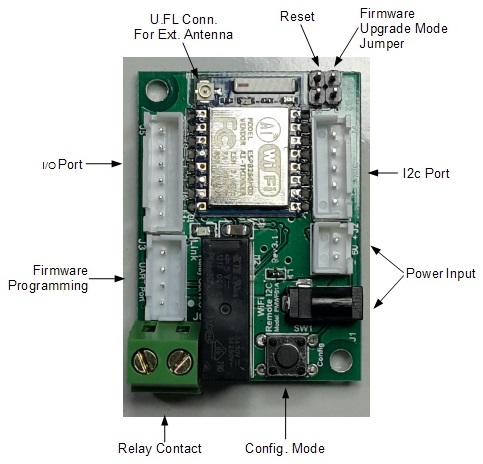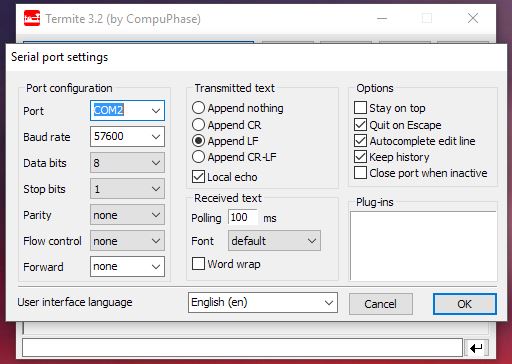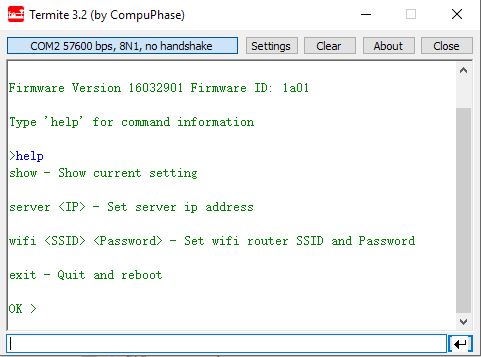Difference between revisions of "Wifi Remote I2c"
Jump to navigation
Jump to search
| Line 29: | Line 29: | ||
* After reboot, the Red LED indicator will be blinking fast. Once connected to the WiFi Access Point, the LED indicator will go into slow blink. | * After reboot, the Red LED indicator will be blinking fast. Once connected to the WiFi Access Point, the LED indicator will go into slow blink. | ||
* The hardware configuration is done. | * The hardware configuration is done. | ||
=== Setup the PineWifiServer === | |||
* Copy PineWifiServer 16031401.gz into your PineA64 with linux on it. | |||
* Unzip the file using gunzip. | |||
* Add Execution flag on both of the file by | |||
chmod +x PineWifiServer | |||
* Start the PineWifiServer by | |||
./PineWifiServer | |||
* Once the server is started, you will notice that the LED indicator on the Wifi Remote I2c Hardware will change from slow blinking to always on. | |||
* To login into the server, telnet into localhost port 10000 | |||
telnet localhost 10000 | |||
[[File:Wr_putty_login.JPG:thumb]] | |||
* To show current connect Wifi Remote I2c type 'list' in small capital letter. | |||
* To see all available command, type 'help'. | |||
* To exit the console, type 'exit'. | |||
* Please take note that you are only allow one login simultaneously. The second telnet login will be rejected. | |||
== Download == | == Download == | ||
Revision as of 04:59, 14 May 2016
Quick Start Guide
Hardware Setup
- Make sure that the driver for USB/UART Programming/Console Adapter (PMPROG01) is properly install and the PC is detected it as Comm Port.
- The USB/UART Bridge is base on Silicon Lab CP2012 chipset.
- USB/UART Programming/Console Adapter (PMPROG01) driver can be Download here
- Connect the USB/UART Programming/Console Adapter (PMPROG01) to the Wifi Remote I2c Device.
Setting Configuration
- For windows system, you can use terminal emulator program Termite to configure the device.
- Termite can be downloaded at http://www.compuphase.com/software_termite.htm
- Make sure the 'Port' setting is refer to the USB/UART Programming/Console Adapter (PMPROG01)'s Comm Port.
- Follow the setting according to the setup screen capture. (57600Baud 8-N-1)
- Once Termite configuration is done, press 'OK' to save the setting.
- On the Wifi Remote I2c Device, Press the configuration button to allow the device to go into configuration mode.
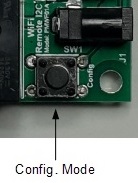 Press Config Mode button to go into configuration mode
Press Config Mode button to go into configuration mode
- Type 'help' to show the command available for configuration.
- Type 'show' to list out current configuration.
- To Set the PineA64 IP address in to the device, enter (we will be using IP address 192.168.0.230 as example)
server 192.168.0.230
- To configure the Wifi AP SSID and Password, (eg SSID=TestingWifi and Password=12345 )
wifi TestingWifi 12345
- The SSID and password are case sensitive. Please make sure it is input correctly.
- Once configuration is done, type 'exit' to exit configuration mode and allow the device to reboot.
- After reboot, the Red LED indicator will be blinking fast. Once connected to the WiFi Access Point, the LED indicator will go into slow blink.
- The hardware configuration is done.
Setup the PineWifiServer
- Copy PineWifiServer 16031401.gz into your PineA64 with linux on it.
- Unzip the file using gunzip.
- Add Execution flag on both of the file by
chmod +x PineWifiServer
- Start the PineWifiServer by
./PineWifiServer
- Once the server is started, you will notice that the LED indicator on the Wifi Remote I2c Hardware will change from slow blinking to always on.
- To login into the server, telnet into localhost port 10000
telnet localhost 10000
- To show current connect Wifi Remote I2c type 'list' in small capital letter.
- To see all available command, type 'help'.
- To exit the console, type 'exit'.
- Please take note that you are only allow one login simultaneously. The second telnet login will be rejected.