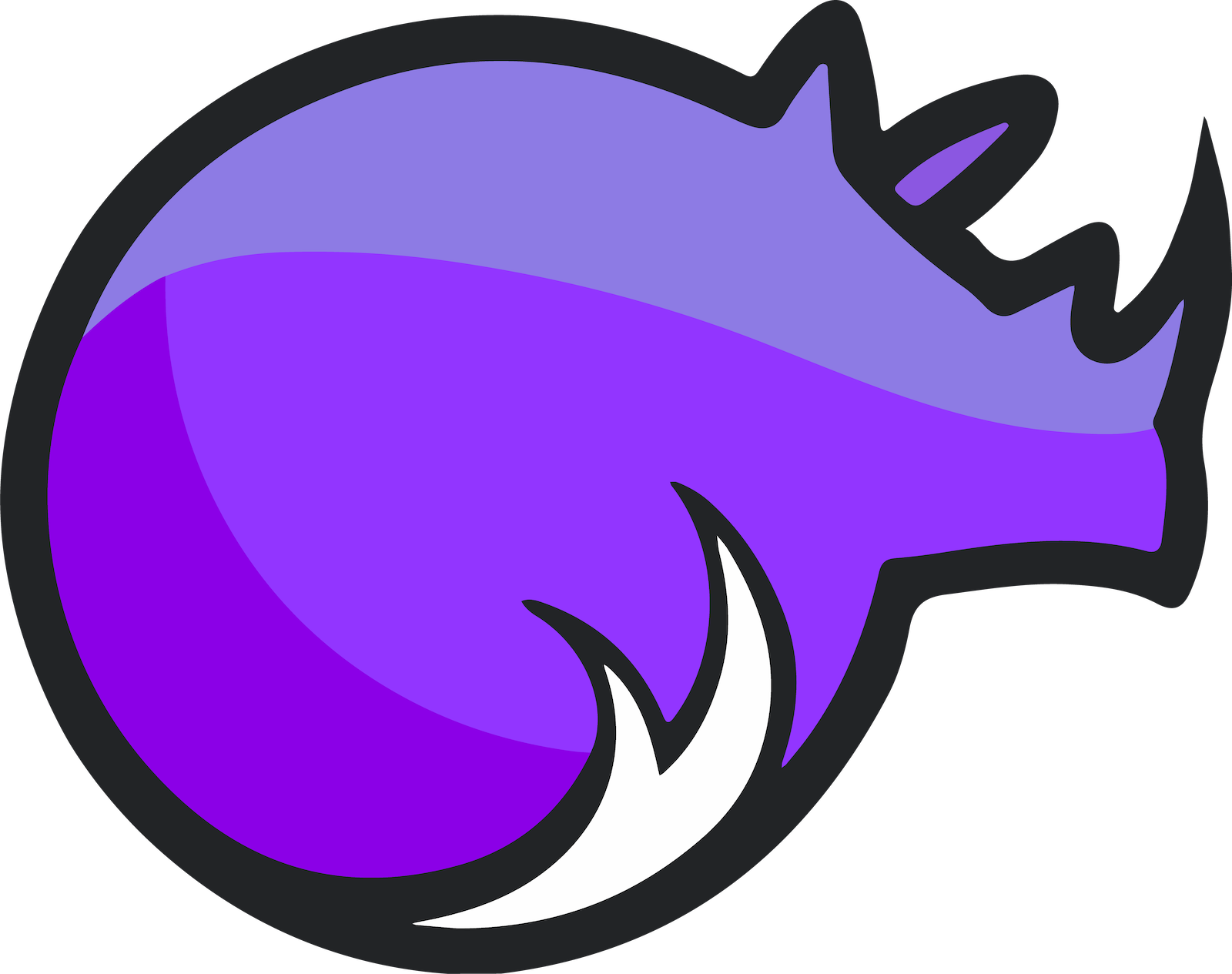Difference between revisions of "PineTab2 Releases"
(→Notes: add some more detailed notes) |
(→Notes: be patient) |
||
| Line 104: | Line 104: | ||
After rebooting, there will be a new user account. | After rebooting, there will be a new user account. | ||
Note that booting can take a while, and does not show anything on the screen. After about 18 seconds the keyboard backlight turns on, then it's about 30 seconds until the first text appears on the screen, and another 10 seconds before the session manager shows up. | |||
{| class="wikitable" | {| class="wikitable" | ||
Revision as of 10:26, 3 September 2023
This page contains a list of all available releases and tools for the PineTab2 in alphabetical order.
The installation instructions can be found under PineTab2#Installation instructions.
Factory releases
The PineTab2 ships with Danctnix Arch Linux ARM. The factory image can be found here:
Linux
Arch Linux ARM
(Unofficial) Arch Linux ARM maintained by the DanctNIX community (GitHub: danctnix, dreemurrs-embedded).
Download
| Default credentials | |
|---|---|
| Default user | alarm/123456
|
Notes
- Currently ships without a Wi-Fi and Bluetooth driver
- system hangs on reboot/shutdown (SDDM bug, workaround possible)
- screen rotated 90°, workaround possible
- HP/Speaker switching via Alsa UCM
Buildroot
Buildroot is a simple, efficient and easy-to-use tool to generate embedded Linux systems through cross-compilation.
An external tree for the PINE64 PineTab2 is developed and maintained by Danct12 (same developer behind the PineTab2 port of Arch Linux ARM).
Download
- The repository and build instructions can be found here.
Mobian
An unofficial Debian build for ARM64 running with Phosh. The current version of the base Debian system is Debian Bookworm. See the installation instructions here. If you have questions about Mobian, please ask them in the Mobian Matrix room.
Download
| Default credentials | |
|---|---|
| Default user | mobian/1234
|
Notes
- The development is work in progress. Mobian's support for the PineTab2 is maintained by Julian. The Mobian wiki can be found here.
- In order to connect to the device using SSH/SCP, you need to install SSH on the device. You can do this by executing the following in a shell: "sudo apt-get install ssh", afterwards you can connect via SSH/SCP using the PineTab2's IP address on port 22.
- When installing Mobian with full disk encryption and booting with the keyboard case connected, you will have to touch the screen or press a key to show the decryption screen. This is an upstream issue.
NixOS
NixOS is an immutable Linux distribution built around the Nix configuration language. The NixOS image for PineTab2 uses some downstream modifications to packages, such as an U-Boot package based on 2023.07-rc4 and a kernel also used by the Arch Linux Arm image.
This image is extremely basic and currently boots to a console. A NixOS configuration can be applied after booting to gain a full graphical system.
Download
Notes
After booting, enable networking [with wpa_supplicant](https://nixos.org/manual/nixos/unstable/#sec-installation-manual-networking) and download (for example by entering `nix-shell wget` to get access to wget) this flake to the pinetab and place it at /etc/nixos/flake.nix:
Run the following commands:
$ sudo su > cd > nixos-rebuild switch > nixos-rebuild switch # yes, do it two times > reboot
After the first `nixos-rebuild`, you may need to reconnect to the network using `nmtui`.
After rebooting, there will be a new user account.
Note that booting can take a while, and does not show anything on the screen. After about 18 seconds the keyboard backlight turns on, then it's about 30 seconds until the first text appears on the screen, and another 10 seconds before the session manager shows up.
| Default credentials | |
|---|---|
| Default user | pinetab2/changeme
|
postmarketOS
postmarketOS extends Alpine Linux to run on smartphones and other mobile devices.
It offers various user interfaces (Phosh, Plasma Mobile, Sxmo, Plasma Desktop, Gnome 3, Kodi, XFCE4 and more). As of writing, this distro is currently in testing and no official releases are available for download. Instead, users will need to create their own image with the distribution's install and development tool pmbootstrap.
Download
- Pinetab2 Device Page
- Build the image with pmbootstrap and flash it to an SD.
Rhino Linux
Rhino Linux is an Ubuntu-based distribution that uses the rolling-release model by tracking the devel branch of repositories. The port is currently maintained by Oren Klopfer (oklopfer).
The bootloader (u-boot) comes pre-flashed in the port. Installation just requires flashing the .img.xz to an SD or the eMMC.
Download
Rhino Linux Downloads (select Pine64 on the dropdown)
| Default credentials | |
|---|---|
| Default user | rhino/1234
|
Notes
Foundational to the distribution is Pacstall, a Debian-based user repository inspired by the AUR. Additionally, RL comes with Unicorn, a custom modified version of XFCE with various modernizations and improvements, including auto-rotation for mobile devices.
Discord - Matrix - GitHub - Wiki
Ubuntu Touch
A Mobile Version of the Ubuntu Operating System made and maintained by the UBports Community. The port is currently maintained by Oren Klopfer (oklopfer).
The bootloader (u-boot) comes pre-flashed in the port. Installation just requires flashing the .img.xz to an SD or the eMMC.
Download
UBports 20.04 PineTab2 Latest Releases
| Default credentials | |
|---|---|
| Default user | Set during boot |
| root | phablet/1234
|
Notes
Scroll down to the middle of the GitLab project page, or directly here at the UBports website to see which features work.
Contributions and bug reports can be made at the UBports PineTab2 GitLab page. See UBports website for how to donate.