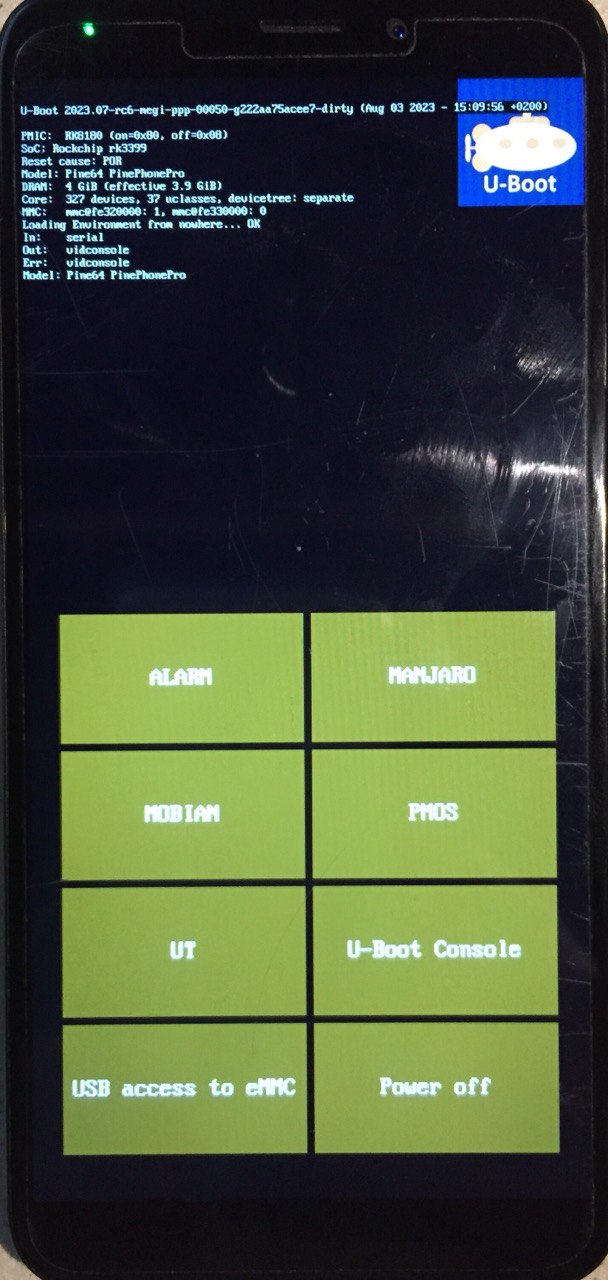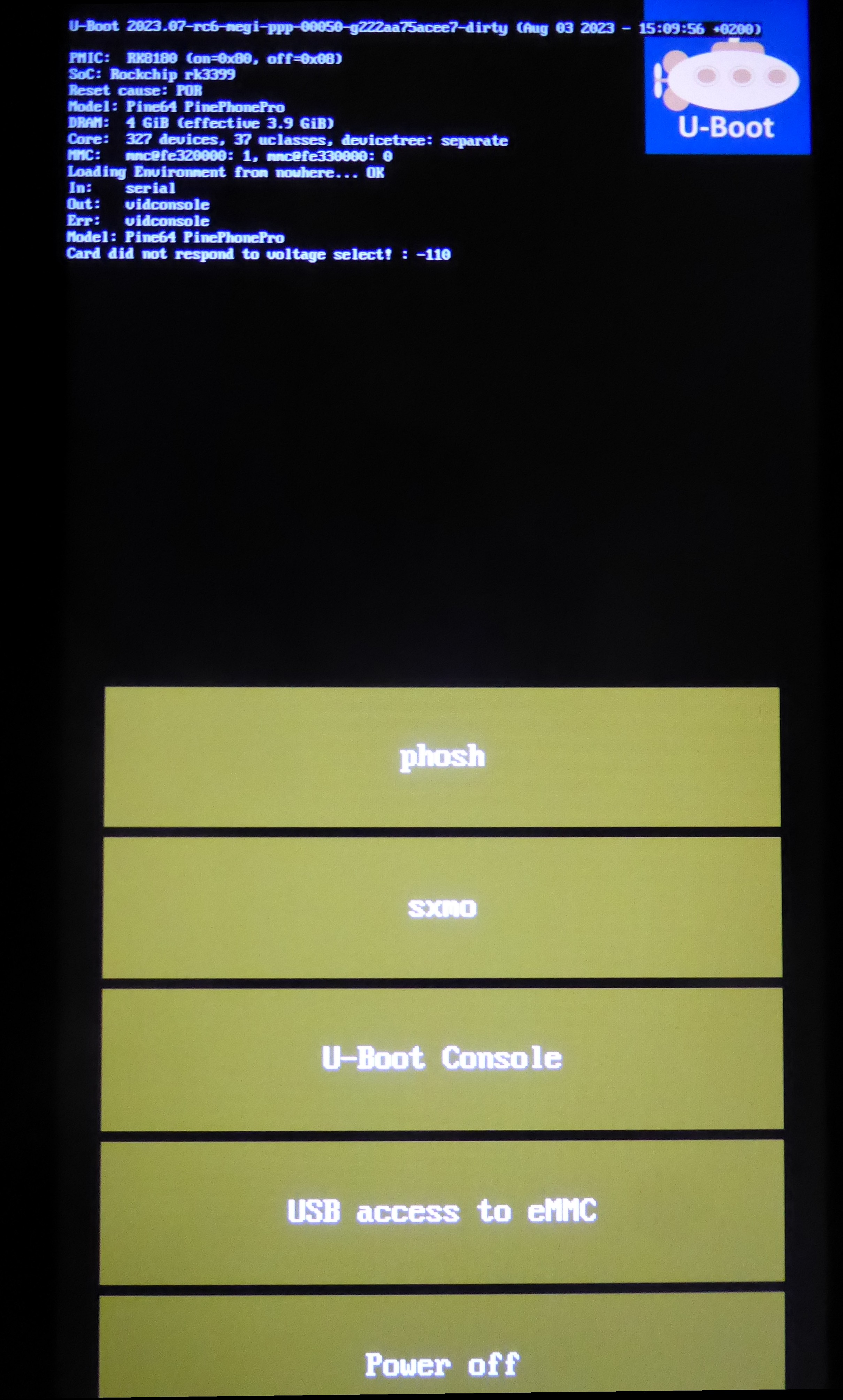Difference between revisions of "PinePhone Pro/Create a multi-distribution image using rk2aw"
(Fixes) |
|||
| (196 intermediate revisions by 2 users not shown) | |||
| Line 1: | Line 1: | ||
This article explains how to | This article explains how to create a multi-distribution image on the [[PinePhone Pro]] using ''rk2aw''. | ||
== | == Multi-distro on microSD Card == | ||
[ | This article explains how to install megi's [https://xnux.eu/rk2aw/ rk2aw loader], U-Boot to SPI and a multi-distribution image to the microSD card and/or eMMC of the [[PinePhone Pro]]. Further instructions regarding ''rk2aw'' can be found on megi's website under https://xff.cz/kernels/rk2aw/rk2aw-rk3399-pinephone-pro/INSTALL. Please note that loader and userspace utility to flash it are free, but not open-source. | ||
=== Flash rk2Aw loader to SPI === | |||
Connect PinePhone Pro to a Linux machine, start a ssh connection and download installer to flash pre-loader to the phone's SPI. | |||
ssh <user>@<phoneip> | |||
cd ~/Downloads | |||
curl -O https://xff.cz/kernels/bootloaders/ppp.tar.gz | |||
tar -xvzf ppp.tar.gz -C ~/Downloads | |||
# scp -r ~/Downloads/ppp <user>@<phoneip>:~/Downloads'' # copy to phone, non needed'' | |||
cd ppp | |||
sudo ./spinor-flash-initial-setup.sh | |||
=== Build multi-distro on the microSD card === | |||
If necessary wipe the microSD card | |||
=== | sudo dd if=/dev/zero of=/dev/sdb count=1 bs=32768 status=progress'' # quick way i.e. # 32GB SDcard (30989615104bytes/32768dim=1volta)'' | ||
sudo dd if=/dev/zero of=/dev/sdb count=945728 bs=32768 status=progress'' # slow way i.e. # 32GB SDcard (30989615104bytes/32768dim=945728volte)'' | |||
sudo dd if=/dev/zero of=/dev/sdb count=15271040 bs=4096 status=progress'' # 63GB SDcard (62550179840bytes/512dim=122168320volte)'' | |||
sudo shred -n 5 -vz /dev/sdb # 6 scritture 12h x 64gb | |||
Before removing partitions, if you need to remove also left signatures, use gParted and format each partition "cleared". Than remove all partitions with gParted. | |||
sudo wipefs /dev/sdb # shows current signatures | |||
sudo wipefs --all --force /dev/sdb # erase current signatures | |||
==== Partition the microSD card ==== | ==== Partition the microSD card ==== | ||
{{Info|A minimum capacity of | {{Info|A minimum capacity of 64 GB for the microSD card is recommended for 5 distributions.}} | ||
sudo sfdisk /dev/sdb | sudo sfdisk /dev/sdb --wipe always <<EOF | ||
label: gpt | label: gpt | ||
first-lba: 64 | first-lba: 64 | ||
table-length: 8 | table-length: 8 | ||
start=64, size=32704, type=D7B1F817-AA75-2F4F-830D-84818A145370, name="loader", attrs=RequiredPartition | start=64, size=32704, type=D7B1F817-AA75-2F4F-830D-84818A145370, name="loader", attrs=RequiredPartition | ||
size= | size=11G, name="ALARM", attrs="RequiredPartition,LegacyBIOSBootable" | ||
size= | size=11G, name="MANJARO", attrs="RequiredPartition,LegacyBIOSBootable" | ||
size=+, name=" | size=11G, name="MOBIAN", attrs="RequiredPartition,LegacyBIOSBootable" | ||
size=11G, name="PMOS", attrs="RequiredPartition,LegacyBIOSBootable" | |||
size=11G, name="UT", attrs="RequiredPartition,LegacyBIOSBootable" | |||
size=+, name="extra", attrs="RequiredPartition,LegacyBIOSBootable" | |||
EOF | |||
Checking that no-one is using this disk right now ... OK | |||
Disk /dev/sdb: 58.25 GiB, 62550179840 bytes, 122168320 sectors | |||
Disk model: SD Card Reader | |||
Units: sectors of 1 * 512 = 512 bytes | |||
Sector size (logical/physical): 512 bytes / 512 bytes | |||
I/O size (minimum/optimal): 512 bytes / 512 bytes | |||
Disklabel type: gpt | |||
Disk identifier: C44BE2FC-34D6-4DD8-99FC-7FFB75602A79 | |||
Old situation: | |||
>>> Script header accepted. | |||
>>> Created a new GPT disklabel (GUID: F71BFBA6-D2C3-4C20-8079-1401B10C724C). | |||
The maximal number of partitions is 8 (default is 128). | |||
/dev/sdb1: Created a new partition 1 of type 'unknown' and of size 16 MiB. | |||
/dev/sdb2: Created a new partition 2 of type 'Linux filesystem' and of size 11 GiB. | |||
/dev/sdb3: Created a new partition 3 of type 'Linux filesystem' and of size 11 GiB. | |||
/dev/sdb4: Created a new partition 4 of type 'Linux filesystem' and of size 11 GiB. | |||
/dev/sdb5: Created a new partition 5 of type 'Linux filesystem' and of size 11 GiB. | |||
/dev/sdb6: Created a new partition 6 of type 'Linux filesystem' and of size 11 GiB. | |||
/dev/sdb7: Created a new partition 7 of type 'Linux filesystem' and of size 3.2 GiB. | |||
/dev/sdb8: Done. | |||
New situation: | |||
Disklabel type: gpt | |||
Disk identifier: F71BFBA6-D2C3-4C20-8079-1401B10C724C | |||
Device Start End Sectors Size Type | |||
/dev/sdb1 64 32767 32704 16M unknown | |||
/dev/sdb2 32768 23101439 23068672 11G Linux filesystem | |||
/dev/sdb3 23101440 46170111 23068672 11G Linux filesystem | |||
/dev/sdb4 46170112 69238783 23068672 11G Linux filesystem | |||
/dev/sdb5 69238784 92307455 23068672 11G Linux filesystem | |||
/dev/sdb6 92307456 115376127 23068672 11G Linux filesystem | |||
/dev/sdb7 115376128 122167295 6791168 3.2G Linux filesystem | |||
The partition table has been altered. | |||
Calling ioctl() to re-read partition table. | |||
Syncing disks. | |||
==== Build Arch Linux partition ==== | |||
Mount the image, copy rootfs and bootfs to the partition. You need also to make some changes on some files. | |||
cd ~/Downloads/ppp/distros | |||
wget https://github.com/dreemurrs-embedded/Pine64-Arch/releases/download/20230925/archlinux-pinephone-pro-phosh-20230925.img.xz | |||
xz -v -d -k archlinux-pinephone-pro-phosh-20230925.img.xz && mv archlinux-pinephone-pro-phosh-20230925.img archlinux.img | |||
sudo losetup -P /dev/loop1 archlinux.img | |||
sudo mkdir /mnt/archlinux /mnt/archlinux/boot /mnt/archlinux/root /mnt/archlinuxsd | |||
sudo mount /dev/loop1p1 /mnt/archlinux/boot/ && sudo mount /dev/loop1p2 /mnt/archlinux/root/ | |||
sudo dd if=/dev/loop1p2 of=/dev/sdb2 bs=1M status=progress conv=fsync | |||
sudo mount /dev/sdb2 /mnt/archlinuxsd/ | |||
sudo scp -r /mnt/archlinux/boot/* /mnt/archlinuxsd/boot | |||
sudo mv /mnt/archlinuxsd/boot/boot.scr /mnt/archlinuxsd/boot/boot.scrORIG | |||
sudo mkdir /mnt/archlinuxsd/boot/extlinux && sudo chmod a=rwx /mnt/archlinuxsd/boot/extlinux && sudo chmod a=rwx /mnt/archlinuxsd/etc/fstab | |||
sudo cat << EOF > /mnt/archlinuxsd/boot/extlinux/extlinux.conf | |||
#/boot/extlinux/extlinux.conf | |||
MENU TITLE Pinephone Pro Boot Menu | |||
LABEL l0 | |||
MENU LABEL ALARM | |||
FDT /boot/dtbs/rockchip/rk3399-pinephone-pro.dtb | |||
KERNEL /boot/Image.gz | |||
INITRD /boot/initramfs-linux.img | |||
APPEND root=PARTLABEL=ALARM console=ttyS2,115200 console=tty0 loglevel=4 rw rootwait | |||
EOF | |||
sudo cat << EOF > /mnt/archlinuxsd/etc/fstab | |||
# <file system> <dir> <type> <options> <dump> <pass> | |||
PARTLABEL=ALARM / ext4 rw,relatime 0 1 | |||
EOF | |||
==== Build Manjaro partition ==== | |||
Download, decompress, mount the image. Copy rootfs and bootfs to the partition. You need also to make some changes on some files. | |||
cd ~/Downloads/ppp/distros | |||
wget https://github.com/manjaro-pinephone/phosh/releases/download/beta37/Manjaro-ARM-phosh-pinephonepro-beta37.img.xz | |||
xz -v -d -k Manjaro-ARM-phosh-pinephonepro-beta37.img.xz && mv Manjaro-ARM-phosh-pinephonepro-beta37.img manjaro.img | |||
sudo losetup -P /dev/loop2 manjaro.img | |||
sudo mkdir /mnt/manjaro /mnt/manjaro/boot /mnt/manjaro/root /mnt/manjarosd | |||
sudo mount /dev/loop2p1 /mnt/manjaro/boot/ && sudo mount /dev/loop2p2 /mnt/manjaro/root/ | |||
sudo dd if=/dev/loop2p2 of=/dev/sdb3 bs=1M status=progress conv=fsync | |||
sudo mount /dev/sdb3 /mnt/manjarosd/ | |||
sudo scp -r /mnt/manjaro/boot/* /mnt/manjarosd/boot | |||
sudo mv /mnt/manjarosd/boot/boot.scr /mnt/manjarosd/boot/boot.scrORIG | |||
sudo mkdir /mnt/manjarosd/boot/extlinux && sudo chmod a=rwx /mnt/manjarosd/boot/extlinux && sudo chmod a=rwx /mnt/manjarosd/etc/fstab | |||
sudo cat << EOF > /mnt/manjarosd/boot/extlinux/extlinux.conf | |||
#/boot/extlinux/extlinux.conf | |||
MENU TITLE Pinephone Pro Boot Menu | |||
LABEL l0 | |||
MENU LABEL MANJARO | |||
FDT /boot/dtbs/rockchip/rk3399-pinephone-pro.dtb | |||
KERNEL /boot/Image | |||
INITRD /boot/initramfs-linux.img | |||
APPEND root=PARTLABEL=MANJARO console=ttyS2,115200 console=tty0 loglevel=4 rw rootwait | |||
EOF | |||
sudo cat << EOF > /mnt/manjarosd/etc/fstab | |||
# <file system> <dir> <type> <options> <dump> <pass> | |||
PARTLABEL=MANJARO / ext4 defaults 0 1 | |||
EOF | EOF | ||
==== Copy | ==== Build Mobian partition ==== | ||
Download, decompress, mount the image. Copy rootfs and bootfs to the partition. You need also to make some changes on some files. | |||
cd ~/Downloads/ppp/distros | |||
wget https://images.mobian.org/pinephonepro/weekly/mobian-pinephonepro-phosh-20240107.img.xz | |||
xz -v -d -k mobian-pinephonepro-phosh-20240107.img.xz && mv mobian-pinephonepro-phosh-20240107.img mobian.img | |||
sudo losetup -P /dev/loop3 mobian.img | |||
sudo mkdir /mnt/mobian /mnt/mobian/boot /mnt/mobian/root /mnt/mobiansd | |||
sudo mount /dev/loop3p1 /mnt/mobian/boot/ && sudo mount /dev/loop3p2 /mnt/mobian/root/ | |||
sudo dd if=/dev/loop3p2 of=/dev/sdb4 bs=1M status=progress conv=fsync | |||
sudo mount /dev/sdb4 /mnt/mobiansd/ | |||
sudo scp -r /mnt/mobian/boot/* /mnt/mobiansd/boot | |||
sudo chmod a=rwx /mnt/mobiansd/boot/extlinux && sudo chmod a=rwx /mnt/mobiansd/etc/fstab | |||
sudo | sudo cat << EOF > /mnt/mobiansd/etc/fstab | ||
# <file system> <dir> <type> <options> <dump> <pass> | |||
PARTLABEL=MOBIAN / ext4 defaults,x-systemd.growfs 0 1 | |||
EOF | EOF | ||
==== | sudo nano /mnt/mobiansd/boot/extlinux/extlinux.conf | ||
>adjust ## /boot/extlinux/extlinux.conf file | |||
>MENU LABEL MOBIAN | |||
>linux /boot/vmlinuz-6.6-rockchip | |||
>initrd /boot/initrd.img-6.6-rockchip | |||
>fdtdir /boot/dtb-6.6-rockchip/ | |||
>APPEND root=PARTLABEL=MOBIAN console=ttyS2,115200 console=tty0 loglevel=4 rw rootwait | |||
># append root=UUID=b282b619-c9b7-4c15-9c3d-2005b35d5999 consoleblank=0 loglevel=7 ro quiet splash plymouth.ignore-serial> | |||
Ctrl+X to save, Yes, Enter. | |||
==== Build PostmarketOS partition ==== | |||
For PostMarketOS you can use bootstrap to generate distro image or download image as for the other distros. Make sure you install pmbootstrap before building images | |||
git clone --depth=1 https://git.sr.ht/~postmarketos/pmbootstrap | |||
mkdir -p ~/.local/bin | |||
ln -s "$PWD/pmbootstrap/pmbootstrap.py" ~/.local/bin/pmbootstrap | |||
source ~/.profile ''# remember to update your environment'' | |||
pmbootstrap --version ''# If this returns error, put ~/.local/bin in your PATH, adding the following to your ~/.profile (zsh: ~/.zprofile).'' | |||
''# PATH="$HOME/.local/bin:$PATH" # optional'' | |||
Create 2GB empty image file, format and mount it. | |||
sudo su | |||
dd if=/dev/zero of=postmarketos.img bs=1 count=0 seek=2G status=progress && sync | |||
mkfs.ext4 postmarketos.img | |||
losetup -P /dev/loop0 postmarketos.img | |||
exit | |||
Build PMOS image via pmbootstrap | |||
pmbootstrap init ''# follow all the setup directions'' | |||
pmbootstrap status | |||
pmbootstrap pull | |||
pmbootstrap install --sdcard=/dev/loop0 | |||
pmbootstrap shutdown ''# remember to deactivare chroot after the image creation'' | |||
Download, decompress, mount the image. Copy rootfs and bootfs to the partition. You need also to make some changes on some files. | |||
cd ~/Downloads/ppp/distros | |||
wget https://images.postmarketos.org/bpo/v23.12/pine64-pinephonepro/phosh/20240103-1352/20240103-1352-postmarketOS-v23.12-phosh-22.3-pine64-pinephonepro.img.xz | |||
xz -v -d -k postmarketOS-v23.12-phosh-22.3-pine64-pinephonepro.img.xz && mv postmarketOS-v23.12-phosh-22.3-pine64-pinephonepro.img postmarketos.img | |||
sudo losetup -P /dev/loop4 postmarketos.img | |||
sudo mkdir /mnt/postmarketos /mnt/postmarketos/boot /mnt/postmarketos/root /mnt/postmarketossd | |||
sudo mount /dev/loop4p1 /mnt/postmarketos/boot/ && sudo mount /dev/loop4p2 /mnt/postmarketos/root/ | |||
dd if=/dev/ | sudo dd if=/dev/loop4p2 of=/dev/sdb5 bs=1M status=progress conv=fsync | ||
mount /dev/ | sudo mount /dev/sdb5 /mnt/postmarketossd/ | ||
scp -r / | sudo scp -r /mnt/postmarketos/boot/* /mnt/postmarketossd/boot | ||
sudo mkdir /mnt/postmarketossd/boot/extlinux && sudo chmod a=rwx /mnt/postmarketossd/boot/extlinux && sudo chmod a=rwx /mnt/postmarketossd/etc/fstab | |||
sudo cat << EOF > /mnt/postmarketossd/boot/extlinux/extlinux.conf | |||
cat << EOF > / | |||
#/boot/extlinux/extlinux.conf | #/boot/extlinux/extlinux.conf | ||
default l0 | |||
menu title U-Boot menu | |||
prompt 0 | |||
timeout 10 | |||
label l0 | |||
menu label PMOS | |||
linux /boot/vmlinuz | |||
initrd /boot/initramfs-extra | |||
fdtdir /boot/dtbs-pine64-pinephonepro/ | |||
APPEND root=PARTLABEL=PMOS console=ttyS2,115200 console=tty0 loglevel=4 rw rootwait | |||
EOF | |||
sudo cat << EOF > /mnt/postmarketossd/etc/fstab | |||
# <file system> <mount point> <type> <options> <dump> <pass> | |||
PARTLABEL=PMOS / ext4 defaults 0 0 | |||
EOF | EOF | ||
==== Copy | ==== Build Ubuntu Touch partition ==== | ||
Download, decompress, mount the image. Copy rootfs and bootfs to the partition. You need also to make some changes on some files. | |||
cd ~/Downloads/ppp/distros | |||
wget https://ci.ubports.com/job/focal-hybris-rootfs-arm64/job/master/lastSuccessfulBuild/artifact/ubuntu-touch-pinephone-pro-img-arm64.raw.xz | |||
xz -v -d -k ubuntu-touch-pinephone-pro-img-arm64.raw.xz && mv ubuntu-touch-pinephone-pro-img-arm64.raw ubuntu.raw | |||
sudo losetup -P /dev/loop5 ubuntu.raw | |||
sudo mkdir /mnt/ubuntutouch /mnt/ubuntutouch/boot /mnt/ubuntutouch/root /mnt/ubuntutouchsd | |||
sudo mount /dev/loop5p2 /mnt/ubuntutouch/boot/ && sudo mount /dev/loop5p3 /mnt/ubuntutouch/root/ | |||
sudo dd if=/dev/loop5p3 of=/dev/sdb6 bs=1M status=progress conv=fsync | |||
sudo mount /dev/sdb6 /mnt/ubuntutouchsd/ | |||
sudo scp -r /mnt/ubuntutouch/boot/* /mnt/ubuntutouchsd/boot | |||
sudo chmod a=rwx /mnt/ubuntutouchsd/etc/fstab | |||
# sudo chmod a=rwx /mnt/ubuntutouchsd/boot/extlinux | |||
sudo chmod a=rwx /mnt/ubuntutouchsd/boot/extlinux/extlinux.conf | |||
sudo cat << EOF > /mnt/ubuntutouchsd/etc/fstab | |||
# <file system> <dir> <type> <options> <dump> <pass> | |||
PARTLABEL=UT / ext4 defaults 0 1 | |||
EOF | |||
sudo nano /mnt/ubuntutouchsd/boot/extlinux/extlinux.conf | |||
>adjust ## /boot/extlinux/extlinux.conf file | |||
>menu label UT | |||
>linux /boot/vmlinuz-6.5.0-okpine-ut | |||
>initrd /boot/initrd.img-6.5.0-okpine-ut | |||
>fdtdir /boot/dtb-6.5.0-okpine-ut/rockchip/ | |||
>#append root=UUID=9f3cfee6-e7ed-4d4a-bfeb-e54ef502cec7 console=ttyS2,115200n8 consoleblank=0 loglevel=7 ro splash plymouth.ignore-serial-consoles vt.global_cursor_default=0 | |||
>APPEND root=PARTLABEL=UT console=ttyS2,115200 console=tty0 loglevel=4 rw rootwait | |||
==== Unmount and detach all images ==== | |||
sudo umount /mnt/*/* && sudo umount /mnt/* && sudo umount /media/*/* | |||
sudo rm -r /mnt/*/* && sudo rm -r /mnt/* && sudo sudo rm -r /media/*/* | |||
sudo losetup -D | |||
==== Switching On Device ==== | |||
[[File:Rk2awTutorialGioWiki.jpg|thumb|right|200px|Options to boot Arch Linux ARM, Manjaro, Mobian, PostmarketOS and Ubuntu Touch]] | |||
According to [https://xnux.eu/rk2aw/ rk2aw loader] info, to operate your PinePhonePro you can: | |||
Plug in USB power cord. Led blinks: 0.5s on, 0.5s off. Battery is charging. | |||
Press shortly power button. Graphical menu appears, than just press onto the image to boot from. | |||
Press power button longer, led starts to blinks rapidly. Release power button, led blinks N times each second according to the flashed images.
| |||
''In example:
'' | |||
''Led blinks once each second and 1st image is selected
;'' | |||
''Led blinks twice each second and 2nd image is seleted
;'' | |||
''Led blinks triple each second and 3rd image is selected
.'' | |||
Press shortly to move to next image.
| |||
Press longer to boot the selected image. | |||
In case you hold the power button too long, the device is forced to power off. | |||
==== Troubleshooting ==== | |||
If device doesn't start, connect serial cable (https://pine64.com/product/pinebook-pinephone-pinetab-serial-console/) to headphone jack, switch off microswitch 6 and start a serial console: | |||
ls /dev/ttyUSB* # check usb address from linux machine | |||
minicom -b 1500000 -D /dev/ttyUSB0 | |||
More info about erasing eMMC on https://wiki.pine64.org/wiki/PinePhone_Pro_Developer_Edition#Method_2:_Via_serial_cable | |||
== eMMC == | == Multi-distro on eMMC == | ||
[[File:P1090461.JPG|thumb|right|200px|Options to boot Phosh or sxmo]] | [[File:P1090461.JPG|thumb|right|200px|Options to boot Phosh or sxmo]] | ||
| Line 135: | Line 322: | ||
Make sure you boot from the microSD card in your PinePhone Pro as we are going to overwrite the eMMC. Note that below, Arch is booted from the microSD card and the microSD card is listed as the device '''/dev/mmcblk1'''. | Make sure you boot from the microSD card in your PinePhone Pro as we are going to overwrite the eMMC. Note that below, Arch is booted from the microSD card and the microSD card is listed as the device '''/dev/mmcblk1'''. | ||
=== Flash | === Flash rk2Aw loader to SPI === | ||
Same as above. Note this installs rk2aw and a bootloader to SPI NOR flash. Resulting SPI status is as | Same as above. Note this installs rk2aw and a bootloader to SPI NOR flash. Resulting SPI status is as follow: | ||
# ./rk2aw-spi-flasher | # ./rk2aw-spi-flasher | ||
| Line 166: | Line 353: | ||
itb primary 3010560 2097152 | itb primary 3010560 2097152 | ||
=== Build | === Build multi-distro eMMC === | ||
In this example we are going to build 2 partitions on the eMMC, the first with Arch/Phosh and the second with Arch/sxmo. We have already downloaded the images from [https://github.com/dreemurrs-embedded/Pine64-Arch/releases Danct12] and decompressed them. | In this example we are going to build 2 partitions on the eMMC, the first with Arch/Phosh and the second with Arch/sxmo. We have already downloaded the images from [https://github.com/dreemurrs-embedded/Pine64-Arch/releases Danct12] and decompressed them. | ||
==== Mount the | ==== Mount the images ==== | ||
cd ~/Downloads ''# enter to directory'' | cd ~/Downloads ''# enter to directory'' | ||
| Line 209: | Line 396: | ||
==== Prepare eMMC ==== | ==== Prepare eMMC ==== | ||
dd if=/dev/zero of=/dev/mmcblk2 count=32768 bs=32768 status=progress'' # overwrite the front to clear any bootloaders'' | dd if=/dev/zero of=/dev/mmcblk2 count=32768 bs=32768 status=progress'' # overwrite the front to clear any bootloaders'' | ||
| Line 259: | Line 447: | ||
zram0 254:0 0 1.5G 0 disk [SWAP] | zram0 254:0 0 1.5G 0 disk [SWAP] | ||
==== Build Phosh | ==== Build Phosh partition ==== | ||
dd if=/dev/loop0p2 of=/dev/mmcblk2p1 bs=1M status=progress conv=fsync | dd if=/dev/loop0p2 of=/dev/mmcblk2p1 bs=1M status=progress conv=fsync | ||
| Line 287: | Line 475: | ||
EOF | EOF | ||
==== Build SXMO | ==== Build SXMO partition ==== | ||
We have unmounted all the Phosh devices, so | We have unmounted all the Phosh devices, so | ||
| Line 335: | Line 523: | ||
EOF | EOF | ||
== Follow-up comments == | |||
# On first boot neither Phosh nor sxmo resized their partition - | |||
# On first boot neither Phosh nor sxmo resized their partition - ''sudo resize2fs'' sorted that. | |||
# Any time an update rebuilds the initramfs it is necessary to delete /boot/boot.scr again to keep the rk2aw menu clean. | # Any time an update rebuilds the initramfs it is necessary to delete /boot/boot.scr again to keep the rk2aw menu clean. | ||
# In case you want to reinstall just a single distribution, the easy way is to delete an recreate partition using gParted GUI. | |||
[[Category:PinePhone Pro]] | |||
Latest revision as of 02:05, 11 January 2024
This article explains how to create a multi-distribution image on the PinePhone Pro using rk2aw.
Multi-distro on microSD Card
This article explains how to install megi's rk2aw loader, U-Boot to SPI and a multi-distribution image to the microSD card and/or eMMC of the PinePhone Pro. Further instructions regarding rk2aw can be found on megi's website under https://xff.cz/kernels/rk2aw/rk2aw-rk3399-pinephone-pro/INSTALL. Please note that loader and userspace utility to flash it are free, but not open-source.
Flash rk2Aw loader to SPI
Connect PinePhone Pro to a Linux machine, start a ssh connection and download installer to flash pre-loader to the phone's SPI.
ssh <user>@<phoneip> cd ~/Downloads curl -O https://xff.cz/kernels/bootloaders/ppp.tar.gz tar -xvzf ppp.tar.gz -C ~/Downloads # scp -r ~/Downloads/ppp <user>@<phoneip>:~/Downloads # copy to phone, non needed cd ppp sudo ./spinor-flash-initial-setup.sh
Build multi-distro on the microSD card
If necessary wipe the microSD card
sudo dd if=/dev/zero of=/dev/sdb count=1 bs=32768 status=progress # quick way i.e. # 32GB SDcard (30989615104bytes/32768dim=1volta) sudo dd if=/dev/zero of=/dev/sdb count=945728 bs=32768 status=progress # slow way i.e. # 32GB SDcard (30989615104bytes/32768dim=945728volte) sudo dd if=/dev/zero of=/dev/sdb count=15271040 bs=4096 status=progress # 63GB SDcard (62550179840bytes/512dim=122168320volte) sudo shred -n 5 -vz /dev/sdb # 6 scritture 12h x 64gb
Before removing partitions, if you need to remove also left signatures, use gParted and format each partition "cleared". Than remove all partitions with gParted.
sudo wipefs /dev/sdb # shows current signatures sudo wipefs --all --force /dev/sdb # erase current signatures
Partition the microSD card
sudo sfdisk /dev/sdb --wipe always <<EOF label: gpt first-lba: 64 table-length: 8 start=64, size=32704, type=D7B1F817-AA75-2F4F-830D-84818A145370, name="loader", attrs=RequiredPartition size=11G, name="ALARM", attrs="RequiredPartition,LegacyBIOSBootable" size=11G, name="MANJARO", attrs="RequiredPartition,LegacyBIOSBootable" size=11G, name="MOBIAN", attrs="RequiredPartition,LegacyBIOSBootable" size=11G, name="PMOS", attrs="RequiredPartition,LegacyBIOSBootable" size=11G, name="UT", attrs="RequiredPartition,LegacyBIOSBootable" size=+, name="extra", attrs="RequiredPartition,LegacyBIOSBootable" EOF
Checking that no-one is using this disk right now ... OK Disk /dev/sdb: 58.25 GiB, 62550179840 bytes, 122168320 sectors Disk model: SD Card Reader Units: sectors of 1 * 512 = 512 bytes Sector size (logical/physical): 512 bytes / 512 bytes I/O size (minimum/optimal): 512 bytes / 512 bytes Disklabel type: gpt Disk identifier: C44BE2FC-34D6-4DD8-99FC-7FFB75602A79 Old situation: >>> Script header accepted. >>> Created a new GPT disklabel (GUID: F71BFBA6-D2C3-4C20-8079-1401B10C724C). The maximal number of partitions is 8 (default is 128). /dev/sdb1: Created a new partition 1 of type 'unknown' and of size 16 MiB. /dev/sdb2: Created a new partition 2 of type 'Linux filesystem' and of size 11 GiB. /dev/sdb3: Created a new partition 3 of type 'Linux filesystem' and of size 11 GiB. /dev/sdb4: Created a new partition 4 of type 'Linux filesystem' and of size 11 GiB. /dev/sdb5: Created a new partition 5 of type 'Linux filesystem' and of size 11 GiB. /dev/sdb6: Created a new partition 6 of type 'Linux filesystem' and of size 11 GiB. /dev/sdb7: Created a new partition 7 of type 'Linux filesystem' and of size 3.2 GiB. /dev/sdb8: Done. New situation: Disklabel type: gpt Disk identifier: F71BFBA6-D2C3-4C20-8079-1401B10C724C Device Start End Sectors Size Type /dev/sdb1 64 32767 32704 16M unknown /dev/sdb2 32768 23101439 23068672 11G Linux filesystem /dev/sdb3 23101440 46170111 23068672 11G Linux filesystem /dev/sdb4 46170112 69238783 23068672 11G Linux filesystem /dev/sdb5 69238784 92307455 23068672 11G Linux filesystem /dev/sdb6 92307456 115376127 23068672 11G Linux filesystem /dev/sdb7 115376128 122167295 6791168 3.2G Linux filesystem The partition table has been altered. Calling ioctl() to re-read partition table. Syncing disks.
Build Arch Linux partition
Mount the image, copy rootfs and bootfs to the partition. You need also to make some changes on some files.
cd ~/Downloads/ppp/distros wget https://github.com/dreemurrs-embedded/Pine64-Arch/releases/download/20230925/archlinux-pinephone-pro-phosh-20230925.img.xz xz -v -d -k archlinux-pinephone-pro-phosh-20230925.img.xz && mv archlinux-pinephone-pro-phosh-20230925.img archlinux.img sudo losetup -P /dev/loop1 archlinux.img sudo mkdir /mnt/archlinux /mnt/archlinux/boot /mnt/archlinux/root /mnt/archlinuxsd sudo mount /dev/loop1p1 /mnt/archlinux/boot/ && sudo mount /dev/loop1p2 /mnt/archlinux/root/
sudo dd if=/dev/loop1p2 of=/dev/sdb2 bs=1M status=progress conv=fsync sudo mount /dev/sdb2 /mnt/archlinuxsd/ sudo scp -r /mnt/archlinux/boot/* /mnt/archlinuxsd/boot sudo mv /mnt/archlinuxsd/boot/boot.scr /mnt/archlinuxsd/boot/boot.scrORIG sudo mkdir /mnt/archlinuxsd/boot/extlinux && sudo chmod a=rwx /mnt/archlinuxsd/boot/extlinux && sudo chmod a=rwx /mnt/archlinuxsd/etc/fstab
sudo cat << EOF > /mnt/archlinuxsd/boot/extlinux/extlinux.conf #/boot/extlinux/extlinux.conf MENU TITLE Pinephone Pro Boot Menu LABEL l0 MENU LABEL ALARM FDT /boot/dtbs/rockchip/rk3399-pinephone-pro.dtb KERNEL /boot/Image.gz INITRD /boot/initramfs-linux.img APPEND root=PARTLABEL=ALARM console=ttyS2,115200 console=tty0 loglevel=4 rw rootwait EOF
sudo cat << EOF > /mnt/archlinuxsd/etc/fstab # <file system> <dir> <type> <options> <dump> <pass> PARTLABEL=ALARM / ext4 rw,relatime 0 1 EOF
Build Manjaro partition
Download, decompress, mount the image. Copy rootfs and bootfs to the partition. You need also to make some changes on some files.
cd ~/Downloads/ppp/distros wget https://github.com/manjaro-pinephone/phosh/releases/download/beta37/Manjaro-ARM-phosh-pinephonepro-beta37.img.xz xz -v -d -k Manjaro-ARM-phosh-pinephonepro-beta37.img.xz && mv Manjaro-ARM-phosh-pinephonepro-beta37.img manjaro.img sudo losetup -P /dev/loop2 manjaro.img sudo mkdir /mnt/manjaro /mnt/manjaro/boot /mnt/manjaro/root /mnt/manjarosd sudo mount /dev/loop2p1 /mnt/manjaro/boot/ && sudo mount /dev/loop2p2 /mnt/manjaro/root/
sudo dd if=/dev/loop2p2 of=/dev/sdb3 bs=1M status=progress conv=fsync sudo mount /dev/sdb3 /mnt/manjarosd/ sudo scp -r /mnt/manjaro/boot/* /mnt/manjarosd/boot sudo mv /mnt/manjarosd/boot/boot.scr /mnt/manjarosd/boot/boot.scrORIG sudo mkdir /mnt/manjarosd/boot/extlinux && sudo chmod a=rwx /mnt/manjarosd/boot/extlinux && sudo chmod a=rwx /mnt/manjarosd/etc/fstab
sudo cat << EOF > /mnt/manjarosd/boot/extlinux/extlinux.conf #/boot/extlinux/extlinux.conf MENU TITLE Pinephone Pro Boot Menu LABEL l0 MENU LABEL MANJARO FDT /boot/dtbs/rockchip/rk3399-pinephone-pro.dtb KERNEL /boot/Image INITRD /boot/initramfs-linux.img APPEND root=PARTLABEL=MANJARO console=ttyS2,115200 console=tty0 loglevel=4 rw rootwait EOF
sudo cat << EOF > /mnt/manjarosd/etc/fstab # <file system> <dir> <type> <options> <dump> <pass> PARTLABEL=MANJARO / ext4 defaults 0 1 EOF
Build Mobian partition
Download, decompress, mount the image. Copy rootfs and bootfs to the partition. You need also to make some changes on some files.
cd ~/Downloads/ppp/distros wget https://images.mobian.org/pinephonepro/weekly/mobian-pinephonepro-phosh-20240107.img.xz xz -v -d -k mobian-pinephonepro-phosh-20240107.img.xz && mv mobian-pinephonepro-phosh-20240107.img mobian.img sudo losetup -P /dev/loop3 mobian.img sudo mkdir /mnt/mobian /mnt/mobian/boot /mnt/mobian/root /mnt/mobiansd sudo mount /dev/loop3p1 /mnt/mobian/boot/ && sudo mount /dev/loop3p2 /mnt/mobian/root/
sudo dd if=/dev/loop3p2 of=/dev/sdb4 bs=1M status=progress conv=fsync sudo mount /dev/sdb4 /mnt/mobiansd/ sudo scp -r /mnt/mobian/boot/* /mnt/mobiansd/boot sudo chmod a=rwx /mnt/mobiansd/boot/extlinux && sudo chmod a=rwx /mnt/mobiansd/etc/fstab
sudo cat << EOF > /mnt/mobiansd/etc/fstab # <file system> <dir> <type> <options> <dump> <pass> PARTLABEL=MOBIAN / ext4 defaults,x-systemd.growfs 0 1 EOF
sudo nano /mnt/mobiansd/boot/extlinux/extlinux.conf >adjust ## /boot/extlinux/extlinux.conf file >MENU LABEL MOBIAN >linux /boot/vmlinuz-6.6-rockchip >initrd /boot/initrd.img-6.6-rockchip >fdtdir /boot/dtb-6.6-rockchip/ >APPEND root=PARTLABEL=MOBIAN console=ttyS2,115200 console=tty0 loglevel=4 rw rootwait ># append root=UUID=b282b619-c9b7-4c15-9c3d-2005b35d5999 consoleblank=0 loglevel=7 ro quiet splash plymouth.ignore-serial>
Ctrl+X to save, Yes, Enter.
Build PostmarketOS partition
For PostMarketOS you can use bootstrap to generate distro image or download image as for the other distros. Make sure you install pmbootstrap before building images
git clone --depth=1 https://git.sr.ht/~postmarketos/pmbootstrap mkdir -p ~/.local/bin ln -s "$PWD/pmbootstrap/pmbootstrap.py" ~/.local/bin/pmbootstrap source ~/.profile # remember to update your environment pmbootstrap --version # If this returns error, put ~/.local/bin in your PATH, adding the following to your ~/.profile (zsh: ~/.zprofile). # PATH="$HOME/.local/bin:$PATH" # optional
Create 2GB empty image file, format and mount it.
sudo su dd if=/dev/zero of=postmarketos.img bs=1 count=0 seek=2G status=progress && sync mkfs.ext4 postmarketos.img losetup -P /dev/loop0 postmarketos.img exit
Build PMOS image via pmbootstrap
pmbootstrap init # follow all the setup directions pmbootstrap status pmbootstrap pull pmbootstrap install --sdcard=/dev/loop0 pmbootstrap shutdown # remember to deactivare chroot after the image creation
Download, decompress, mount the image. Copy rootfs and bootfs to the partition. You need also to make some changes on some files.
cd ~/Downloads/ppp/distros wget https://images.postmarketos.org/bpo/v23.12/pine64-pinephonepro/phosh/20240103-1352/20240103-1352-postmarketOS-v23.12-phosh-22.3-pine64-pinephonepro.img.xz xz -v -d -k postmarketOS-v23.12-phosh-22.3-pine64-pinephonepro.img.xz && mv postmarketOS-v23.12-phosh-22.3-pine64-pinephonepro.img postmarketos.img sudo losetup -P /dev/loop4 postmarketos.img sudo mkdir /mnt/postmarketos /mnt/postmarketos/boot /mnt/postmarketos/root /mnt/postmarketossd sudo mount /dev/loop4p1 /mnt/postmarketos/boot/ && sudo mount /dev/loop4p2 /mnt/postmarketos/root/
sudo dd if=/dev/loop4p2 of=/dev/sdb5 bs=1M status=progress conv=fsync sudo mount /dev/sdb5 /mnt/postmarketossd/ sudo scp -r /mnt/postmarketos/boot/* /mnt/postmarketossd/boot sudo mkdir /mnt/postmarketossd/boot/extlinux && sudo chmod a=rwx /mnt/postmarketossd/boot/extlinux && sudo chmod a=rwx /mnt/postmarketossd/etc/fstab
sudo cat << EOF > /mnt/postmarketossd/boot/extlinux/extlinux.conf #/boot/extlinux/extlinux.conf default l0 menu title U-Boot menu prompt 0 timeout 10 label l0 menu label PMOS linux /boot/vmlinuz initrd /boot/initramfs-extra fdtdir /boot/dtbs-pine64-pinephonepro/ APPEND root=PARTLABEL=PMOS console=ttyS2,115200 console=tty0 loglevel=4 rw rootwait EOF
sudo cat << EOF > /mnt/postmarketossd/etc/fstab # <file system> <mount point> <type> <options> <dump> <pass> PARTLABEL=PMOS / ext4 defaults 0 0 EOF
Build Ubuntu Touch partition
Download, decompress, mount the image. Copy rootfs and bootfs to the partition. You need also to make some changes on some files.
cd ~/Downloads/ppp/distros wget https://ci.ubports.com/job/focal-hybris-rootfs-arm64/job/master/lastSuccessfulBuild/artifact/ubuntu-touch-pinephone-pro-img-arm64.raw.xz xz -v -d -k ubuntu-touch-pinephone-pro-img-arm64.raw.xz && mv ubuntu-touch-pinephone-pro-img-arm64.raw ubuntu.raw sudo losetup -P /dev/loop5 ubuntu.raw sudo mkdir /mnt/ubuntutouch /mnt/ubuntutouch/boot /mnt/ubuntutouch/root /mnt/ubuntutouchsd sudo mount /dev/loop5p2 /mnt/ubuntutouch/boot/ && sudo mount /dev/loop5p3 /mnt/ubuntutouch/root/
sudo dd if=/dev/loop5p3 of=/dev/sdb6 bs=1M status=progress conv=fsync sudo mount /dev/sdb6 /mnt/ubuntutouchsd/ sudo scp -r /mnt/ubuntutouch/boot/* /mnt/ubuntutouchsd/boot sudo chmod a=rwx /mnt/ubuntutouchsd/etc/fstab # sudo chmod a=rwx /mnt/ubuntutouchsd/boot/extlinux sudo chmod a=rwx /mnt/ubuntutouchsd/boot/extlinux/extlinux.conf
sudo cat << EOF > /mnt/ubuntutouchsd/etc/fstab # <file system> <dir> <type> <options> <dump> <pass> PARTLABEL=UT / ext4 defaults 0 1 EOF
sudo nano /mnt/ubuntutouchsd/boot/extlinux/extlinux.conf >adjust ## /boot/extlinux/extlinux.conf file >menu label UT >linux /boot/vmlinuz-6.5.0-okpine-ut >initrd /boot/initrd.img-6.5.0-okpine-ut >fdtdir /boot/dtb-6.5.0-okpine-ut/rockchip/ >#append root=UUID=9f3cfee6-e7ed-4d4a-bfeb-e54ef502cec7 console=ttyS2,115200n8 consoleblank=0 loglevel=7 ro splash plymouth.ignore-serial-consoles vt.global_cursor_default=0 >APPEND root=PARTLABEL=UT console=ttyS2,115200 console=tty0 loglevel=4 rw rootwait
Unmount and detach all images
sudo umount /mnt/*/* && sudo umount /mnt/* && sudo umount /media/*/* sudo rm -r /mnt/*/* && sudo rm -r /mnt/* && sudo sudo rm -r /media/*/* sudo losetup -D
Switching On Device
According to rk2aw loader info, to operate your PinePhonePro you can:
Plug in USB power cord. Led blinks: 0.5s on, 0.5s off. Battery is charging.
Press shortly power button. Graphical menu appears, than just press onto the image to boot from.
Press power button longer, led starts to blinks rapidly. Release power button, led blinks N times each second according to the flashed images. In example: Led blinks once each second and 1st image is selected ; Led blinks twice each second and 2nd image is seleted ; Led blinks triple each second and 3rd image is selected . Press shortly to move to next image. Press longer to boot the selected image.
In case you hold the power button too long, the device is forced to power off.
Troubleshooting
If device doesn't start, connect serial cable (https://pine64.com/product/pinebook-pinephone-pinetab-serial-console/) to headphone jack, switch off microswitch 6 and start a serial console:
ls /dev/ttyUSB* # check usb address from linux machine minicom -b 1500000 -D /dev/ttyUSB0
More info about erasing eMMC on https://wiki.pine64.org/wiki/PinePhone_Pro_Developer_Edition#Method_2:_Via_serial_cable
Multi-distro on eMMC
Make sure you boot from the microSD card in your PinePhone Pro as we are going to overwrite the eMMC. Note that below, Arch is booted from the microSD card and the microSD card is listed as the device /dev/mmcblk1.
Flash rk2Aw loader to SPI
Same as above. Note this installs rk2aw and a bootloader to SPI NOR flash. Resulting SPI status is as follow:
# ./rk2aw-spi-flasher Machine: Pine64 PinePhonePro (pine64,pinephone-pro) SPI NOR Flash: - Total size: 16384 KiB - Erase block size: 4 KiB - Write size: 1 - Manufacturer: gigadevice - Part name: gd25lq128e - JEDEC ID: 257018
Bootable images currently present in SPI NOR flash: Idx Header Off 1 Size 1 Off 2 Size 2 Notes/content ------------------------------------------------------------------------------- 0 0 2048 6144 0 0 (padded) 0='rk2aw' 5 131072 133120 67584 200704 124928 0='U-Boot TPL' 1='U-Boot SPL' 7 524288 526336 147456 673792 124928 0='ddrbin' 1='U-Boot SPL'
Auto-calculated layout for rk2aw dual bootloader scheme: Area Offset Size --------------------------------------------------- rk2aw primary 0 65536 rk2aw backup 65536 65536 spl fallback 131072 393216 spl primary 524288 389120 itb fallback 913408 2097152 itb primary 3010560 2097152
Build multi-distro eMMC
In this example we are going to build 2 partitions on the eMMC, the first with Arch/Phosh and the second with Arch/sxmo. We have already downloaded the images from Danct12 and decompressed them.
Mount the images
cd ~/Downloads # enter to directory sudo su # login with your psw losetup -P /dev/loop0 archlinux-pinephone-pro-phosh-20230203.img losetup -P /dev/loop1 archlinux-pinephone-pro-sxmo-20230203.img ls -l /mnt/ mkdir /mnt/phosh mkdir /mnt/sxmo mkdir /mnt/phosh/boot mkdir /mnt/phosh/root mkdir /mnt/sxmo/boot mkdir /mnt/sxmo/root mkdir /mnt/ephosh # e for the partition on the eMMC mkdir /mnt/esxmo # e for the partition on the eMMC mount /dev/loop0p1 /mnt/phosh/boot/ mount /dev/loop0p2 /mnt/phosh/root/ mount /dev/loop1p1 /mnt/sxmo/boot/ mount /dev/loop1p2 /mnt/sxmo/root/
lsblk NAME MAJ:MIN RM SIZE RO TYPE MOUNTPOINTS loop0 7:0 0 5G 0 loop ├─loop0p1 259:0 0 122M 0 part /mnt/phosh/boot └─loop0p2 259:1 0 4.9G 0 part /mnt/phosh/root loop1 7:1 0 3.5G 0 loop ├─loop1p1 259:2 0 122M 0 part /mnt/sxmo/boot └─loop1p2 259:3 0 3.4G 0 part /mnt/sxmo/root mmcblk2 179:0 0 115.2G 0 disk ├─mmcblk2p1 179:1 0 122M 0 part └─mmcblk2p2 179:2 0 115.1G 0 part mmcblk2boot0 179:32 0 4M 1 disk mmcblk2boot1 179:64 0 4M 1 disk mmcblk1 179:96 0 59.6G 0 disk ├─mmcblk1p1 179:97 0 122M 0 part /boot └─mmcblk1p2 179:98 0 59.5G 0 part / zram0 254:0 0 1.5G 0 disk [SWAP]
Prepare eMMC
dd if=/dev/zero of=/dev/mmcblk2 count=32768 bs=32768 status=progress # overwrite the front to clear any bootloaders
sfdisk /dev/mmcblk2 << EOF label: gpt first-lba: 64 table-length: 8 size=32G, name="PHOSH", attrs="RequiredPartition,LegacyBIOSBootable" size=+, name="SXMO", attrs="RequiredPartition,LegacyBIOSBootable" EOF
Checking that no-one is using this disk right now ... OK Disk /dev/mmcblk2: 115.23 GiB, 123731968000 bytes, 241664000 sectors Units: sectors of 1 * 512 = 512 bytes Sector size (logical/physical): 512 bytes / 512 bytes I/O size (minimum/optimal): 512 bytes / 512 bytes >>> Script header accepted. >>> Created a new GPT disklabel (GUID: 7EB4B1E0-5F49-4F30-9F1E-E9E1F305D461). The maximal number of partitions is 8 (default is 128). /dev/mmcblk2p1: Created a new partition 1 of type 'Linux filesystem' and of size 32 GiB. /dev/mmcblk2p2: Created a new partition 2 of type 'Linux filesystem' and of size 83.2 GiB. /dev/mmcblk2p3: Done.
New situation: Disklabel type: gpt Disk identifier: 7EB4B1E0-5F49-4F30-9F1E-E9E1F305D461 Device Start End Sectors Size Type /dev/mmcblk2p1 2048 67110911 67108864 32G Linux filesystem /dev/mmcblk2p2 67110912 241661951 174551040 83.2G Linux filesystem The partition table has been altered. Calling ioctl() to re-read partition table. Syncing disks.
lsblk NAME MAJ:MIN RM SIZE RO TYPE MOUNTPOINTS loop0 7:0 0 5G 0 loop ├─loop0p1 259:0 0 122M 0 part /mnt/phosh/boot └─loop0p2 259:1 0 4.9G 0 part /mnt/phosh/root loop1 7:1 0 3.5G 0 loop ├─loop1p1 259:2 0 122M 0 part /mnt/sxmo/boot └─loop1p2 259:3 0 3.4G 0 part /mnt/sxmo/root mmcblk2 179:0 0 115.2G 0 disk ├─mmcblk2p1 179:1 0 32G 0 part └─mmcblk2p2 179:2 0 83.2G 0 part mmcblk2boot0 179:32 0 4M 1 disk mmcblk2boot1 179:64 0 4M 1 disk mmcblk1 179:96 0 59.6G 0 disk ├─mmcblk1p1 179:97 0 122M 0 part /boot └─mmcblk1p2 179:98 0 59.5G 0 part / zram0 254:0 0 1.5G 0 disk [SWAP]
Build Phosh partition
dd if=/dev/loop0p2 of=/dev/mmcblk2p1 bs=1M status=progress conv=fsync mount /dev/mmcblk2p1 /mnt/ephosh/ scp -r /mnt/phosh/boot/* /mnt/ephosh/boot mv /mnt/ephosh/boot/boot.scr /mnt/ephosh/boot/boot.scrORIG cat << EOF > /mnt/ephosh/etc/fstab #/boot/extlinux/extlinux.conf #Static information about the filesystems. #See fstab(5) for details. #<file system> <dir> <type> <options> <dump> <pass> PARTLABEL=PHOSH / ext4 rw,relatime 0 1 # UUID=52CA-6165 /boot vf rw,relatime,fmask=0022,dmask=0022,codepage=437,iocharset=ascii,shortname=mixed,utf8,errors=remount-ro 0 2 mkdir /mnt/ephosh/boot/extlinux cat << EOF > /mnt/ephosh/boot/extlinux/extlinux.conf #/boot/extlinux/extlinux.conf MENU TITLE Pinephone Pro Boot Menu LABEL l0 MENU LABEL phosh FDT /boot/dtbs/rockchip/rk3399-pinephone-pro.dtb KERNEL /boot/Image INITRD /boot/initramfs-linux.img APPEND root=PARTLABEL=PHOSH console=ttyS2,115200 console=tty0 loglevel=4 rw rootwait EOF
Build SXMO partition
We have unmounted all the Phosh devices, so
lsblk NAME MAJ:MIN RM SIZE RO TYPE MOUNTPOINTS loop0 7:0 0 5G 0 loop ├─loop0p1 259:0 0 122M 0 part └─loop0p2 259:1 0 4.9G 0 part loop1 7:1 0 3.5G 0 loop ├─loop1p1 259:2 0 122M 0 part /mnt/sxmo/boot └─loop1p2 259:3 0 3.4G 0 part /mnt/sxmo/root mmcblk2 179:0 0 115.2G 0 disk ├─mmcblk2p1 179:1 0 32G 0 part └─mmcblk2p2 179:2 0 83.2G 0 part mmcblk2boot0 179:32 0 4M 1 disk mmcblk2boot1 179:64 0 4M 1 disk mmcblk1 179:96 0 59.6G 0 disk ├─mmcblk1p1 179:97 0 122M 0 part /boot └─mmcblk1p2 179:98 0 59.5G 0 part / zram0 254:0 0 1.5G 0 disk [SWAP] dd if=/dev/loop1p2 of=/dev/mmcblk2p2 bs=1M status=progress conv=fsync mount /dev/mmcblk2p2 /mnt/esxmo/ scp -r /mnt/sxmo/boot/* /mnt/esxmo/boot mv /mnt/esxmo/boot/boot.scr /mnt/esxmo/boot/boot.scrORIG cat << EOF > /mnt/esxmo/etc/fstab # Static information about the filesystems. # See fstab(5) for details. # <file system> <dir> <type> <options> <dump> <pass> PARTLABEL=SXMO / ext4 rw,relatime 0 1 # UUID=841C-F9DD /boot vfat rw,relatime,fmask=0022,dmask=0022,codepage=437,iocharset=ascii,shortname=mixed,utf8,errors=remount-ro 0 2 EOF mkdir /mnt/esxmo/boot/extlinux cat << EOF > /mnt/esxmo/boot/extlinux/extlinux.conf #/boot/extlinux/extlinux.conf MENU TITLE Pinephone Pro Boot Menu LABEL l0 MENU LABEL sxmo FDT /boot/dtbs/rockchip/rk3399-pinephone-pro.dtb KERNEL /boot/Image INITRD /boot/initramfs-linux.img APPEND root=PARTLABEL=SXMO console=ttyS2,115200 console=tty0 loglevel=4 rw rootwait EOF
Follow-up comments
- On first boot neither Phosh nor sxmo resized their partition - sudo resize2fs sorted that.
- Any time an update rebuilds the initramfs it is necessary to delete /boot/boot.scr again to keep the rk2aw menu clean.
- In case you want to reinstall just a single distribution, the easy way is to delete an recreate partition using gParted GUI.