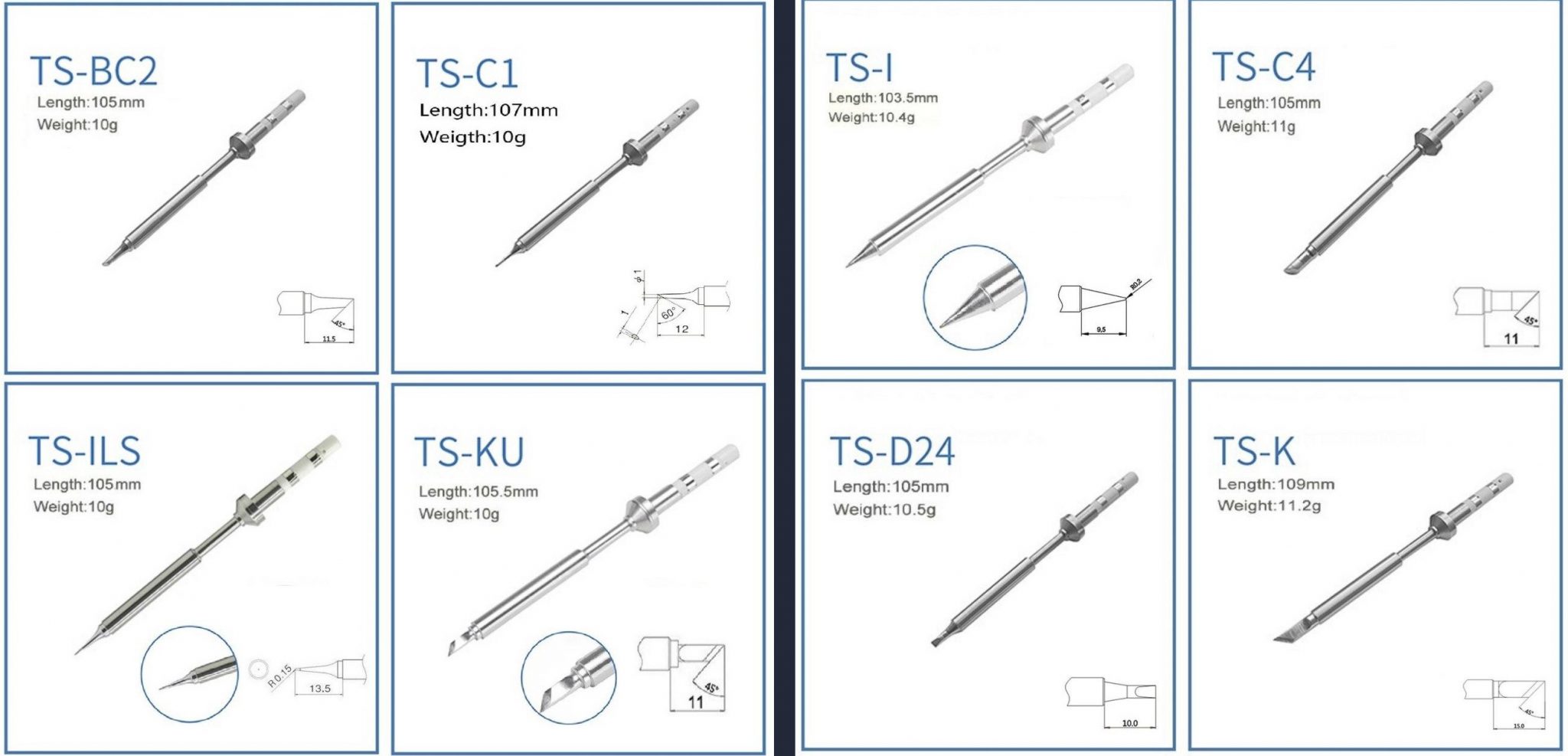Difference between revisions of "User:Liz 34/Pinecil V1"
(Created page with "'''Pinecil''' is a portable soldering iron with computer controlled temperature, sleep modes, motion detection, and allows many options for power from AC supplies (USB-C, DC Barrel) to external tool/lipo batteries. You may already have a power supply that works. It also has the intended use of being a RISC-V development device using a [https://wiki.pine64.org/wiki/Pinecil#Pinecil_Breakout_board breakout board]. The Pinecil has evolved over the years from a 60W device int...") |
|||
| (One intermediate revision by the same user not shown) | |||
| Line 34: | Line 34: | ||
The current official Pinecil (a.k.a. V2) only comes in a white box (see [https://wiki.pine64.org/wiki/Pinecil#Pictures Pictures]), it has a black color handle with a green silicone thumb grip. If you receive anything that has the PINE64 brand name and Pinecone and does not look like described, it is a fake copy that was not made or authorized by PINE64 or the Pine Store Ltd (see Authenticity Checker below, all real PINE64 Pinecils purchased after Aug. 2, 2022 should pass the checker if they are genuine). | The current official Pinecil (a.k.a. V2) only comes in a white box (see [https://wiki.pine64.org/wiki/Pinecil#Pictures Pictures]), it has a black color handle with a green silicone thumb grip. If you receive anything that has the PINE64 brand name and Pinecone and does not look like described, it is a fake copy that was not made or authorized by PINE64 or the Pine Store Ltd (see Authenticity Checker below, all real PINE64 Pinecils purchased after Aug. 2, 2022 should pass the checker if they are genuine). | ||
== Usage == | == Usage == | ||
| Line 161: | Line 111: | ||
The firmware that comes with the Pinecil is [https://ralim.github.io/IronOS/ open source Ralim's IronOS]. It's a good idea to check for updates regularly as development is very active and there may be enhancements or new bug fixes available. | The firmware that comes with the Pinecil is [https://ralim.github.io/IronOS/ open source Ralim's IronOS]. It's a good idea to check for updates regularly as development is very active and there may be enhancements or new bug fixes available. | ||
* Long hold down <code>'''[-]'''</code> to see the version | * Long hold down <code>'''[-]'''</code> to see the version | ||
=== Update Pinecil V1 === | === Update Pinecil V1 === | ||
| Line 353: | Line 258: | ||
== Specifications == | == Specifications == | ||
* '''Package:''' 16.8cm x 11.8cm x 2.3cm, black box with clear plastic front (sold before Aug 2, 2022) | * '''Package:''' 16.8cm x 11.8cm x 2.3cm, black box with clear plastic front (sold before Aug 2, 2022) | ||
* '''Dimensions:''' 170mm with solder tip or 98mm without solder tip x 12.8mm x 16.2mm | * '''Dimensions:''' 170mm with solder tip or 98mm without solder tip x 12.8mm x 16.2mm | ||
| Line 634: | Line 515: | ||
== Batch changes == | == Batch changes == | ||
==== V1 ==== | ==== V1 ==== | ||
| Line 652: | Line 524: | ||
== Schematics, Board data, and Certifications == | == Schematics, Board data, and Certifications == | ||
=== Pinecil V1 mainboard schematic === | === Pinecil V1 mainboard schematic === | ||
| Line 689: | Line 552: | ||
== Datasheets for Components and Peripherals == | == Datasheets for Components and Peripherals == | ||
* GigaDevice RISC-V SoC data: | * GigaDevice RISC-V SoC data: | ||
** [https://files.pine64.org/doc/datasheet/pinecil/GD32VF103_Datasheet_Rev%201.1.pdf GigaDevice RISC-V GD32VF103TB SoC Datasheet V1.1] | ** [https://files.pine64.org/doc/datasheet/pinecil/GD32VF103_Datasheet_Rev%201.1.pdf GigaDevice RISC-V GD32VF103TB SoC Datasheet V1.1] | ||
| Line 766: | Line 587: | ||
*[https://youtu.be/k-wo_al9QJU?t=61 V1 review, Adrian's Basement] | *[https://youtu.be/k-wo_al9QJU?t=61 V1 review, Adrian's Basement] | ||
*[https://www.youtube.com/watch?v=eme_AUayLp8 V1 review, Adam Welch] | *[https://www.youtube.com/watch?v=eme_AUayLp8 V1 review, Adam Welch] | ||
'''V1 Reviews''' | '''V1 Reviews''' | ||
Latest revision as of 19:19, 13 February 2023
Pinecil is a portable soldering iron with computer controlled temperature, sleep modes, motion detection, and allows many options for power from AC supplies (USB-C, DC Barrel) to external tool/lipo batteries. You may already have a power supply that works. It also has the intended use of being a RISC-V development device using a breakout board. The Pinecil has evolved over the years from a 60W device into the latest rendition, the V2, which supports 24V/88W and includes the new Pine64 designed shorter tip.
Pinecil Soldering Iron: main features
- Portability and Temperature control
- Soldering tips:
- Replaceable and low cost
- Many styles: Currently sold as 2 separate sets of 4, one fine set, the other larger.
- Compatible with other ts100 tips.
- Flexible power sources:
- USB-C PD (power delivery), minimum 3 Amps, 12V.
- DC 5525 Barrel jack charger, minimum 3 Amps, 12V.
- Battery: connect to 18V-21V Lithium-ion tool batteries or 3S/4S/5S LiPo batteries.
- Pinecil V2 has a BL706 chip, see batch changes below.
- Board schematics are open. Software is open. Create your own!
- Pinecil breakout board lets you use JTAG, GPIO, A2D, SPI, and more.
Additional features (useful for devkit):
- Programmable Risc-V BL706 embedded processor
- 0.69" Monochrome Display that can render text or graphics
- Support for Idle detection, sleep mode of tip, automatic shut-down
- Programmable with tools from Bouffalo Labs, HomeBrew or Linux RISC-V.
Authenticity
There are no PINE64 Pinecils sold on AliExpress. They are not made by PINE64. There are no authorized resellers on AliExpress. Some manfacturer has copied the PINE64 company name, trademark and Pinecone logo and is selling a product made to look like Pinecil through many store fronts, but it is not an authentic. They use a different type of box, i.e., a blue or red box. They are all fake copies and do not go through the same quality control as Pine64. It is unclear what type of chips or poor quality cloned chips are used in them. They are not recommended. Genuine Pine64 Pinecil only comes in a black color with a silicone thumb grip. The original V1 always came in a black box. This model was discontinued and has not been made or sold by PINE64 or authorized resellers since July 2022.
The current official Pinecil (a.k.a. V2) only comes in a white box (see Pictures), it has a black color handle with a green silicone thumb grip. If you receive anything that has the PINE64 brand name and Pinecone and does not look like described, it is a fake copy that was not made or authorized by PINE64 or the Pine Store Ltd (see Authenticity Checker below, all real PINE64 Pinecils purchased after Aug. 2, 2022 should pass the checker if they are genuine).
Usage
Overview
| Wipe new tips with isopropyl alcohol IPA to remove factory residue before installing. If you have none, try to wipe it down with a dry clean towel, especially the 2 contacts at the cold end (water is not recommended as it can get into the seam on the white end). |
| Do not try to bend the two internal contacts, they are made of a thin stiff spring metal and could break (not soft copper), but you could wipe them with IPA (including the small PCB pad below the contacts). |
- Install the Tip: pinecil comes with a separate heating element, the tip.
- Remove the screw from the front top-side of handle. Then, gently push the tip all the way back until the wide collar/guard is touching the front of the plastic (see photo).
- Gently tighten/loosen this screw to install or swap the tip. (careful, tiny screws break easy, if tip does not fall out, it's tight enough)
- The bottom front screw should not touch the tip, it only holds the handle together (see fasteners).
- Always unplug before swapping tips if you have multiple tips.
- Supply Power: the USB-C port, connected to any supply, is enough power to show the display screen, but not necessarily enough to heat the tip.
- USB port at 5 volts (i.e., laptop) shows DC Low, this is enough for firmware updates and to view the menu, but not to run the soldering iron.
- See Power section for details on power options. QC 12V phone chargers will not work, too weak
- Heat the Tip: plug Pinecil into an appropriate power supply.
- Clicking
[+]starts the tip heating. - The detailed display option shows power draw, current temperature, supply voltage, and estimated time to reach target temperature.
- Adjust the target temperature with further clicks of
[+]and[-]buttons. - Wait a few seconds for the regular display to return, then hold down
[-]for a moment to turn the heat off. - You can observe the temperature measurement go up and down. Certain settings involve holding down both buttons (see Github IronOS for details on firmware settings).
- Clicking
- Using the Settings Menu:
- To check the firmware version, hold down the
[-]button. It will display something like "v2.19.A3BBABC 13-07-22"- This is the firmware number and release date, the date is July 13, 2022 in the example.
- Clicking
[-]when heat is off steps through main categories menus to control a variety of settings, see Getting Started section. - Clicking
[-]also returns to the regular display of temperature and supply voltage (this view varies if you activate detailed idle). At other times it may show power draw. - Click
[-]to scroll to the the main menu section desired (i.e., User Interface). Then Click[+]button to change various internal settings. Then click[-]again to go to the next item in the sub-menu.
- To check the firmware version, hold down the
- Important notes:
- The iron will "sleep", switching to a lower temperature, after it has been put down for a short time, and heat up again when it is picked up.
- Calibration of the Tip temperature is usually not necessary and should only be done if the tip is off by +/- 5 °C or temperature is behaving oddly. See instructions to calibrate the tip in the firmware on Github IronOS.
- For Safety, unplug the soldering Iron when not in use or left unattended.
- To heat up the tip, we need a power supply that can provide at least 12V 3A to run. This is the bare minimum. Pinecil will heat slowly at only 12V/3A. To maximize performance, higher Volts/Amps/Watts is recommended (see Power Supply page).
- Option 1: a USB-C supply that can negotiate up to such a voltage. For maximum performance and good soldering experience, a USB-C PD65W, 20V, 3+ A charger is recommended (suitable for most users).
- Option 2: a supply with a DC 5525 barrel connector (+ pos center, - neg outside) that supplies anywhere from 12V-21V, 3+ amps (V1 Pinecil) or 12V-24V, 3+ amps (V2 Pinecil).
- Option 3: use a battery, i.e., an 18V-21V tool Battery with a Power Wheels adaptor, and a cable to plug into the Pinecil DC5525 barrel jack.
- You may have a suitable supply already that could be used, (see Power Supply page).
- While 12V-3A will work, it will not heat the tip as quickly and efficiently as a PD65W-20V Usb-C charger or a higher rated DC barrel charger.
- See warnings about using random DC barrel chargers, not all of them have the correct polarity or DC 5525 style plug and some may be too high of voltage which could damage the Pinecil.
Getting Started with the Menu
- Getting Started Guide in Github/IronOS
- Main Settings Menu: updated list is found in the firmware repository Settings Menu
- Power settings: settings related to power, battery cells, input voltage.
- Soldering settings: settings for soldering such as, boost temps, increments for temperature change
- Sleep mode: power & tip saving, such as sleep mode, sleep temperature, and shutdown modes, motion sensitivity
- User interface: settings such as, units C/F, display orientation, button reversal, animation speed, brightness, boot logo duration
- Advanced settings: assorted catchall for settings that don't fit elsewhere or settings that require some thought before use. Restore default/factory settings is here. It will not change the firmware version, but rather resets the menu back to IronOS defaults. This is good to do after a major firmware update as settings may have been altered and need to be re-selected/customized again to work as expected.
- Hidden Debug Menus: also available , see Github/IronOS
Community Advanced Modifications
- Optional Hall Effect Sensor; how it works in the Firmware IronOS
- Installing LED lights
- Add an LED pcb light ring to Pinecil: Github LED Light
Community Chat links
- PINE64 open source community live chat with many channels specific to different Pine items.
- Need troubleshooting advice on a PINE64 pinecil?
- Join one of the Community Chat links below
Pine64 live chat is hosted on Discord and is bridged to Telegram/Matrix/IRC. Those bridges will not have all the features available within Discord Pine64, but the chat is relayed between all three.
Note that live chat has volunteer members and are not paid Pine64 employees.
Firmware
The firmware that comes with the Pinecil is open source Ralim's IronOS. It's a good idea to check for updates regularly as development is very active and there may be enhancements or new bug fixes available.
- Long hold down
[-]to see the version
Update Pinecil V1
Connecting a V1 or a V2 to a laptop or PC for Flashing/Updating is the same method, but the Flasher used is different because they have a different MCU and capabilities.
- Long hold the [-] button **before** plugging the usb-c cable in. Keep holding down the [-] for ~15 seconds after plugging in the cable, then release the button.
- Screen should be black/empty which means you are in Flashing Mode. If you have issues, try again, do not plug the usb-C cable into Pinecil until you first press & hold the [-] button. Flip the cable over or try another port if you have issues.
- Pinecil is designed to use only 1 port at a time. Only the USB-C cable should be plugged in during Updates. Never attempt to use both rear ports at the same time or your PC and/or Pinecil could be damaged.
- See the version installed by holding down [-] for 3 seconds.
- V1 Windowsor Mac
- For V1, follow these instructions on Github and download the Pine64 Easy Gui Updater
- V1 Linux
- For V1, download Pineflash GUI for Linux or Mac
- Or could use a command line DFU per IronOS instructions
General Firmware Details
- Get the beta and release firmware from Github with update instructions
- To submit a feature request, or help Ralim enhance the code, see Ralim's IronOS Issues
- Ben (ralimtek) supports IronOS out of love for the IronOS creative open community. He volunteers countless hours coding, debugging, and enhancing IronOS with all the feature requests submitted.
- To give some love back, you could donate to IronOS; buy Ralim a coffee/kofi or donate here.
- One advantage of Pinecil (V1/V2) over other irons (i.e., Miniware) is you can not really brick them since Pinecil's bootloader is in rom. If there is a problem, just flash the firmware again or a different version. This empowers people to experiment and do forks of the main IronOS firmware.
- Problems with IronOS firmware? - read documents here. If the answer is not found, open ticket here: <https://github.com/Ralim/IronOS/issues>
- See Pine64 Community Chat Links or Github IronOS Issues if you run into issues updating. There are knowledgeable volunteers in that the live chat.
Development Projects
| Author | Project Homepage | Description |
|---|---|---|
| Ben Brown (ralimtek) | Ralim's IronOS | Official Pinecil firmware |
| Marek Kraus (gamiee) | Pinecil V2 Flasher | Windows & Linux CLI Updater for BL70x |
| Marek Kraus (gamiee) | Pinecil V1 Flasher | Windows & Mac GUI Updater |
| Arkaitz Goni Hedger (spagett) | PineFlash V1 Flasher | Linux & Mac GUI Updater |
| Joric (iamjoric) | BLE API for V2 | Install Pinecilv2 BLE IronOS first |
| Bouffalo Lab | B-Lab Dev Cube | Vendor generic GUI for Dev/flashing BL706 |
| Alvin Wong | gd32vf103-pinecil-demo-rs | Rust code demos for Pinecil |
Checklist
| 1. Clean new tips with isopropyl alcohol to remove factory residue before installing (avoid strange behavior from poor contact). If you have none, try to wipe it down with dry clean towel especially the 2 contacts at the back (do not use water, it could get into the small white seam line). |
| 2. Don't bend the tiny internal contacts, they are thin spring metal and may break. |
| 3. Only use one port, USB-C or the DC barrel, but Never both at the same time. Damage will occur to PC/ Laptop/ Pinecil ! |
Upon receipt, or buying a used Pinecil, one may want to check the following:
- The display turns on when 5-21V is supplied (V2 models can do 24V).
- Use a USB type C cable or a DC 5525 center positive barrel (how to check polarity)
- Caution: do not plug in both USB-C and DC5525 at the same time. This will destroy devices, posibly your laptop/pc.
- The two ports are are used independently and not at the same time.
- Note that 5v shows DC low and is not high enough to run Pinecil. 5V is only enough for firmware update and to see the menu.
- It gets full power.
- 20V from a 20V capable USB-C PD charger or power from DC barrel charger that is the appropriate specifications. The screen displays the voltage from the charger.
- Check both orientations of the type C cable (try to flip it if one way doesn't work)
- Check Update mode (see Ralim/IronOS for details on flashing updates)
- Note: do not connect the DC barrel at the same time as a USB-C cable. Pinecil was designed to only have one cable plugged in a a time. You could damage devices doing this.
- V2 needs a different type of Updater/flasher which will be announced on Github/Ironos when a new release is available.
- V2 owners with EPR 28V chargers are advised to join the Community chat linked in the wiki & use Beta 2.20 firmware until stable is released.
- If you have issues with V2 firmware, create a new Github Issues ticket
- V1 can use Pine64 Easy Updater here (Windows/MAC)
- Requires a data capable USB cable connected to a laptop or some appropriate device.
- To enter update mode, hold down
[-](button near back/ground screw) while plugging in USB cable. - Screen is black/blank if you are correctly in update mode. This can be tested even if you are not updating the firmware.
- Both buttons work
-to enter menu or decrease temperature, long press to get software version info or to turn off heating+to turn on heating or select a menu item
- The displayed text rotates according to gravity when orientation is set to Automatic
- Menu -> User interface -> Display orientation -> Automatic
- More menu options listed on IronOS
- All 3 external screws are present
- One near the back near the screen (ground screw)
- One at the front on top (to hold the tip in)
- One at the front on the bottom (to hold the case together)
- The tip is clean (uniformly silver at the front, with no pitting or texture)
- most tips come with pre-dipped in solder for protection. heat them up, clean with brass or solder sponge and inspect.
- See #Caring for a soldering iron for maintenance and soldering tips
- Re-tin the tip before storing is advised to prevent oxidation.
- It heats up an installed tip, and stops increasing when it reaches the set point
- This may draw up to ~3A, make sure the power supply can provide that
- Minor overshoot may occur, but, disconnect power if the temperature keeps going up
- The reported temperature is correct
- If no direct measurement is possible, set it to ~230°C and see if it just about melts SAC (lead-free) solder (~190°C for leaded)
- If there are multiple tips, clean all of them with IPA and check all of them.
- If the tip moves a little while using it, try to hold Pinecil with the screen sideways or screen downwards. Members found that if the screen is up and the screw loosens during use, then the tip wobbles a little. Changing holding angles helps the tip press against the solid barrel.
Power Supplies and Watts
Generally, higher watts = better, up to how much you can afford.
| Type | Volts | / | Tip Ω | = | Amps | * | Volts | = | Watts |
|---|---|---|---|---|---|---|---|---|---|
| USB-C PD3.0 | 20V | / | 8.0 Ω | = | 2.5A | * | 20V | = | 50W |
| USB-C PD3.0 | 20V | / | 6.2 Ω | = | 3.2A | * | 20V | = | 64W |
| DC Barrel | 24V | / | 8.0 Ω | = | 3.0A | * | 24V | = | 72W |
| DC Barrel | 24V | / | 6.2 Ω | = | 3.8A | * | 24V | = | 92W |
| *EPR PD3.1 | 28V | / | 8.0 Ω | = | 3.5A | * | 28V | = | 98W |
| *EPR PD3.1 | 28V | / | 6.2 Ω | = | 4.5A | * | 28V | = | 126W |
| * PINE64 officially states V2 up to 24V-88W. Tentatively, V2 supports 28V-140W EPR/PD3.1 chargers with certified EPR 240W usb-C cables. |
- Ralim's IronOS firmware supports EPR 28V-140W on Pinecil V2 models.
- EPR Usb-C is new to the market in 2022; they are expensive and require EPR PD 3.1, 240W cables.
- EPR is backwards compatible for all USB-C devices. EPR chargers/cables can be used for everything else Usb-C as well.
- Ralimtek: "Please understand wattages [detailed screen] are wild estimates and are at best +-10%. Use external metering for any comparisons." Pinecil is not a USB-C tester, the watts shown on detailed screen mode is a big picture number for convenience of debugging various chargers used. It is not going to be as accurate as an external tester. External testers also cause a small reduction in watts.
| Quick Charge or QC3 is not recommended as Pinecil V2 requires a minimum of 3 Amps or more to work properly (see Pine Store Official rating on power ports). Most QC 12V phone chargers are only 1.5 Amps, this will lead to [Thermal Runaway] or [Undervoltage] messages because of weak power (QC2 does not work at all as it is not supported in the firmware). |
| Click Here for Compatible Power Supplies and Cables |
Specifications
- Package: 16.8cm x 11.8cm x 2.3cm, black box with clear plastic front (sold before Aug 2, 2022)
- Dimensions: 170mm with solder tip or 98mm without solder tip x 12.8mm x 16.2mm
- Weight: 30g with solder tip, 20g without solder tip
- Display: 0.67" QUG 9616TSWCG02 96x16 Monochrome Matrix display
- CPU: GD32VF103TB 32-bit RV32IMAC RISC-V “Bumblebee Core” @ 108 MHz
- Memory:
- 128KB Flash
- 32KB SRAM
- Power supply (12V -21V, 65W):
- Only use one power port at a time (usb or DC barrel)
- DC 12V-21V 5525 Barrel Jack. Do not try to use a larger 5521 (which requires excessive force). It will BREAK the connector.
- USB-C 12-20V PD or QC3.0 (magnetic tip USB-C cables are not recommended, and not USB compliant)
- Recommend operating voltage 12-21V, some components can tolerate higher voltages at "absolute maximum" but it's very ill-advised
Fasteners/Screws
- Originals screws are Phillips (source):: two M2x3mm at the front, and one M2x4mm is the ground screw near the
[-]minus button. - The bottom-front screw only holds the handle together and does not touch the tip, hence is a shorter m2x 3mm.
- Thumbs screws are popular upgrades: an M2 x 4mm thumb screw could replace both the screen-side Tip holder screw and the rear end ground screw.
- It was found that an M2x3mm thumb screw for the tip is a hair too short, and just grazes the Tip and the longer m2 x 4mm is better on top.
- Stainless Steel, smaller thumb screw, get M2x4mm
- Black, smaller thumb screw get M2x4mm
- Wider head (1) Thumb screw, (2) Thumb screw (3) Thumb screw
- Bling! Gold hex screws
- Many Assorted M2x4mm screw Options
- If you just want to swap out the stock phillips screws for Hex key/Allen screws get two - m2x4mm & one- m2x3mm:
Manuals
Disassembly steps
| Video of Alternate Method for opening Pinecil here. |
- It is recommended to take photos to help with reassembly.
- Loosen the top tip screw (PH1) (top is the side with the screen).
- Gently pull the tip out and set aside (let the tip cool down first or use protection to prevent burns).
- Slide the rubber thumb grip off the front.
- Remove the bottom-front screw (between the bottom feet (PH1)).
- Remove the ground screw (longer m2x4mm screw next to the screen near the (-) button (PH1)).
- Slightly pull the two halves of the case apart at the tip front end first, enough to get a fingernail or guitar pick between 2 parts.
- Move the pick down the length of the split to loosen the bottom half's clips from the top half of the case.
- Once loose, remove the bottom half by sliding it a little forward (it is retained by the top half at the DC barrel side).
- Remove the screws retaining the copper tip contacts (PH000, M1.4 x 5).
- Remove the copper tip contacts (note the orientation of the contacts & tiny tab hole).
- Lift the PCB gently up from Tip end.
- Remove the round copper contact under the PCB, near the tip end of the handle (this is installed first before the PCB).
- Remove the two small buttons so they do not get lost.
Assembly steps
- Place the key caps into their recesses in the top half of the case.
- Install the round copper ground contact at the tip end before installing the PCB.
- Place the PCB assembly into handle at an angle, DC barrel end goes in first.
- Lower the rest of the board into the case and align the PCB with the 2 contact screw holes.
- Install the two copper tip contacts (note the small tab on the contact and the small hole in the PCB for it).
- Orient the contact to align the alignment pin with the alignment hole next to the big hole on one of the big gold pads.
- Install and gently tighten the PH000 screw until the clip is no longer loose.
- Place the bottom half of the case into the top half by sliding the lip on the port side (side without the feet) of the bottom half under the arch of the port side of the top half.
- Gently close the case by bringing the two halves together, paying attention to each clip's alignment and ensuring the case edges align.
- Install the short PH1 screw at the bottom of the tip side of the case.
- Install the longer PH1 screw at the ground connection point at the top side of the case (between the display and the ports).
- Slide the rubber sleeve on (larger ridge first).
- Gently insert tip.
- Gently tighten the top PH1 screw to retain the tip.
Pictures
Pre-release:
Production:
Pinecil V2 and ST-B2 short tip retail package, sold after Aug. 2, 2022
PCB:
Accessories:
Pinecil Tips
What kinds of Tips work?
- Pinecil V2 uses both Pine64 designed Short Tips (ST line, 6.2-6.5 Ω, white box) and TS-100 Normal length compatible tips (TS line, ~8.0 Ω).
- Unplug before swapping tips as the V2 automatically detects the tip resistance at boot-up and it is safer.
- Typically, lead solder uses a working temperature of ~300°C-320°C and no-lead solder ~350°C-365°C (check the temperature charts in the Guide below or google it for your specific solder type, it varies).
- Always start lower than needed and increase ~5°C at a time until you reach a good working temperature. If you want your tips to last longer, use the lowest temperatures you can comfortably work at. Tihcker wires, etc., may need more (adjust).
- The open source firmware allows you to use temperatures past the manufacturer limit, but that doesn't mean you should. That said, people have reported using the boost feature at 5-15 second burst to >430°C and have been perfectly fine (TS100 and Pine64 tips are readily available at reasonable prices and some people prefer convenience of higher temperatures and accept they might replace tips more frequently if used at higher temperatures). Your luck may vary (Tip premature failure possible when frequently used at excessive high temperatures).
- Tips are not too expensive, some just keep spare tips around and boost freely when they want, and replace the tip when it loses it's plating or the tip fails (common sign of tip failure is tip plating is gone or the multimeter measures OL infinite ohms across the 2 silver contacts on the tip).
- Check out this Soldering Guide link for more details on best practices for use and maintenance of tips.
How does the Tip Work?
- Every tip contains a thermocouple; advantage is every new tip includes a brand new thermocouple.
- Pinecil tips are considered newer tech style. This is more accurate compared to older style Irons where the thermocouple is in the handle and much farther from the end of the tip.
- Science: in general, how do thermocouples work?
- How is Tip Temperature measured in Ralim's IronOS firmware?
- What does the inside of a ts100 tip look like?
Pine Store has Short & Normal length Tips
| Pay attention to the length! Pine Store sells two different lengths. |
I. Short Tips
- All Pinecil V2 packages include a single Pine64 newly designed Short tip (ST-B2 conical).
- The discontinued V1 came with a longer normal length TS-B2 conical tip.
- Pine Store carries 4-Packs of Pine64 designed Short Tips (only Pine64 makes these presently)
Short tips Fine link, white box (~6.2-6.5 Ω)
Short tips Gross link, white box (~6.2-6.5 Ω)
4. See down below for Normal length, TS100 style tips (~8.0 Ω)
5. Pine64 Short tip packs are lower resistance/ohms which means higher performance and better ergonomics. Many professional irons have shorter tips for more control while soldering.


- The shorter tip is designed for higher performance and requires more power than longer traditional TS100 tips
- Recommend using minimum of usb-C PD65W-3.25A-20V or higher voltage charger when using Short tips (short tip draws more power than longer tips because of the lower ohms).
- For example with a PD65W-20V charger, the maximum watts with a standard 8 ohm tip is 50W, whereas the max watt with a 6.2 ohm tip is ~64 watts (watts/volts calculator).
- Heating formula: P = IV = I^2 * R = V^2 / R (⇧ watts = ⇧ faster heating)
20V @8Ω tip=50W; @6.2Ω tip=64.5W
24V @8Ω tip=72W; @6.2Ω tip=92.9W
II. Normal Tips
| Pay attention to the length! Pine Store sells two different lengths. |
- Normal Length Gross Set here (~8.0 Ω)
- Normal Length Fine Set here (~8.0 Ω)
Other Compatible normal length tip models
Common resistance for tips:
- Pine64 short tip 6.2 Ω, new. Pine64 shorter length, only available at pine64.com.
- no brand long tip 7.9 Ω, new, standard length ts100 style
- Miniware long tip 8.0 Ω, new, standard length ts100 style
- no brand long tip 8.3 Ω, lightly used, standard length ts100 style
Guides for Soldering & Maintenance
Guides to Soldering
- Why have different tips?
- Easier method to solder SMD, and a clever Cleaning method
- How to Solder SMD & Small Components - Mr. Solder
- Pace Basic Soldering lesson 1-9
- How to Desolder/Correct mistakes
- Ultimate soldering guide
- Switching to Lead-free solder
- Beginner's Guide to Soldering - Mr. Solder
- Fine SMD Soldering
- Soldering Comic book
Does Solder type and Flux matter?
How do I keep the Tip Clean?
What Temperature should I use?
1. General Formula: add 120°C to the melting point listed on the solder label, and adjust up/down as needed for different tasks.
- Example: the solder says 220°C melt point, then
220 + 120 = 340 °C - One could also try these common working temperatures below, start lower and increment by 5 °C until you get a comfortable working temperature (thicker wires & situations dictate more or less).
Common Working Temperatures
* For Lead solder: 300°C - 320°C
* For No-lead solder: 350°C - 365°C
2. If there is no listed melting point, refer to google or a chart like below for your specific type of solder alloy:
3. Adding a small amount of solder to your tip before starting increases the thermal mass of the tip and could help. See the soldering guides for demontrations of this.
Cases, Holder/Stands, 3D Models, Supplies
Cases/Bags
- EVA Shockproof Case
- Zippered Case
- Aluminum hard case w/foam (check size before ordering if multiple listed).
- Aluminum poker case w/foam
- Soft Bag Molle IFAK/EDC: look for bags that can fully open like a sandwich when unzipped which allows tools to be easily seen and retrieved. Bags that only partially unzip make it harder to find tools without dumping out the whole bag.
Holder/Stands
- Noah Metal Stand with Brass wool
- YiHua X-4 Stand with Tip Holder, Brass Wool & hard rosin inside for tip cleaning
- Yihua X-2 Stand on Amazon
- Yihua X-2 Stand on Aliexpress, and alternate X-2 Stand
- Hakko FH300-81
- Pine Store Portable Mini Stand
3D Print
- Pinecil compact case
- Pinecil and tips case
- 3D model of Pinecil by kohkoh
- T12 tip adaptor to protect internal Mosfet in Pinecil
- T12 tip adapter for outside tip holding
- Thingiverse search for 'Pinecil'
- Multipart Pinecil Case by Pjotrke
Supplies
- Brass Wool with hard rosin in the bottom for tip cleaning: Brass w/Rosin
- Tip Refresher/tinner for when the tip is very dirty: Mechanic brand MCN-20 lead-solder version, and Lead-free version.
- Budget Tweezers Set: Tweezers ESD with case
- Weller no-lead solder, 3-pack variety sizes for portable kits & sampling 3 common useful sizes: Lead-Free 3-pack (0.3/0.5/0.8mm).
- Syringe Flux: Amtech NC-559-V3 from amtechdirect (comes in paste or convenient syringe). Be careful, there is a lot of fake Amtech online. Amtech is made in the USA, avoid any flux from Aliexpress, many reports of flux that simply does not work and appears to be fake from Aliexpress.
- Solder Wick for removing solder: Solder Wick, variety pack (add a lot of flux to the area & solder wick works better).
Batch changes
V1
- For the first manufacture batch (October 2020, order number 158xxx) of the Pinecil, the copper ring connecting the earth screw to the tip was omitted as the engineering team found the TS100 design lacking. For the second round onwards, an improved design copper ring has been included as standard, and is also included with the replacement clear and black handles. For normal operation of the iron, omission of the ring does not impact it's operation. If you are working with ESD components, you will need it in order to ground the iron tip via the earth screw at the back of the iron.
- Programmable with tools from Gigadevice
- The first batch of Pinecil's were rated 12-24v @ 65W. After some heated discussion on the discussion group, it was decided that it would be downgraded to 12-21V @ 60W, due to concern over the connection of the DC jack to the USB-PD chip, which has a recommended maximum of 21v, and absolute maximum of 28v.
Schematics, Board data, and Certifications
Pinecil V1 mainboard schematic
V1 was only sold until July 2022, and then discontinued for newer V2 model.
- Pinecil mainboard schematic ver 1.0 20201120, this is production version schematic
- Pinecil mainboard ver 1.0 PCB Component Placement Top PDF file
- Pinecil mainboard ver 1.0 PCB Component Placement Bottom PDF file
- Pinecil mainboard ver 1.0 PCB Component Placement Top Drawing file
- Pinecil mainboard ver 1.0 PCB Component Placement Bottom Drawing file
Pinecil V1 Certifications:
Pinecil Breakout board
Get Pinecil Breakout Board here
Photos:
Datasheets for Components and Peripherals
- GigaDevice RISC-V SoC data:
- Sensor data:
- Display Module data:
- USB Type-C PD Controller data:
- Power Regulator data:
- Power MOSFET Switch data:
- OP Amp information:
- Capacitors
- USB-C port, possible part, has not been verified. Replacement here: USB C Port
Pinecil in the Media
Humor
Video Reviews
V1 Reviews