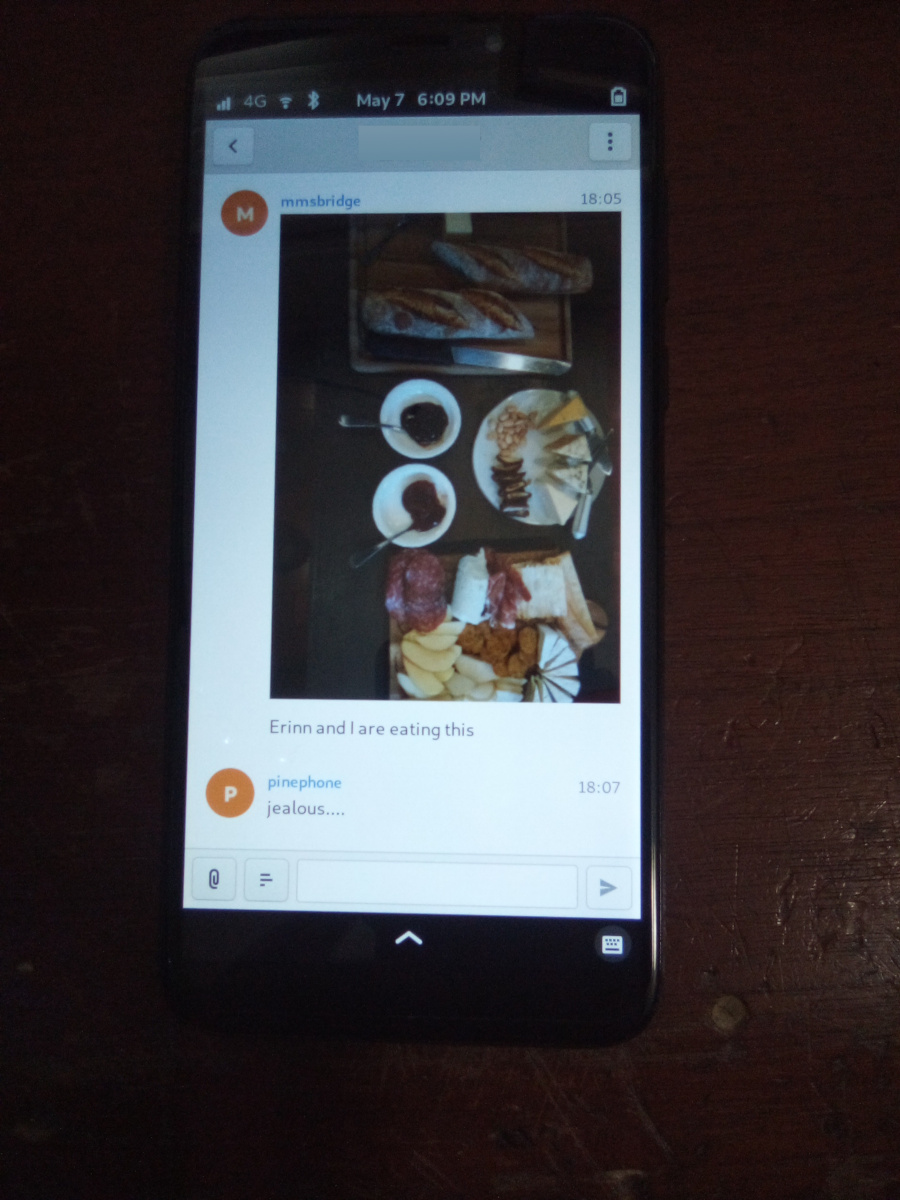Difference between revisions of "PinePhone MMS with Matrix"
(Updated matrix server service info for mobian.) |
(Fixes) |
||
| (18 intermediate revisions by 3 users not shown) | |||
| Line 1: | Line 1: | ||
[[File:Pinephonematrixfractalmmsscreenshot.jpg|thumb|upright=1.2|Screenshot of fractal displaying an MMS conversation]] | |||
The one known way to get MMS fully (meaning pictures and group messages) working is by relaying all SMS and MMS to a matrix server and using a matrix client to interact with them. https://gitlab.com/untidylamp/mmmpuppet is the bridge used here | |||
Outgoing messages over the max size are sent as a link. The link will not resolve if matrix is hosted on the PinePhone itself, so resize your images. An easy way might be to take a screenshot of your image viewer and send that image instead. | |||
This method works with a local-to-the-pinephone matrix server but you could instead use a public one on the internet. Free accounts on matrix.org should work fine for example. Sleep may need to be disabled for non-local servers or the bridge can get stuck. | |||
== Install packages == | |||
=== Arch === | |||
=Install packages= | |||
==Arch== | |||
Start with a nice and up-to-date Danctnix' Arch ARM PinePhone installation, mine is from April 20 2021. SSH into the PinePhone and then run this to install all the needed packages | Start with a nice and up-to-date Danctnix' Arch ARM PinePhone installation, mine is from April 20 2021. SSH into the PinePhone and then run this to install all the needed packages | ||
| Line 19: | Line 17: | ||
Start the service | Start the service | ||
sudo systemctl enable synapse | |||
sudo systemctl enable synapse | sudo systemctl start synapse | ||
sudo systemctl start synapse | |||
=== Mobian === | |||
Flash a fresh mobian nightly (Tested September 28 2021) and install the following: | |||
<code>sudo apt install matrix-synapse fractal mmsd-tng python3-matrix-nio python3-vobject python3-aiofiles git</code> | |||
=Set up Matrix Synapse on localhost= | == Set up Matrix Synapse on localhost == | ||
Skip this if you will be using a remote homeserver. Make a new config with the server name set to local host. | Skip this if you will be using a remote homeserver. Make a new config with the server name set to local host. | ||
=== Arch === | |||
cd /etc/synapse/ | |||
sudo python -m synapse.app.homeserver --server-name localhost --config-path homeserver.yaml --generate-config --report-stats=no | cd /etc/synapse/ | ||
sudo python -m synapse.app.homeserver --server-name localhost --config-path homeserver.yaml --generate-config --report-stats=no | |||
sudo vi /usr/lib/systemd/user/matrix-synapse.service | |||
sudo vi /usr/lib/systemd/user/matrix-synapse.service | |||
<pre> | <pre> | ||
| Line 55: | Line 53: | ||
Start the service | Start the service | ||
systemctl enable matrix-synapse --user | |||
systemctl start matrix-synapse --user | |||
=== Mobian === | |||
cd /etc/matrix-synapse/ | |||
sudo rm homeserver.* | |||
sudo python3 -m synapse.app.homeserver --server-name localhost --config-path homeserver.yaml --generate-config --report-stats=no | |||
sudo service matrix-synapse start | |||
== | === Add new matrix users === | ||
in /etc/synapse/ (arch) or /etc/matrix-synapse/ (mobian) | |||
register_new_matrix_user -c homeserver.yaml http://localhost:8008 # New user name and pw will both be pp | |||
register_new_matrix_user -c homeserver.yaml http://localhost:8008 # New user name and pw will both be mm | |||
register_new_matrix_user -c homeserver.yaml http://localhost:8008 # New user name and pw will both be pp | |||
register_new_matrix_user -c homeserver.yaml http://localhost:8008 # New user name and pw will both be | |||
Open fractal and log into the homeserver at http://localhost:8008 with username pp and password pp | Open fractal and log into the homeserver at http://localhost:8008 with username pp and password pp | ||
= | == Set up MMSD == | ||
=== From git === | |||
Note: historical, no longer needed, mmsdtng commonly packaged | |||
Grab the git repository and install it: | Grab the git repository and install it: | ||
| Line 84: | Line 90: | ||
</pre> | </pre> | ||
<pre> | <pre> | ||
sudo vi /usr/lib/systemd/user/mmsd-mm.service | sudo vi /usr/lib/systemd/user/mmsd-mm.service | ||
| Line 122: | Line 113: | ||
</pre> | </pre> | ||
=Install MMS bridge= | === Settings for T-Mobile === | ||
This config works for me | |||
After starting mmsdtng the first time it should generate a config. Edit the following 3 options: | |||
<pre> | |||
vi ~/.mms/modemmanager/ModemManagerSettings | |||
CarrierMMSC=http://mms.msg.eng.t-mobile.com/mms/wapenc | |||
MMS_APN=fast.t-mobile.com | |||
AutoProcessSMSWAP=true | |||
</pre> | |||
=== Restart MMSD ModemManager service === | |||
systemctl restart mmsdtng | |||
== Install MMS bridge == | |||
Grab it from git and put things in places | Grab it from git and put things in places | ||
| Line 135: | Line 142: | ||
</pre> | </pre> | ||
==Configure MMS bridge== | === Configure MMS bridge === | ||
This will mostly take care of editing the config for you if you are running a local matrix server. | This will mostly take care of editing the config for you if you are running a local matrix server. | ||
| Line 154: | Line 161: | ||
</pre> | </pre> | ||
Now we need to run it once to process the config file and remove secrets | Now we need to run it once to process the config file and remove secrets (It will say it has done this and exit on first run) | ||
/usr/local/bin/mmmpuppet.py | |||
/usr/local/bin/mmmpuppet.py | |||
check it out now | check it out now | ||
cat $HOME/.config/mmm/conf.json | |||
cat $HOME/.config/mmm/conf.json | |||
If it doesn't change the file to remove all the linebreaks then it didn't like it. Figure out why by looking at the log file. | If it doesn't change the file to remove all the linebreaks then it didn't like it. Figure out why by looking at the log file. | ||
cat ~/.config/mmm/mmmpuppet.log | |||
cat ~/.config/mmm/mmmpuppet.log | |||
Go fix whatever went wrong. Which should be nothing. You should have seen a message like this as output before it returns you to a prompt: | Go fix whatever went wrong. Which should be nothing. You should have seen a message like this as output before it returns you to a prompt: | ||
Login successful. Config updated with token. Run again to start bridge. | |||
Login successful. Config updated with token. Run again to start bridge. | |||
==Set up MMS bridge service== | === Set up MMS bridge service === | ||
Make systemd unit | Make systemd unit | ||
| Line 206: | Line 205: | ||
</pre> | </pre> | ||
See if services are running: | |||
ps aux | grep mm | |||
ps aux | grep mm | |||
should show something like this even after reboot | It should show something like this even after reboot | ||
<pre> | <pre> | ||
| Line 219: | Line 216: | ||
</pre> | </pre> | ||
=Done= | == Remove Chatty == | ||
At this point if you get a message a new room should be created by the bridge bot which you will be invited to. | |||
For Arch use Pacman to remove Chatty. | |||
Mobian: | |||
apt remove chatty | |||
== Don't forget to enable data == | |||
You can get SMS but not MMS with mobile data off | |||
== Launch fractal == | |||
Log in with this homeserver | |||
http://localhost:8008 | |||
username <code>pp</code> and password <code>pp</code> | |||
Logins are not saved. You need to add a new item named login to the gnome keyring manually to fix it. See: https://wiki.mobian.org/doku.php?id=fractal | |||
Basically apt install seahorse, open "passwords and keys" in the app drawer, click new (plus), select password keyring, and name it "login" (all lower no quotes). Then autologin will work as it should. | |||
== Done == | |||
At this point if you get a message a new room should be created by the bridge bot which you will be invited to. You can start a new conversation by creating a new room, setting the topic with phone numbers of participants, and then inviting the mm user. See the mmmpuppet readme for examples. | |||
== Other clients == | |||
'''quaternion''' also seems to work but has clunky UI issues. Might work better with scaling | |||
[[Category:PinePhone]] | |||
Latest revision as of 01:04, 16 March 2023
The one known way to get MMS fully (meaning pictures and group messages) working is by relaying all SMS and MMS to a matrix server and using a matrix client to interact with them. https://gitlab.com/untidylamp/mmmpuppet is the bridge used here
Outgoing messages over the max size are sent as a link. The link will not resolve if matrix is hosted on the PinePhone itself, so resize your images. An easy way might be to take a screenshot of your image viewer and send that image instead.
This method works with a local-to-the-pinephone matrix server but you could instead use a public one on the internet. Free accounts on matrix.org should work fine for example. Sleep may need to be disabled for non-local servers or the bridge can get stuck.
Install packages
Arch
Start with a nice and up-to-date Danctnix' Arch ARM PinePhone installation, mine is from April 20 2021. SSH into the PinePhone and then run this to install all the needed packages
sudo pacman -Sy matrix-synapse fractal python-matrix_client python-gobject git meson ninja base-devel python-matrix-nio python-dbus
Start the service
sudo systemctl enable synapse sudo systemctl start synapse
Mobian
Flash a fresh mobian nightly (Tested September 28 2021) and install the following:
sudo apt install matrix-synapse fractal mmsd-tng python3-matrix-nio python3-vobject python3-aiofiles git
Set up Matrix Synapse on localhost
Skip this if you will be using a remote homeserver. Make a new config with the server name set to local host.
Arch
cd /etc/synapse/ sudo python -m synapse.app.homeserver --server-name localhost --config-path homeserver.yaml --generate-config --report-stats=no
sudo vi /usr/lib/systemd/user/matrix-synapse.service
[Unit] Description=Multimedia Messaging Service Daemon After=ModemManager.service [Service] ExecStart= python3 -m synapse.app.homeserver --config-path=/etc/matrix/homeserver.yaml Restart=on-failure RestartSec=10s [Install] WantedBy=default.target
Start the service
systemctl enable matrix-synapse --user systemctl start matrix-synapse --user
Mobian
cd /etc/matrix-synapse/ sudo rm homeserver.* sudo python3 -m synapse.app.homeserver --server-name localhost --config-path homeserver.yaml --generate-config --report-stats=no sudo service matrix-synapse start
Add new matrix users
in /etc/synapse/ (arch) or /etc/matrix-synapse/ (mobian)
register_new_matrix_user -c homeserver.yaml http://localhost:8008 # New user name and pw will both be pp register_new_matrix_user -c homeserver.yaml http://localhost:8008 # New user name and pw will both be mm
Open fractal and log into the homeserver at http://localhost:8008 with username pp and password pp
Set up MMSD
From git
Note: historical, no longer needed, mmsdtng commonly packaged
Grab the git repository and install it:
cd ~ git clone https://source.puri.sm/kop316/mmsd.git cd mmsd meson _build meson compile -C _build meson test -C _build sudo meson install -C _build
sudo vi /usr/lib/systemd/user/mmsd-mm.service [Unit] Description=Multimedia Messaging Service Daemon After=ModemManager.service [Service] ExecStart=/usr/local/bin/mmsd -n -d Restart=on-failure RestartSec=10s [Install] WantedBy=default.target
sudo chmod 644 /usr/lib/systemd/user/mmsd-mm.service systemctl enable mmsd-mm.service --user systemctl start mmsd-mm --user
Settings for T-Mobile
This config works for me
After starting mmsdtng the first time it should generate a config. Edit the following 3 options:
vi ~/.mms/modemmanager/ModemManagerSettings CarrierMMSC=http://mms.msg.eng.t-mobile.com/mms/wapenc MMS_APN=fast.t-mobile.com AutoProcessSMSWAP=true
Restart MMSD ModemManager service
systemctl restart mmsdtng
Install MMS bridge
Grab it from git and put things in places
cd ~ git clone https://gitlab.com/untidylamp/mmmpuppet.git cd mmmpuppet chmod +x mmmpuppet.py sudo cp mmm*.py /usr/local/bin/ mkdir -p $HOME/.config/mmm/ cp conf.json.sample $HOME/.config/mmm/conf.json
Configure MMS bridge
This will mostly take care of editing the config for you if you are running a local matrix server.
sed -i 's^"https://matrix-client.matrix.org"^"http://localhost:8008"^' $HOME/.config/mmm/conf.json sed -i 's^"@bot_account:matrix.org"^"@mm:localhost"^' $HOME/.config/mmm/conf.json sed -i 's^"Change_me"^"mm"^' $HOME/.config/mmm/conf.json sed -i 's^"@your_accounts:matrix.org"^"@pp:localhost"^' $HOME/.config/mmm/conf.json
You actually have to fill these two out yourself. I put "US" and my +1 and rest of 10 digit number.
vi $HOME/.config/mmm/conf.json "cell_number": "+15554441234", "cell_country": "CA",
Now we need to run it once to process the config file and remove secrets (It will say it has done this and exit on first run)
/usr/local/bin/mmmpuppet.py
check it out now
cat $HOME/.config/mmm/conf.json
If it doesn't change the file to remove all the linebreaks then it didn't like it. Figure out why by looking at the log file.
cat ~/.config/mmm/mmmpuppet.log
Go fix whatever went wrong. Which should be nothing. You should have seen a message like this as output before it returns you to a prompt:
Login successful. Config updated with token. Run again to start bridge.
Set up MMS bridge service
Make systemd unit
sudo vi /usr/lib/systemd/user/mmmpuppet.service [Unit] Description=Starts mmmpuppet interface After=mmsd-mm.service [Service] ExecStart=/usr/bin/python3 /usr/local/bin/mmmpuppet.py Restart=on-failure RestartSec=10s [Install] WantedBy=default.target
and start it
sudo chmod 644 /usr/lib/systemd/user/mmmpuppet.service systemctl enable mmmpuppet.service --user systemctl start mmmpuppet.service --user
See if services are running:
ps aux | grep mm
It should show something like this even after reboot
alarm 6374 0.0 0.3 235364 7752 ? Ssl 22:44 0:00 /usr/local/bin/mmsd -n -d alarm 6825 9.8 2.7 224976 54188 ? Ssl 22:52 0:05 /usr/bin/python3 /usr/local/bin/mmmpuppet.py
Remove Chatty
For Arch use Pacman to remove Chatty.
Mobian:
apt remove chatty
Don't forget to enable data
You can get SMS but not MMS with mobile data off
Launch fractal
Log in with this homeserver
http://localhost:8008
username pp and password pp
Logins are not saved. You need to add a new item named login to the gnome keyring manually to fix it. See: https://wiki.mobian.org/doku.php?id=fractal
Basically apt install seahorse, open "passwords and keys" in the app drawer, click new (plus), select password keyring, and name it "login" (all lower no quotes). Then autologin will work as it should.
Done
At this point if you get a message a new room should be created by the bridge bot which you will be invited to. You can start a new conversation by creating a new room, setting the topic with phone numbers of participants, and then inviting the mm user. See the mmmpuppet readme for examples.
Other clients
quaternion also seems to work but has clunky UI issues. Might work better with scaling