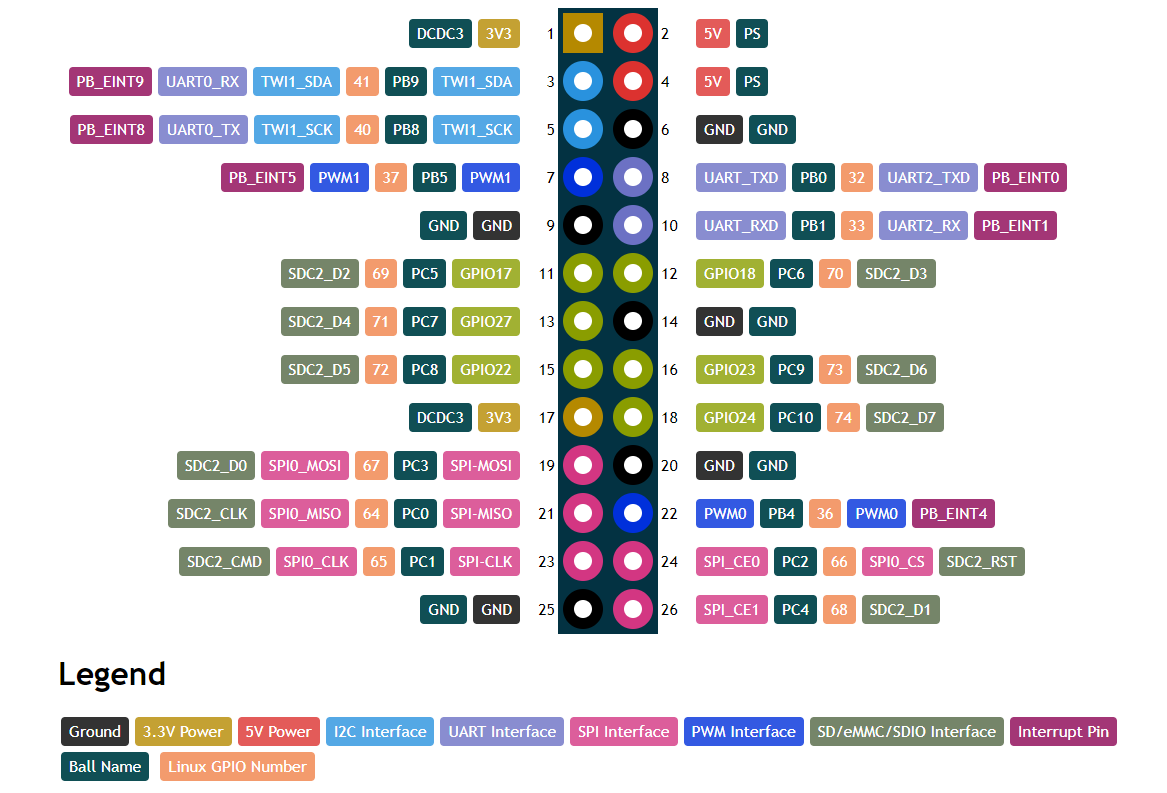Difference between revisions of "PineCube"
Cypherpunks (talk | contribs) (→Armbian: Add example gstreamer pipeline and simple http web server with python3 to stream HLS) |
Cypherpunks (talk | contribs) (→Streaming the camera to the network: add note about using gst-play) |
||
| Line 222: | Line 222: | ||
It should be possible to view the HLS stream directly in a web browser by visiting [http://pinecube:8000/ http://pinecube:8000/] if pinecube is the correct hostname and the name correctly resolves. | It should be possible to view the HLS stream directly in a web browser by visiting [http://pinecube:8000/ http://pinecube:8000/] if pinecube is the correct hostname and the name correctly resolves. | ||
View the HLS stream with VLC: <code>vlc http://pinecube:8000/playlist.m3u8</code> | |||
View the HLS stream with gst-play-1.0: <code>gst-play-1.0 http://pinecube:8000/playlist.m3u8</code> | |||
===== Debugging camera issues with the gstreamer pipeline ===== | ===== Debugging camera issues with the gstreamer pipeline ===== | ||
Revision as of 17:11, 20 December 2020
Specifications
- Dimensions: 55mm x 51mm x 51.5mm
- Weight: 55g
- Storage:
- MicroSD slot, bootable
- 128Mb SPI Nor Flash, bootable
- Cameras: OV5640, 5Mpx
- CPU: Allwinner(Sochip) ARM Cortex-A7 MPCore, 800MHz
- RAM: 128MB DDR3
- I/O:
- 10/100Mbps Ethernet with passive PoE
- USB 2.0 A host
- 26 pins GPIO port
- 2x 3.3V Ouptut
- 2x 5V Output
- 1x I2C
- 2x UART
- 2x PWM
- 1x SPI
- 1x eMMC/SDIO/SD (8-bit)
- 6x Interrupts
- Note: Interfaces are multiplexed, so they can't be all used at same time
- Internal microphone
- Network:
- WiFi
- Screen: optional 4.5" RGB LCD screen
- Misc. features:
- Volume and home buttons
- Speakers and Microphone
- Power DC in:
- 5V 1A from MicroUSB Port or GPIO port
- 4V-18V from Ethernet passive PoE
- Battery: optional 950-1600mAh model: 903048 Lithium Polymer Ion Battery Pack, can be purchase at Amazon.com
PineCube board information, schematics and certifications
- PineCube mainboard schematic:
- PineCube faceboard schematic:
- PineCube certifications:
Datasheets for components and peripherals
- Allwinner (Sochip) S3 SoC information:
- X-Powers AXP209 PMU (Power Management Unit) information:
- CMOS camera module information:
- LCD touch screen panel information:
- Lithium battery information:
- WiFi/BT module information:
- Case information:
Operating Systems
Mainlining Efforts
Please note:
- this list is most likely not complete
- no review of functionality is done here, it only serves as a collection of efforts
| Linux kernel | ||
|---|---|---|
| Type | Link | Available in version |
| Devicetree Entry Pinecube | https://lkml.org/lkml/2020/9/22/1241 | 5.10 |
| Correction for AXP209 driver | https://lkml.org/lkml/2020/9/22/1243 | 5.9 |
| Additional Fixes for AXP209 driver | https://lore.kernel.org/lkml/20201031182137.1879521-8-contact@paulk.fr/ | tdb (5.11?) |
| Device Tree Fixes | https://lore.kernel.org/lkml/20201003234842.1121077-1-icenowy@aosc.io/ | 5.10 |
| U-boot | ||
| Type | Link | Available in version |
| PineCube Board Support | https://patchwork.ozlabs.org/project/uboot/list/?series=210044 | expected in v2021.01 |
| Buildroot | ||
| No known mainlining efforts yet | ||
NixOS
Buildroot
Elimo Engineering integrated support for the PineCube into Buildroot.
This has not been merged into upstream Buildroot yet, but you can find the repo on Elimo's GitHub account and build instructions in the board support directory readme. The most important thing that this provides is support for the S3's DDR3 in u-boot. Unfortunately mainline u-boot does not have that yet, but the u-boot patches from Daniel Fullmer's NixOS repo were easy enough to use on buildroot. This should get you a functional system that boots to a console on UART0. It's pretty fast too, getting there in 1.5 seconds from u-boot to login prompt.
Armbian
Armbian Builds for PineCube are available for download, once again thanks to the work of Icenowy Zheng. Although not officially supported (CSC Status it enables the usage of Debian and Ubuntu.
A serial console can be established with 152008N1 (no hardware flow control). Login credentials are as usual in Armbian login: root password: 1234.
Example with screen and the woodpecker USB serial device
First connect the woodpecker USB serial device to the PineCube. Pin 1 on the PineCube has a small white dot on the PCB - this should be directly next to the microusb power connection. Attach the GND pin on the woodpecker to pin 6 (GND) on the PineCube, TXD from the woodpecker to pin 10 (UART_RXD) on the PineCube, and RXD from the woodpecker to pin 8 (UART_TXD) on the PineCube.
On the host system which has the woodpecker USB serial device attached, it is possible to run screen and to communicate directly with the PineCube:
screen /dev/ttyUSB0 115200
Basic bandwidth tests with iperf3
Install armbian-config:
apt install armbian-config
Enable iperf3 through the menu in armbian-config:
armbian-config
On a test computer on the same network segment run iperf3 as a client:
iperf3 -c pinecube -t 60
The same test computer, run iperf3 in the reverse direction:
iperf3 -c pinecube -t 60 -R
Performance results
The Ethernet network does not work in the current Ubuntu Focal armbian image. The performance results reflect using the wireless network. The link speed was 72.2Mb/s using 2.462Ghz wireless. Running sixty second iperf3 tests: the observed throughput varies between 28-50Mb/s to a host on the same network segment. The testing host is connected to an Ethernet switch which is also connected to a wireless bridge. The wireless network uses WPA2 and the PineCube is connected to this wireless network bridge.
Client rate for sixty seconds:
[ ID] Interval Transfer Bitrate Retr [ 5] 0.00-60.00 sec 293 MBytes 41.0 Mbits/sec 1 sender [ 5] 0.00-60.01 sec 291 MBytes 40.7 Mbits/sec receiver
Client rate with -R for sixty seconds:
[ ID] Interval Transfer Bitrate Retr [ 5] 0.00-60.85 sec 263 MBytes 36.2 Mbits/sec 3 sender [ 5] 0.00-60.00 sec 259 MBytes 36.1 Mbits/sec receiver
Using WireGuard to protect the traffic between the PineCube and the test system, the performance characteristics change only slightly.
Client rate for sixty seconds with WireGuard:
[ ID] Interval Transfer Bitrate Retr [ 5] 0.00-60.00 sec 230 MBytes 32.1 Mbits/sec 0 sender [ 5] 0.00-60.09 sec 229 MBytes 32.0 Mbits/sec receiver
Client rate with -R for sixty seconds with WireGuard:
[ ID] Interval Transfer Bitrate Retr [ 5] 0.00-60.14 sec 246 MBytes 34.3 Mbits/sec 7 sender [ 5] 0.00-60.00 sec 245 MBytes 34.2 Mbits/sec receiver
Streaming the camera to the network
To stream to web browsers with HLS and x264 encoding, we'll use a tmpfs file system to not write any data to the sdcard in the PineCube. We'll also need a very basic web page in tmpfs, a program to write HLS data to the tmpfs, and finally a webserver to serve the files.
Create the hls directory to be shared in the existing tmpfs file system that is mounted at /dev/shm:
mkdir /dev/shm/hls/
Create an index.html and optionally a favicon.ico or even a set of icons, and then put the files into the /dev/shm/hls directory. An example index.html that works is available in the Getting Started section of the README for hls.js.
In one terminal, run the camera capture pipeline:
cd /dev/shm/hls/ &&
media-ctl --set-v4l2 '"ov5640 1-003c":0[fmt:UYVY8_2X8/240x320@1/15]' &&
gst-launch-1.0 v4l2src ! video/x-raw,width=320,height=240,format=UYVY,framerate=1/1 ! decodebin ! videoconvert ! video/x-raw,format=I420 ! clockoverlay ! timeoverlay valignment=bottom ! x264enc speed-preset=ultrafast tune=zerolatency ! mpegtsmux ! hlssink target-duration=1 playlist-length=2 max-files=3
In another, run a simple single threaded webserver which will serve html, javascript, and HLS to web clients:
cd /dev/shm/hls/ && python3 -m http.server
It should be possible to view the HLS stream directly in a web browser by visiting http://pinecube:8000/ if pinecube is the correct hostname and the name correctly resolves.
View the HLS stream with VLC: vlc http://pinecube:8000/playlist.m3u8
View the HLS stream with gst-play-1.0: gst-play-1.0 http://pinecube:8000/playlist.m3u8
Debugging camera issues with the gstreamer pipeline
If the camera does not appear to work, it is possible to change the v4l2src to videotestsrc and the gstreamer pipeline will produce a synthetic test image without using the camera hardware.
If the camera is only sensor noise lines over a black or white image, the camera may be in a broken state. When in that state, the following kernel messages were observed:
[ 1703.577304] alloc_contig_range: [46100, 464f5) PFNs busy [ 1703.578570] alloc_contig_range: [46200, 465f5) PFNs busy [ 1703.596924] alloc_contig_range: [46300, 466f5) PFNs busy [ 1703.598060] alloc_contig_range: [46400, 467f5) PFNs busy [ 1703.600480] alloc_contig_range: [46400, 468f5) PFNs busy [ 1703.601654] alloc_contig_range: [46600, 469f5) PFNs busy [ 1703.619165] alloc_contig_range: [46100, 464f5) PFNs busy [ 1703.619528] alloc_contig_range: [46200, 465f5) PFNs busy [ 1703.619857] alloc_contig_range: [46300, 466f5) PFNs busy [ 1703.641156] alloc_contig_range: [46100, 464f5) PFNs busy
Stock Linux
SDK
Stock Linux
- Direct Download from pine64.org
- MD5 (7zip file): efac108dc98efa0a1f5e77660ba375f8
- File Size: 3.50GB
How to compile
You can either setup a machine for the build environment, or use a Vagrant virtual machine provided by Elimo Engineering
On a dedicated machine
Recommended system requirements:
- OS: (L)Ubuntu 16.04
- CPU: 64-bit based
- Memory: 8 GB or higher
- Disk: 15 GB free hard disk space
Install required packages
sudo apt-get install p7zip-full git make u-boot-tools libxml2-utils bison build-essential gcc-arm-linux-gnueabi g++-arm-linux-gnueabi zlib1g-dev gcc-multilib g++-multilib libc6-dev-i386 lib32z1-dev
Install older Make 3.82 and Java JDK 6
pushd /tmp wget https://ftp.gnu.org/gnu/make/make-3.82.tar.gz tar xfv make-3.82.tar.gz cd make-3.82 ./configure make sudo apt purge -y make sudo ./make install cd .. # Please, download jdk-6u45-linux-x64.bin from https://www.oracle.com/java/technologies/javase-java-archive-javase6-downloads.html (requires free login) chmod +x jdk-6u45-linux-x64.bin ./jdk-6u45-linux-x64.bin sudo mkdir /opt/java/ sudo mv jdk1.6.0_45/ /opt/java/ sudo update-alternatives --install /usr/bin/javac javac /opt/java/jdk1.6.0_45/bin/javac 1 sudo update-alternatives --install /usr/bin/java java /opt/java/jdk1.6.0_45/bin/java 1 sudo update-alternatives --install /usr/bin/javaws javaws /opt/java/jdk1.6.0_45/bin/javaws 1 sudo update-alternatives --config javac sudo update-alternatives --config java sudo update-alternatives --config javaws popd
Unpack SDK and then compile and pack the image
7z x 'PineCube Stock BSP-SDK ver1.0.7z' mv 'PineCube Stock BSP-SDK ver1.0' pinecube-sdk cd pinecube-sdk/camdroid source build/envsetup.sh lunch mklichee make -j3 pack
Using Vagrant
You can avoid setting up your machine and just use Vagrant to spin up a development environment in a VM.
Just clone the Elimo Engineering repo and follow the instructions in the readme file
After spinning up the VM, you just need to run the build:
cd pinecube-sdk/camdroid source build/envsetup.sh lunch mklichee make -j3 pack
Community Projects
Share your project with a PineCube here!