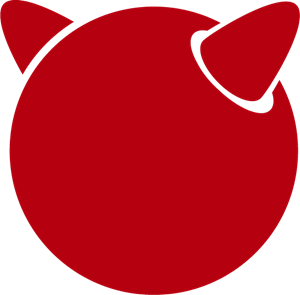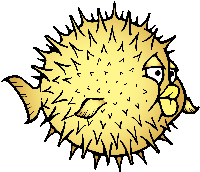Difference between revisions of "ROCK64 Software Releases"
(alphabetical order and warning) |
|||
| (51 intermediate revisions by 5 users not shown) | |||
| Line 1: | Line 1: | ||
This page contains a list of all available releases for the [[ROCK64]], as well as links to other resources. | This page contains a list of all available releases for the [[ROCK64]], as well as links to other resources. | ||
= Linux | == Linux == | ||
== AOSC == | === AOSC === | ||
[[File:aosc.png|right|100px]] | [[File:aosc.png|right|100px]] | ||
'''AOSC OS''' is a general purpose Linux distribution that strives to simplify user experience and improve free and open source software for day-to-day productivity. To learn more about AOSC, please visit the official [https://aosc.io/ AOSC website]. | '''AOSC OS''' is a general purpose Linux distribution that strives to simplify user experience and improve free and open source software for day-to-day productivity. To learn more about AOSC, please visit the official [https://aosc.io/ AOSC website]. | ||
Download: | Download: | ||
* https://aosc.io/downloads/ (supports the microSD card and eMMC, 8GB or more) | * https://aosc.io/downloads/ (supports the microSD card and eMMC, 8GB or more) | ||
| Line 20: | Line 18: | ||
|} | |} | ||
== Armbian== | === Arch Linux ARM === | ||
[[File:Archlinux-logo.png|right|100px]] | |||
Official '''Arch Linux ARM''' release. | |||
Installation: | |||
* https://archlinuxarm.org/platforms/armv8/rockchip/rock64 | |||
=== Armbian=== | |||
[[File:armbian.png|right|100px]] | [[File:armbian.png|right|100px]] | ||
'''Armbian''' is a Linux distribution designed for ARM boards. They are usually Debian or Ubuntu flavored. | '''Armbian''' is a Linux distribution designed for ARM boards. They are usually Debian or Ubuntu flavored. | ||
Download: | Download: | ||
| Line 32: | Line 35: | ||
* [https://armbian.tnahosting.net/archive/rock64/archive/ Download archive] (supports the microSD card and eMMC, 8GB or more) | * [https://armbian.tnahosting.net/archive/rock64/archive/ Download archive] (supports the microSD card and eMMC, 8GB or more) | ||
== ayufan's Linux releases == | === ayufan's Linux releases === | ||
[[File:penguin.png|right|100px]] | [[File:penguin.png|right|100px]] | ||
| Line 50: | Line 53: | ||
|} | |} | ||
== Debian == | === Debian === | ||
[[File: | [[File:Debian-logo.png|right|100px]] | ||
'''Debian''' is an operating system and a distribution of Free Software. | '''Debian''' is an operating system and a distribution of Free Software. | ||
Download: | Download: | ||
* Debian | * [https://deb.debian.org/debian/dists/bullseye/main/installer-arm64/current/images/netboot/SD-card-images/ Debian 11 Bullseye] (recommended) | ||
* | * [https://deb.debian.org/debian/dists/bookworm/main/installer-arm64/current/images/netboot/SD-card-images/ Debian 12 Bookworm] | ||
* [https://d-i.debian.org/daily-images/arm64/ Daily netboot images] | |||
Instructions: | |||
* Go to the download directory | * Go to the download directory | ||
* Download firmware.rock64-rk3328.img.gz and partition.img.gz | * Download firmware.rock64-rk3328.img.gz and partition.img.gz | ||
* Combine the 2 parts into 1 image file: <code>zcat firmware.rock64-rk3328.img.gz partition.img.gz > debian-installer.img</code> | * Combine the 2 parts into 1 image file: <code>zcat firmware.rock64-rk3328.img.gz partition.img.gz > debian-installer.img</code> | ||
* Write the created .img file to microSD card or eMMC Module using ''dd'' | * Write the created .img file to microSD card or eMMC Module using ''dd'': <code>dd if=debian-installer.img of=/dev/sda bs=4M</code>. Replace <code>/dev/sda</code> with your target drive. | ||
* Plug the microSD/eMMC card in the Rock64 (and connect a serial console) and boot up to start the Debian Installer | * Plug the microSD/eMMC card in the Rock64 (and connect a serial console, or keyboard and monitor) and boot up to start the Debian Installer | ||
See [https://d-i.debian.org/daily-images/arm64/daily/netboot/SD-card-images/README.concatenateable_images README.concatenateable_images here] or [https://deb.debian.org/debian/dists/bullseye/main/installer-arm64/current/images/netboot/SD-card-images/README.concatenateable_images README.concatenateable_images here] for details regarding the concatenateable images and their installation from non-Linux systems. | Notes: | ||
* An Ethernet connection is required for the above installer | |||
* Remember to leave some space before your first partition for u-boot! You can do this by creating a 32M size unused partition at the start of the device. | |||
* Auto creating all partitions does not work. You can use the following manual partition scheme: | |||
#1 - 34MB Unused/Free Space | |||
#2 - 512MB ext2 /boot (Remember to set the bootable flag) | |||
#3 - xxGB ext4 / (This can be as large as you want. You can also create separate partitions for /home /var /tmp) | |||
#4 - 1GB swap (May not be a good idea if using an SD card) | |||
* See [https://d-i.debian.org/daily-images/arm64/daily/netboot/SD-card-images/README.concatenateable_images README.concatenateable_images here] or [https://deb.debian.org/debian/dists/bullseye/main/installer-arm64/current/images/netboot/SD-card-images/README.concatenateable_images README.concatenateable_images here] for details regarding the concatenateable images and their installation from non-Linux systems. | |||
== Debian by mrfixit2001 == | === Debian by mrfixit2001 === | ||
[[File: | [[File:Debian-logo.png|right|100px]] | ||
Mrfixit2001's minimal '''Debian''' build. Version 190514 onward support Rock64-v3 board | Mrfixit2001's minimal '''Debian''' build. Version 190514 onward support Rock64-v3 board | ||
| Line 83: | Line 95: | ||
|} | |} | ||
== DietPi == | === DietPi === | ||
[[File:dietpi.png|right|100px]] | [[File:dietpi.png|right|100px]] | ||
| Line 89: | Line 101: | ||
Download: | Download: | ||
* [https://dietpi.com/downloads/images/DietPi_ROCK64-ARMv8-Bullseye. | * [https://dietpi.com/downloads/images/DietPi_ROCK64-ARMv8-Bullseye.img.xz Debian 11 Bullseye] (supports the microSD card and eMMC, 4GB or more) | ||
* [https://dietpi.com/downloads/images/DietPi_ROCK64-ARMv8-Bookworm. | * [https://dietpi.com/downloads/images/DietPi_ROCK64-ARMv8-Bookworm.img.xz Debian 12 Bookworm] (supports the microSD card and eMMC, 4GB or more) | ||
{| class="wikitable" | {| class="wikitable" | ||
| Line 99: | Line 111: | ||
|} | |} | ||
== Lakka == | === Lakka === | ||
[[File:lakka.png|right|100px]] | [[File:lakka.png|right|100px]] | ||
'''Lakka''' is a lightweight Linux distribution that transforms a small computer into a full blown retrogaming console. Visit [https://forum.pine64.org/showthread.php?tid=5354 PINE64 forum] for more information about the Lakka release | '''Lakka''' is a lightweight Linux distribution that transforms a small computer into a full blown retrogaming console. Visit [https://forum.pine64.org/showthread.php?tid=5354 PINE64 forum] for more information about the Lakka release. | ||
Download: | Download: | ||
* https://le.builds.lakka.tv/RK3328.aarch64/ (supports the microSD card and eMMC) | * https://le.builds.lakka.tv/RK3328.aarch64/ (supports the microSD card and eMMC) | ||
== LibreELEC == | === LibreELEC === | ||
[[File:libreelec.jpg|right|100px]] | [[File:libreelec.jpg|right|100px]] | ||
| Line 116: | Line 128: | ||
* [https://test.libreelec.tv/ Daily builds] (supports the microSD card and eMMC, 8GB or more) | * [https://test.libreelec.tv/ Daily builds] (supports the microSD card and eMMC, 8GB or more) | ||
== Manjaro ARM == | === Manjaro ARM === | ||
[[File:Manjaro.png|right|100px]] | [[File:Manjaro-logo.png|right|100px]] | ||
Manjaro editions for Rock64 are available directly from Manjaro. To learn more about Manjaro please visit the [https://forum.manjaro.org/tags/manjaroarm Manjaro Forum]. | '''Manjaro''' is a user-friendly Linux distribution based on the independently developed Arch operating system. Manjaro editions for Rock64 are available directly from Manjaro. To learn more about Manjaro please visit the [https://forum.manjaro.org/tags/manjaroarm Manjaro Forum]. | ||
{{Info|Only supports ROCK64 version 2 SBC!}} | {{Info|Only supports ROCK64 version 2 SBC!}} | ||
| Line 127: | Line 139: | ||
* [https://github.com/manjaro-arm/rock64-images/releases Manjaro ARM ROCK64 GitHub] (supports the microSD card and eMMC) | * [https://github.com/manjaro-arm/rock64-images/releases Manjaro ARM ROCK64 GitHub] (supports the microSD card and eMMC) | ||
== NEMS Linux == | === NEMS Linux === | ||
[[File:nems.jpg|right|100px]] | [[File:nems.jpg|right|100px]] | ||
'''NEMS''' stands for "Nagios Enterprise Monitoring Server" and it is a modern pre-configured, customized and ready-to-deploy Nagios Core image designed to run on low-cost micro computers. To find out more | '''NEMS''' stands for "Nagios Enterprise Monitoring Server" and it is a modern pre-configured, customized and ready-to-deploy Nagios Core image designed to run on low-cost micro computers. To find out more on NEMS Linux, please visit their [https://nemslinux.com/ site]. | ||
{{Warning|Only supports ROCK64 ver2 SBC}} | {{Warning|Only supports ROCK64 ver2 SBC}} | ||
{{Outdated release}} | |||
Download: | Download: | ||
* [https://nemslinux.com/download/nagios-for-pine64.php Download torrent seed from NEMS Linux] (supports the microSD card, 16GB or more, MD5 of the xz file is ''6e2088922c5d197db8b8ba3057120389'') | |||
* [https://files.pine64.org/os/ROCK64/nems/NEMS_v1.5-Rock64-Build2.zip Direct download from pine64.org] (supports the microSD card, 16GB or more, MD5 of the xz file is ''6e2088922c5d197db8b8ba3057120389'') | |||
* [https://nemslinux.com/download/nagios-for-pine64.php Download torrent seed from NEMS Linux] (supports the microSD card, 16GB or more) | |||
* [https://files.pine64.org/os/ROCK64/nems/NEMS_v1.5-Rock64-Build2.zip Direct download from pine64.org] (supports the microSD card, 16GB or more) | |||
{{Info|The installation guide can be found [https://docs.nemslinux.com/installation here].}} | {{Info|The installation guide can be found [https://docs.nemslinux.com/installation here].}} | ||
| Line 150: | Line 162: | ||
|} | |} | ||
== NextCloudPi== | === NextCloudPi=== | ||
[[File:nextcloudpi.png|right|100px]] | [[File:nextcloudpi.png|right|100px]] | ||
| Line 157: | Line 169: | ||
Download: | Download: | ||
{{ | {{Outdated release}} | ||
* [https://files.pine64.org/os/ROCK64/nextcloudplus/ | * [https://files.pine64.org/os/ROCK64/nextcloudplus/NextCloudPi_Rock64_08-01-19.img.gz Direct download from pine64.org] | ||
{{Info|The MD5 hash of the . | {{Info|The MD5 hash of the .gz file is ''2d3eb799e99a3bb90d5aa7731baf27c6''}} | ||
{| class="wikitable" | {| class="wikitable" | ||
| Line 170: | Line 182: | ||
|} | |} | ||
== OpenMediaVault == | === OpenMediaVault === | ||
[[File:omv.png|right|100px]] | [[File:omv.png|right|100px]] | ||
'''Openmediavault''' is the next generation network attached storage (NAS) solution | '''Openmediavault''' is the next generation network attached storage (NAS) solution. The forum thread concerning this release can be found [https://forum.pine64.org/showthread.php?tid=6309 here]. | ||
Download: | Download: | ||
* [https://github.com/ayufan-rock64/linux-build/releases/ Releases on ayufan's github] | * [https://github.com/ayufan-rock64/linux-build/releases/ Releases on ayufan's github] | ||
* [https://files.pine64.org/os/ROCK64/omv/ | * [https://files.pine64.org/os/ROCK64/omv/stretch-openmediavault-rock64-0.9.14-1159-arm64.img.xz Direct download from pine64.org (64 bit arm64)] | ||
{{Info|The MD5 hash of the .xz file is ''474c2a5aac8874fd188404c8e04e53e8''}} | |||
{{Info|The MD5 hash of the .xz file is '' | * [https://files.pine64.org/os/ROCK64/omv/stretch-openmediavault-rock64-0.9.14-1159-armhf.img.xz Direct download from pine64.org (32 bit armhf)] | ||
{{Info|The MD5 hash of the .xz file is ''bf5d2ea2bc7a5623ba958ed358a80c2a''}} | |||
{| class="wikitable" | {| class="wikitable" | ||
| Line 199: | Line 209: | ||
|} | |} | ||
== Recalbox == | === Recalbox === | ||
[[File:RB.png|right|100px]] | [[File:RB.png|right|100px]] | ||
| Line 209: | Line 219: | ||
* [https://github.com/mrfixit2001/recalbox_rock64/releases Direct download latest release build from mrfixit2001 GitHub] (supports the microSD card and eMMC, 8GB or more) | * [https://github.com/mrfixit2001/recalbox_rock64/releases Direct download latest release build from mrfixit2001 GitHub] (supports the microSD card and eMMC, 8GB or more) | ||
== R-Cade == | === R-Cade === | ||
[[File:RCadeLogo.jpg|right|100px]] | [[File:RCadeLogo.jpg|right|100px]] | ||
Retro Center's '''R-Cade''', the 4K Media Center Arcade. [https://www.retro-center.com/about-r-cade/ RCade] Features 100+ retro-gaming systems, a lightweight web browser, and full 4K UHD media playback | Retro Center's '''R-Cade''', the 4K Media Center Arcade. [https://www.retro-center.com/about-r-cade/ RCade] Features 100+ retro-gaming systems, a lightweight web browser, and full 4K UHD media playback. | ||
Download: | Download: | ||
* [https://github.com/retro-center/rcade_releases/releases Direct download from Retro Center's GitHub] (supports the microSD card, eMMC and USB boot) | * [https://github.com/retro-center/rcade_releases/releases Direct download from Retro Center's GitHub] (supports the microSD card, eMMC and USB boot) | ||
== Slackware== | === Slackware=== | ||
[[File:slackware.jpg|right|100px]] | [[File:slackware.jpg|right|100px]] | ||
| Line 234: | Line 244: | ||
|} | |} | ||
Flashing the distribution to the eMMC: | |||
* Flash the image to micro SD, power up the board with micro SD and login | * Flash the image to micro SD, power up the board with micro SD and login | ||
* Copy the image file to micro SD by using SFTP. The image file must have the ''.img'' file extension. | * Copy the image file to micro SD by using SFTP. The image file must have the ''.img'' file extension. | ||
* After finish copy the file, power off the board and add eMMC module to the board | * After finish copy the file, power off the board and add eMMC module to the board | ||
* Boot the board, run below command for flashing to eMMC module | * Boot the board, run below command for flashing to eMMC module | ||
* Run <code>sudo dd if='''[IMAGE]''' of=/dev/'''[DEVICE]''' bs=10M</code> (example: ''sudo dd if=slack-current-aarch64-xfce_08May18-4.4.126-rock64-build-20180508.img of=/dev/mmcblk1 bs=10M''). | |||
* then edit these two files in eMMC module: | |||
** <code>mount /dev/mmcblk1p1 /media</code> | ** <code>mount /dev/mmcblk1p1 /media</code> | ||
** <code>echo "rootdev=/dev/mmcblk1p1" >> /media/boot/uEnv.txt</code> | ** <code>echo "rootdev=/dev/mmcblk1p1" >> /media/boot/uEnv.txt</code> | ||
| Line 246: | Line 256: | ||
* After that, power off the board and remove the microSD card. Then boot with only the eMMC module. | * After that, power off the board and remove the microSD card. Then boot with only the eMMC module. | ||
== | == BSD == | ||
=== FreeBSD === | |||
= | |||
[[File:Freebsd_Logo.png|right|100px]] | [[File:Freebsd_Logo.png|right|100px]] | ||
The [https://wiki.freebsd.org/arm/RockChip#Rock64 RockChip FreeBSD page] has instructions for installing FreeBSD. Version 13.0 and greater include prebuilt images. | '''FreeBSD''' is an operating system used to power modern servers, desktops, and embedded platforms. The [https://wiki.freebsd.org/arm/RockChip#Rock64 RockChip FreeBSD page] has instructions for installing FreeBSD. Version 13.0 and greater include prebuilt images. | ||
Download: | Download: | ||
| Line 286: | Line 276: | ||
|} | |} | ||
==NetBSD== | === NetBSD === | ||
[[File:netbsd.png|right|100px]] | [[File:netbsd.png|right|100px]] | ||
'''NetBSD''' is a free, fast, secure, and highly portable Unix-like Open Source operating system. To learn more about NetBSD please visit [https://www.netbsd.org/ NetBSD main page | '''NetBSD''' is a free, fast, secure, and highly portable Unix-like Open Source operating system. To learn more about NetBSD please visit [https://www.netbsd.org/ NetBSD main page]. | ||
Download: | Download: | ||
* [https:// | * [https://armbsd.org/ Direct download] (select ''ROCK64'', supports the microSD card and eMMC) | ||
Notes: | |||
* Instructions concerning enabling SSH can be found [https://www.netbsd.org/docs/guide/en/chap-boot.html#chap-boot-ssh here] or the bootable image from armbsd.org can have the MSDOS partition modified to setup SSH using [https://man.netbsd.org/creds_msdos.8 this] method. | |||
{| class="wikitable" | {| class="wikitable" | ||
!colspan="2" style="background: #a7d7f9;"| Default credentials | !colspan="2" style="background: #a7d7f9;"| Default credentials | ||
|- | |- | ||
! Root user | ! Root user and SSH | ||
| <code>root/[none]</code> | | <code>root/[none]</code> | ||
|} | |} | ||
==OpenBSD== | ---- | ||
=== OpenBSD === | |||
[[File:Puffy_mascot_openbsd.png|right|100px]] | [[File:Puffy_mascot_openbsd.png|right|100px]] | ||
You can install OpenBSD on your Rock64 by following [https://github.com/krjdev/rock64_openbsd these instructions]. | '''OpenBSD''' is a security-focused, free and open-source, Unix-like operating system based on the Berkeley Software Distribution. You can install OpenBSD on your Rock64 by following [https://github.com/krjdev/rock64_openbsd these instructions]. | ||
= Android | == Android == | ||
[[File:Android_logo_2019_(stacked).svg|right|100px]] | |||
== Android TV 9.x eMMC (No Google Play) == | === Android TV 9.x eMMC (No Google Play) === | ||
The '''Android 9.0''' image for eMMC boot. For the installation of the Playstore on Android 9.0 please follow [https://forum.pine64.org/showthread.php?tid=8655 this forum thread]. | The '''Android 9.0''' image for eMMC boot. For the installation of the Playstore on Android 9.0 please follow [https://forum.pine64.org/showthread.php?tid=8655 this forum thread]. | ||
| Line 333: | Line 328: | ||
* Please allow 10-15 minutes on first boot for initialization | * Please allow 10-15 minutes on first boot for initialization | ||
== Android 9.x (No Google Play) == | === Android 9.x (No Google Play) === | ||
The rooted '''Android 9.0 TV''' image for booting from the microSD card. For the installation of the Playstore on Android 9.0 please follow [https://forum.pine64.org/showthread.php?tid=8655 this forum thread]. | The rooted '''Android 9.0 TV''' image for booting from the microSD card. For the installation of the Playstore on Android 9.0 please follow [https://forum.pine64.org/showthread.php?tid=8655 this forum thread]. | ||
| Line 346: | Line 340: | ||
Image downloads (for Rockchip SDDisk Tool): | Image downloads (for Rockchip SDDisk Tool): | ||
* [https://files.pine64.org/os/ROCK64/android/ROCK64_20190621_stock_rooted_android_9.0_sdboot.img.gz Direct download | * [https://files.pine64.org/os/ROCK64/android/ROCK64_20190621_stock_rooted_android_9.0_sdboot.img.gz Direct download] from ''pine64.org'' (539MB, MD5 of the Gzip file ''EE00D309745F842213E21B2F1E20C510'', build 20190621) | ||
{{Info|Please unzip first and then using Android tool to flash it. Allow 3-5 minutes boot up time on first boot for initialization. The Rockchip SDDisk Tool ver. 1.57 can be found [https://files.pine64.org/os/ROCK64/android/SDDiskTool_v1.57.zip here].}} | {{Info|Please unzip first and then using Android tool to flash it. Allow 3-5 minutes boot up time on first boot for initialization. The Rockchip SDDisk Tool ver. 1.57 can be found [https://files.pine64.org/os/ROCK64/android/SDDiskTool_v1.57.zip here].}} | ||
== Android 8.x TV eMMC (preinstalled Google Play Store) == | === Android 8.x TV eMMC (preinstalled Google Play Store) === | ||
The '''Android 8.1 TV''' stock image for booting from the eMMC. | The '''Android 8.1 TV''' stock image for booting from the eMMC. | ||
Image downloads (for direct flashing to the eMMC module): | Image downloads (for direct flashing to the eMMC module): | ||
* [https://files.pine64.org/os/ROCK64/android/rock64_20180606_stock_android_8.1_emmcboot.img.xz Direct download | * [https://files.pine64.org/os/ROCK64/android/rock64_20180606_stock_android_8.1_emmcboot.img.xz Direct download] from ''pine64.org'' (561MB, MD5 of the .xz file ''C05846B89A6483DA911CEA604627524F'', build 20180606) | ||
{{Info|Please allow 10-15 minutes boot up time on first boot for initialization.}} | {{Info|Please allow 10-15 minutes boot up time on first boot for initialization.}} | ||
Image downloads (for Rockchip Tool): | Image downloads (for Rockchip Tool): | ||
* [https://files.pine64.org/os/ROCK64/android/rock64_android8.1_emmc_boot_v1.1.zip Direct download | * [https://files.pine64.org/os/ROCK64/android/rock64_android8.1_emmc_boot_v1.1.zip Direct download] from ''pine64.org'' (752MB, MD5 of the .xz file ''9738F060D2F62A83637797363D2B38C9'', build 20180606) | ||
{{Info|See the [https://wiki.pine64.org/index.php/NOOB#Flashing_to_eMMC_using_Rockchip_Tools_.28Rock64_Only.29 guide to flashing eMMC using Rockchip Tools]. Please unzip the file first and then use Rockchip tool to flash it. The OTG port located at top USB 2.0 port and it needs USB type A to type A cable.}} | {{Info|See the [https://wiki.pine64.org/index.php/NOOB#Flashing_to_eMMC_using_Rockchip_Tools_.28Rock64_Only.29 guide to flashing eMMC using Rockchip Tools]. Please unzip the file first and then use Rockchip tool to flash it. The OTG port located at top USB 2.0 port and it needs USB type A to type A cable.}} | ||
== Android 8.x TV == | === Android 8.x TV === | ||
The '''Android 8.1''' stock image for microSD boot, build 20180623. | The '''Android 8.1''' stock image for microSD boot, build 20180623. | ||
Download: | Download: | ||
* [https://files.pine64.org/os/ROCK64/android/rock64_20180623_stock_android_8.1_sdboot.img.xz Direct download from pine64.org | * [https://files.pine64.org/os/ROCK64/android/rock64_20180623_stock_android_8.1_sdboot.img.xz Direct download] from ''pine64.org'' (575MB, supports the microSD card) | ||
{{Info|The MD5 hash of the .xz file is ''85372A568C114ADE7CD9632CEBA193E9''}} | {{Info|The MD5 hash of the .xz file is ''85372A568C114ADE7CD9632CEBA193E9''}} | ||
| Line 378: | Line 370: | ||
* Please allow 10-15 minutes on first boot for initialization | * Please allow 10-15 minutes on first boot for initialization | ||
== Android 7.x eMMC == | === Android 7.x eMMC === | ||
The rooted ''Android 7.1.2'' stock image, build 20171204. | The rooted ''Android 7.1.2'' stock image, build 20171204. | ||
Download image (microSD card to eMMC): | Download image (microSD card to eMMC): | ||
* [https://files.pine64.org/os/ROCK64/android/rock64_20171204_stock_android_7.1.2_rooted_sd2emmc.img.xz Direct download from pine64.org | * [https://files.pine64.org/os/ROCK64/android/rock64_20171204_stock_android_7.1.2_rooted_sd2emmc.img.xz Direct download] from ''pine64.org'' (558MB, MD5 of the .xz file ''43443467DFCAEDE767556843EB4D6707'') | ||
{{Info|DD image to a microSD card. Shorting the eMMC PIN with a jumper as shown on the first image of the [https://files.pine64.org/doc/rock64/guide/ROCK64_Installing_Android_To_eMMC.pdf guide to install stock Android build to eMMC module]. After power ON the box for 2-3 second, quickly remove the jumper, then it will start writing the new image to the eMMC. Please allow around 1 minute of boot up time before UI is presented via HDMI. Please allow 10-15 minutes boot up time on first boot for initialization. Has USB 3.0 patches. Enable ''Real Time Clock support'' for ''Popcorn Hour Transformer''.}} | {{Info|DD image to a microSD card. Shorting the eMMC PIN with a jumper as shown on the first image of the [https://files.pine64.org/doc/rock64/guide/ROCK64_Installing_Android_To_eMMC.pdf guide to install stock Android build to eMMC module]. After power ON the box for 2-3 second, quickly remove the jumper, then it will start writing the new image to the eMMC. Please allow around 1 minute of boot up time before UI is presented via HDMI. Please allow 10-15 minutes boot up time on first boot for initialization. Has USB 3.0 patches. Enable ''Real Time Clock support'' for ''Popcorn Hour Transformer''.}} | ||
Download image (eMMC boot): | Download image (eMMC boot): | ||
* [https://files.pine64.org/os/ROCK64/android/rock64_20171204_stock_android_7.1.2_rooted_emmc.img.xz Direct download from pine64.org | * [https://files.pine64.org/os/ROCK64/android/rock64_20171204_stock_android_7.1.2_rooted_emmc.img.xz Direct download] from ''pine64.org'' (544MB, MD5 of the .xz file ''7C831F9E6B4311A3B3D4743FBBB628D0'') | ||
{{Info|Please unzip first and then using Android tool to flash in. Has USB 3.0 patches. Enable ''Real Time Clock support'' for ''Popcorn Hour Transformer''.}} | {{Info|Please unzip first and then using Android tool to flash in. Has USB 3.0 patches. Enable ''Real Time Clock support'' for ''Popcorn Hour Transformer''.}} | ||
| Line 394: | Line 386: | ||
* See [[ROCK64 MAC Address]] on how to set the MAC address. | * See [[ROCK64 MAC Address]] on how to set the MAC address. | ||
= | === Android TV 7.x eMMC === | ||
== Android TV 7.x eMMC == | |||
The '''Android TV 7.1''' community build image by ayufan. | The '''Android TV 7.1''' community build image by ayufan. | ||
Download image (eMMC): | Download image (eMMC): | ||
| Line 432: | Line 401: | ||
* [https://github.com/ayufan-rock64/android-7.1/releases/tag/0.3.4 Release notes on ayufan Android 7.1 github] | * [https://github.com/ayufan-rock64/android-7.1/releases/tag/0.3.4 Release notes on ayufan Android 7.1 github] | ||
== Android TV 7.x == | === Android TV 7.x === | ||
The '''Android TV 7.1''' community build image for microSD boot by ''ayufan''. | The '''Android TV 7.1''' community build image for microSD boot by ''ayufan''. | ||
| Line 440: | Line 408: | ||
* [https://github.com/ayufan-rock64/android-7.1/releases/latest Direct download latest release build from ayufan github and look for android-7.1-rock-64-rock64_atv-x.x.x-xx-raw.img.gz] (supports the microSD card) | * [https://github.com/ayufan-rock64/android-7.1/releases/latest Direct download latest release build from ayufan github and look for android-7.1-rock-64-rock64_atv-x.x.x-xx-raw.img.gz] (supports the microSD card) | ||
= Android SDK = | == Android SDK == | ||
The '''Android P SDK''' (v9.0). | The '''Android P SDK''' (v9.0). | ||
Download: | Download: | ||
* [https://files.pine64.org | * [https://files.pine64.org/SDK/ROCK64/ROCK64_SDK_android9.0.tar.gz Direct Download] from ''pine64.org'' (104.34GB) | ||
{{Info|The MD5 hash of the TAR-GZip file is ''1EAC08942E238293E3AF11C7890DF307''}} | {{Info|The MD5 hash of the TAR-GZip file is ''1EAC08942E238293E3AF11C7890DF307''}} | ||
[[Category: | |||
[[Category:ROCK64]] | |||
Latest revision as of 00:54, 16 June 2024
This page contains a list of all available releases for the ROCK64, as well as links to other resources.
Linux
AOSC
AOSC OS is a general purpose Linux distribution that strives to simplify user experience and improve free and open source software for day-to-day productivity. To learn more about AOSC, please visit the official AOSC website.
Download:
- https://aosc.io/downloads/ (supports the microSD card and eMMC, 8GB or more)
| Default credentials | |
|---|---|
| Default user | aosc/anthon
|
Arch Linux ARM
Official Arch Linux ARM release.
Installation:
Armbian
Armbian is a Linux distribution designed for ARM boards. They are usually Debian or Ubuntu flavored.
Download:
- ROCK64's Armbian site (supports the microSD card and eMMC, 8GB or more)
- Download archive (supports the microSD card and eMMC, 8GB or more)
ayufan's Linux releases
The community member ayufan offers multiple ROCK64 Linux releases based on Debian and Ubuntu. The forum thread for release can be found here.
Download:
- https://github.com/ayufan-rock64/linux-build/releases (supports the microSD card and eMMC)
| Default credentials | |
|---|---|
| Default user | rock64/rock64
|
Debian
Debian is an operating system and a distribution of Free Software.
Download:
- Debian 11 Bullseye (recommended)
- Debian 12 Bookworm
- Daily netboot images
Instructions:
- Go to the download directory
- Download firmware.rock64-rk3328.img.gz and partition.img.gz
- Combine the 2 parts into 1 image file:
zcat firmware.rock64-rk3328.img.gz partition.img.gz > debian-installer.img - Write the created .img file to microSD card or eMMC Module using dd:
dd if=debian-installer.img of=/dev/sda bs=4M. Replace/dev/sdawith your target drive. - Plug the microSD/eMMC card in the Rock64 (and connect a serial console, or keyboard and monitor) and boot up to start the Debian Installer
Notes:
- An Ethernet connection is required for the above installer
- Remember to leave some space before your first partition for u-boot! You can do this by creating a 32M size unused partition at the start of the device.
- Auto creating all partitions does not work. You can use the following manual partition scheme:
#1 - 34MB Unused/Free Space #2 - 512MB ext2 /boot (Remember to set the bootable flag) #3 - xxGB ext4 / (This can be as large as you want. You can also create separate partitions for /home /var /tmp) #4 - 1GB swap (May not be a good idea if using an SD card)
- See README.concatenateable_images here or README.concatenateable_images here for details regarding the concatenateable images and their installation from non-Linux systems.
Debian by mrfixit2001
Mrfixit2001's minimal Debian build. Version 190514 onward support Rock64-v3 board
Download:
- Direct download from mrfixit2001's github (supports the microSD card and eMMC)
| Default credentials | |
|---|---|
| Default user | rock/rock
|
DietPi
DietPi is a lightweight yet easy to setup and feature-rich Linux distribution, based on Debian. To find out more about DietPi, please visit the official documentation. Discuss the ROCK64 build on the PINE64 forum thread.
Download:
- Debian 11 Bullseye (supports the microSD card and eMMC, 4GB or more)
- Debian 12 Bookworm (supports the microSD card and eMMC, 4GB or more)
| Default credentials | |
|---|---|
| Default user | root/dietpi
|
Lakka
Lakka is a lightweight Linux distribution that transforms a small computer into a full blown retrogaming console. Visit PINE64 forum for more information about the Lakka release.
Download:
- https://le.builds.lakka.tv/RK3328.aarch64/ (supports the microSD card and eMMC)
LibreELEC
LibreELEC is a "Just enough OS" Linux distribution combining the Kodi media center with an operating system.
Download:
- Official build image (supports the microSD card and eMMC, 8GB or more)
- Daily builds (supports the microSD card and eMMC, 8GB or more)
Manjaro ARM
Manjaro is a user-friendly Linux distribution based on the independently developed Arch operating system. Manjaro editions for Rock64 are available directly from Manjaro. To learn more about Manjaro please visit the Manjaro Forum.
Download:
- Manjaro ARM ROCK64 GitHub (supports the microSD card and eMMC)
NEMS Linux
NEMS stands for "Nagios Enterprise Monitoring Server" and it is a modern pre-configured, customized and ready-to-deploy Nagios Core image designed to run on low-cost micro computers. To find out more on NEMS Linux, please visit their site.
| ⚠️ The linked release is outdated and should no longer be used! |
Download:
- Download torrent seed from NEMS Linux (supports the microSD card, 16GB or more, MD5 of the xz file is 6e2088922c5d197db8b8ba3057120389)
- Direct download from pine64.org (supports the microSD card, 16GB or more, MD5 of the xz file is 6e2088922c5d197db8b8ba3057120389)
| Default credentials | |
|---|---|
| Default user | nemsadmin/nemsadmin
|
NextCloudPi
NextCloudPi comes not only with NextCloud preinstalled, but also with management tools for backups, SSL certificates, SAMBA, enhanced security and more. Visit the project's website. You can follow the ongoing discussion about NextCloudPi on the PINE64 forum.
Download:
| ⚠️ The linked release is outdated and should no longer be used! |
| Default credentials | |
|---|---|
| Root user | root/1234
|
OpenMediaVault
Openmediavault is the next generation network attached storage (NAS) solution. The forum thread concerning this release can be found here.
Download:
| Default credentials | |
|---|---|
| TTY and SSH, except OMV | rock64/rock64
|
| OMV for Web | admin/openmediavault
|
| OMV for TTY | root/openmediavault
|
Recalbox
Recalbox is a free and open-source operating system created for the emulation and preservation for retro games. Recalbox allows you to re-play a variety of videogame consoles and platforms in your living room with ease. To find out more about Recalbox and available tweaks to the installation please visit the PINE64 forum thread. Visit the project's website for more details.
Download:
- Direct download latest release build from mrfixit2001 GitHub (supports the microSD card and eMMC, 8GB or more)
R-Cade
Retro Center's R-Cade, the 4K Media Center Arcade. RCade Features 100+ retro-gaming systems, a lightweight web browser, and full 4K UHD media playback.
Download:
- Direct download from Retro Center's GitHub (supports the microSD card, eMMC and USB boot)
Slackware
Slackware is a very old, interesting, convenient and easy distribution. Visit the project's website here (https://fail.pp.ua). You can follow the ongoing discussion about Slackware on the PINE64 forum (https://forum.pine64.org/showthread.php?tid=5868)
Download:
- http://dl.fail.pp.ua/slackware/images/rock64/ (supports the microSD card)
| Default credentials | |
|---|---|
| Default user | root/password
|
Flashing the distribution to the eMMC:
- Flash the image to micro SD, power up the board with micro SD and login
- Copy the image file to micro SD by using SFTP. The image file must have the .img file extension.
- After finish copy the file, power off the board and add eMMC module to the board
- Boot the board, run below command for flashing to eMMC module
- Run
sudo dd if=[IMAGE] of=/dev/[DEVICE] bs=10M(example: sudo dd if=slack-current-aarch64-xfce_08May18-4.4.126-rock64-build-20180508.img of=/dev/mmcblk1 bs=10M). - then edit these two files in eMMC module:
mount /dev/mmcblk1p1 /mediaecho "rootdev=/dev/mmcblk1p1" >> /media/boot/uEnv.txtsed -i 's:mmcblk0p1:mmcblk1p1:' /media/etc/fstab
- After that, power off the board and remove the microSD card. Then boot with only the eMMC module.
BSD
FreeBSD
FreeBSD is an operating system used to power modern servers, desktops, and embedded platforms. The RockChip FreeBSD page has instructions for installing FreeBSD. Version 13.0 and greater include prebuilt images.
Download:
- Images for various FreeBSD releases can be found here
| Default credentials | |
|---|---|
| SSH access (enabled by default) | freebsd/freebsd
|
| Root user | root/root
|
NetBSD
NetBSD is a free, fast, secure, and highly portable Unix-like Open Source operating system. To learn more about NetBSD please visit NetBSD main page.
Download:
- Direct download (select ROCK64, supports the microSD card and eMMC)
Notes:
- Instructions concerning enabling SSH can be found here or the bootable image from armbsd.org can have the MSDOS partition modified to setup SSH using this method.
| Default credentials | |
|---|---|
| Root user and SSH | root/[none]
|
OpenBSD
OpenBSD is a security-focused, free and open-source, Unix-like operating system based on the Berkeley Software Distribution. You can install OpenBSD on your Rock64 by following these instructions.
Android
Android TV 9.x eMMC (No Google Play)
The Android 9.0 image for eMMC boot. For the installation of the Playstore on Android 9.0 please follow this forum thread.
Image downloads (for direct flashing):
- Stock images (write the image to eMMC module using an USB adapter for the eMMC module)
- Stock image for the 16GB eMMC module from pine64.org (560MB, MD5 of the Gzip file D985808B4CA912201372DC2F5F322AE9, build 20190617)
- Stock image for the 32GB eMMC module from pine64.org (579MB, MD5 of the Gzip file 5D65A44F78BD08B4584413C8BEEAAF05, build 20190617)
- Stock image for the 64GB eMMC module from pine64.org (615MB, MD5 of the Gzip file B34D1C119386CBA1658E5F0FB9E4413D, build 20190617)
- Rooted images (write the image to eMMC module using an USB adapter for the eMMC module)
- Rooted image for 16GB eMMC module from pine64.org (561MB, MD5 of the Gzip file DBB5B3D46B77A33BC9F09173C9788E6E, build 20190618)
- Rooted image for 32GB eMMC module from pine64.org (579MB, MD5 of the Gzip file 5F3B97EA72B3227082500B3FB1FAB44A, build 20190618)
- Rooted image for 64GB eMMC module from pine64.org (615MB, MD5 of the Gzip file 6833B124ABA3AC2269A6B4F51EFD1109, build 20190618)
Image downloads (for Rockchip Tool):
- Stock image from pine64.org (544MB, MD5 of the Gzip file 9B717263E7749A732C8B5C7D7D59C5C6, build 20190617)
- Rooted image from pine64.org (544MB, MD5 of the Gzip file FC5F80C3A939AD0F8DCE5B85F22D20A1, build 20190618)
Notes:
- Please allow 10-15 minutes on first boot for initialization
Android 9.x (No Google Play)
The rooted Android 9.0 TV image for booting from the microSD card. For the installation of the Playstore on Android 9.0 please follow this forum thread.
Image downloads (for direct flashing):
- Image for 8GB microSD cards from pine64.org (546MB, MD5 of the Gzip file A250B72CD6AAB24B8156DE08EB15530C, build 20190621)
- Image for 16GB microSD cards from pine64.org (556MB, MD5 of the Gzip file 09A6BACD71159853D5E4C6C21C883B0F, build 20190621)
- Image for 32GB microSD cards from pine64.org (574MB, MD5 of the Gzip file C68DC5D96F1C546B96EC690CE7BFE910, build 20190621)
- Image for 64GB microSD cards from pine64.org (707MB, MD5 of the Gzip file 4EFC87B4CEE4C7655618DCA95EF7DD0D, build 20190621)
Image downloads (for Rockchip SDDisk Tool):
- Direct download from pine64.org (539MB, MD5 of the Gzip file EE00D309745F842213E21B2F1E20C510, build 20190621)
Android 8.x TV eMMC (preinstalled Google Play Store)
The Android 8.1 TV stock image for booting from the eMMC.
Image downloads (for direct flashing to the eMMC module):
- Direct download from pine64.org (561MB, MD5 of the .xz file C05846B89A6483DA911CEA604627524F, build 20180606)
Image downloads (for Rockchip Tool):
- Direct download from pine64.org (752MB, MD5 of the .xz file 9738F060D2F62A83637797363D2B38C9, build 20180606)
Android 8.x TV
The Android 8.1 stock image for microSD boot, build 20180623.
Download:
- Direct download from pine64.org (575MB, supports the microSD card)
Notes:
- Write the image to a microSD card using dd and boot it.
- Please allow 10-15 minutes on first boot for initialization
Android 7.x eMMC
The rooted Android 7.1.2 stock image, build 20171204.
Download image (microSD card to eMMC):
- Direct download from pine64.org (558MB, MD5 of the .xz file 43443467DFCAEDE767556843EB4D6707)
Download image (eMMC boot):
- Direct download from pine64.org (544MB, MD5 of the .xz file 7C831F9E6B4311A3B3D4743FBBB628D0)
Notes:
- See ROCK64 MAC Address on how to set the MAC address.
Android TV 7.x eMMC
The Android TV 7.1 community build image by ayufan.
Download image (eMMC):
Notes:
- Please allow 5 minutes boot up time on first time for initialization
- See ROCK64 MAC Address on how to set the MAC address.
- Release notes on ayufan Android 7.1 github
Android TV 7.x
The Android TV 7.1 community build image for microSD boot by ayufan.
Download:
- Direct download latest release build from ayufan github and look for android-7.1-rock-64-rock64_atv-x.x.x-xx-raw.img.gz (supports the microSD card)
Android SDK
The Android P SDK (v9.0).
Download:
- Direct Download from pine64.org (104.34GB)