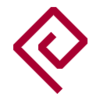Difference between revisions of "SOQuartz Software Releases"
m |
(→DietPi: Align DietPi section with those from other boards and distros) |
||
| (11 intermediate revisions by 4 users not shown) | |||
| Line 1: | Line 1: | ||
This page contains a list of all available operating systems for the [[SOQuartz]]. | |||
[[ | |||
== Making Your Own == | |||
Making your own image/installation of Linux for SOQuartz is relatively easy, as all major components are mainlined. You will need: | |||
* A build of mainline U-Boot ≥ v2023.10, see [[Quartz64 Building U-Boot]]. Flash this to sector 64 (sector size 512, so byte 32768) of your image for SD or eMMC. It's prudent to "protect" it by making a small (~16MiB) partition at this offset. | |||
* A [https://www.kernel.org/ mainline Linux kernel] ≥ v6.2. See [[Quartz64 Development#Linux Kernel Config Options]] for the device specific kernel configuration options. | |||
* The root filesystem of the distribution of your choice. This can be on the same filesystem as your kernel and device tree if using ''extlinux.conf''. | |||
You can either boot the kernel through U-Boot's EFI booting, in which case it gets its device tree from U-Boot, or mark the partition containing your kernel and device tree with the legacy bootable flag and [https://u-boot.readthedocs.io/en/latest/develop/distro.html#boot-configuration-files write an ''extlinux/extlinux.conf'']. | |||
== | == Software Releases == | ||
{{note|'''Note:''' The images are provided by the PINE64 community, not by Pine Store Ltd. Most community projects currently aim at getting mainline Linux running on the board, not some vendor provided kernel that will never be receiving updates. A mainline-first approach allows for the boards to continue receiving important updates, such as security updates, for years to come, as well as have higher quality code in the kernel as it underwent independent review, but does mean that not all aspects of the hardware work right out of the gate.}} | |||
<!-- | |||
Add your own images below this section, please sort it alphabetically (don't try to be "first"), don't list one-off hacked together images found by the side of the road. | |||
--> | |||
=== DietPi === | |||
[[File:dietpi.png|right|100px]] | |||
'''DietPi''' is a lightweight, yet easy to setup and feature-rich Linux distribution, based on ''Debian''. To find out more about DietPi, please visit the [https://dietpi.com/docs/ official documentation]. Discuss the Quartz64 builds on the [https://forum.pine64.org/showthread.php?tid=17601 PINE64 forum thread]. | |||
Download: | |||
* [https://dietpi.com/downloads/images/DietPi_SOQuartz-ARMv8-Bookworm.img.xz Direct download from dietpi.com] | |||
{| class="wikitable" | |||
!colspan="2" style="background: #a7d7f9;"| Default credentials | |||
|- | |||
! Root user | |||
| <code>root/dietpi</code> | |||
|} | |||
=== Manjaro ARM === | |||
[[File:Manjaro-logo.svg|right|100px]] | |||
Manjaro ARM is a user friendly rolling release distribution, based on Arch Linux ARM. | |||
* [https://github.com/manjaro-arm/soquartz-cm4-images/releases Images for SOQuartz on GitHub] | |||
WiFI, Bluetooth, Ethernet, HDMI USB etc. works, others are not tested. | |||
Currently the image is built for Raspberry Pi CM4 - IO board, so to get it working with other base board like pine64 Soquartz model A base board then follow this steps | |||
*Flash the image to a SD card/ EMMC. | |||
*Go to Boot partition. | |||
*Then change the DTB listed in /boot/extlinux/extlinux.conf to -model-a.dtb instead of -cm4.dtb. | |||
*Now put the SD card/ EMMC to the preferred base board and boot. | |||
*First boot will take time as the user partition will resize to take whole storage size. | |||
For headless installation, simply enter "root" at the login: prompt and complete setup. | |||
=== Plebian === | |||
[[File:Plebian-logo.svg|right|100px]] | |||
Plebian stands for '''P'''INE64 '''L'''ive D'''ebian''' and aims to be a fairly vanilla live Debian image for Quartz64 and SOQuartz devices, based on Debian Bookworm. It supports both of PINE64's officially released SOQuartz base boards. | |||
* [https://github.com/Plebian-Linux/quartz64-images/releases Download Release Images] | |||
* [https://github.com/Plebian-Linux/quartz64-images/blob/main/RUNNING.md Read The Instructions] | |||
* [https://plebian.org/ Visit plebian.org to learn more] | |||
To flash, run (replace <tt>/dev/sdX</tt> with your target block device): | |||
[ | $ xzcat imagename.img.xz | sudo dd of=/dev/sdX bs=4M oflag=dsync status=progress | ||
Check [https://plebian.org/flashing/ Plebian's flashing instructions] for instructions on how to flash from e.g. Windows. | |||
Some quick notes: | |||
* You will be asked to change your password on first login (for what the default login is, read the instructions!) | |||
* Root file system is grown to take up the entire space of your boot device | |||
* NetworkManager is used instead of Debian's interfaces config to be more flexible with what adapters are plugged in and working | |||
* An sshd is started on port 22 with freshly generated keys | |||
* '''Please flash the correct image for your SOQuartz baseboard!''' | |||
[[Category:SOQuartz]] [[Category:Quartz64]] | |||
Latest revision as of 15:10, 26 September 2023
This page contains a list of all available operating systems for the SOQuartz.
Making Your Own
Making your own image/installation of Linux for SOQuartz is relatively easy, as all major components are mainlined. You will need:
- A build of mainline U-Boot ≥ v2023.10, see Quartz64 Building U-Boot. Flash this to sector 64 (sector size 512, so byte 32768) of your image for SD or eMMC. It's prudent to "protect" it by making a small (~16MiB) partition at this offset.
- A mainline Linux kernel ≥ v6.2. See Quartz64 Development#Linux Kernel Config Options for the device specific kernel configuration options.
- The root filesystem of the distribution of your choice. This can be on the same filesystem as your kernel and device tree if using extlinux.conf.
You can either boot the kernel through U-Boot's EFI booting, in which case it gets its device tree from U-Boot, or mark the partition containing your kernel and device tree with the legacy bootable flag and write an extlinux/extlinux.conf.
Software Releases
DietPi
DietPi is a lightweight, yet easy to setup and feature-rich Linux distribution, based on Debian. To find out more about DietPi, please visit the official documentation. Discuss the Quartz64 builds on the PINE64 forum thread.
Download:
| Default credentials | |
|---|---|
| Root user | root/dietpi
|
Manjaro ARM
Manjaro ARM is a user friendly rolling release distribution, based on Arch Linux ARM.
WiFI, Bluetooth, Ethernet, HDMI USB etc. works, others are not tested.
Currently the image is built for Raspberry Pi CM4 - IO board, so to get it working with other base board like pine64 Soquartz model A base board then follow this steps
- Flash the image to a SD card/ EMMC.
- Go to Boot partition.
- Then change the DTB listed in /boot/extlinux/extlinux.conf to -model-a.dtb instead of -cm4.dtb.
- Now put the SD card/ EMMC to the preferred base board and boot.
- First boot will take time as the user partition will resize to take whole storage size.
For headless installation, simply enter "root" at the login: prompt and complete setup.
Plebian
Plebian stands for PINE64 Live Debian and aims to be a fairly vanilla live Debian image for Quartz64 and SOQuartz devices, based on Debian Bookworm. It supports both of PINE64's officially released SOQuartz base boards.
To flash, run (replace /dev/sdX with your target block device):
$ xzcat imagename.img.xz | sudo dd of=/dev/sdX bs=4M oflag=dsync status=progress
Check Plebian's flashing instructions for instructions on how to flash from e.g. Windows.
Some quick notes:
- You will be asked to change your password on first login (for what the default login is, read the instructions!)
- Root file system is grown to take up the entire space of your boot device
- NetworkManager is used instead of Debian's interfaces config to be more flexible with what adapters are plugged in and working
- An sshd is started on port 22 with freshly generated keys
- Please flash the correct image for your SOQuartz baseboard!