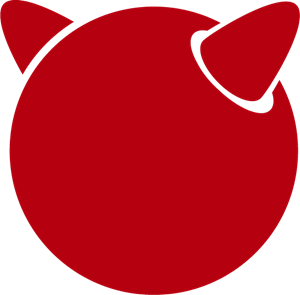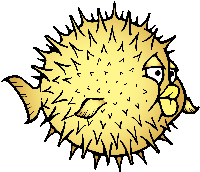Difference between revisions of "ROCK64 Software Releases"
(→Android 7.x eMMC: Updated section) |
(alphabetical order and warning) |
||
| Line 2: | Line 2: | ||
= Linux Image Releases = | = Linux Image Releases = | ||
== AOSC == | == AOSC == | ||
| Line 22: | Line 10: | ||
Download: | Download: | ||
{{Warning|Possible outdated or not available anymore.}} | |||
* https://aosc.io/downloads/ (supports the microSD card and eMMC, 8GB or more) | * https://aosc.io/downloads/ (supports the microSD card and eMMC, 8GB or more) | ||
| Line 31: | Line 20: | ||
|} | |} | ||
== | == Armbian== | ||
[[File: | [[File:armbian.png|right|100px]] | ||
'''Armbian''' is a Linux distribution designed for ARM boards. They are usually Debian or Ubuntu flavored. To find out more about Armbian and available download options please visit the [https://www.armbian.com/rock64/ Armbian ROCK64 site]. | |||
{{Info| | {{Info|The download images are packed in a .7zip archive, please extract the archive first before flashing.}} | ||
Download: | Download: | ||
* [https:// | * [https://www.armbian.com/rock64/ ROCK64's Armbian site] (supports the microSD card and eMMC, 8GB or more) | ||
* [https://armbian.tnahosting.net/archive/rock64/archive/ Download archive] (supports the microSD card and eMMC, 8GB or more) | |||
== ayufan's Linux releases == | == ayufan's Linux releases == | ||
| Line 60: | Line 50: | ||
|} | |} | ||
== | == Debian == | ||
[[File: | [[File:debian.png|right|100px]] | ||
'''Debian''' is an operating system and a distribution of Free Software. | |||
Download: | |||
* Debian 12 Bookworm [https://deb.debian.org/debian/dists/bookworm/main/installer-arm64/current/images/netboot/SD-card-images/ concatenateable images] | |||
* Daily build [https://d-i.debian.org/daily-images/arm64/daily/netboot/SD-card-images/ concatenateable images] | |||
Installation: | |||
* Go to the download directory | |||
* Download firmware.rock64-rk3328.img.gz and partition.img.gz | |||
* Combine the 2 parts into 1 image file: <code>zcat firmware.rock64-rk3328.img.gz partition.img.gz > debian-installer.img</code> | |||
* Write the created .img file to microSD card or eMMC Module using ''dd'' | |||
* Plug the microSD/eMMC card in the Rock64 (and connect a serial console) and boot up to start the Debian Installer | |||
See [https://d-i.debian.org/daily-images/arm64/daily/netboot/SD-card-images/README.concatenateable_images README.concatenateable_images here] or [https://deb.debian.org/debian/dists/bullseye/main/installer-arm64/current/images/netboot/SD-card-images/README.concatenateable_images README.concatenateable_images here] for details regarding the concatenateable images and their installation from non-Linux systems. | |||
== Debian by mrfixit2001 == | |||
[[File:debian.png|right|100px]] | |||
Mrfixit2001's minimal '''Debian''' build. Version 190514 onward support Rock64-v3 board | |||
Download: | Download: | ||
* | * [https://github.com/mrfixit2001/debian_builds/releases Direct download from mrfixit2001's github] (supports the microSD card and eMMC) | ||
{| class="wikitable" | {| class="wikitable" | ||
| Line 74: | Line 80: | ||
|- | |- | ||
! Default user | ! Default user | ||
| <code> | | <code>rock/rock</code> | ||
|} | |} | ||
== DietPi == | == DietPi == | ||
| Line 104: | Line 98: | ||
| <code>root/dietpi</code> | | <code>root/dietpi</code> | ||
|} | |} | ||
== Lakka == | |||
[[File:lakka.png|right|100px]] | |||
'''Lakka''' is a lightweight Linux distribution that transforms a small computer into a full blown retrogaming console. Visit [https://forum.pine64.org/showthread.php?tid=5354 PINE64 forum] for more information about the Lakka release. See the [[Lakka]] article for specific details regarding the distribution. | |||
Download: | |||
* https://le.builds.lakka.tv/RK3328.aarch64/ (supports the microSD card and eMMC) | |||
== LibreELEC == | == LibreELEC == | ||
| Line 114: | Line 116: | ||
* [https://test.libreelec.tv/ Daily builds] (supports the microSD card and eMMC, 8GB or more) | * [https://test.libreelec.tv/ Daily builds] (supports the microSD card and eMMC, 8GB or more) | ||
== | == Manjaro ARM == | ||
[[File: | [[File:Manjaro.png|right|100px]] | ||
Manjaro editions for Rock64 are available directly from Manjaro. To learn more about Manjaro please visit the [https://forum.manjaro.org/tags/manjaroarm Manjaro Forum]. | |||
{{Info| | {{Info|Only supports ROCK64 version 2 SBC!}} | ||
Download: | Download: | ||
* [https://github.com/manjaro-arm/rock64-images/releases Manjaro ARM ROCK64 GitHub] (supports the microSD card and eMMC) | |||
== NEMS Linux == | |||
[[File:nems.jpg|right|100px]] | |||
'''NEMS''' stands for "Nagios Enterprise Monitoring Server" and it is a modern pre-configured, customized and ready-to-deploy Nagios Core image designed to run on low-cost micro computers. To find out more about NEMS on the PINE64 and available tweaks to the installation please visit the [https://forum.pine64.org/showthread.php?tid=7306 PINE64 forum thread]. To find out more on NEM Linux, please visit their [https://nemslinux.com/ site]. | |||
{{Warning|Only supports ROCK64 ver2 SBC}} | |||
Download: | |||
{{Info|The MD5 hash of the .xz file is ''6e2088922c5d197db8b8ba3057120389''}} | |||
* [https://nemslinux.com/download/nagios-for-pine64.php Download torrent seed from NEMS Linux] (supports the microSD card, 16GB or more) | |||
[ | * [https://files.pine64.org/os/ROCK64/nems/NEMS_v1.5-Rock64-Build2.zip Direct download from pine64.org] (supports the microSD card, 16GB or more) | ||
{{Info|The installation guide can be found [https://docs.nemslinux.com/installation here].}} | |||
{| class="wikitable" | |||
!colspan="2" style="background: #a7d7f9;"| Default credentials | |||
|- | |||
! Default user | |||
| <code>nemsadmin/nemsadmin</code> | |||
|} | |||
== | == NextCloudPi== | ||
[[File: | [[File:nextcloudpi.png|right|100px]] | ||
''' | '''NextCloudPi''' comes not only with NextCloud preinstalled, but also with management tools for backups, SSL certificates, SAMBA, enhanced security and more. Visit the project's [https://nextcloudpi.com website]. You can follow the ongoing discussion about NextCloudPi on the [https://forum.pine64.org/showthread.php?tid=6047 PINE64 forum]. | ||
Download: | Download: | ||
{{Warning|The image is outdated.}} | |||
* [https://files.pine64.org/os/ROCK64/nextcloudplus/NextCloudPi_Rock64_03-10-19.img.xz Direct download from pine64.org] | |||
{{Info|The MD5 hash of the .xz file is ''1432c8b8082696f38770004b3cb5ac1e''}} | |||
{| class="wikitable" | {| class="wikitable" | ||
!colspan="2" style="background: #a7d7f9;"| Default credentials | !colspan="2" style="background: #a7d7f9;"| Default credentials | ||
|- | |- | ||
! | ! Root user | ||
| <code> | | <code>root/1234</code> | ||
|} | |} | ||
| Line 210: | Line 197: | ||
! OMV for TTY | ! OMV for TTY | ||
| <code>root/openmediavault</code> | | <code>root/openmediavault</code> | ||
|} | |} | ||
| Line 242: | Line 209: | ||
* [https://github.com/mrfixit2001/recalbox_rock64/releases Direct download latest release build from mrfixit2001 GitHub] (supports the microSD card and eMMC, 8GB or more) | * [https://github.com/mrfixit2001/recalbox_rock64/releases Direct download latest release build from mrfixit2001 GitHub] (supports the microSD card and eMMC, 8GB or more) | ||
== | == R-Cade == | ||
[[File: | [[File:RCadeLogo.jpg|right|100px]] | ||
''' | Retro Center's '''R-Cade''', the 4K Media Center Arcade. [https://www.retro-center.com/about-r-cade/ RCade] Features 100+ retro-gaming systems, a lightweight web browser, and full 4K UHD media playback | ||
Download: | |||
* [https://github.com/retro-center/rcade_releases/releases Direct download from Retro Center's GitHub] (supports the microSD card, eMMC and USB boot) | |||
== Slackware== | |||
[[File:slackware.jpg|right|100px]] | |||
'''Slackware''' is a very old, interesting, convenient and easy distribution. Visit the project's website here (https://fail.pp.ua). You can follow the ongoing discussion about Slackware on the PINE64 forum (https://forum.pine64.org/showthread.php?tid=5868) | |||
{{Info|This Slackware build using the ZST compression algorithm, please visit the [https://github.com/facebook/zstd ZST GitHub site] for a decompression utility.}} | |||
Download: | |||
* http://dl.fail.pp.ua/slackware/images/rock64/ (supports the microSD card) | |||
{| class="wikitable" | {| class="wikitable" | ||
| Line 262: | Line 231: | ||
|- | |- | ||
! Default user | ! Default user | ||
| <code> | | <code>root/password</code> | ||
|} | |} | ||
= | To run the OS on eMMC: | ||
* Flash the image to micro SD, power up the board with micro SD and login | |||
* Copy the image file to micro SD by using SFTP. The image file must have the ''.img'' file extension. | |||
* After finish copy the file, power off the board and add eMMC module to the board | |||
* Boot the board, run below command for flashing to eMMC module | |||
** Run <code>sudo dd if='''[IMAGE]''' of=/dev/'''[DEVICE]''' bs=10M</code> (example: ''sudo dd if=slack-current-aarch64-xfce_08May18-4.4.126-rock64-build-20180508.img of=/dev/mmcblk1 bs=10M''). | |||
** then edit these two files in eMMC module: | |||
** <code>mount /dev/mmcblk1p1 /media</code> | |||
** <code>echo "rootdev=/dev/mmcblk1p1" >> /media/boot/uEnv.txt</code> | |||
** <code>sed -i 's:mmcblk0p1:mmcblk1p1:' /media/etc/fstab</code> | |||
* After that, power off the board and remove the microSD card. Then boot with only the eMMC module. | |||
== Volumio 2 Digital Audio Player == | |||
[[File:volumio.png|right|100px]] | |||
'''Volumio''' is a Linux-based headless DAP (digital audio player), which connects to your home stereo system or your DAC. Visit the project's website [https://community.volumio.org/t/volumio-2-on-rock64/8192 here]. You can follow the ongoing discussion about Volumio on the [https://forum.pine64.org/showthread.php?tid=5322 PINE64 forum] | |||
{{Info|Volumio is controlled using a Web-GUI which can be accessed via a web browser using the boards IP or volumio.local/}} | |||
Download: | |||
{{Warning|The image appears to be outdated! Handle with caution.}} | |||
* [https://updates.volumio.org/rock64/volumio/2.861/volumio-2.861-2020-12-22-rock64.img.zip Version 2.528-2019-01-12 from volumio.org] (supports the microSD card, 8GB or more) | |||
* [https:// | |||
{| class="wikitable" | {| class="wikitable" | ||
!colspan="2" style="background: #a7d7f9;"| Default credentials | !colspan="2" style="background: #a7d7f9;"| Default credentials | ||
|- | |- | ||
! | ! Default user | ||
| <code> | | <code>volumio/volumio</code> | ||
|} | |} | ||
== | = BSD Image Releases = | ||
==FreeBSD== | ==FreeBSD== | ||
| Line 304: | Line 285: | ||
| <code>root/root</code> | | <code>root/root</code> | ||
|} | |} | ||
==NetBSD== | |||
[[File:netbsd.png|right|100px]] | |||
'''NetBSD''' is a free, fast, secure, and highly portable Unix-like Open Source operating system. To learn more about NetBSD please visit [https://www.netbsd.org/ NetBSD main page]. Instructions concerning enabling SSH can be found [https://www.netbsd.org/docs/guide/en/chap-boot.html#chap-boot-ssh here]. | |||
Download: | |||
* [https://www.invisible.ca/arm/ Direct download latest release build from NetBSD by select ROCK64] (supports the microSD card and eMMC) | |||
{| class="wikitable" | |||
!colspan="2" style="background: #a7d7f9;"| Default credentials | |||
|- | |||
! Root user | |||
| <code>root/[none]</code> | |||
|} | |||
==OpenBSD== | |||
[[File:Puffy_mascot_openbsd.png|right|100px]] | |||
You can install OpenBSD on your Rock64 by following [https://github.com/krjdev/rock64_openbsd these instructions]. | |||
= Android Image Releases = | = Android Image Releases = | ||
Revision as of 17:14, 17 January 2023
This page contains a list of all available releases for the ROCK64, as well as links to other resources.
Linux Image Releases
AOSC
AOSC OS is a general purpose Linux distribution that strives to simplify user experience and improve free and open source software for day-to-day productivity. To learn more about AOSC, please visit the official AOSC website.
Download:
- https://aosc.io/downloads/ (supports the microSD card and eMMC, 8GB or more)
| Default credentials | |
|---|---|
| Default user | aosc/anthon
|
Armbian
Armbian is a Linux distribution designed for ARM boards. They are usually Debian or Ubuntu flavored. To find out more about Armbian and available download options please visit the Armbian ROCK64 site.
Download:
- ROCK64's Armbian site (supports the microSD card and eMMC, 8GB or more)
- Download archive (supports the microSD card and eMMC, 8GB or more)
ayufan's Linux releases
The community member ayufan offers multiple ROCK64 Linux releases based on Debian and Ubuntu. The forum thread for release can be found here.
Download:
- https://github.com/ayufan-rock64/linux-build/releases (supports the microSD card and eMMC)
| Default credentials | |
|---|---|
| Default user | rock64/rock64
|
Debian
Debian is an operating system and a distribution of Free Software.
Download:
- Debian 12 Bookworm concatenateable images
- Daily build concatenateable images
Installation:
- Go to the download directory
- Download firmware.rock64-rk3328.img.gz and partition.img.gz
- Combine the 2 parts into 1 image file:
zcat firmware.rock64-rk3328.img.gz partition.img.gz > debian-installer.img - Write the created .img file to microSD card or eMMC Module using dd
- Plug the microSD/eMMC card in the Rock64 (and connect a serial console) and boot up to start the Debian Installer
See README.concatenateable_images here or README.concatenateable_images here for details regarding the concatenateable images and their installation from non-Linux systems.
Debian by mrfixit2001
Mrfixit2001's minimal Debian build. Version 190514 onward support Rock64-v3 board
Download:
- Direct download from mrfixit2001's github (supports the microSD card and eMMC)
| Default credentials | |
|---|---|
| Default user | rock/rock
|
DietPi
DietPi is a lightweight yet easy to setup and feature-rich Linux distribution, based on Debian. To find out more about DietPi, please visit the official documentation. Discuss the ROCK64 build on the PINE64 forum thread.
Download:
- Debian 11 Bullseye (supports the microSD card and eMMC, 4GB or more)
- Debian 12 Bookworm (supports the microSD card and eMMC, 4GB or more)
| Default credentials | |
|---|---|
| Default user | root/dietpi
|
Lakka
Lakka is a lightweight Linux distribution that transforms a small computer into a full blown retrogaming console. Visit PINE64 forum for more information about the Lakka release. See the Lakka article for specific details regarding the distribution.
Download:
- https://le.builds.lakka.tv/RK3328.aarch64/ (supports the microSD card and eMMC)
LibreELEC
LibreELEC is a "Just enough OS" Linux distribution combining the Kodi media center with an operating system.
Download:
- Official build image (supports the microSD card and eMMC, 8GB or more)
- Daily builds (supports the microSD card and eMMC, 8GB or more)
Manjaro ARM
Manjaro editions for Rock64 are available directly from Manjaro. To learn more about Manjaro please visit the Manjaro Forum.
Download:
- Manjaro ARM ROCK64 GitHub (supports the microSD card and eMMC)
NEMS Linux
NEMS stands for "Nagios Enterprise Monitoring Server" and it is a modern pre-configured, customized and ready-to-deploy Nagios Core image designed to run on low-cost micro computers. To find out more about NEMS on the PINE64 and available tweaks to the installation please visit the PINE64 forum thread. To find out more on NEM Linux, please visit their site.
Download:
- Download torrent seed from NEMS Linux (supports the microSD card, 16GB or more)
- Direct download from pine64.org (supports the microSD card, 16GB or more)
| Default credentials | |
|---|---|
| Default user | nemsadmin/nemsadmin
|
NextCloudPi
NextCloudPi comes not only with NextCloud preinstalled, but also with management tools for backups, SSL certificates, SAMBA, enhanced security and more. Visit the project's website. You can follow the ongoing discussion about NextCloudPi on the PINE64 forum.
Download:
| Default credentials | |
|---|---|
| Root user | root/1234
|
OpenMediaVault
Openmediavault is the next generation network attached storage (NAS) solution. See the OpenMediaVault article for more details. The forum thread concerning this release can be found here.
Download:
Notes:
- Shorting the eMMC PIN with a jumper as shown on the 1st image of Guide to install stock Android build to eMMC module. After power ON the box for 2-3 second, quickly remove the jumper. After boot, it will prompt for confirmation 'Y' to start writing the new image to the eMMC. Then follow the instructions on the screen
- There's a bug with eMMC in the "Stable" version of openmediavault linked from the wiki page. In order to use eMMC, please you need to be on the latest (pre-release) version which is linked here https://github.com/ayufan-rock64/linux-build/releases
| Default credentials | |
|---|---|
| TTY and SSH, except OMV | rock64/rock64
|
| OMV for Web | admin/openmediavault
|
| OMV for TTY | root/openmediavault
|
Recalbox
Recalbox is a free and open-source operating system created for the emulation and preservation for retro games. Recalbox allows you to re-play a variety of videogame consoles and platforms in your living room with ease. To find out more about Recalbox and available tweaks to the installation please visit the PINE64 forum thread. Visit the project's website for more details.
Download:
- Direct download latest release build from mrfixit2001 GitHub (supports the microSD card and eMMC, 8GB or more)
R-Cade
Retro Center's R-Cade, the 4K Media Center Arcade. RCade Features 100+ retro-gaming systems, a lightweight web browser, and full 4K UHD media playback
Download:
- Direct download from Retro Center's GitHub (supports the microSD card, eMMC and USB boot)
Slackware
Slackware is a very old, interesting, convenient and easy distribution. Visit the project's website here (https://fail.pp.ua). You can follow the ongoing discussion about Slackware on the PINE64 forum (https://forum.pine64.org/showthread.php?tid=5868)
Download:
- http://dl.fail.pp.ua/slackware/images/rock64/ (supports the microSD card)
| Default credentials | |
|---|---|
| Default user | root/password
|
To run the OS on eMMC:
- Flash the image to micro SD, power up the board with micro SD and login
- Copy the image file to micro SD by using SFTP. The image file must have the .img file extension.
- After finish copy the file, power off the board and add eMMC module to the board
- Boot the board, run below command for flashing to eMMC module
- Run
sudo dd if=[IMAGE] of=/dev/[DEVICE] bs=10M(example: sudo dd if=slack-current-aarch64-xfce_08May18-4.4.126-rock64-build-20180508.img of=/dev/mmcblk1 bs=10M). - then edit these two files in eMMC module:
mount /dev/mmcblk1p1 /mediaecho "rootdev=/dev/mmcblk1p1" >> /media/boot/uEnv.txtsed -i 's:mmcblk0p1:mmcblk1p1:' /media/etc/fstab
- Run
- After that, power off the board and remove the microSD card. Then boot with only the eMMC module.
Volumio 2 Digital Audio Player
Volumio is a Linux-based headless DAP (digital audio player), which connects to your home stereo system or your DAC. Visit the project's website here. You can follow the ongoing discussion about Volumio on the PINE64 forum
Download:
- Version 2.528-2019-01-12 from volumio.org (supports the microSD card, 8GB or more)
| Default credentials | |
|---|---|
| Default user | volumio/volumio
|
BSD Image Releases
FreeBSD
The RockChip FreeBSD page has instructions for installing FreeBSD. Version 13.0 and greater include prebuilt images.
Download:
- Images for various FreeBSD releases can be found here
| Default credentials | |
|---|---|
| SSH access (enabled by default) | freebsd/freebsd
|
| Root user | root/root
|
NetBSD
NetBSD is a free, fast, secure, and highly portable Unix-like Open Source operating system. To learn more about NetBSD please visit NetBSD main page. Instructions concerning enabling SSH can be found here.
Download:
- Direct download latest release build from NetBSD by select ROCK64 (supports the microSD card and eMMC)
| Default credentials | |
|---|---|
| Root user | root/[none]
|
OpenBSD
You can install OpenBSD on your Rock64 by following these instructions.
Android Image Releases
Android TV 9.x eMMC (No Google Play)
The Android 9.0 image for eMMC boot. For the installation of the Playstore on Android 9.0 please follow this forum thread.
Image downloads (for direct flashing):
- Stock images (write the image to eMMC module using an USB adapter for the eMMC module)
- Stock image for the 16GB eMMC module from pine64.org (560MB, MD5 of the Gzip file D985808B4CA912201372DC2F5F322AE9, build 20190617)
- Stock image for the 32GB eMMC module from pine64.org (579MB, MD5 of the Gzip file 5D65A44F78BD08B4584413C8BEEAAF05, build 20190617)
- Stock image for the 64GB eMMC module from pine64.org (615MB, MD5 of the Gzip file B34D1C119386CBA1658E5F0FB9E4413D, build 20190617)
- Rooted images (write the image to eMMC module using an USB adapter for the eMMC module)
- Rooted image for 16GB eMMC module from pine64.org (561MB, MD5 of the Gzip file DBB5B3D46B77A33BC9F09173C9788E6E, build 20190618)
- Rooted image for 32GB eMMC module from pine64.org (579MB, MD5 of the Gzip file 5F3B97EA72B3227082500B3FB1FAB44A, build 20190618)
- Rooted image for 64GB eMMC module from pine64.org (615MB, MD5 of the Gzip file 6833B124ABA3AC2269A6B4F51EFD1109, build 20190618)
Image downloads (for Rockchip Tool):
- Stock image from pine64.org (544MB, MD5 of the Gzip file 9B717263E7749A732C8B5C7D7D59C5C6, build 20190617)
- Rooted image from pine64.org (544MB, MD5 of the Gzip file FC5F80C3A939AD0F8DCE5B85F22D20A1, build 20190618)
Notes:
- Please allow 10-15 minutes on first boot for initialization
Android 9.x (No Google Play)
The rooted Android 9.0 TV image for booting from the microSD card. For the installation of the Playstore on Android 9.0 please follow this forum thread.
Image downloads (for direct flashing):
- Image for 8GB microSD cards from pine64.org (546MB, MD5 of the Gzip file A250B72CD6AAB24B8156DE08EB15530C, build 20190621)
- Image for 16GB microSD cards from pine64.org (556MB, MD5 of the Gzip file 09A6BACD71159853D5E4C6C21C883B0F, build 20190621)
- Image for 32GB microSD cards from pine64.org (574MB, MD5 of the Gzip file C68DC5D96F1C546B96EC690CE7BFE910, build 20190621)
- Image for 64GB microSD cards from pine64.org (707MB, MD5 of the Gzip file 4EFC87B4CEE4C7655618DCA95EF7DD0D, build 20190621)
Image downloads (for Rockchip SDDisk Tool):
- Direct download from pine64.org from pine64.org (539MB, MD5 of the Gzip file EE00D309745F842213E21B2F1E20C510, build 20190621)
Android 8.x TV eMMC (preinstalled Google Play Store)
The Android 8.1 TV stock image for booting from the eMMC.
Image downloads (for direct flashing to the eMMC module):
- Direct download from pine64.org from pine64.org (561MB, MD5 of the .xz file C05846B89A6483DA911CEA604627524F, build 20180606)
Image downloads (for Rockchip Tool):
- Direct download from pine64.org from pine64.org (752MB, MD5 of the .xz file 9738F060D2F62A83637797363D2B38C9, build 20180606)
Android 8.x TV
The Android 8.1 stock image for microSD boot, build 20180623.
Download:
- Direct download from pine64.org (575MB, supports the microSD card)
Notes:
- Write the image to a microSD card using dd and boot it.
- Please allow 10-15 minutes on first boot for initialization
Android 7.x eMMC
The rooted Android 7.1.2 stock image, build 20171204.
Download image (microSD card to eMMC):
- Direct download from pine64.org (558MB, MD5 of the .xz file 43443467DFCAEDE767556843EB4D6707)
Download image (eMMC boot):
- Direct download from pine64.org (544MB, MD5 of the .xz file 7C831F9E6B4311A3B3D4743FBBB628D0)
Notes:
- See ROCK64 MAC Address on how to set the MAC address.
Android 7.x
The Android 7.1.2 stock image for microSD boot (rooted), build 20171204.
Download:
- Direct download from pine64.org (544MB)
Notes:
- Write the image to a microSD card using dd and boot it.
- Please allow 10-15 minutes on first boot for initialization
- Has USB 3.0 patches
- Enable the Real Time Clock support for the Popcorn Hour Transformer
Android TV 7.x eMMC
The Android TV 7.1 community build image by ayufan.
Download image (microSD card to eMMC):
- Direct download from pine64.org (716MB, MD5 of the .xz file 6FD1FA4BE87EC2D4E0862F66541BC6F0)
Download image (eMMC):
Notes:
- Please allow 5 minutes boot up time on first time for initialization
- See ROCK64 MAC Address on how to set the MAC address.
- Release notes on ayufan Android 7.1 github
Android TV 7.x
The Android TV 7.1 community build image for microSD boot by ayufan.
Download:
- Direct download latest release build from ayufan github and look for android-7.1-rock-64-rock64_atv-x.x.x-xx-raw.img.gz (supports the microSD card)
Android SDK
The Android P SDK (v9.0).
Download:
- Direct Download from pine64.org (104.34GB)